How Do You Connect A Monitor To A Surface Pro

Urgent: Surface Pro users facing connectivity challenges can breathe easy. This guide provides immediate solutions for connecting your Surface Pro to an external monitor.
Connecting a Surface Pro to an external display expands your workspace and enhances productivity. This article offers a quick and easy walkthrough to ensure a seamless connection, covering various methods and troubleshooting tips.
Connecting Your Surface Pro: The Essentials
What you'll need: A Surface Pro device, an external monitor, and the correct adapter or cable.
Where: The connection will occur between the Surface Pro's ports and the monitor's input ports.
When: Connect the monitor when you need a larger display or want to extend your workspace.
Method 1: Using Mini DisplayPort
Most Surface Pro models (Surface Pro 4 through Surface Pro 7) feature a Mini DisplayPort.
You will need a Mini DisplayPort to HDMI, DisplayPort, DVI, or VGA adapter or cable. Connect one end to the Surface Pro and the other to the monitor.
Turn on both devices. The Surface Pro should automatically detect the external display.
Method 2: Using USB-C
Newer Surface Pro models (Surface Pro 8 and later) utilize USB-C ports.
Use a USB-C to HDMI, DisplayPort, or VGA adapter/cable. Alternatively, a USB-C hub with video output capabilities will also work.
Plug the USB-C adapter into the Surface Pro. Connect the other end to your monitor.
Method 3: Wireless Connection (Miracast)
You can wirelessly connect your Surface Pro to a Miracast-enabled display or adapter.
On your Surface Pro, press the Windows key + K to open the Connect pane. Select your wireless display from the list.
Follow any on-screen instructions to complete the connection. Note that wireless connections may experience latency.
Troubleshooting Common Issues
No Signal: Ensure all cables are securely connected. Verify the monitor's input source is correctly selected.
Display Not Detected: Restart your Surface Pro and the monitor. Check for driver updates for your Surface Pro.
Incorrect Resolution: Right-click on the desktop, select Display settings, and adjust the resolution for both displays.
Multiple Displays: In Display settings, choose how you want the displays to behave (duplicate, extend, or show only on one display).
Adapter Issues: Test the adapter with another device to rule out a faulty adapter.
Advanced Settings
For more control over your display settings, access the Intel Graphics Command Center or the AMD Radeon Settings if applicable, depending on your Surface Pro model.
These tools provide options for color calibration, display scaling, and other advanced adjustments.
Next Steps
If you continue to experience difficulties, consult the Microsoft Surface support website for detailed troubleshooting guides and FAQs.
Search for specific error codes or symptoms.
Consider visiting a local tech support professional for hands-on assistance.
Stay tuned for further updates and tips on Surface Pro connectivity.
:max_bytes(150000):strip_icc()/B2-ConnectaSurfaceProtoaMonitor-annotated-0eb1ff3955a1455badb344a634a59a2f.jpg)

:max_bytes(150000):strip_icc()/A2-ConnectaSurfaceProtoaMonitor-annotated-ce64646319ef49e990f5c70ded7088af.jpg)





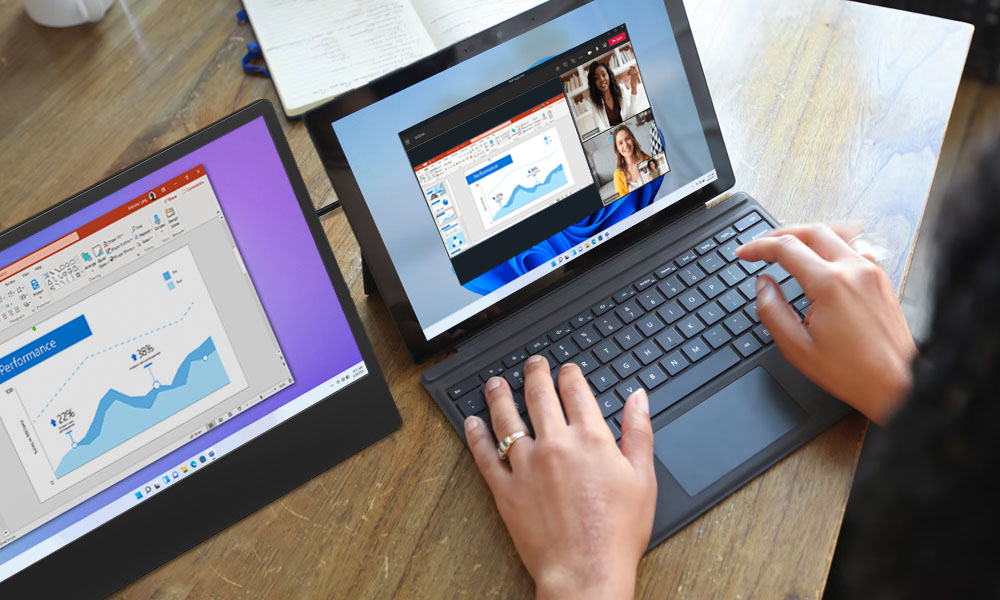

:max_bytes(150000):strip_icc()/C2-ConnectaSurfaceProtoaMonitor-annotated-80b961a499034f4aa60aadffc1ab471d.jpg)

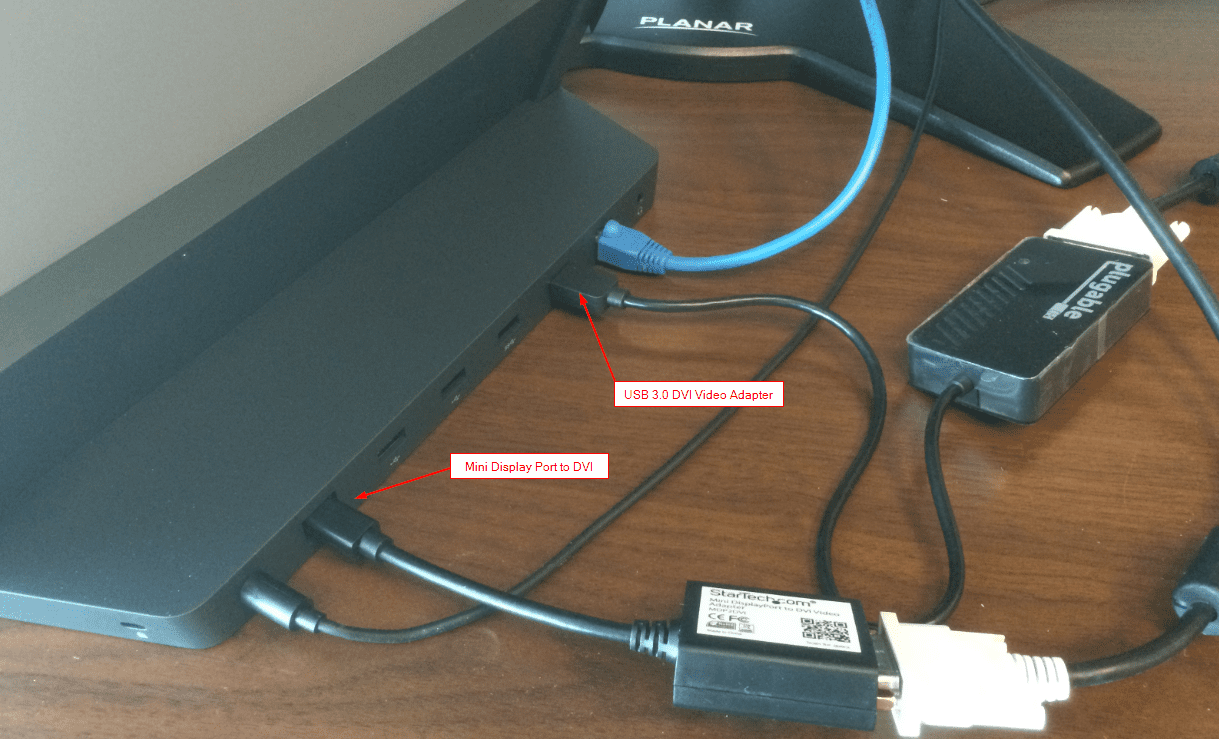
:max_bytes(150000):strip_icc()/Twoportsnexttoheadphonejack-3e11a4d5d4d7483f9491f61a06da57bf.jpg)




