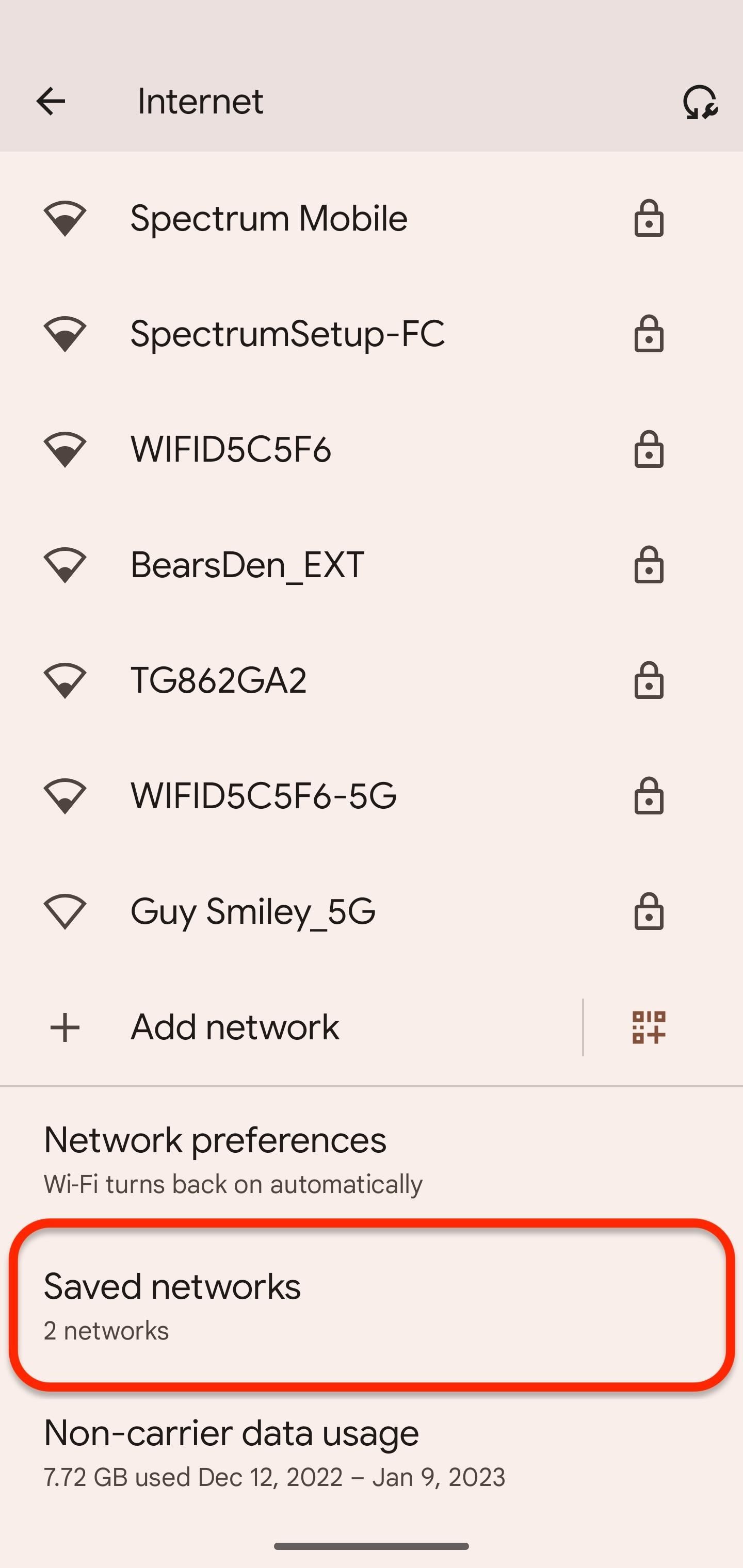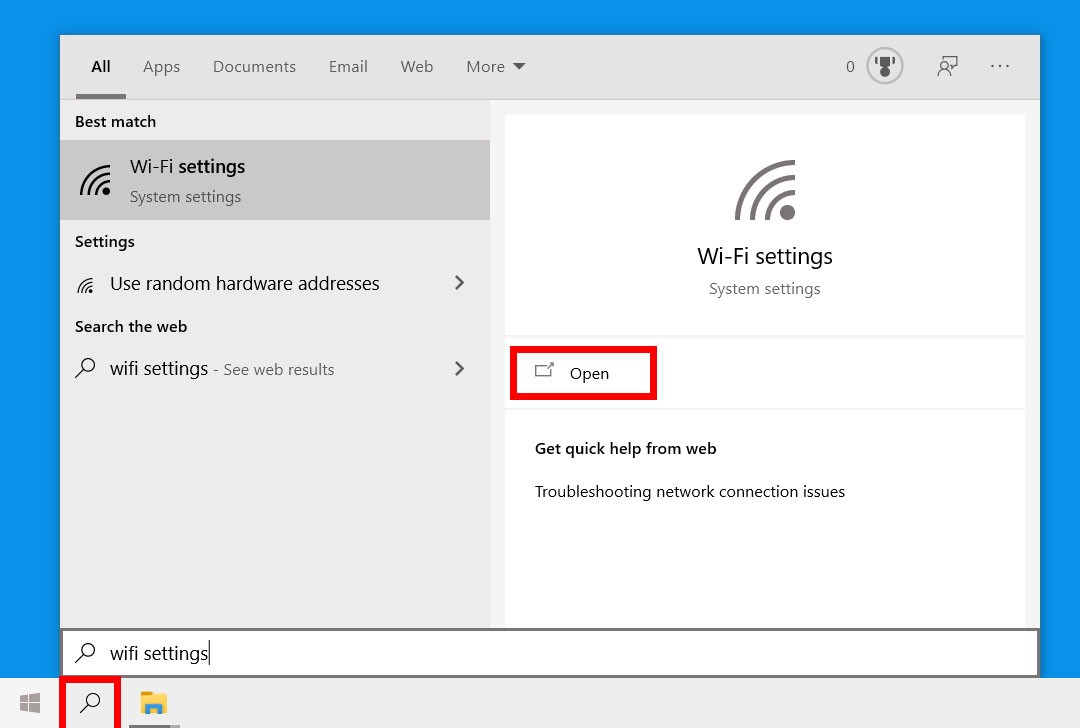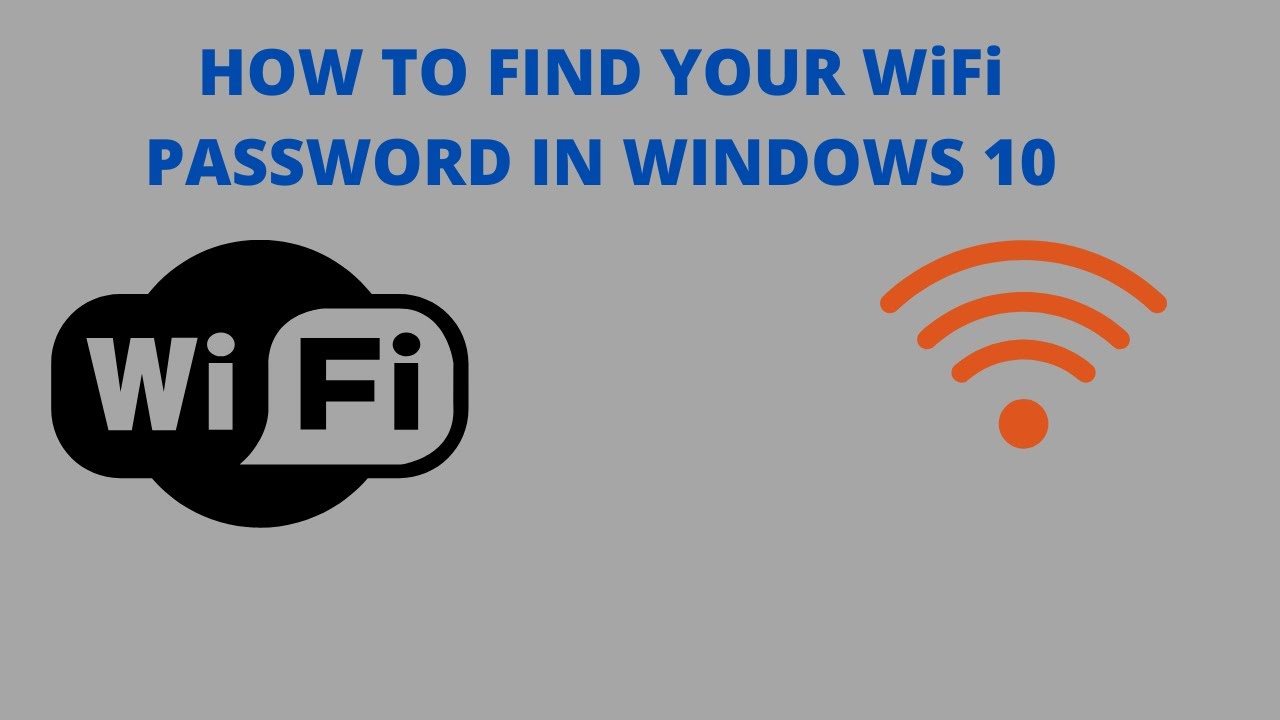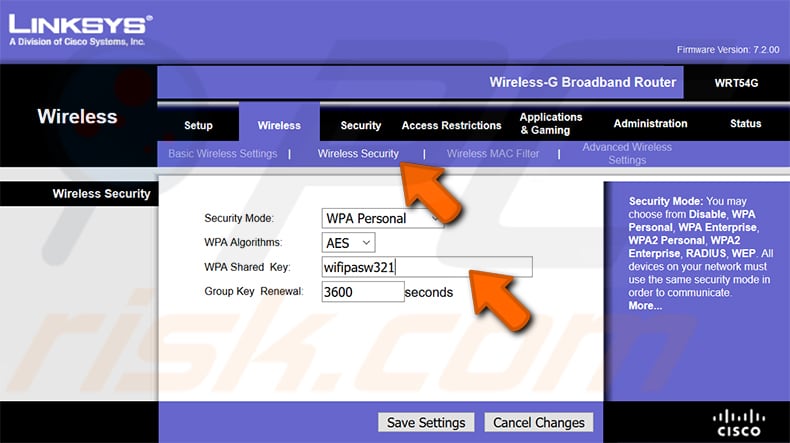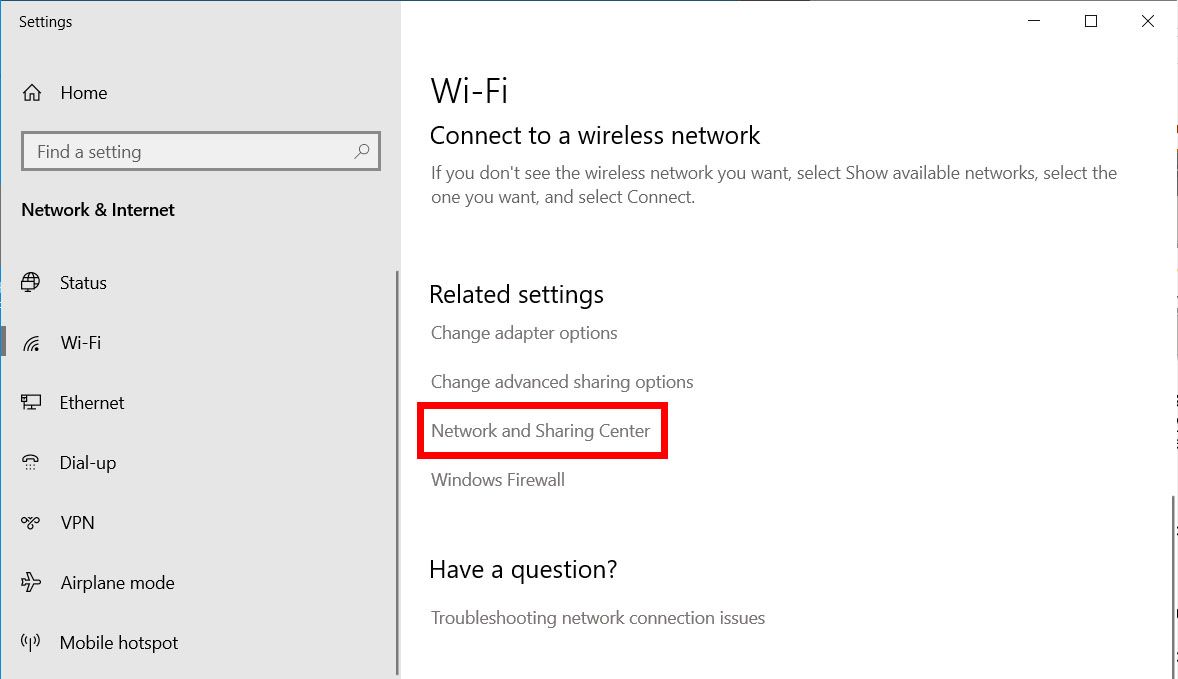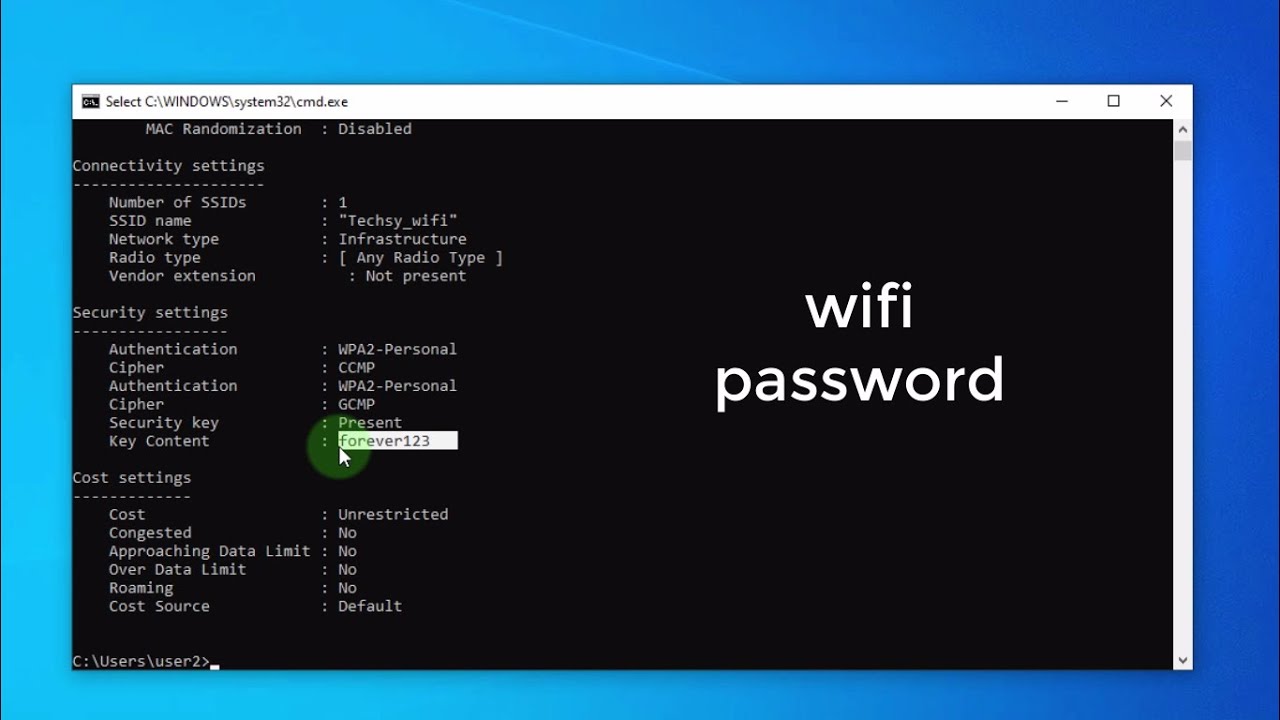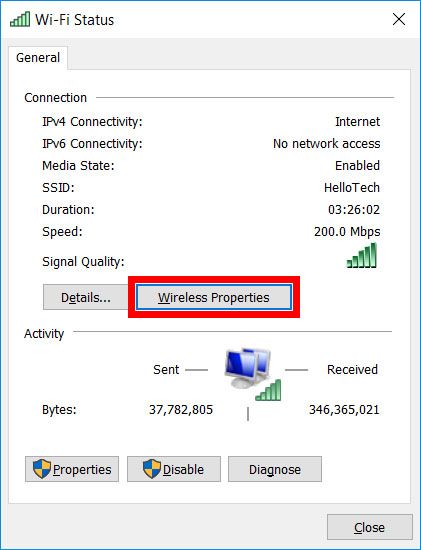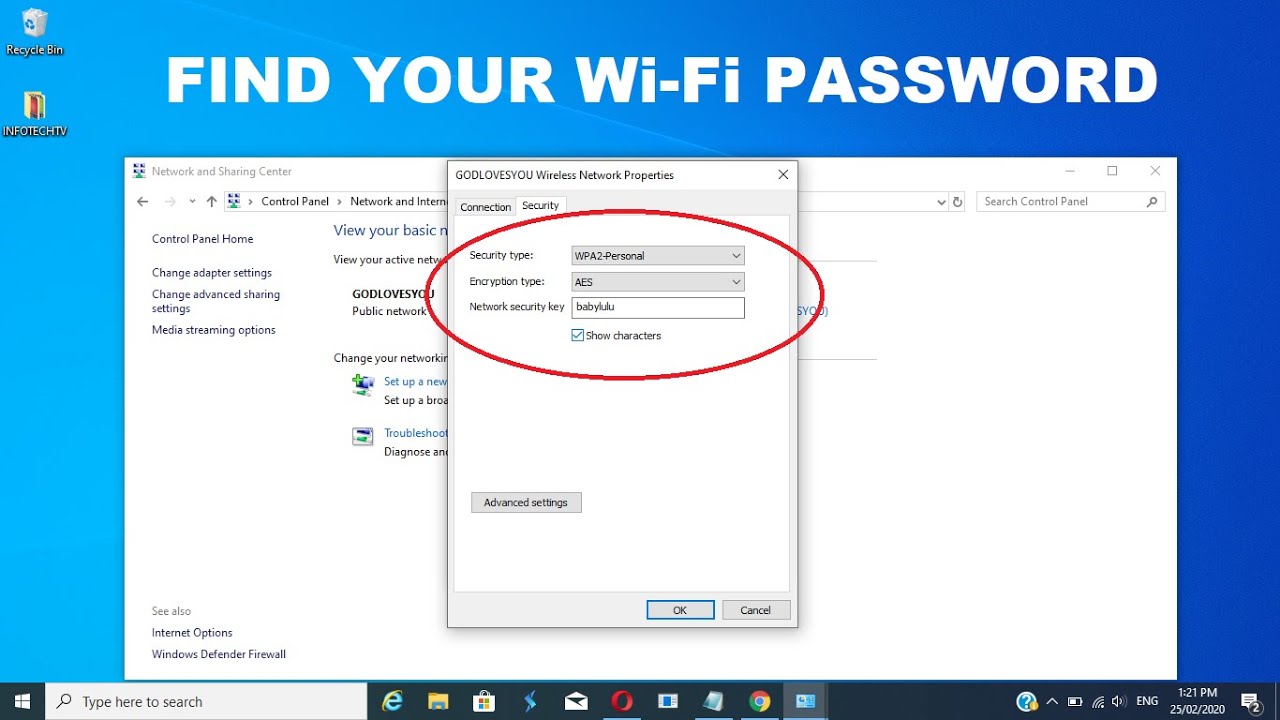How Do You Find Out What Your Wifi Password Is

Imagine this: You're curled up on the couch, ready to binge-watch that new series everyone's been talking about. You reach for your laptop, only to be met with the dreaded "Wi-Fi disconnected" message. Panic sets in as you realize you've completely forgotten your Wi-Fi password. Sound familiar? Don't worry, you're not alone.
The ability to retrieve your Wi-Fi password has become an essential skill in our hyper-connected world. This article serves as your friendly guide, walking you through the straightforward steps to unearth that elusive password, regardless of your operating system.
Let's face it, forgetting your Wi-Fi password is a common occurrence. We change them for security, use complex combinations, or simply rely on our devices to remember them for us. But when a new device needs connecting, or a friend wants to hop on your network, remembering that string of characters can be a challenge.
Finding Your Wi-Fi Password on Windows
Through the Control Panel
Windows offers a relatively easy way to retrieve your Wi-Fi password if you've connected to the network before. First, navigate to the Control Panel.
Then, click on "Network and Internet," followed by "Network and Sharing Center." Next, click on your Wi-Fi network name next to “Connections”.
In the Wi-Fi Status window, select "Wireless Properties," and then navigate to the "Security" tab. Check the box that says "Show characters." Voila! Your password will be revealed.
Using Command Prompt
For the more technically inclined, the Command Prompt provides another route. Open Command Prompt as an administrator.
Type the following command: netsh wlan show profile name="Your Wi-Fi Name" key=clear. Replace "Your Wi-Fi Name" with the actual name of your Wi-Fi network.
The password will be displayed under the "Key Content" section.
Finding Your Wi-Fi Password on macOS
Apple provides a secure way to manage your passwords, including your Wi-Fi credentials. You can access them through the Keychain Access application.
Open Keychain Access (you can find it using Spotlight Search). Search for the name of your Wi-Fi network.
Double-click on the network name, and then check the box that says "Show password." You'll be prompted to enter your Mac's administrator password to reveal the Wi-Fi password. This ensures that only authorized users can access sensitive information.
Finding Your Wi-Fi Password on iOS (iPhone/iPad)
Unfortunately, iOS doesn't directly allow you to see the Wi-Fi password for a connected network. However, since iOS 16, there is a simple way to view and share previously saved Wi-Fi passwords.
Go to Settings > Wi-Fi, then tap the "i" icon next to your Wi-Fi network. Tap on the Password field. You may need to authenticate with Face ID, Touch ID, or your passcode.
Additionally, if you have Keychain enabled across your Apple devices, you can find it on another device like a Mac. Or, use iCloud Keychain Sharing to view the password on another device.
Accessing Your Router's Configuration Page
If all else fails, you can access your router's configuration page to find or reset your Wi-Fi password. First, you'll need to find your router's IP address. On Windows, you can find this by opening Command Prompt and typing ipconfig. Look for "Default Gateway."
On macOS, open System Preferences > Network, select your Wi-Fi connection, and click "Advanced." The router's IP address will be listed under the "TCP/IP" tab.
Enter the router's IP address into your web browser. You'll be prompted to enter a username and password. If you haven't changed it, the default username and password are often "admin" and "password," but check your router's manual or the manufacturer's website for the correct credentials. Once logged in, look for the Wi-Fi settings or wireless security settings. From there, you should be able to find or change your Wi-Fi password.
Forgetting a Wi-Fi password can be a minor inconvenience, but with these tools and techniques, it doesn't have to disrupt your digital life. Remember to prioritize security by using strong, unique passwords for your Wi-Fi network and regularly updating them.
So, the next time you find yourself staring blankly at a password prompt, take a deep breath and remember this guide. You've got the power to unlock your Wi-Fi and get back to what matters most: staying connected.

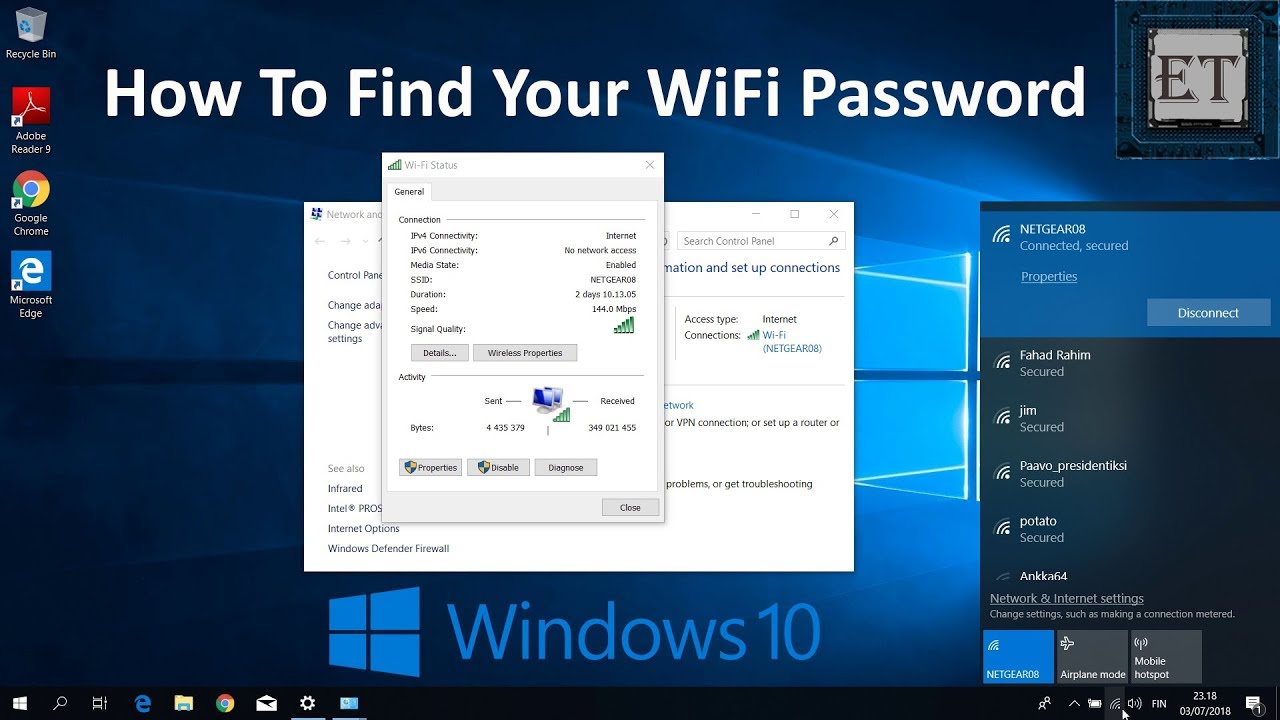

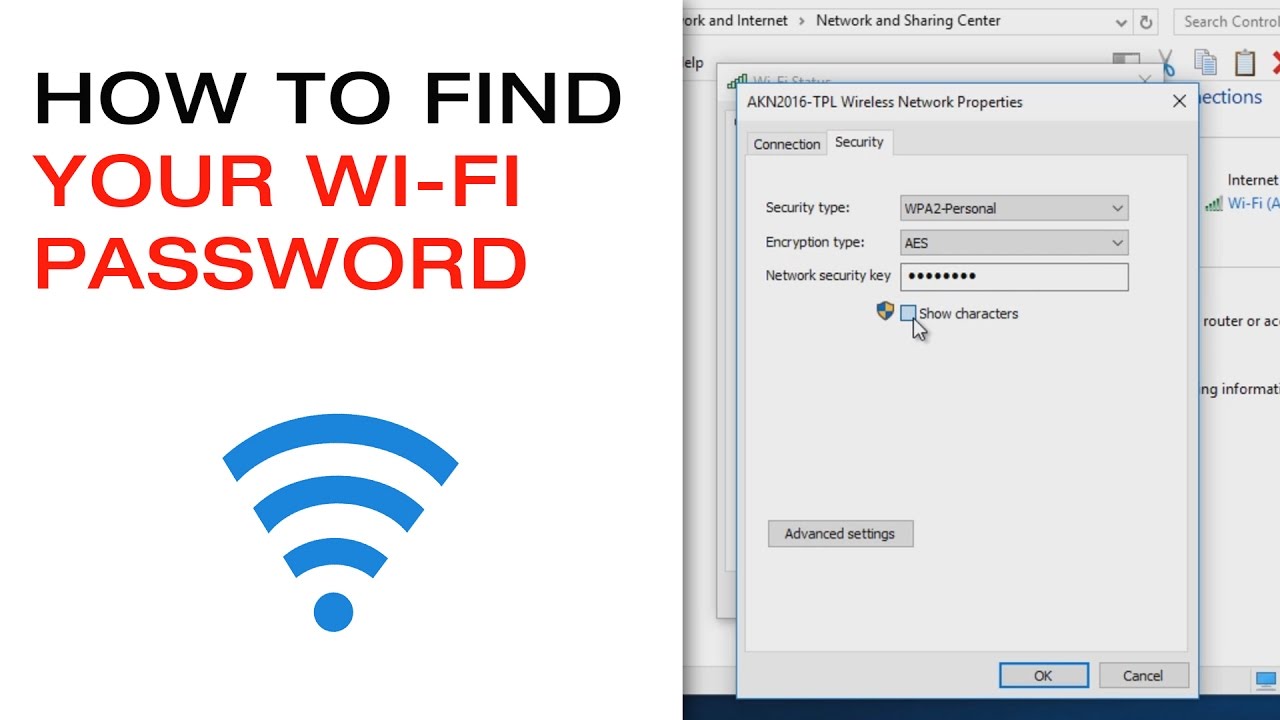
:max_bytes(150000):strip_icc()/006_find-wifi-password-on-windows-11-5216845-df2fdda1aa4645b38ceb6c3eea795887.jpg)