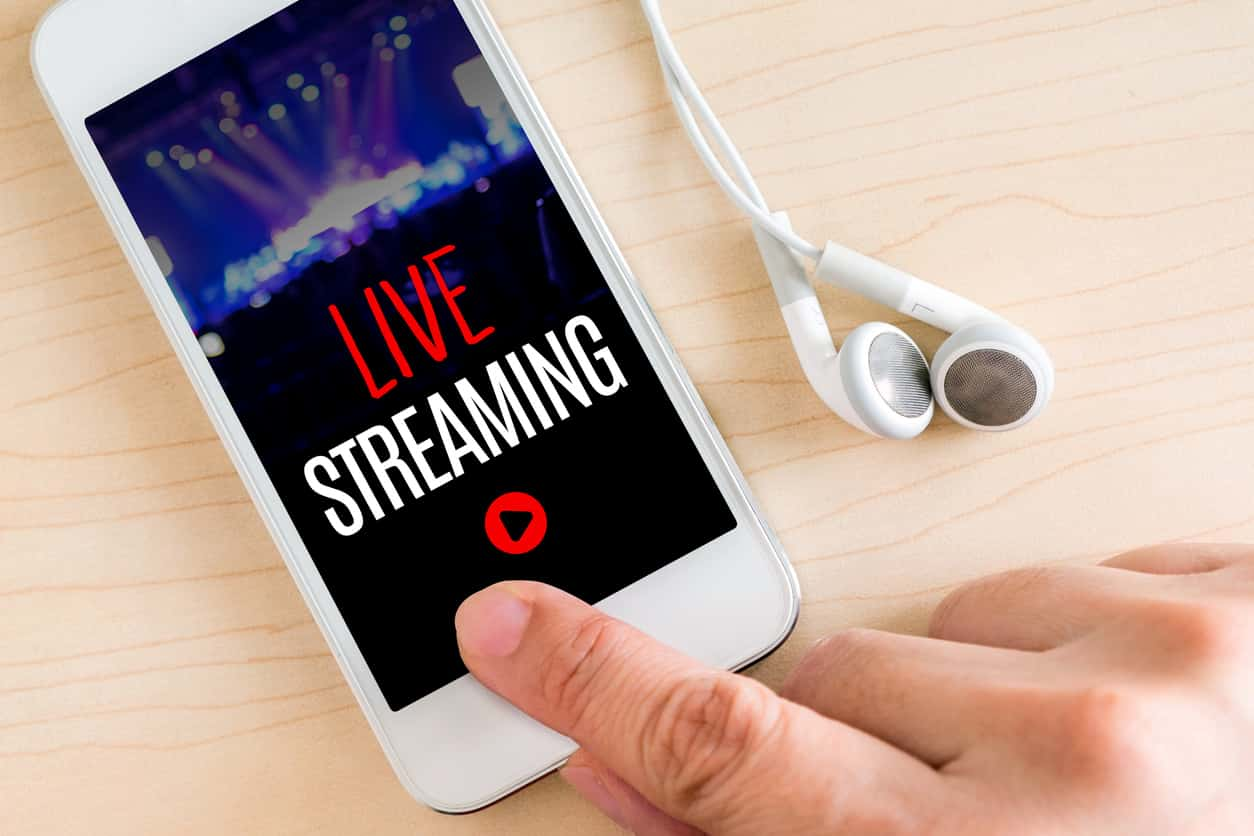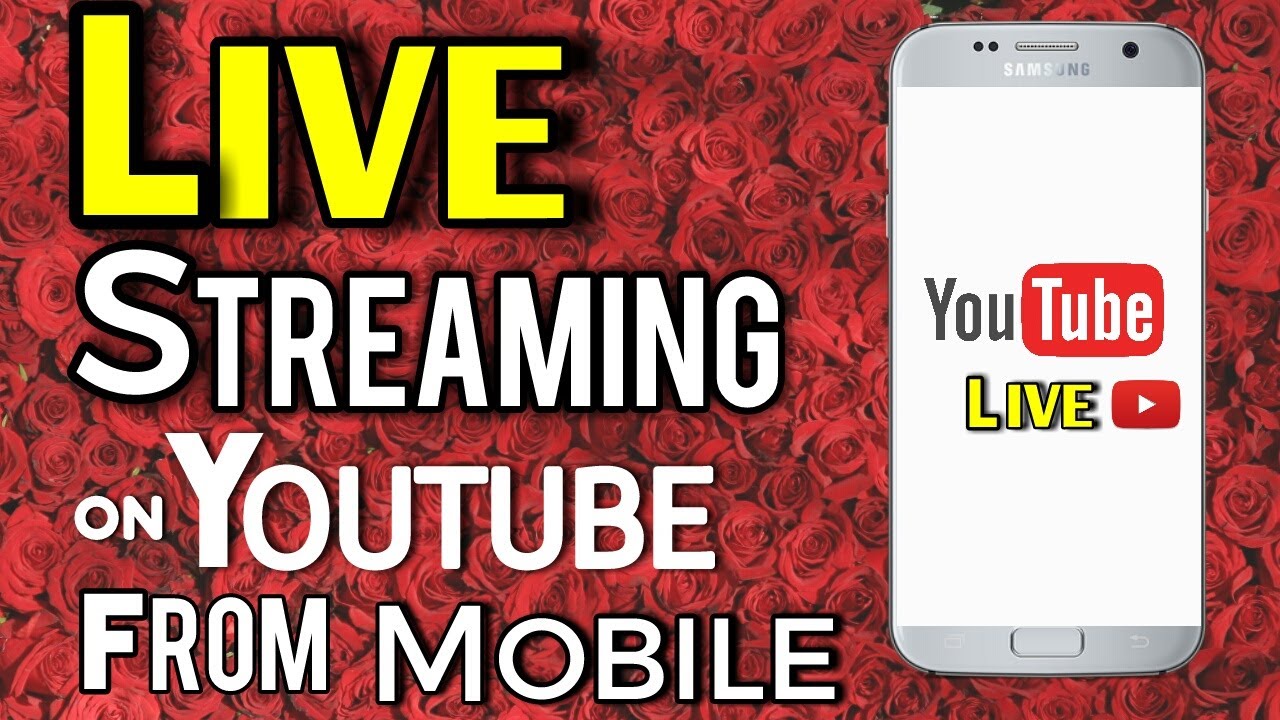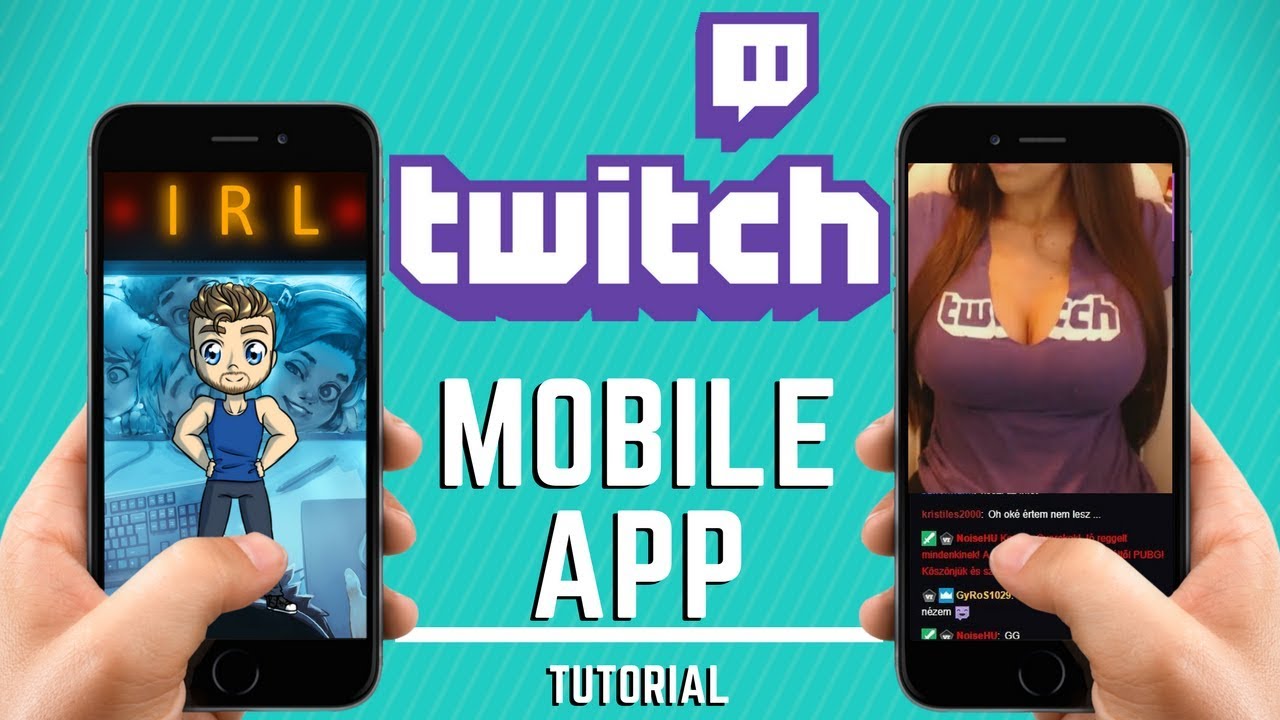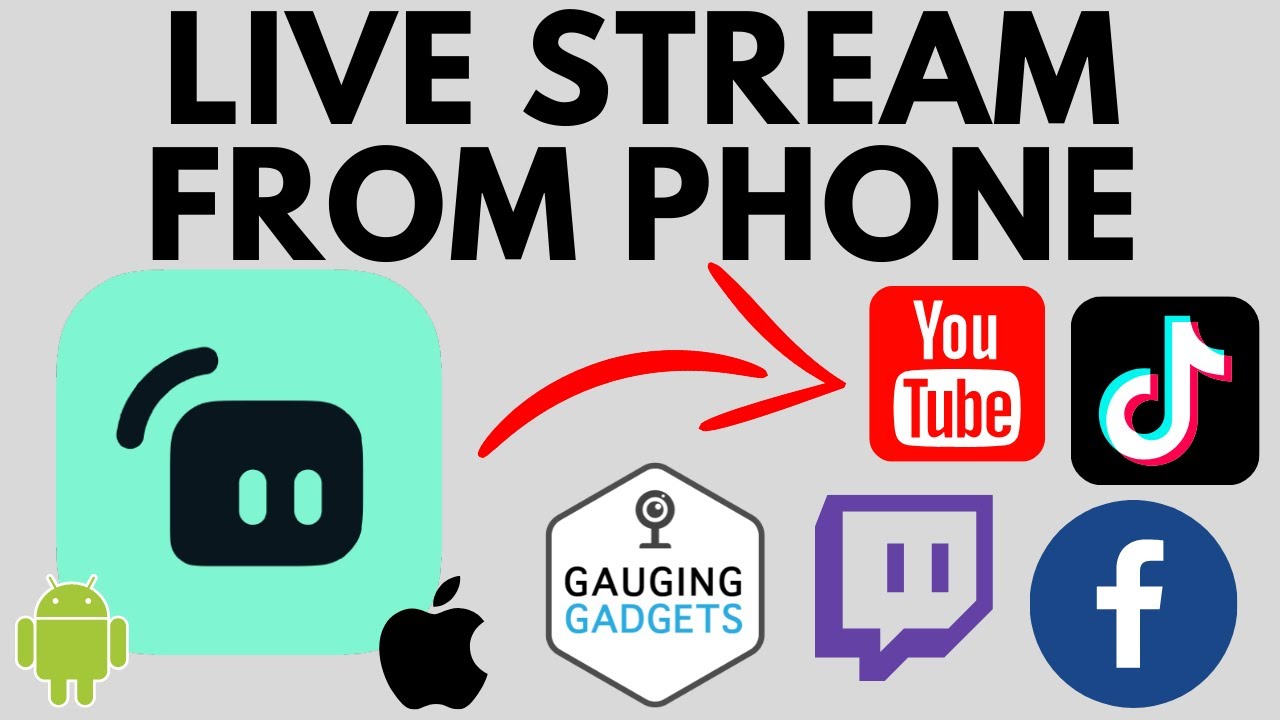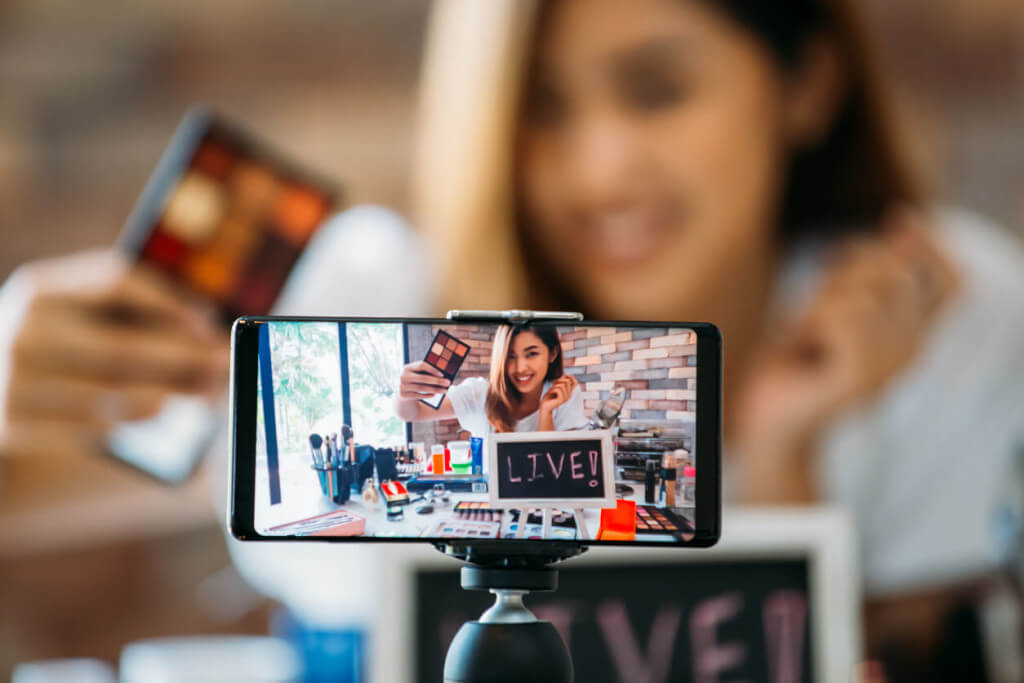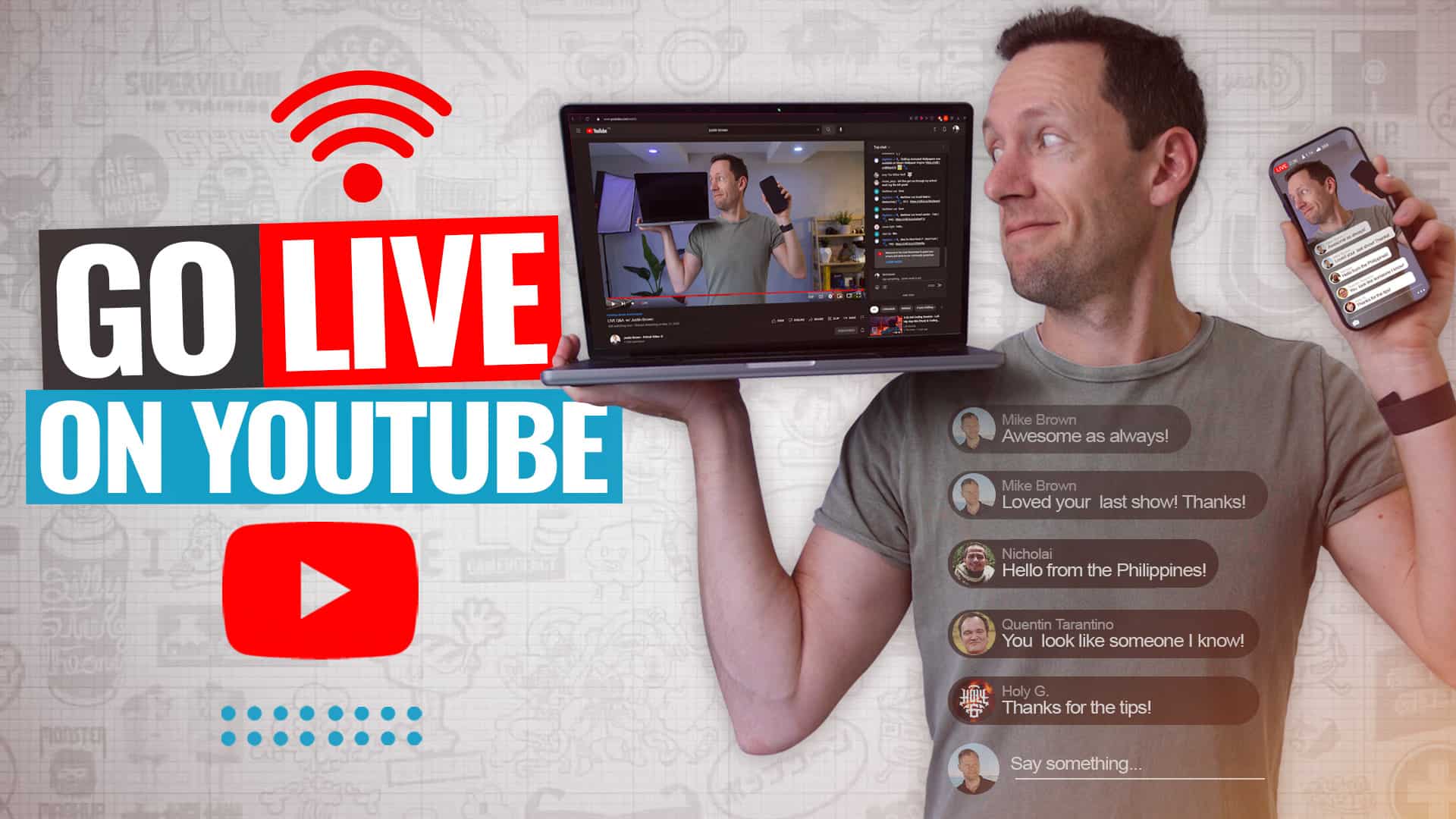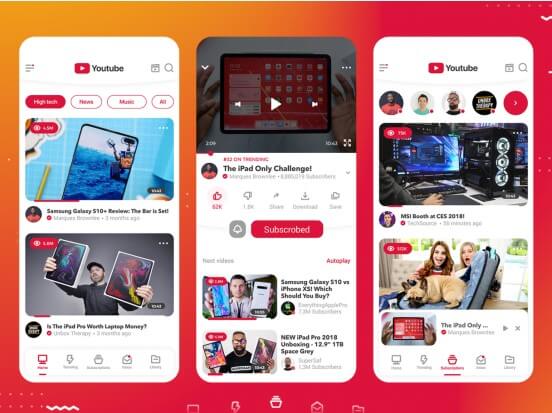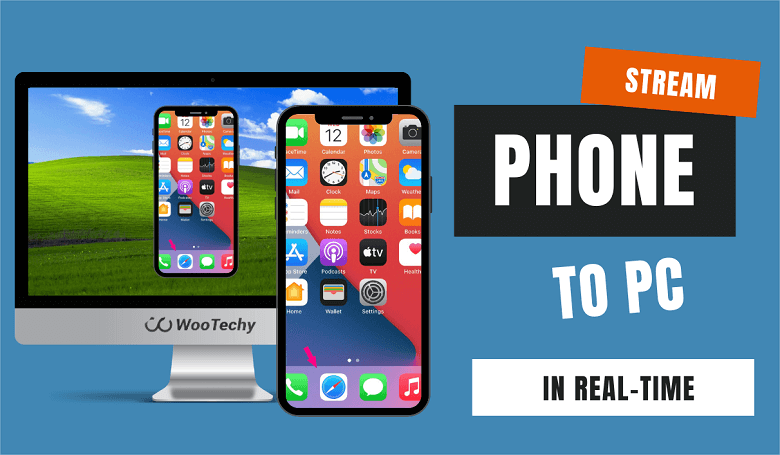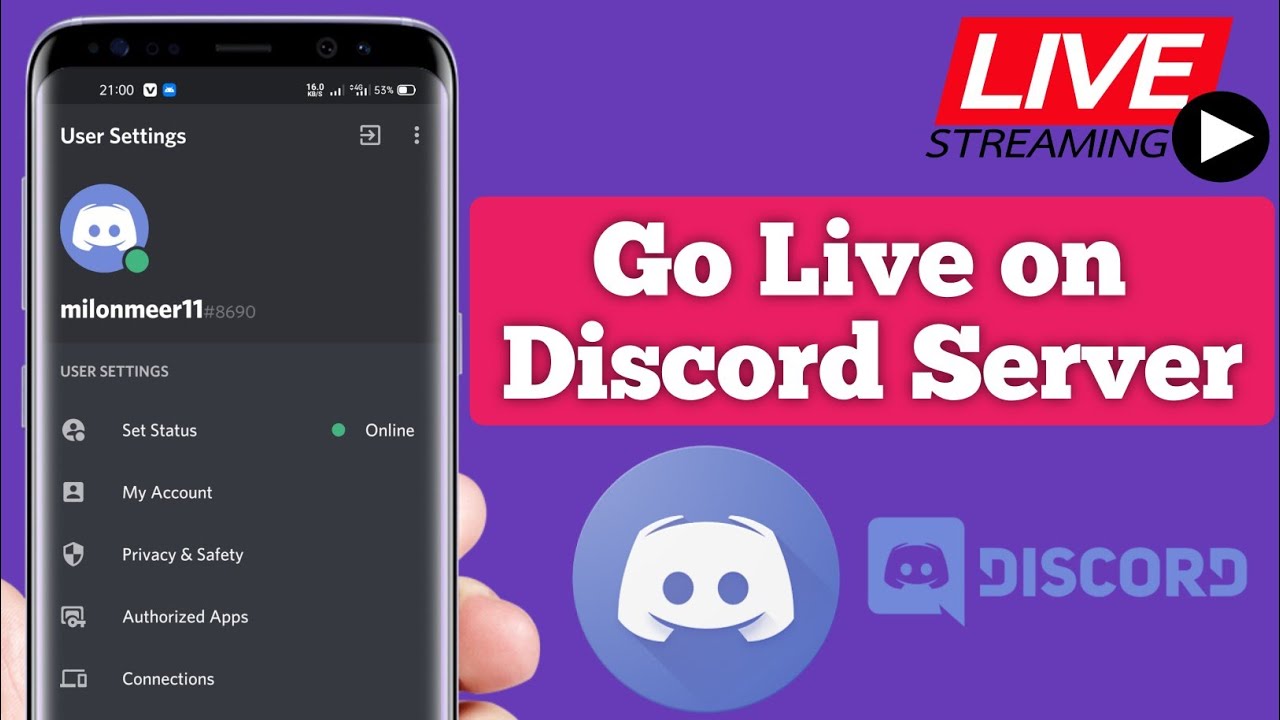How Do You Livestream On Your Phone
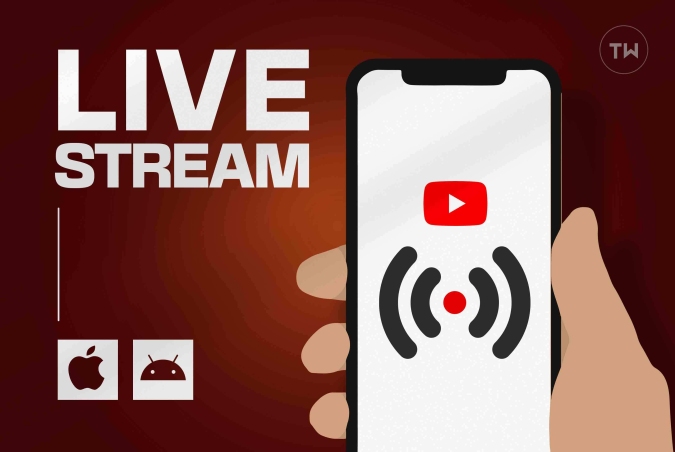
Imagine this: you're at a concert, the energy is electric, and your favorite artist is about to hit the stage. Or maybe you're witnessing a breathtaking sunset, painting the sky in hues of orange and purple. You want to share this moment, instantly, with friends and family who couldn't be there. Good news? It’s easier than ever, right from the palm of your hand.
Livestreaming from your phone has become a simple way to share experiences in real-time. This article will guide you through the process, offering a straightforward look at how to broadcast your world to anyone, anywhere.
Choosing Your Platform
The first step is choosing the right platform. Several popular apps offer livestreaming capabilities, each with its own strengths and user base.
YouTube Live
YouTube Live is a great choice for creators already active on the platform. It integrates seamlessly with your existing channel, and broadcasts can be easily saved and re-watched later.
To use YouTube Live, you'll need to verify your account and enable livestreaming, which can take up to 24 hours according to YouTube's official help pages. After that, simply tap the "+" icon in the YouTube app and select "Go Live."
Facebook Live
For connecting with friends and family, Facebook Live is a solid option. It’s integrated directly into the Facebook app, making it easy to notify your followers when you’re going live.
Just tap "Live" at the top of your newsfeed or timeline to start a broadcast. Facebook also offers options to target specific audiences or create public events for your livestream.
Instagram Live
Instagram Live is favored for its interactive features, like Q&A sessions and the ability to add guests. It’s ideal for engaging with a younger, visually oriented audience.
To start an Instagram Live, swipe right in the app to access the camera, then select "Live" at the bottom of the screen. Remember that Instagram Live videos disappear after 24 hours, unless you add them to your highlights.
TikTok Live
TikTok Live is booming in popularity among younger demographics. You need at least 1,000 followers to go live.
If you meet the follower requirement, tap the "+" icon, then select "Live" at the bottom of the screen. TikTok offers various filters and effects to enhance your broadcast.
Setting Up Your Livestream
Once you've chosen your platform, the setup process is generally similar across apps. Pay attention to a few key details to ensure a smooth and engaging broadcast.
First, find a stable internet connection. Wi-Fi is usually preferable, but a strong 4G or 5G signal can also work.
Next, consider your lighting and audio. Good lighting makes a huge difference, and an external microphone can significantly improve sound quality.
Before you go live, write a compelling title and description to attract viewers. Let people know what they can expect from your broadcast.
Engaging with Your Audience
Livestreaming is more than just broadcasting; it’s about interacting with your viewers. Respond to comments, answer questions, and acknowledge viewers by name.
Encourage viewers to share your stream with their friends. The more people watching, the more dynamic the conversation will be.
Consider using polls or Q&A features to make your stream interactive. Don't be afraid to experiment with different formats and styles to see what resonates with your audience.
Tips for Success
Practice makes perfect. Do a few test streams before your main event to iron out any technical issues.
Promote your livestream in advance. Share the date and time on your social media channels.
Be yourself and have fun! Authenticity is key to building a loyal audience.
Livestreaming has democratized broadcasting, putting the power to share in everyone's hands. The ability to connect with others in real-time is a gift. Embrace the opportunity, be creative, and share your world with the world.