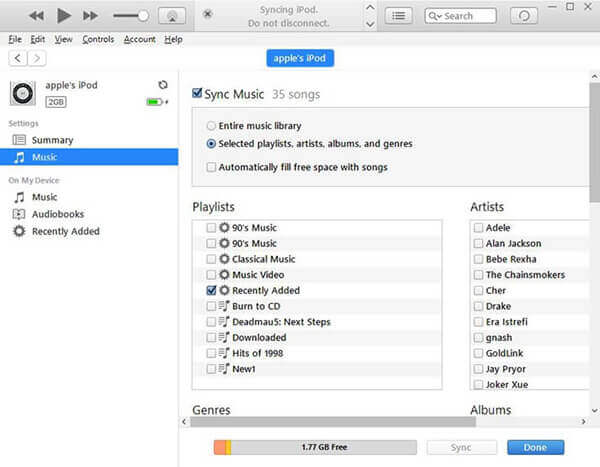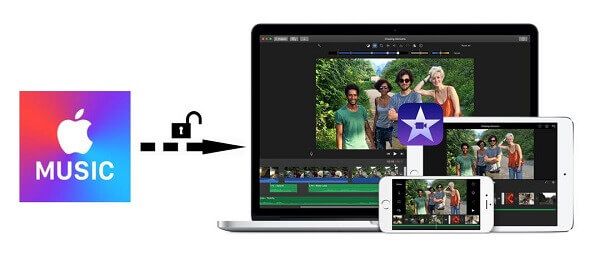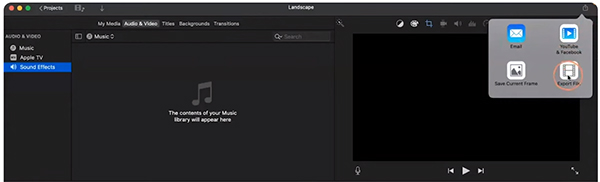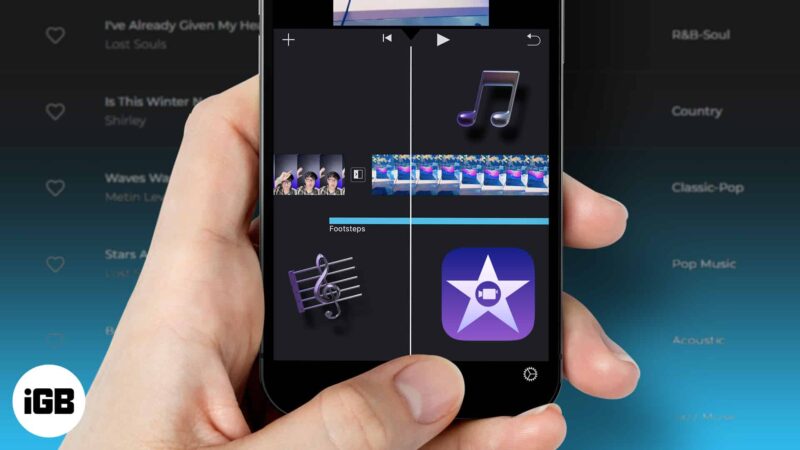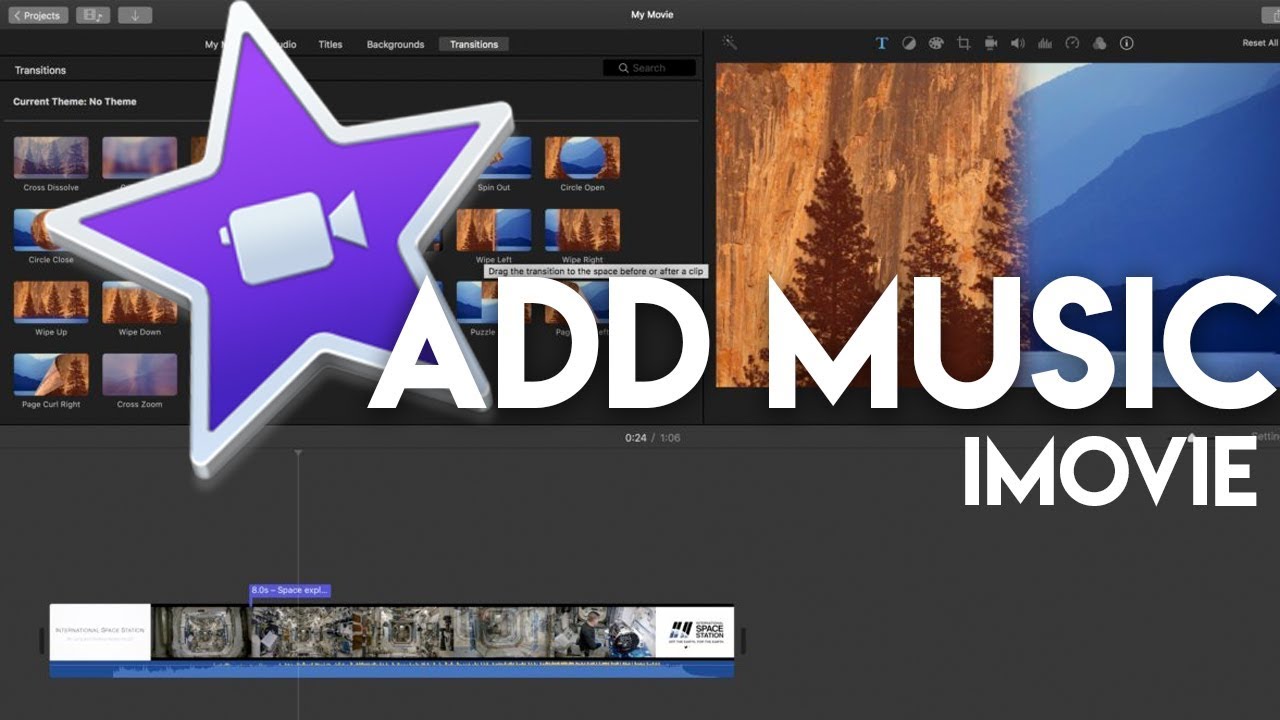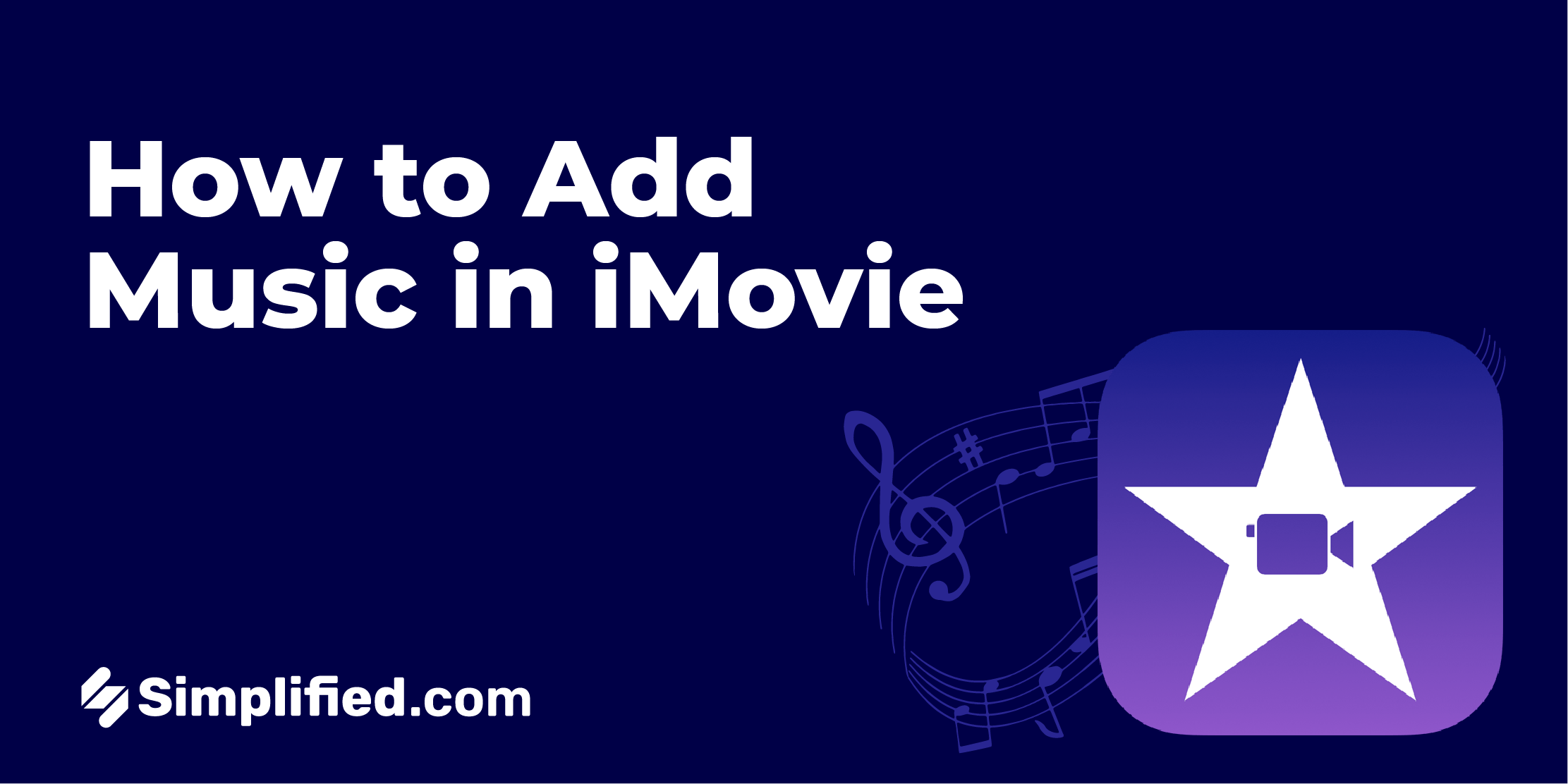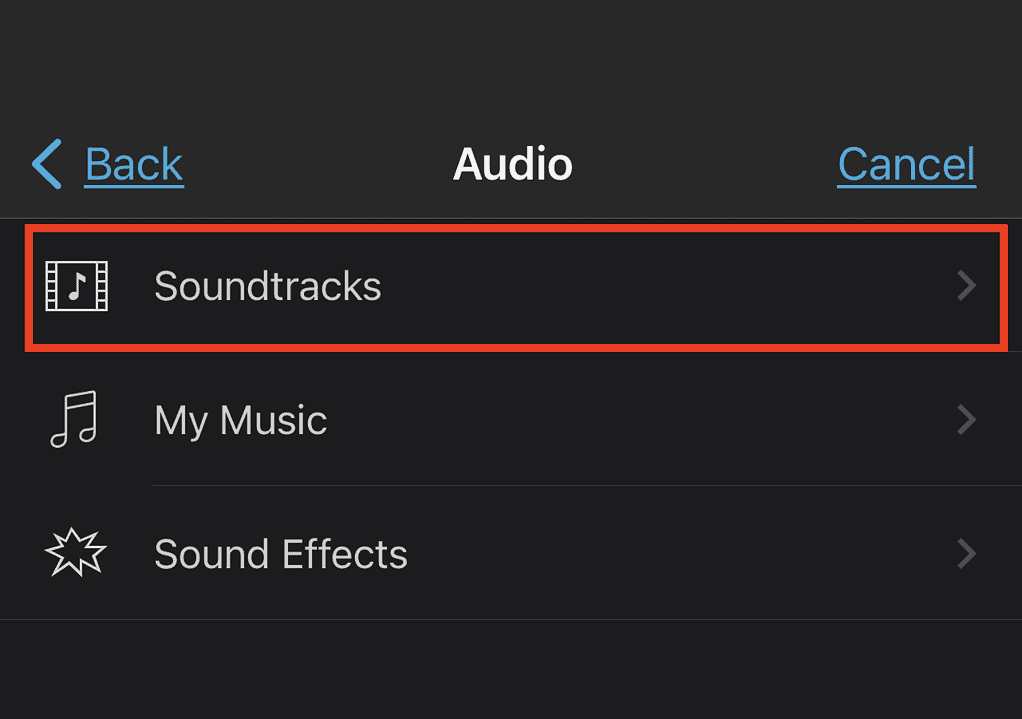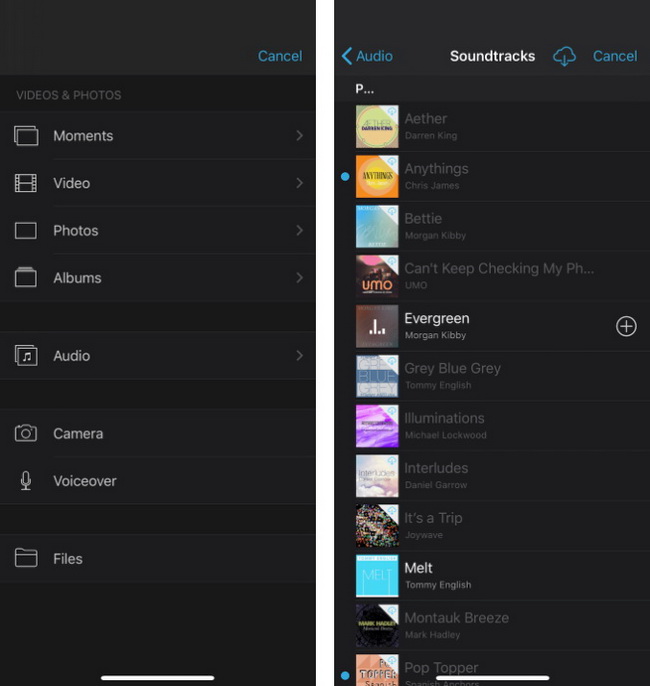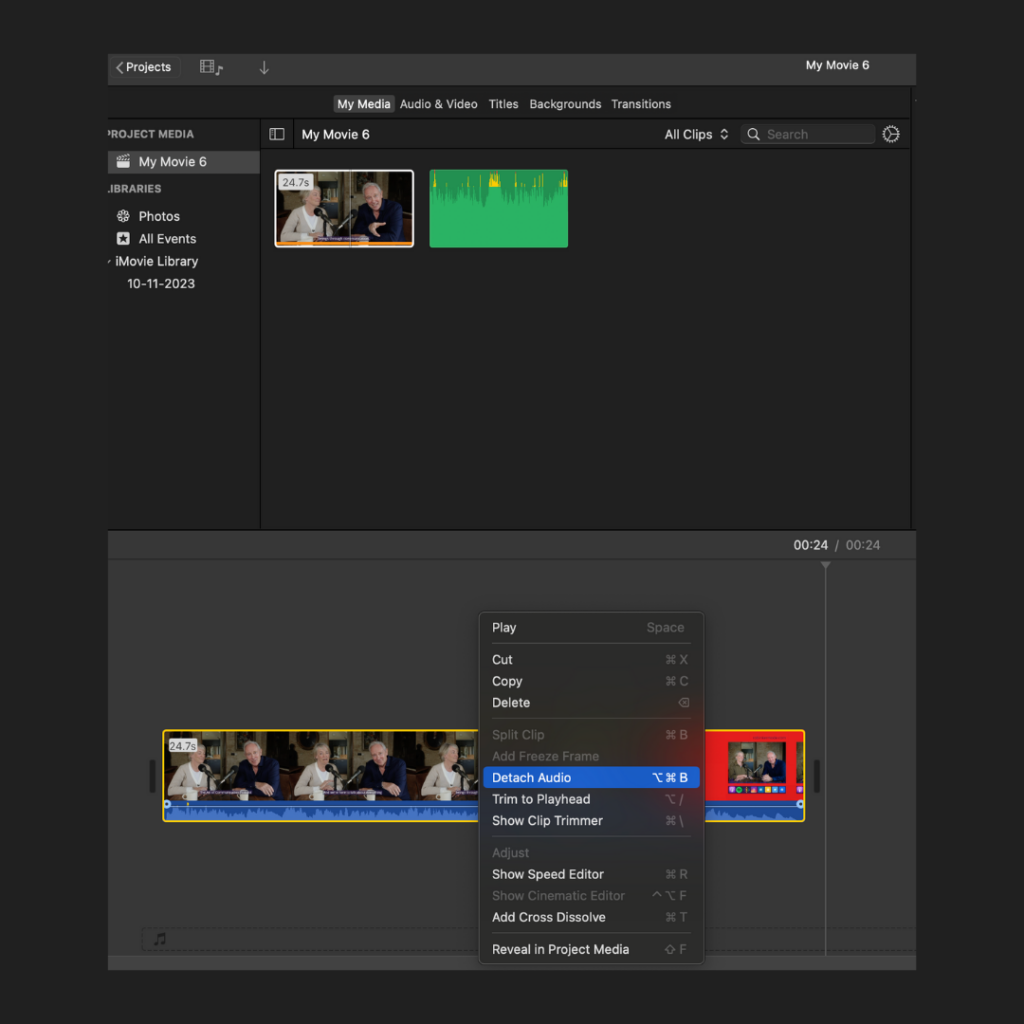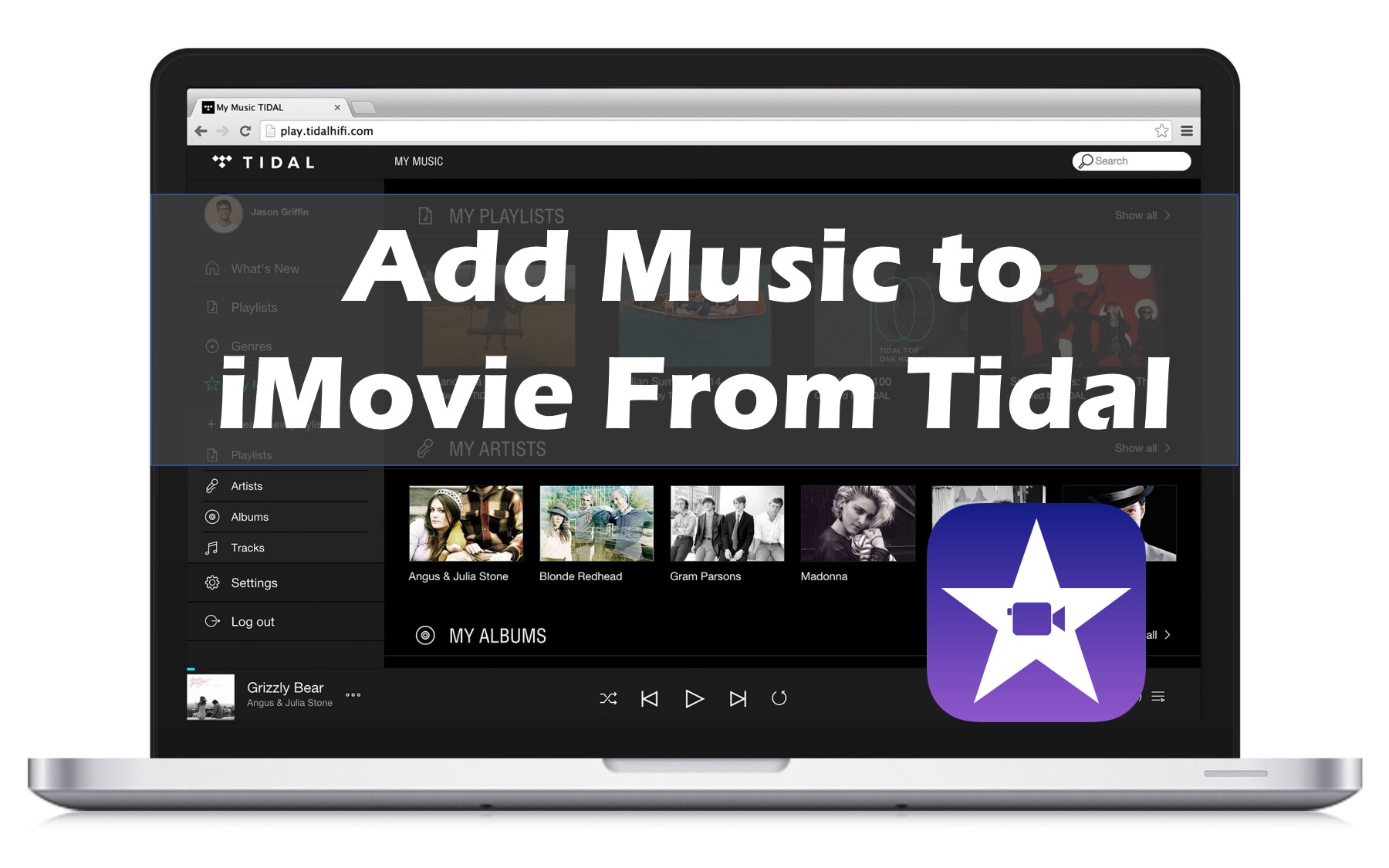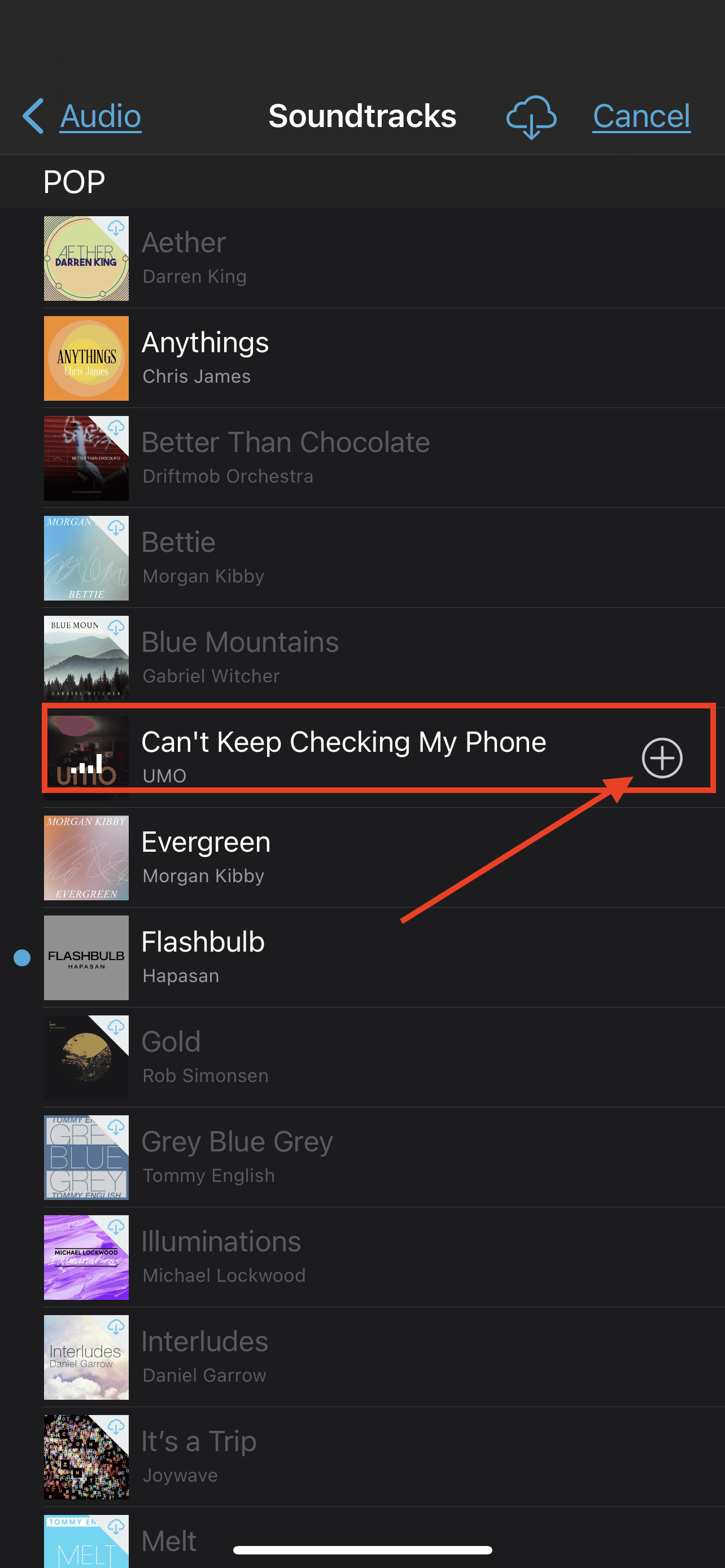How To Add Drm Protected Music To Imovie

The ability to incorporate personalized soundtracks into video projects enhances storytelling and viewer engagement. However, users of Apple's iMovie video editing software often encounter limitations when trying to import music protected by Digital Rights Management (DRM).
This article explores the challenges and workarounds associated with adding DRM-protected music to iMovie, providing a comprehensive guide to navigating these restrictions.
Understanding DRM and iMovie Compatibility
DRM is a technology used by copyright holders to control the distribution and use of their digital content.
This protection often restricts users from using purchased music across different platforms and software, including iMovie.
iMovie, designed for user-friendliness and integration within the Apple ecosystem, natively supports a wide range of audio formats. However, it is intentionally designed to block the import of DRM-protected files to prevent copyright infringement.
The Core Issue: Copyright Protection
The primary obstacle arises from iMovie's built-in copyright protection mechanisms. These mechanisms are intended to prevent unauthorized duplication and distribution of copyrighted material.
When iMovie detects DRM on a music file, it will typically display an error message or simply refuse to import the file.
This issue affects users who have legally purchased music from platforms like the Apple Music Store, where songs are often subject to DRM restrictions.
Navigating DRM Restrictions: Potential Workarounds
While directly importing DRM-protected music into iMovie is not possible, several workarounds exist to circumvent these limitations.
These methods typically involve converting the audio file to a DRM-free format or using alternative audio sources.
Option 1: Apple Music Subscription and Local Downloads
An Apple Music subscription allows users to download songs for offline listening. However, these downloaded files are still DRM-protected.
Users can record the audio playing on their computer using screen recording software with audio capture, effectively creating a DRM-free version.
This method involves playing the desired music track and simultaneously recording it using an application like QuickTime Player (built into macOS). The recording can then be imported into iMovie.
Option 2: Converting DRM-Protected Files
Several third-party software solutions claim to remove DRM from music files.
However, it’s important to check your local laws to see the legislation around DRM removal.
Users should proceed with caution when using such software, ensuring that the software is reputable and does not violate copyright laws.
Option 3: Utilizing Royalty-Free Music Libraries
A popular alternative is to use royalty-free music libraries, which offer a vast selection of music tracks that are free to use in video projects.
Websites like Epidemic Sound and Artlist provide subscription-based access to high-quality music that can be directly imported into iMovie without DRM concerns.
These services offer a legal and ethical way to enhance video projects with music, ensuring compliance with copyright regulations.
Conclusion: Weighing Options and Respecting Copyright
Adding DRM-protected music to iMovie presents challenges, but several legal and ethical workarounds are available.
The most effective approach depends on individual user needs and technical capabilities. Users must also be aware of and follow all local copyright regulations.
Ultimately, respecting copyright and utilizing legitimate sources of music are essential for creating compelling and legally sound video projects. By leveraging royalty-free libraries or employing safe DRM removal techniques (where legally permissible), iMovie users can enhance their videos with the perfect soundtrack while upholding copyright principles.