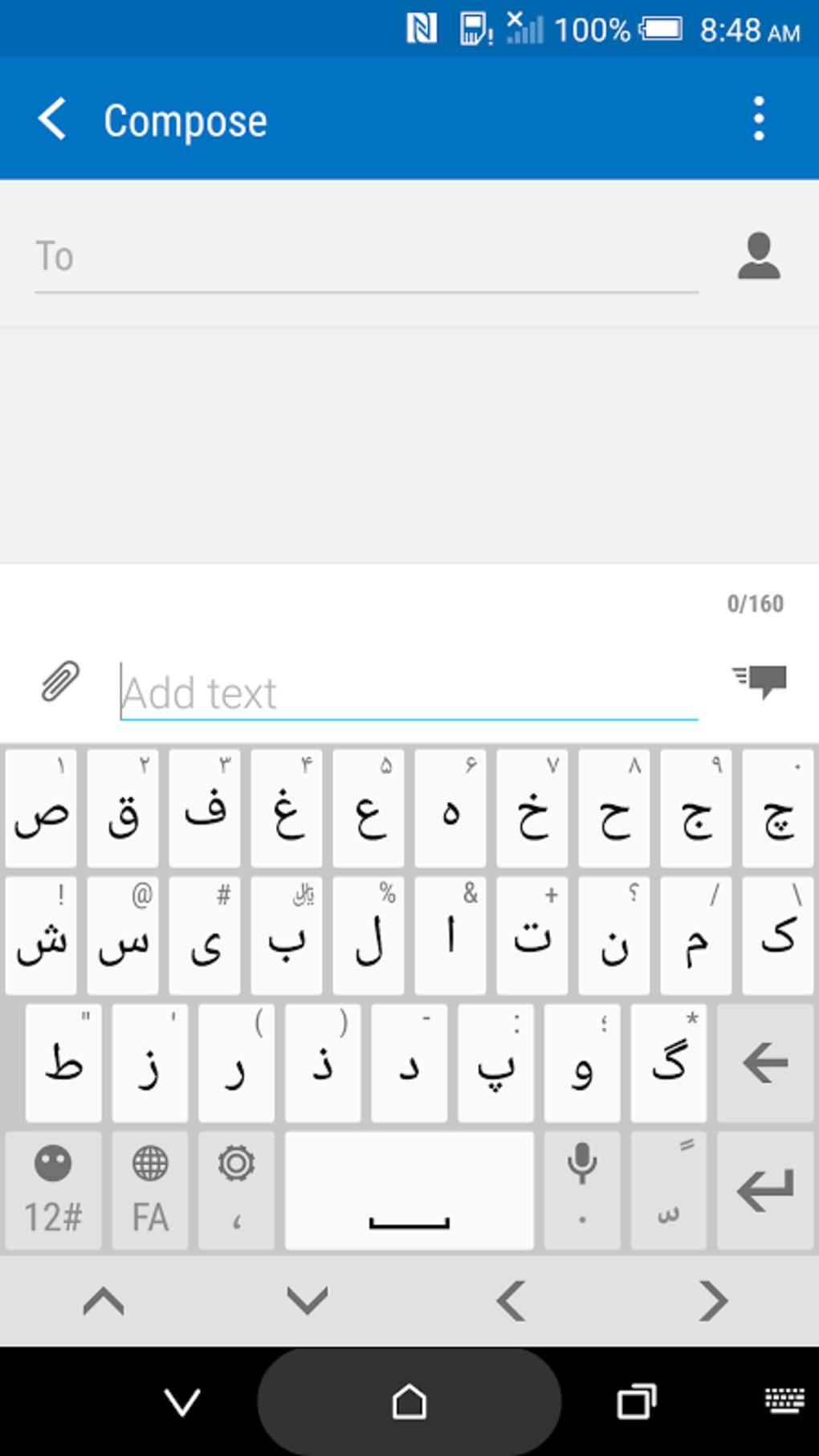How To Add Farsi Keyboard To Iphone

Millions struggle to connect in their native tongue. Adding a Farsi keyboard to your iPhone is easier than you think and crucial for seamless communication.
This guide provides a step-by-step process to enable Farsi on your device. Stay connected with loved ones and express yourself fluently in Farsi.
Accessing Keyboard Settings
First, open the Settings app on your iPhone. Then, scroll down and tap on General.
Next, locate and select Keyboard. This will open the keyboard settings menu.
Adding the Farsi Keyboard
Within the Keyboard settings, tap on Keyboards. Here, you’ll see a list of your currently installed keyboards.
Tap Add New Keyboard…. A list of available keyboards will appear.
Scroll through the list and find Persian or Farsi. Select it.
The Farsi keyboard is now added to your iPhone. You can add multiple Farsi keyboard layouts if available (e.g., standard, phonetic).
Using the Farsi Keyboard
Open any app where you can type text, such as Messages or Notes. Tap on the text field to bring up the keyboard.
Look for the globe icon (🌍) or a keyboard icon in the bottom left corner of the keyboard. Tap it to cycle through your installed keyboards.
Continue tapping until the Farsi keyboard appears. Now you can start typing in Farsi.
Switching Between Keyboards
The globe icon allows you to quickly switch between different keyboards. This is useful if you frequently type in multiple languages.
Alternatively, you can tap and hold the globe icon to bring up a menu. This menu lists all your installed keyboards, allowing you to select one directly.
Troubleshooting Tips
If the Farsi keyboard doesn't appear, double-check that it's enabled in Settings > General > Keyboard > Keyboards. Ensure 'Persian' or 'Farsi' is listed.
Restarting your iPhone can sometimes resolve keyboard issues. A simple restart can refresh the system and fix minor glitches.
If you're still experiencing problems, ensure your iPhone is running the latest version of iOS. Software updates often include bug fixes and improvements.
You can check for updates in Settings > General > Software Update. Download and install any available updates.
According to Apple Support, language and keyboard support are continually updated. Check for new versions regularly.
If all else fails, consider resetting your keyboard dictionary in Settings > General > Transfer or Reset iPhone > Reset > Reset Keyboard Dictionary. Note: This will erase all learned words.
Staying Connected
Adding the Farsi keyboard enhances communication with Farsi speakers. Stay updated with community news and developments.
Using Farsi on your iPhone allows you to connect more deeply with your heritage and culture.
What's next? Explore different Farsi keyboard layouts and typing styles to find what suits you best. Share this guide with others who need help.







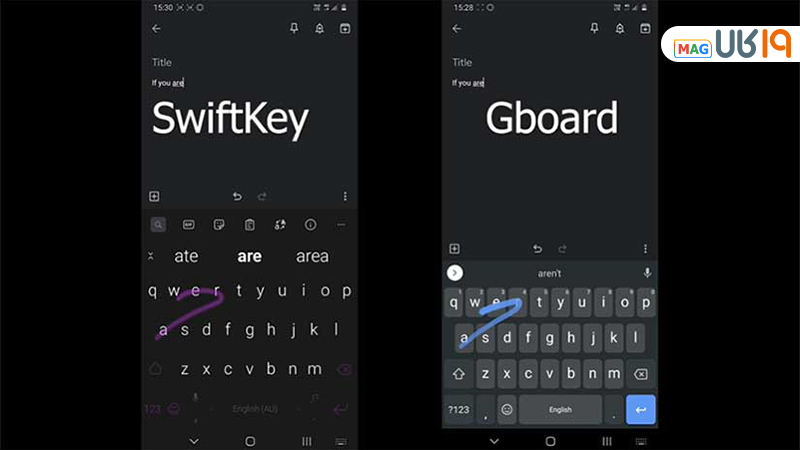
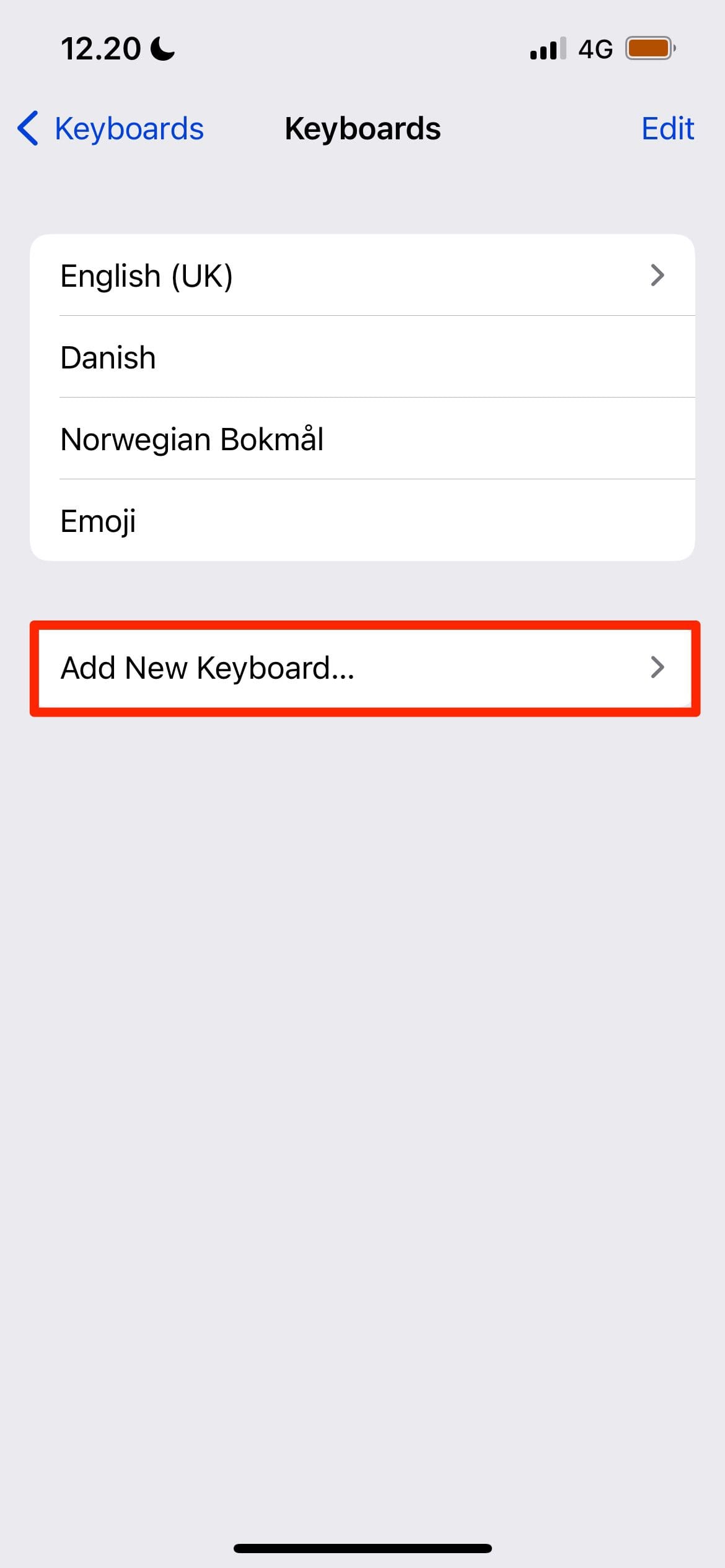
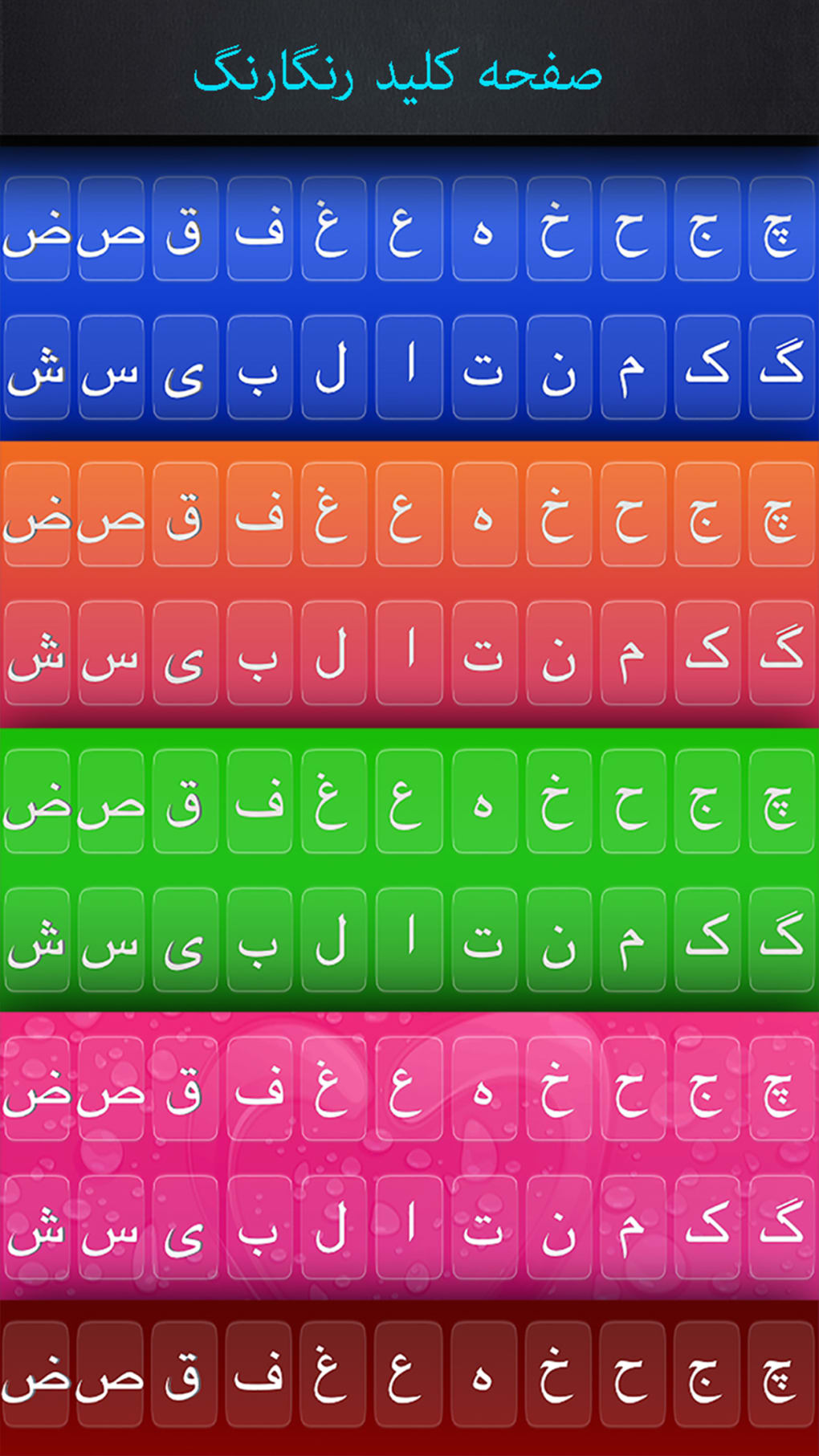

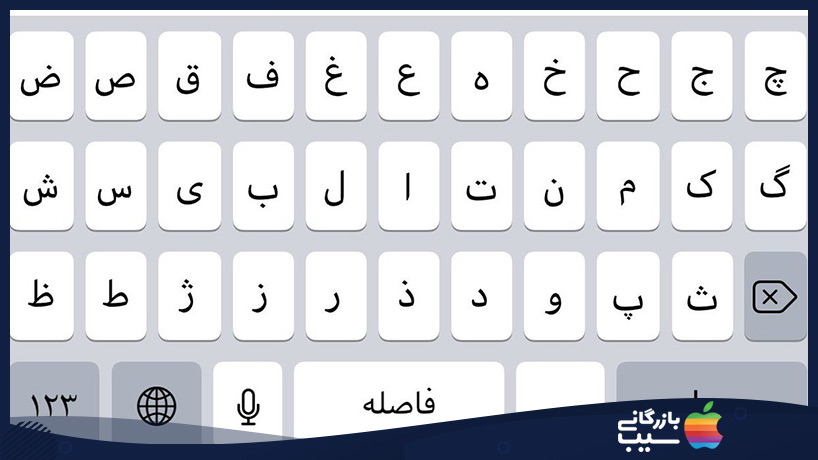

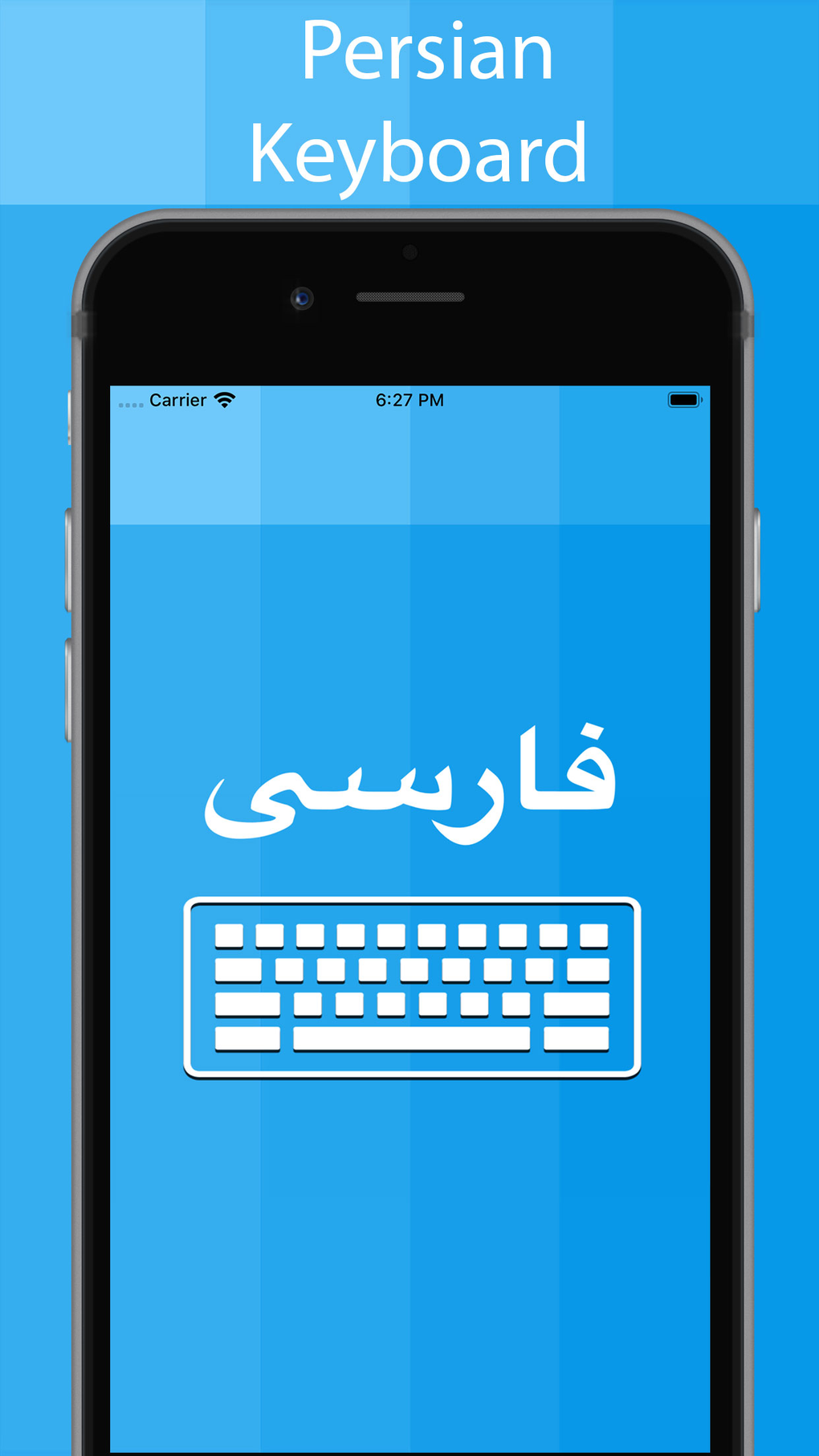

:max_bytes(150000):strip_icc()/002-how-to-install-new-keyboards-on-your-iphone-1999211-8c28e9b1602a44de9b5bd5bb2a767eaa.jpg)