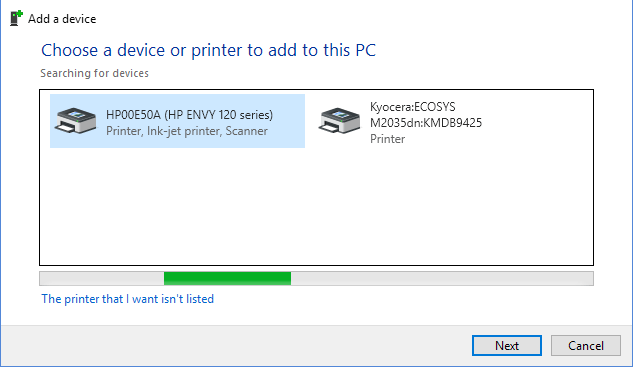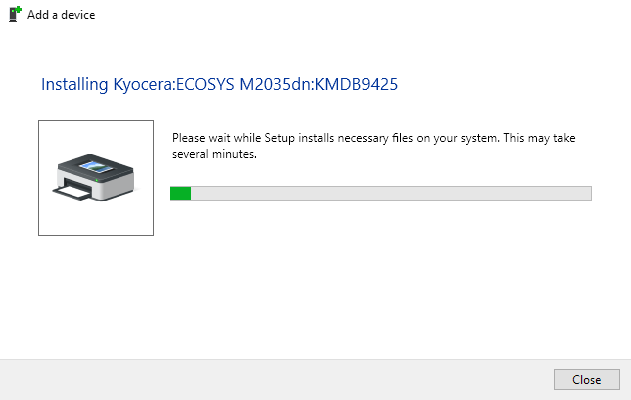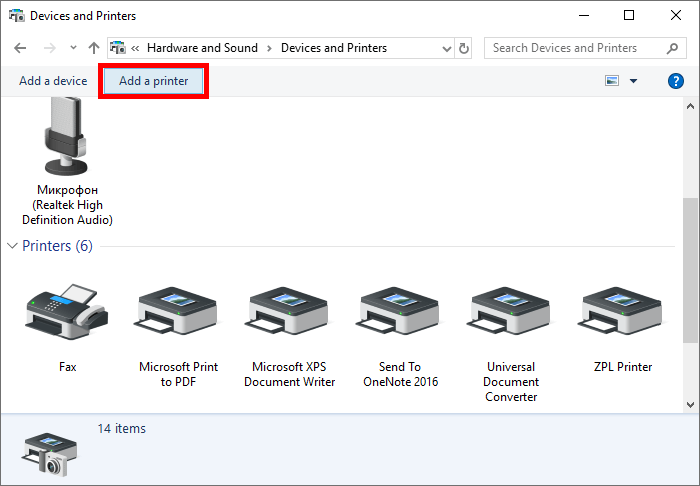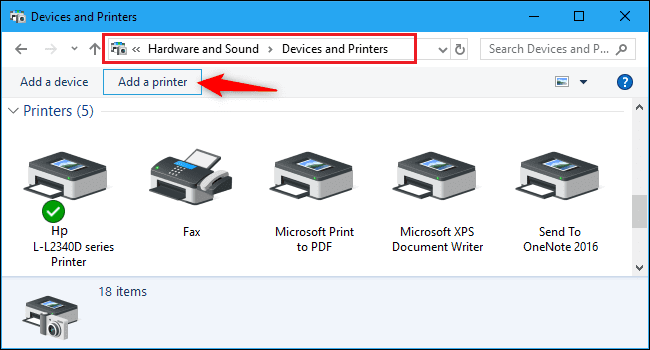How To Add Printer To Wireless Network
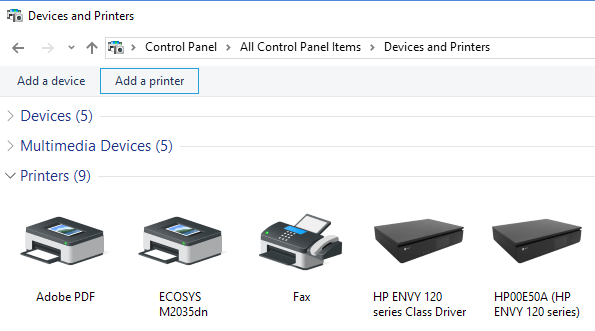
Imagine this: You've just finished crafting the perfect document, a beautiful family photo, or that critical report due tomorrow morning. You hit print, and… nothing. The printer stubbornly refuses to connect. Before you resign yourself to a frantic run to the local copy shop, take a deep breath. Connecting your printer to your wireless network can be easier than you think.
This article will guide you through the steps to seamlessly integrate your printer into your home or office wireless network. We'll cover the common methods and troubleshooting tips to ensure a smooth printing experience from all your devices.
Understanding Wireless Printer Connectivity
The ability to print wirelessly has revolutionized home and office productivity. No more tangled cables or being tethered to a specific computer.
Wireless printers connect to your network through Wi-Fi, allowing any device on that network to send documents for printing. This convenience is particularly valuable in households with multiple computers, tablets, and smartphones.
Common Connection Methods
There are several ways to connect your printer to a wireless network. The method you choose will depend on your printer model and your network setup.
- Wi-Fi Protected Setup (WPS): This is often the simplest method. If your router and printer both support WPS, you can usually connect them by pressing a button on each device. Check your printer's manual for the exact procedure.
- Printer's Control Panel: Most modern printers have an LCD screen that allows you to navigate menus. You can typically find a network or wireless setup option within the settings.
- USB Connection (Temporary): Some printers require a temporary USB connection to a computer for initial setup. The printer software will then guide you through selecting your wireless network and entering the password.
- Mobile App: Many printer manufacturers offer mobile apps (e.g., HP Smart, Epson iPrint, Canon PRINT Inkjet/SELPHY) that simplify the connection process. These apps often automatically detect your printer and guide you through the setup.
Step-by-Step Guide to Wireless Setup
Let's delve into a more detailed walkthrough using the printer's control panel method, as it's a common approach.
First, ensure your printer is powered on and near your router. Navigate to the printer's settings menu using the control panel.
Look for options like "Network," "Wireless Setup," or "Wi-Fi." Select the option to connect to a wireless network.
The printer should then scan for available networks. Select your network from the list. You may be prompted to enter your Wi-Fi password.
Use the printer's control panel buttons to enter the password carefully. Double-check for accuracy before submitting. Once connected, the printer should display a confirmation message and perhaps print a network configuration page.
If you're using a USB connection for setup, install the printer software on your computer. Follow the on-screen prompts to connect the printer via USB and then select your wireless network.
Troubleshooting Common Issues
Sometimes, things don't go as planned. Here are some common issues and how to address them.
Printer Not Found: Make sure the printer and your device are on the same wireless network. Restart both the printer and your router. Check if the printer's Wi-Fi is enabled.
Incorrect Password: This is a common culprit. Double-check the password you entered. Remember that passwords are case-sensitive. Consider temporarily displaying your Wi-Fi password on your router’s settings to ensure you’re entering it correctly on the printer.
Firewall Issues: Your computer's firewall might be blocking communication with the printer. Temporarily disable the firewall to see if that resolves the issue. If it does, adjust your firewall settings to allow communication with the printer's IP address.
Outdated Drivers: Ensure you have the latest drivers installed for your printer. Visit the manufacturer's website to download the latest drivers for your operating system.
Beyond Basic Connectivity
Once your printer is connected, explore its advanced features. Many printers offer options like AirPrint (for Apple devices) and Google Cloud Print, making printing from mobile devices even easier.
You can also set up scanning to email or cloud storage directly from the printer, further streamlining your workflow.
According to a report by Statista, the number of households with wireless printers has been steadily increasing over the past decade, reflecting the growing reliance on wireless technology in homes and offices.
Conclusion
Connecting your printer to a wireless network is a simple yet powerful way to enhance your printing experience. By following these steps and troubleshooting tips, you can enjoy the freedom of wireless printing from any device on your network.
So, go ahead, liberate your printer from the constraints of cables and embrace the convenience of wireless printing. The perfect print is just a click away.
![How To Add Printer To Wireless Network How to Connect HP Printer to WiFi | [Fast and Effective Guide] - EaseUS](https://www.easeus.com/images/en/wiki-news/how-to-connect-hp-printer-to-wi-fi-feature-image.png)