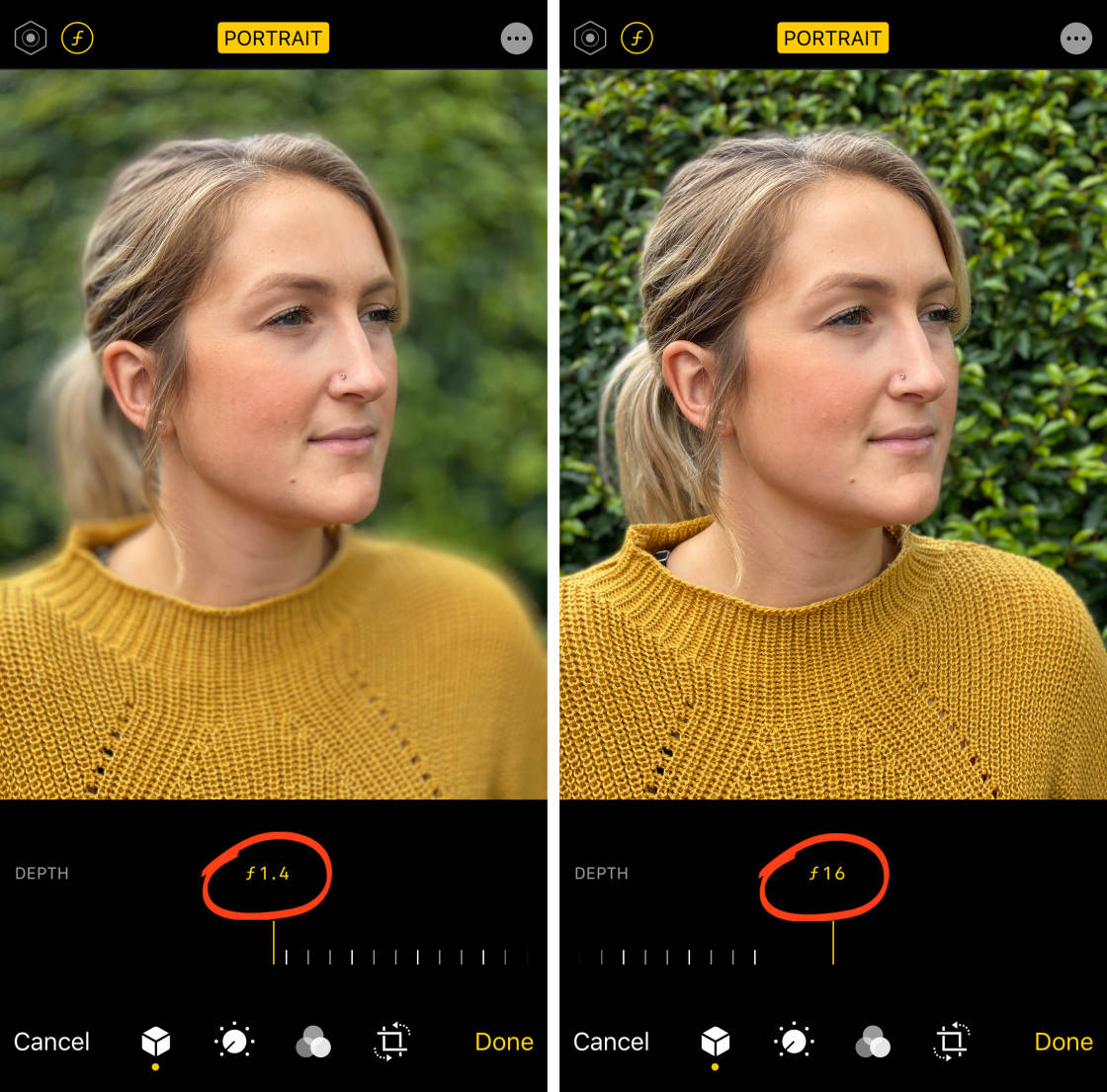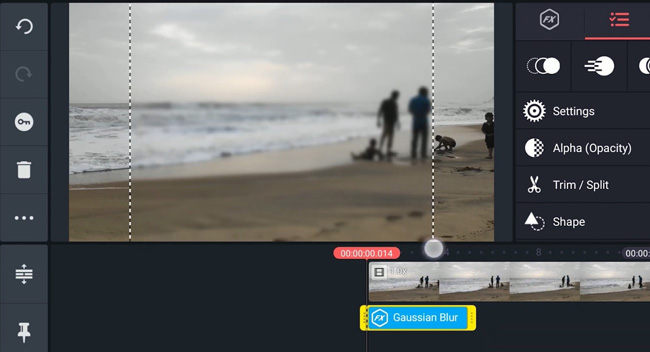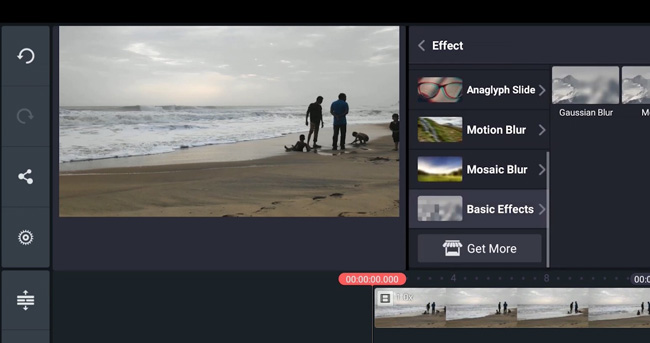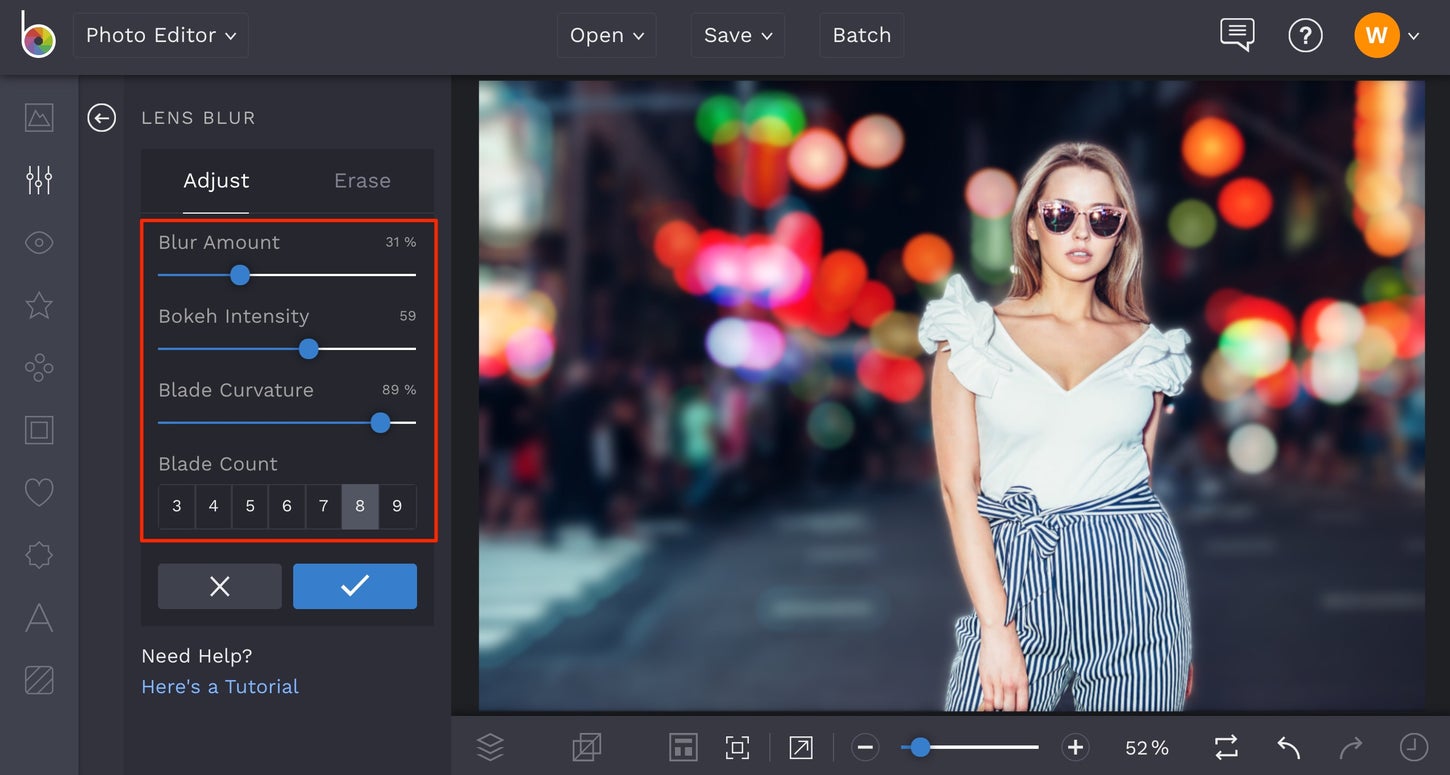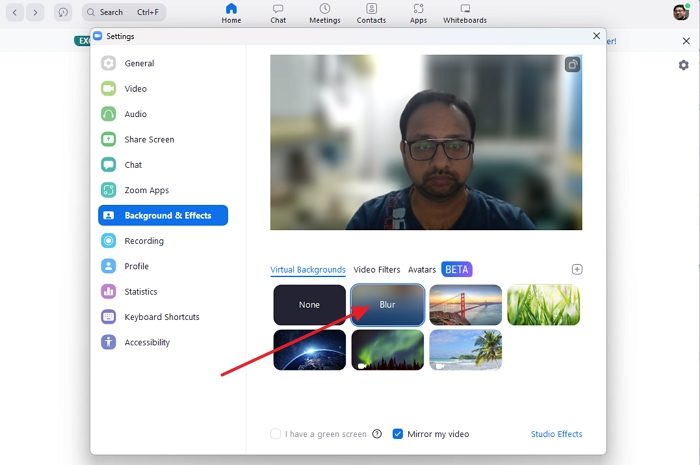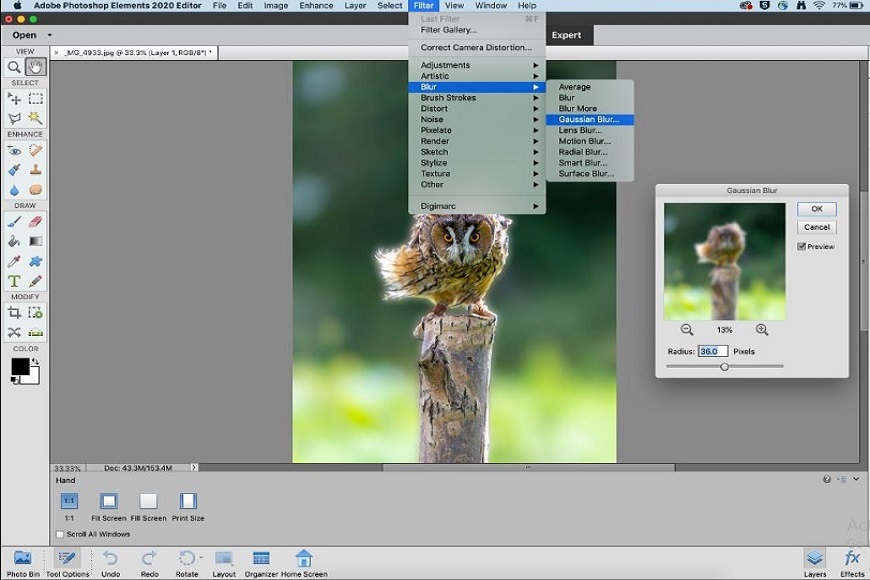How To Blur Out Background In Video

Imagine you're about to hop on a video call with your team. Your living room, usually a haven of cozy chaos, is suddenly a backdrop. Laundry piles loom, and the cat is staging a dramatic reenactment of a jungle hunt with a dust bunny. You wish, oh how you wish, you could just make it all… disappear.
Fortunately, creating a blurred background in your videos is no longer the stuff of professional studios. We'll explore practical methods to achieve that sought-after blurred effect, helping you maintain privacy and focus attention where it matters most – on you.
The Rise of the Blurred Background
The desire for blurred backgrounds skyrocketed with the surge in remote work and virtual meetings. Initially a niche feature, it quickly became a necessity. Suddenly, everyone wanted a clean, professional look, regardless of their actual environment.
Before widespread adoption, achieving this effect required expensive equipment and specialized software. Now, readily available tools democratize this capability, making it accessible to virtually everyone.
Simple Solutions: Built-In Features
Many popular video conferencing platforms offer built-in background blur options. Zoom, Microsoft Teams, and Google Meet are prime examples.
Typically, accessing this feature involves navigating to the settings menu within the application. Look for options labeled "Backgrounds & Filters" or similar wording. With a simple click, you can blur your background or even replace it with a virtual image.
These built-in features often use AI to differentiate between you and your background. While generally effective, performance can vary depending on your device's processing power and lighting conditions.
Stepping Up: Software Solutions
For more control and advanced blurring techniques, dedicated video editing software offers a wider range of options. Programs like Adobe Premiere Pro and Final Cut Pro provide sophisticated tools for precisely blurring and manipulating backgrounds.
These software packages allow you to adjust the level of blur, track motion, and even create custom masks to selectively blur specific areas. This level of precision is ideal for professional content creators or those seeking a highly polished look.
However, using these programs often requires a steeper learning curve and a more powerful computer.
Smartphone Savvy: Mobile Solutions
Don't underestimate the power of your smartphone! Many mobile video recording apps offer background blur effects. Apps like CapCut and others often include portrait mode features that can create a shallow depth of field effect, blurring the background in real-time or during editing.
These apps are particularly useful for creating engaging content on the go. They are also generally easier to use than desktop software.
While the results might not be as polished as professional-grade software, they can still produce a visually appealing and effective blur.
A Few Tips for Optimal Blurring
Even with the best tools, some simple tips can dramatically improve the quality of your blurred backgrounds. Ensure you have adequate lighting.
Poor lighting can confuse the AI algorithms that differentiate between you and your background, leading to glitches. Try to minimize movement.
Rapid movements can also cause blurring artifacts. And finally, ensure a relatively uncluttered background. The simpler the background, the easier it is for the software to accurately blur it.
By mastering these simple techniques, you can confidently present a polished and professional image, regardless of your surroundings. Embrace the power of the blur and let your personality shine through.