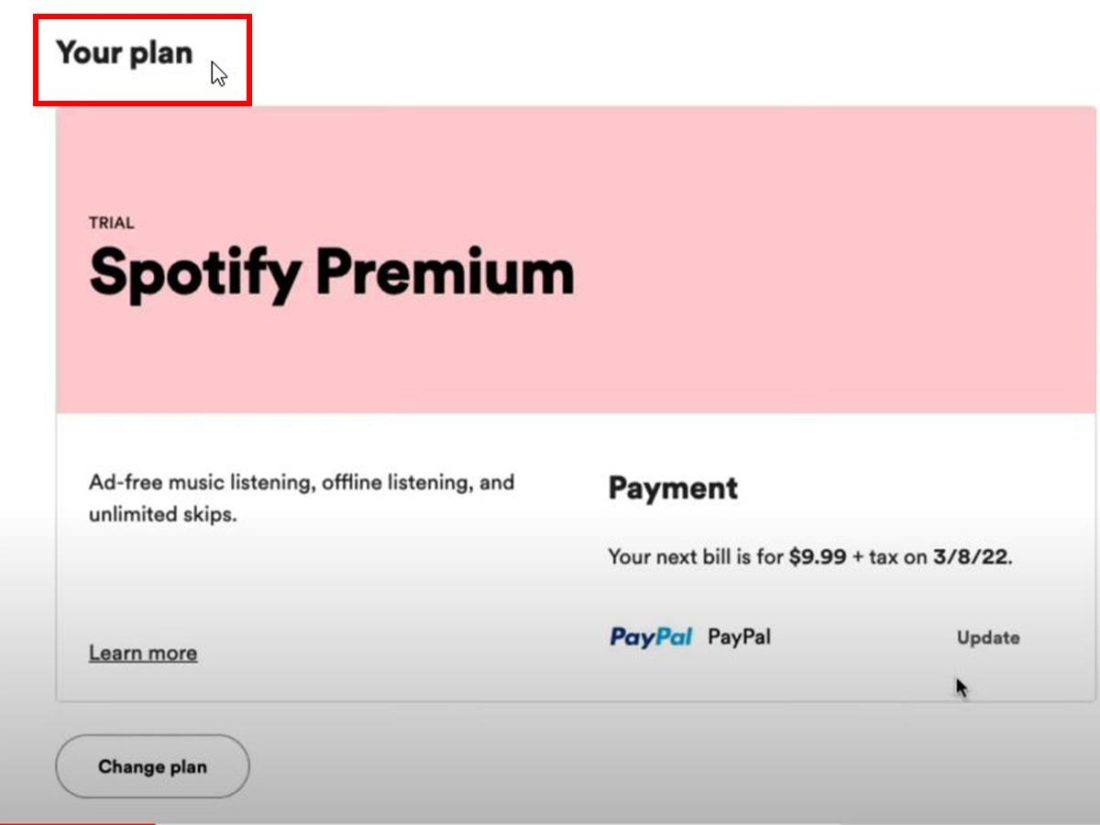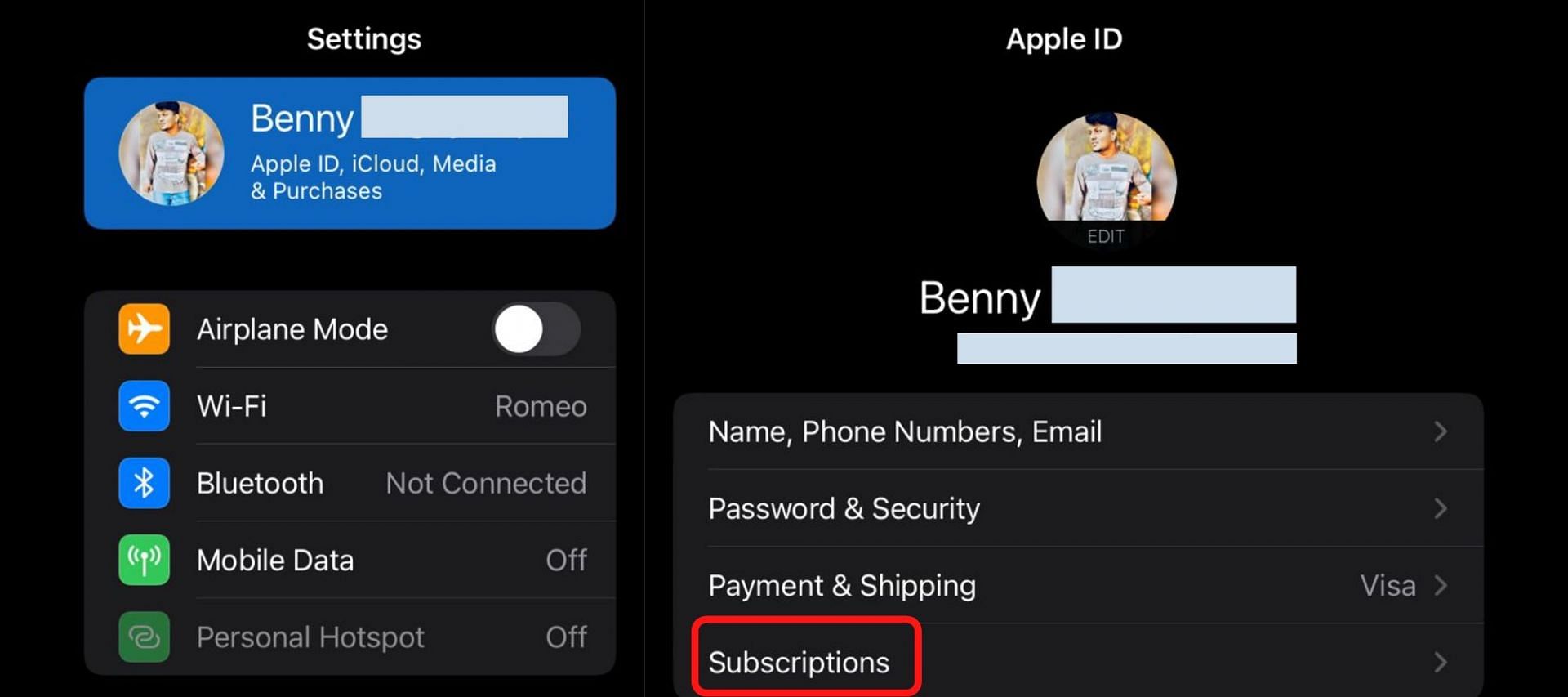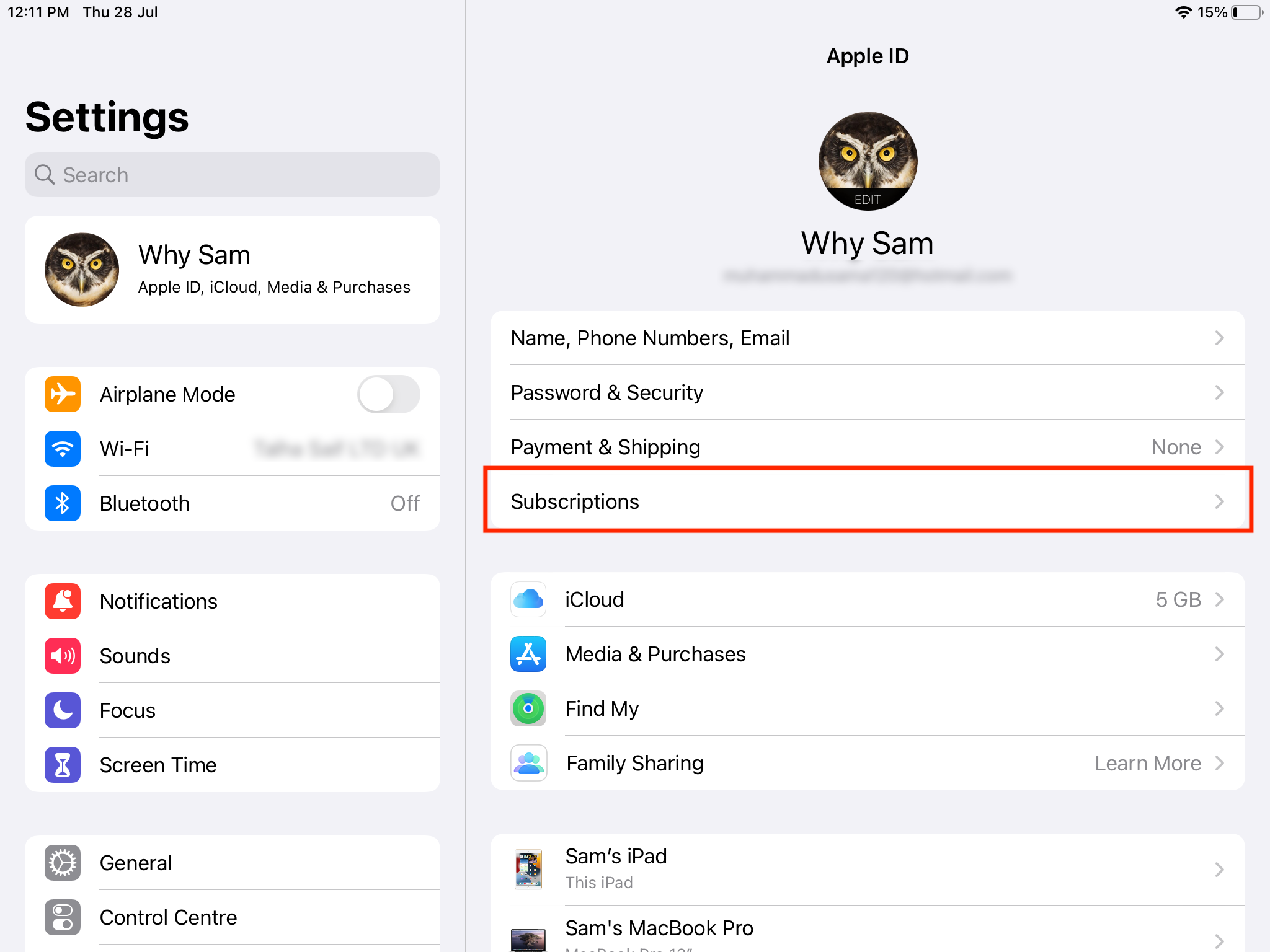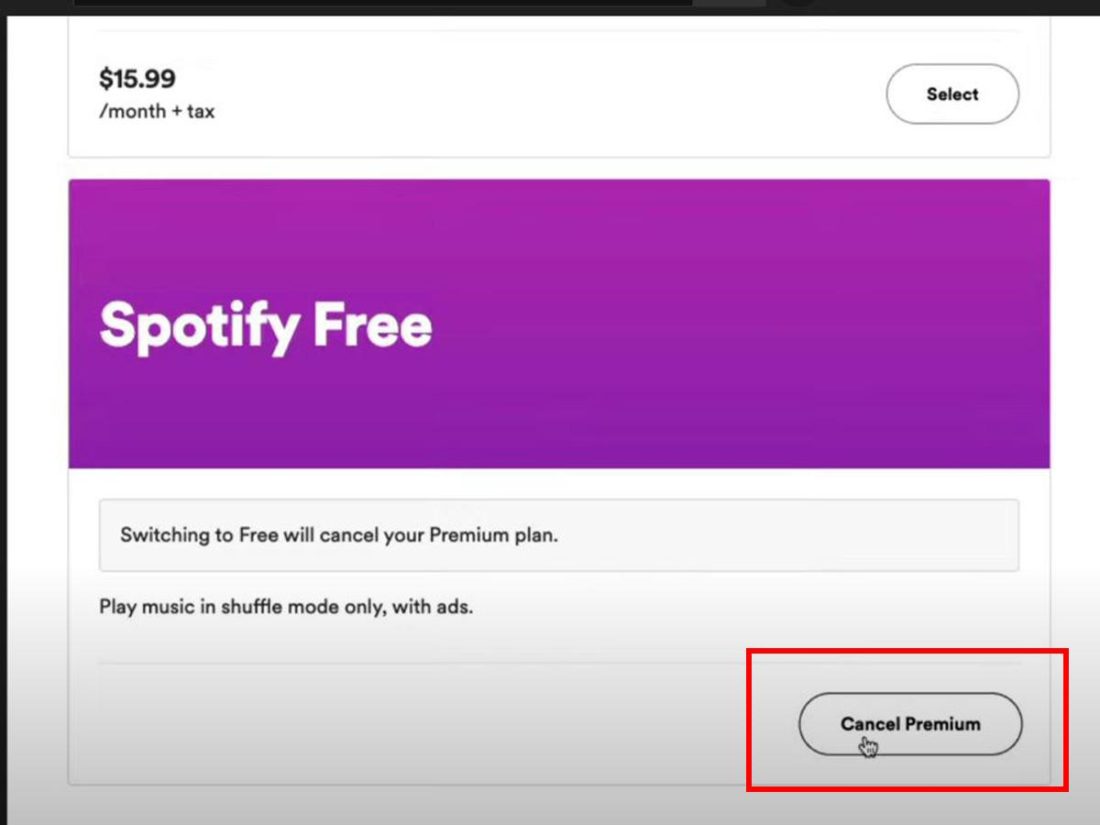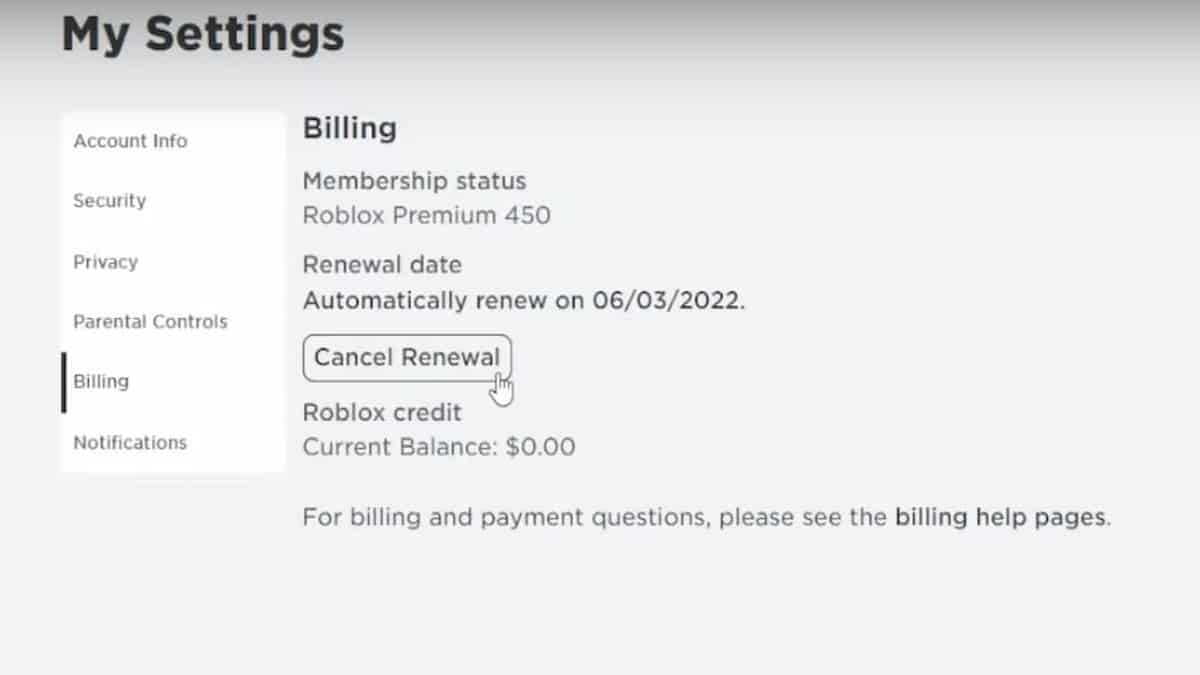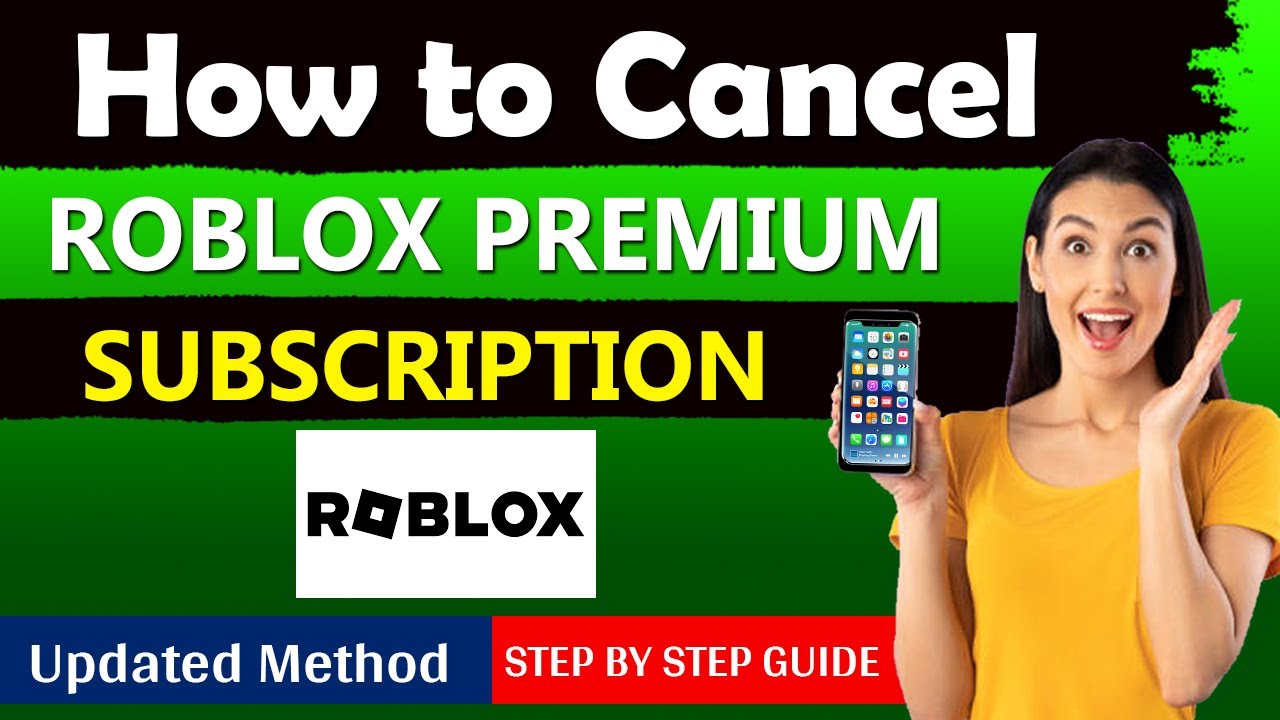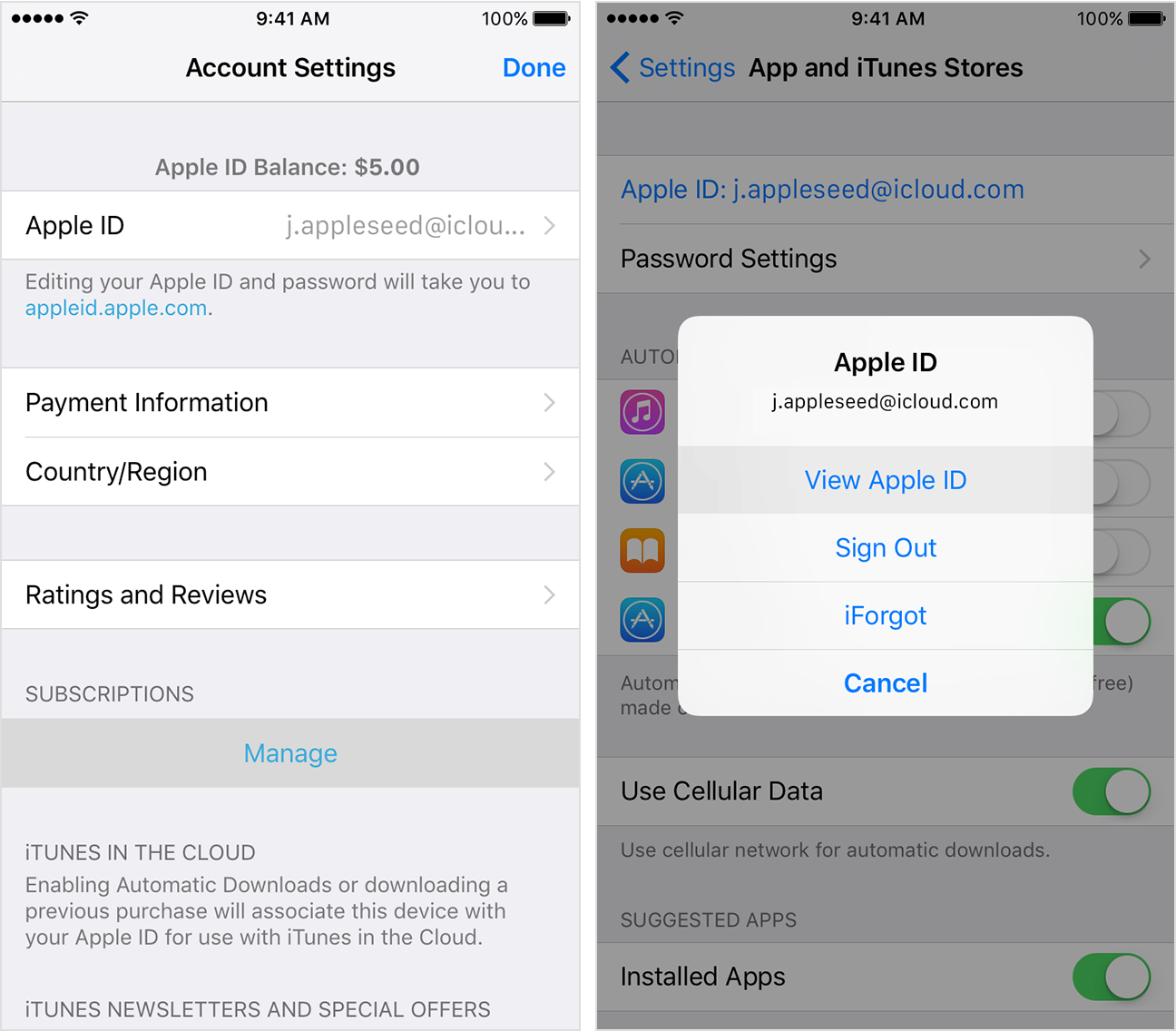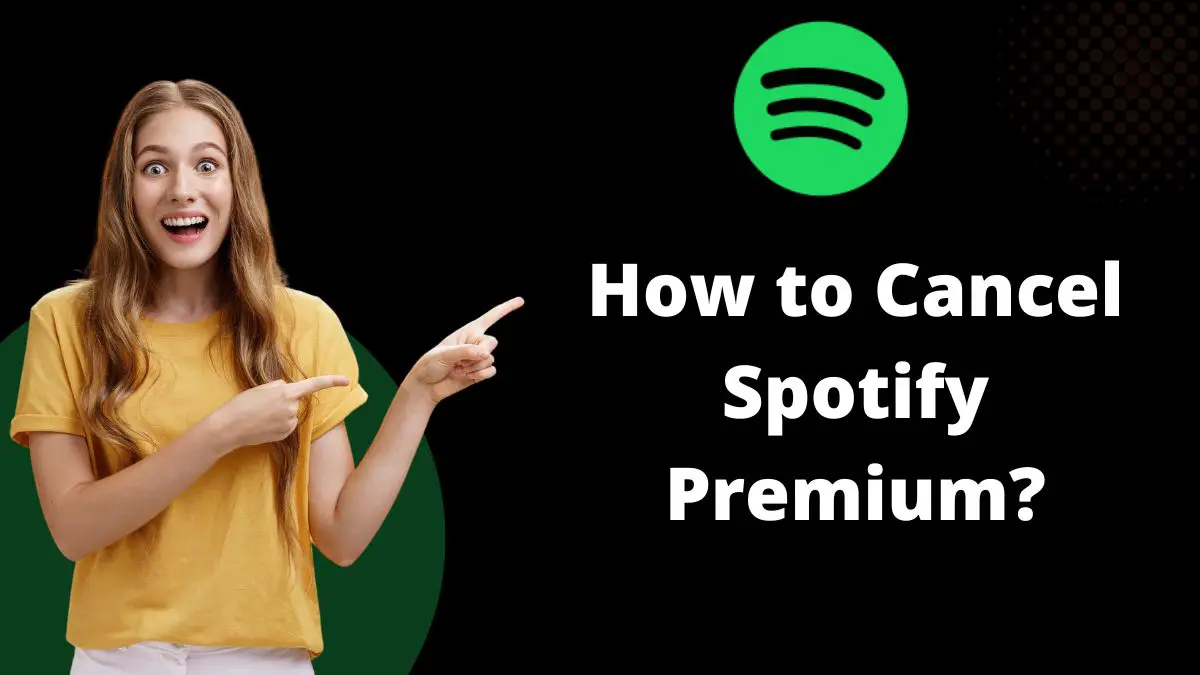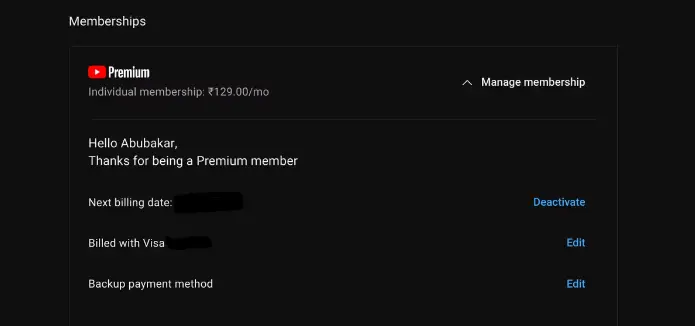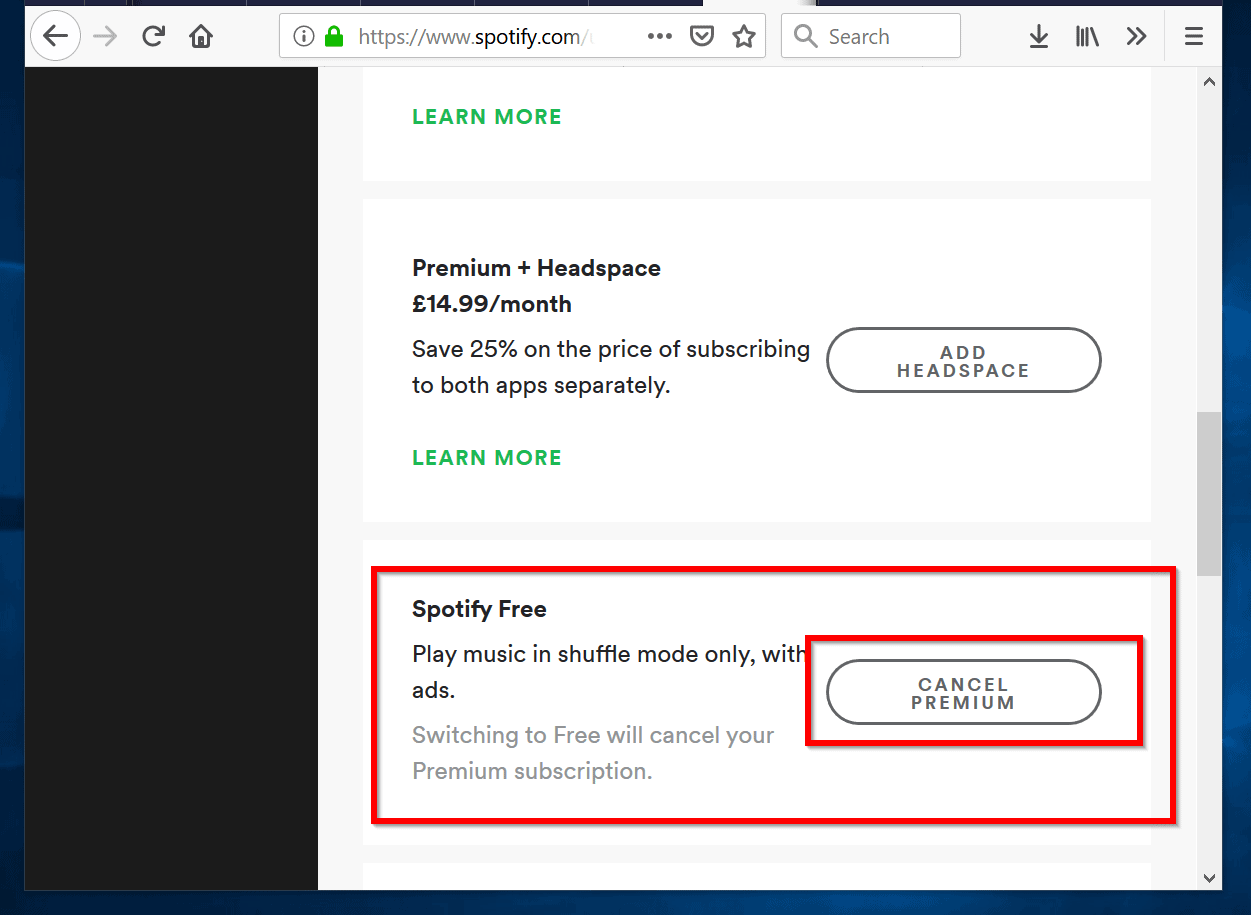How To Cancel Offer Up Premium
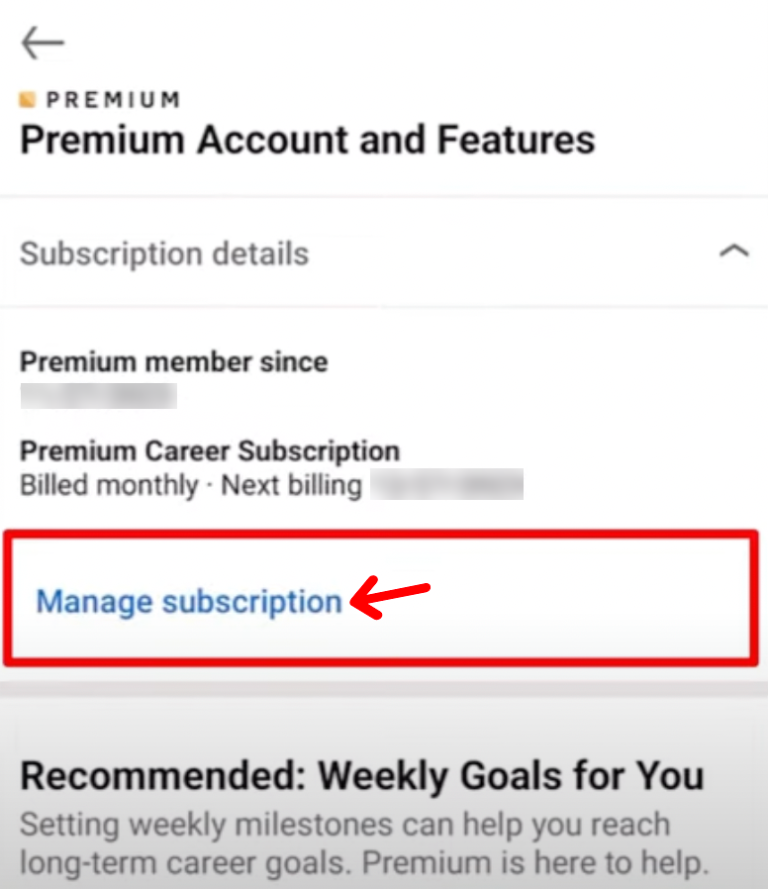
For many users of OfferUp, the lure of premium features like boosted listings and advanced seller tools is undeniable. However, subscriptions aren't always forever. Knowing how to navigate the cancellation process is crucial for maintaining control over personal finances and avoiding unwanted charges.
This article provides a comprehensive guide on how to cancel an OfferUp Premium subscription. We will break down the steps, potential pitfalls, and alternative options available to users seeking to manage their accounts effectively. This includes understanding refund policies, managing subscriptions through different platforms (iOS and Android), and troubleshooting common cancellation issues.
Understanding OfferUp Premium
OfferUp Premium is a subscription service that offers enhanced features compared to the standard free version of the app. These can include priority placement of listings, increased visibility, and access to advanced tools for managing sales. Users subscribe to this premium service for a variety of reasons, often to improve their chances of selling items quickly and at better prices.
However, circumstances change. A user might decide the benefits no longer justify the cost, or their selling needs may have diminished. This shift leads them to seek information on canceling their premium subscription.
Step-by-Step Cancellation Guide
The cancellation process for OfferUp Premium can vary depending on how the subscription was initially purchased. Generally, subscriptions are managed through the app store associated with the user's mobile device (either the Apple App Store for iOS devices or the Google Play Store for Android devices).
Canceling on iOS (Apple App Store)
To cancel an OfferUp Premium subscription on an iOS device, users must navigate to their Apple ID settings. This is done by opening the Settings app and tapping on their name at the top. From there, they should select "Subscriptions."
A list of active and expired subscriptions will appear. Select OfferUp (if applicable). Finally, tap "Cancel Subscription." Follow the on-screen prompts to confirm the cancellation. Note that this process must be completed at least 24 hours before the renewal date to avoid being charged for the next billing cycle.
Canceling on Android (Google Play Store)
Android users will manage their OfferUp Premium subscription through the Google Play Store. Open the Google Play Store app. Tap the profile icon in the top right corner.
Select "Payments & subscriptions," then "Subscriptions." Locate OfferUp in the list. Tap on it, then tap "Cancel subscription." Google Play will guide you through the confirmation steps. Again, ensure this is done well in advance of the renewal date.
Potential Challenges and Troubleshooting
Sometimes, users encounter difficulties during the cancellation process. Common problems include not being able to find the subscription within the app store settings or receiving error messages.
One possible cause is that the subscription was not purchased directly through the app store. It might have been initiated through a different platform or payment method. In such cases, users should contact OfferUp's customer support for assistance.
Another issue can arise if the user has multiple Apple IDs or Google accounts. Make sure you are logged into the correct account used to purchase the subscription. Confirm that your correct account is associated with OfferUp.
It's also crucial to keep records of the cancellation. Take screenshots of the confirmation screen or save any email confirmations received. This documentation can be helpful if any billing issues arise later.
Refund Policies and Remaining Access
Understanding OfferUp's refund policy for premium subscriptions is important. Generally, OfferUp does not offer refunds for partial subscription periods. If you cancel your subscription, you will typically retain access to the premium features until the end of the current billing cycle.
The specific terms and conditions can be found on OfferUp's website or within the app. It is always a good idea to review these policies before subscribing to or canceling a premium service.
Alternatives to Cancellation
Before canceling, consider exploring alternative options. OfferUp sometimes offers promotional discounts or the ability to downgrade to a lower-tier premium plan. This can be a cost-effective way to retain some of the benefits without paying the full price.
Contacting OfferUp's customer support to discuss your options can also be beneficial. They might be able to offer personalized solutions or address any concerns you have about the service.
Contacting OfferUp Support
If you encounter any issues during the cancellation process or have questions about your account, contacting OfferUp's customer support is essential. You can typically find their contact information on their website or within the app's help section. Be prepared to provide relevant details about your account, such as your username, email address, and subscription information.
Future of OfferUp Premium and Subscriptions
OfferUp, like many online marketplaces, constantly evolves its subscription offerings and features. Staying informed about potential changes to pricing, benefits, and cancellation policies is crucial for users. Regularly checking OfferUp's website and app for updates can help users make informed decisions about their subscriptions.
As digital subscriptions become increasingly common, understanding how to manage them effectively is an important skill. By following the steps outlined in this guide and staying proactive about your account, you can ensure a smooth and hassle-free cancellation process.