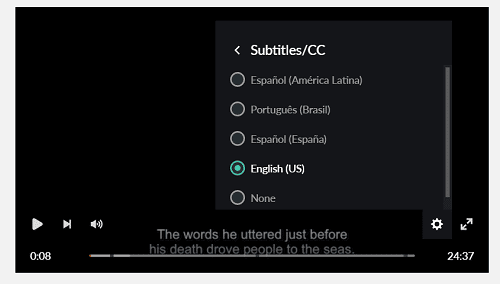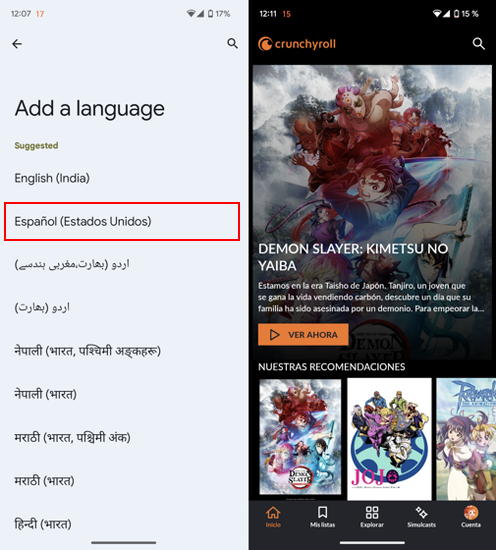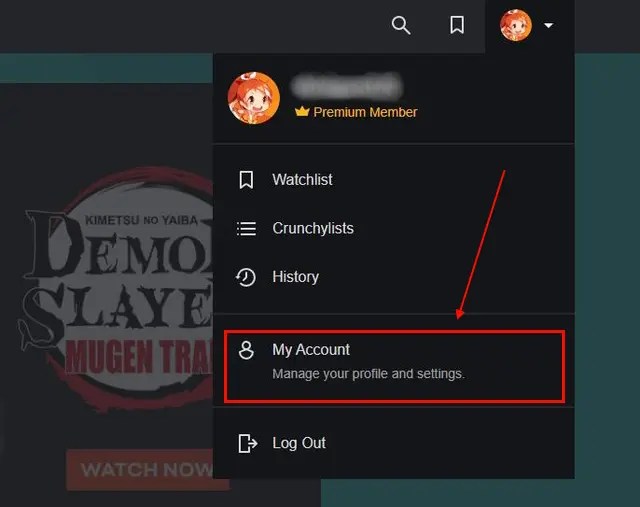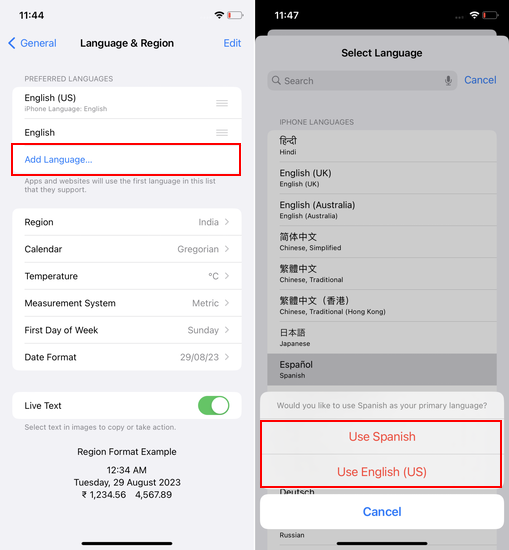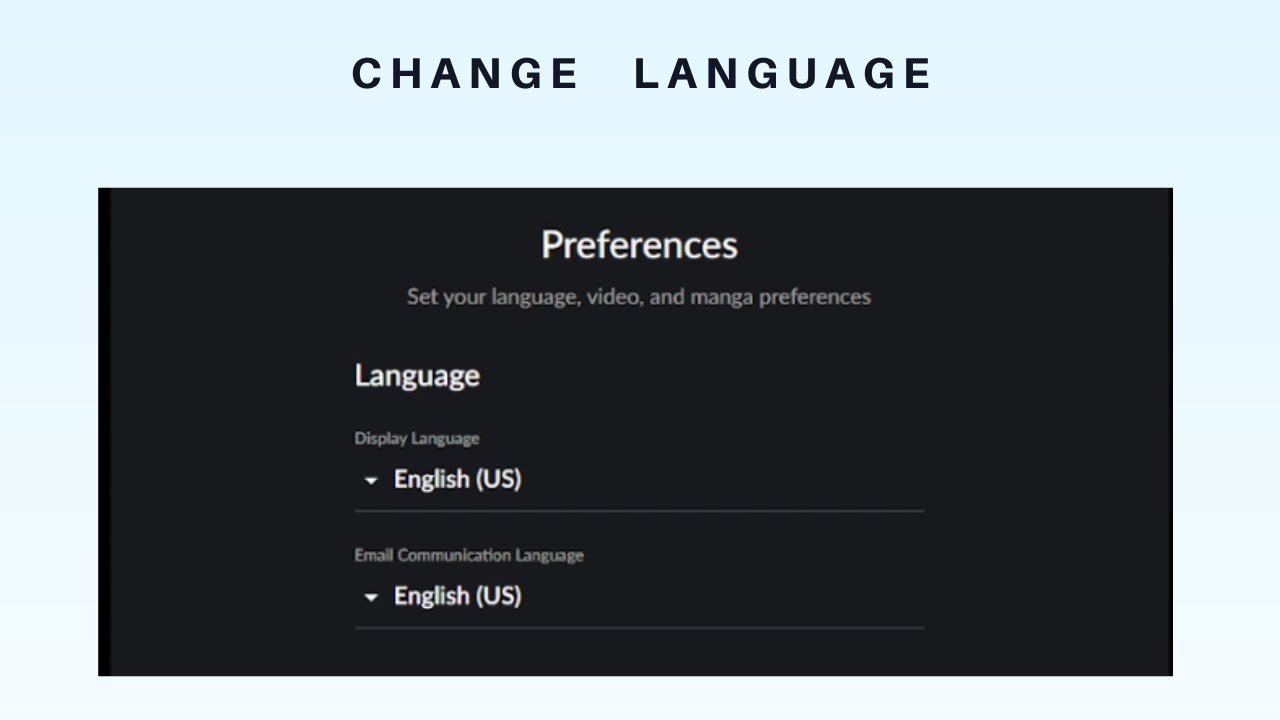How To Change Crunchyroll To English

Navigating the vast landscape of online streaming services can often present unexpected challenges. For anime enthusiasts using Crunchyroll, one common hurdle involves managing language settings to ensure an optimal viewing experience. This article provides a comprehensive guide on how to change the language settings on Crunchyroll, addressing common issues and providing solutions for various devices.
The core problem for many Crunchyroll users lies in discrepancies between their preferred language and the default settings of the platform. Whether it's subtitles, audio dubbing, or the user interface itself, adjusting these language options can significantly improve user satisfaction. This guide will explore methods for modifying these settings across different platforms like web browsers, mobile apps (iOS and Android), and connected devices such as Roku and PlayStation consoles.
Changing Subtitle Language
Subtitles are crucial for enjoying anime in its original Japanese with English translations. To change subtitle settings on the Crunchyroll website, begin by playing the desired video.
Once the video is playing, locate the "CC" icon, typically found in the video player's control bar. Clicking this icon will open a menu where you can select your preferred subtitle language from the available options.
If the desired subtitle language is not listed, ensure the specific anime title offers it. Some titles may only have a limited selection of languages.
Adjusting Audio Dub Language
For those who prefer dubbed versions, Crunchyroll offers audio options for select titles. To change the audio language, start playing the video you wish to watch.
Similar to subtitles, look for an audio settings icon, often represented by a speech bubble or settings cog. Clicking this should present you with a list of available audio languages.
Choose your preferred language from the list. Keep in mind that not all anime titles have dubs available in every language.
Modifying Interface Language on Web Browsers
The interface language dictates the text displayed throughout the Crunchyroll website. Unfortunately, Crunchyroll does not currently offer a direct option to change the interface language on its website.
The website typically defaults to the language settings of your web browser. To indirectly influence the interface language, you can adjust the preferred language settings within your browser.
For instance, in Chrome, navigate to "Settings," then "Languages," and adjust the order of preferred languages. Setting English as the top preferred language will usually cause the Crunchyroll website to display in English.
Language Settings on Mobile Apps (iOS and Android)
On mobile devices, the Crunchyroll app usually mirrors the system language settings of your phone or tablet. To change the language, you'll need to adjust the overall language setting on your device.
On iOS, go to "Settings," then "General," then "Language & Region," and select your preferred language. On Android, the process is similar, typically found under "Settings," then "General management" or "System," then "Language and input."
After changing the system language, restart the Crunchyroll app for the changes to take effect. This should update both the interface and potentially the default subtitle/audio languages.
Changing Language on Connected Devices (Roku, PlayStation)
On devices like Roku or PlayStation, the Crunchyroll app typically relies on the system-wide language settings. First, check the device's system settings for language options.
On Roku, go to "Settings," then "System," then "Language," and choose your preferred language. On PlayStation consoles, navigate to "Settings," then "System," then "Language," and select your language of choice.
After adjusting the system language, restart the Crunchyroll app for the changes to be applied. This should influence the interface and potentially the default subtitle/audio preferences.
Troubleshooting Common Issues
Sometimes, despite adjusting settings, the language may not change as expected. This can be due to caching issues or account-specific configurations.
Clearing the app's cache on mobile devices or clearing browser cookies and cache on web browsers can often resolve these problems. Additionally, ensure your Crunchyroll account profile does not have conflicting language preferences.
If the issue persists, contacting Crunchyroll's customer support might be necessary. They can provide specific assistance tailored to your account and device.
Future Developments in Language Accessibility
Crunchyroll is continuously evolving its platform, and user feedback often drives improvements. While direct interface language selection is currently limited, future updates may incorporate more granular control over language preferences.
Monitoring Crunchyroll's official announcements and community forums for updates is advisable. They frequently announce new features and improvements, including those related to language accessibility.
As anime's global popularity continues to surge, platforms like Crunchyroll are expected to prioritize enhanced language options to cater to diverse audiences. This includes offering more dubs and subtitles in various languages, alongside increased customization of interface language settings.