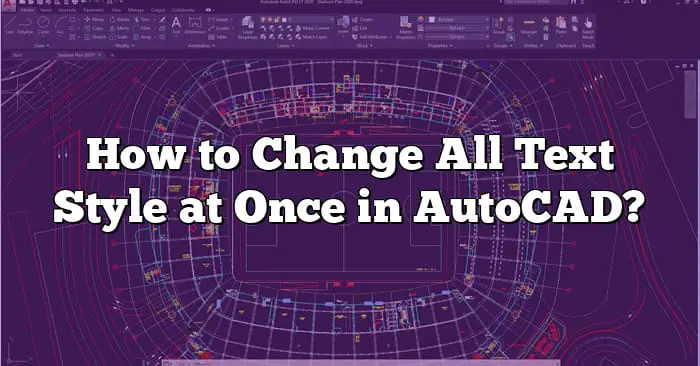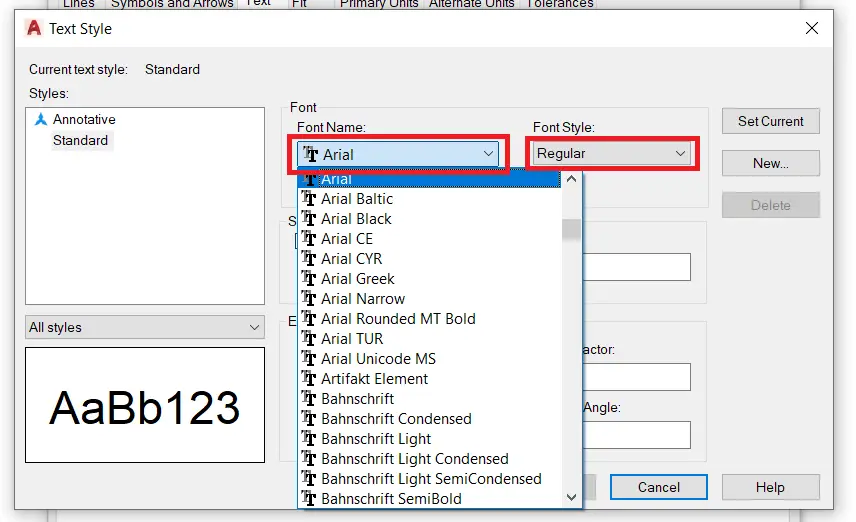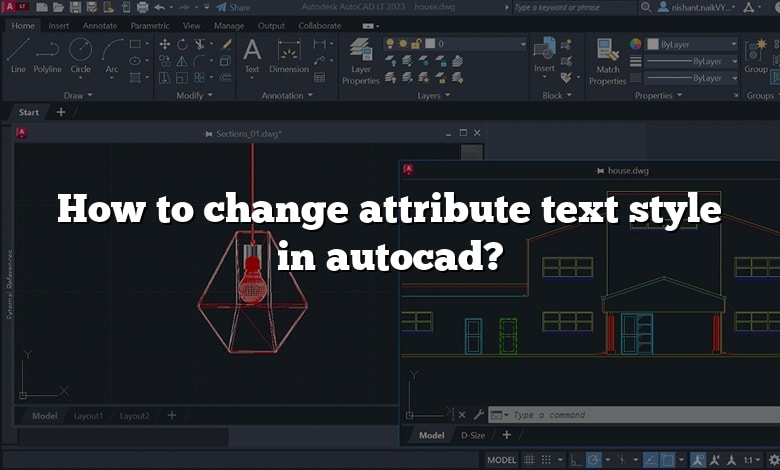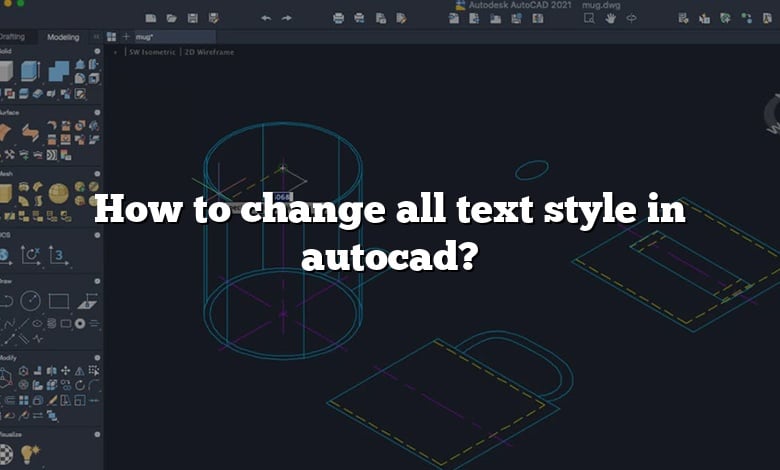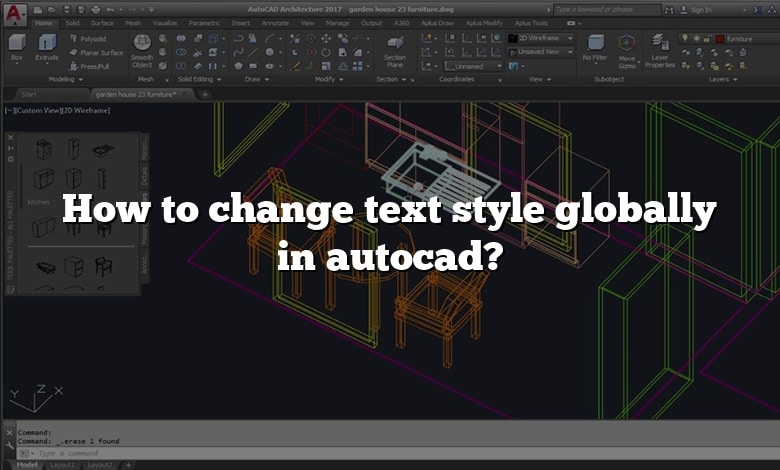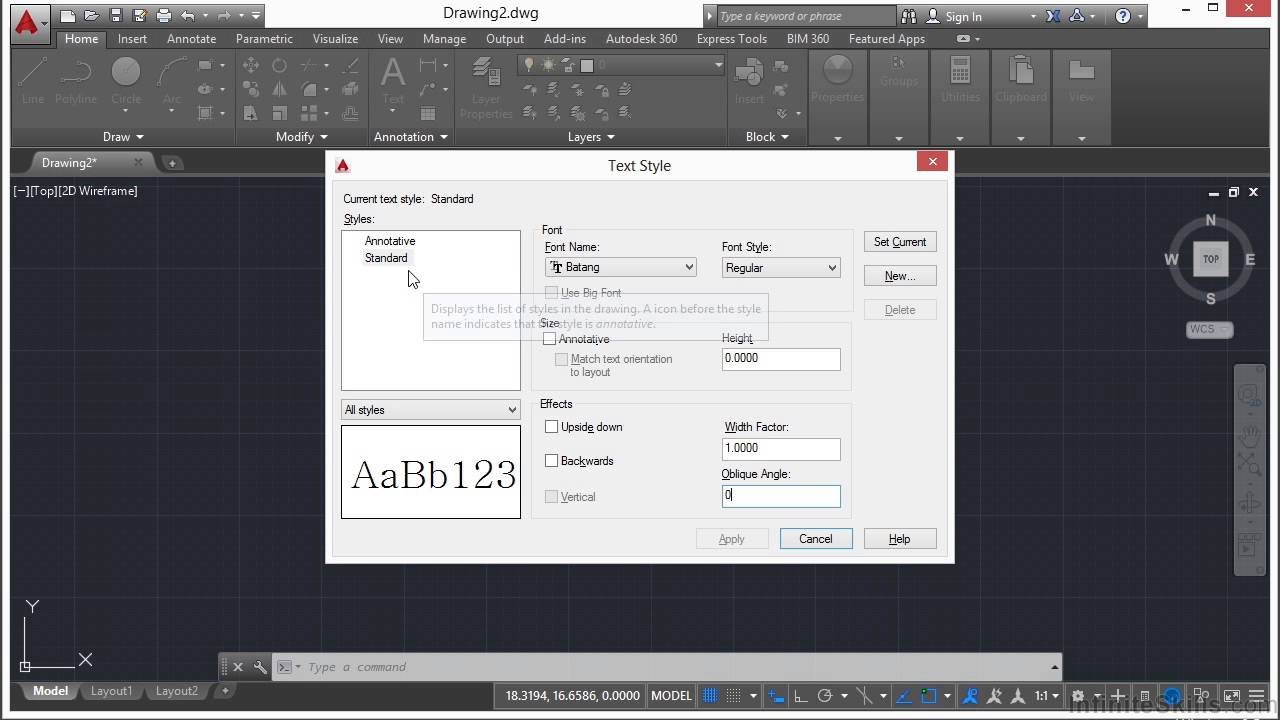How To Change The Text Style In Autocad

In the world of Computer-Aided Design (CAD), precision and clarity are paramount. The way text is displayed in a drawing can significantly impact its readability and overall professional appearance. Mastering the art of modifying text styles in AutoCAD is, therefore, an essential skill for architects, engineers, and designers alike.
This article serves as a comprehensive guide, detailing the various methods to change text styles within AutoCAD, ensuring that your drawings are both visually appealing and easily understandable. From simple font adjustments to complex style creations, we'll explore the tools and techniques available to customize text to your exact specifications.
Understanding Text Styles in AutoCAD
Text styles in AutoCAD are pre-defined collections of text properties. These properties include font, size, oblique angle, and other formatting options. Using text styles allows for consistent text formatting throughout a drawing, saving time and effort compared to manually adjusting each text element individually.
Accessing the Text Style Manager
The primary tool for managing text styles is the Text Style Manager. This can be accessed in several ways. You can type "STYLE" in the command line and press Enter.
Alternatively, navigate to the "Annotate" tab on the ribbon, then click on the small arrow in the bottom right corner of the "Text" panel. This will open the Text Style Manager dialog box.
Modifying Existing Text Styles
Once the Text Style Manager is open, you'll see a list of available text styles. Standard is often the default style.
To modify an existing style, select it from the list. The properties of the selected style will be displayed on the right side of the dialog box.
Here, you can change the font, font style (e.g., bold, italic), height, oblique angle, and other settings. Changes are reflected immediately in the preview window.
Creating New Text Styles
To create a new text style, click the "New..." button in the Text Style Manager. You will be prompted to enter a name for the new style.
After naming the style, you can define its properties as described above. Consider using descriptive names for your styles to easily identify them later (e.g., "Title_Arial_Bold", "Note_TimesNewRoman").
Applying Text Styles to Text Objects
Once you have created or modified text styles, you need to apply them to existing or new text objects. To apply a style to existing text, select the text object(s).
Then, in the "Properties" palette (which can be opened by typing "PROPERTIES" or pressing Ctrl+1), locate the "Text" section. Change the "Style" property to the desired text style.
For new text objects, ensure the desired text style is selected in the "Annotation" tab before creating the text. The new text will automatically adopt the selected style.
Using Annotative Text Styles
AutoCAD supports annotative text styles, which automatically adjust their size based on the viewport scale. This ensures text remains legible at different zoom levels.
To create an annotative text style, check the "Annotative" box in the Text Style Manager. You will also need to set the paper text height, which represents the desired text height when printed at the intended scale.
When using annotative text, ensure the correct annotation scale is selected in the status bar at the bottom of the AutoCAD window.
Troubleshooting Common Issues
Sometimes, text may not appear as expected. This could be due to incorrect font mapping, font files not being installed, or incorrect scale settings. Double-check that the selected font is available on your system and that the annotation scale is appropriate.
If text appears too large or too small, review the text height setting in the style definition and the overall drawing scale.
If a font substitution occurs (indicated by a warning message), it means AutoCAD cannot find the specified font. You may need to install the font or choose a different one.
Best Practices for Text Style Management
Consistency is key to maintaining professional-looking drawings. Use text styles to enforce a uniform appearance throughout your project.
Develop a naming convention for your text styles that clearly indicates their purpose and properties. This makes it easier to select the correct style when needed.
Regularly review and update your text styles to reflect any changes in project requirements or company standards. Templates with pre-defined text styles are extremely useful in saving time and promoting consistency across projects.
By understanding and utilizing the features of the Text Style Manager, AutoCAD users can ensure their drawings are clear, concise, and professional. The ability to modify and create text styles is a fundamental skill that greatly enhances the effectiveness of CAD communication.
The ongoing evolution of CAD software means new features and functionalities are constantly being introduced. Staying informed about these updates and actively exploring the advanced text formatting options within AutoCAD will undoubtedly lead to even greater control and precision in your design work.






![How To Change The Text Style In Autocad How to change all text style at once in autocad? [Answer] 2022](https://www.cad-elearning.com/wp-content/uploads/2022/07/how-to-change-all-text-style-at-once-in-autocad.jpg)