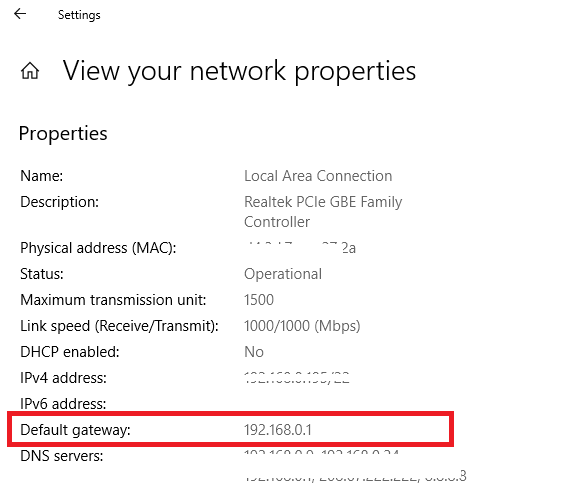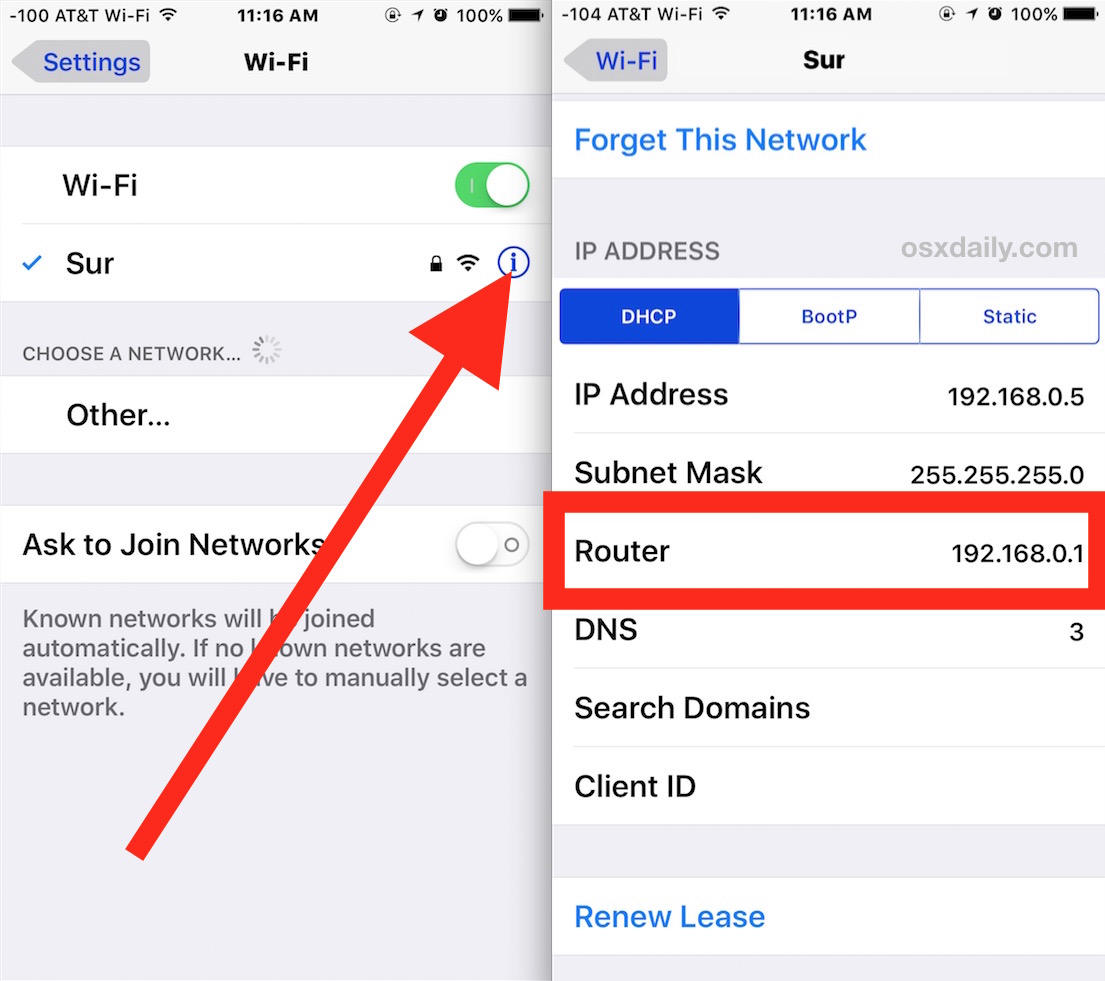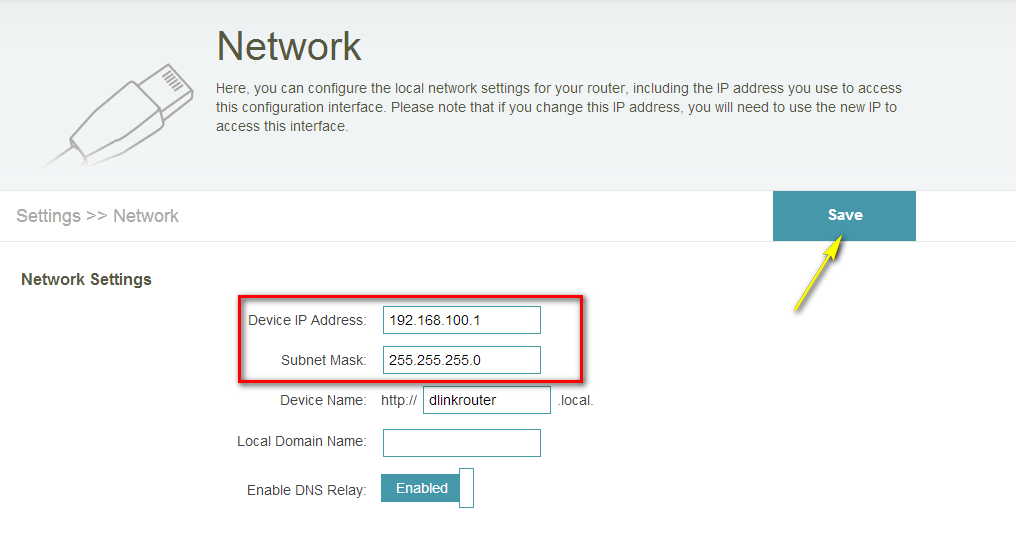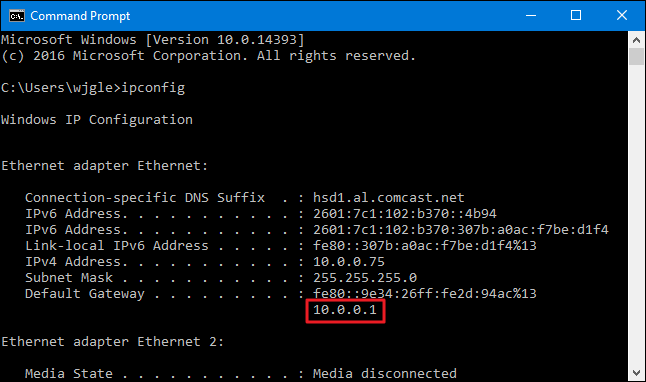How To Change Your Router Ip Address
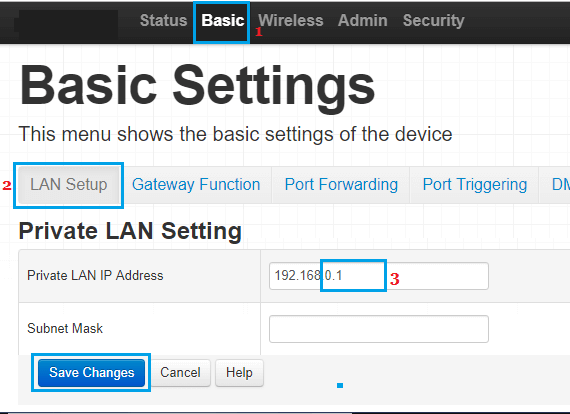
Your internet security could be at risk! Cyber threats are evolving, and changing your router's IP address is a crucial step to protect your home network from unauthorized access.
This guide provides immediate, actionable steps to modify your router's IP address, bolstering your online defense against potential vulnerabilities and ensuring only authorized users can access your network.
Accessing Your Router's Configuration Page
First, determine your router's current IP address. On Windows, open Command Prompt and type ipconfig. Look for the "Default Gateway" entry.
On macOS, open System Preferences, then Network. Select your network connection, click "Advanced," and navigate to the "TCP/IP" tab. The router's IP address will be listed there.
Open your web browser and enter the router's IP address into the address bar. Press Enter. You will be prompted to enter your router's username and password.
Important: If you haven't changed it, the default username and password are often printed on a sticker on the router itself. Common defaults include "admin" for both username and password. If you've changed them and forgotten, consult your router's manual or contact your ISP for assistance.
Navigating to the LAN Settings
Once logged in, locate the "LAN" settings. This section might also be labeled as "Network Settings," "Local Network," or something similar, depending on your router's manufacturer.
Common router brands include Netgear, Linksys, TP-Link, and Asus. Each brand's interface will differ slightly, but the general principles remain the same.
Changing the IP Address
Within the LAN settings, you will find the current IP address displayed. This is usually a series of numbers separated by periods, such as 192.168.1.1 or 10.0.0.1.
Change the IP address to a new, unused address within the same range. For example, if your current IP address is 192.168.1.1, you could change it to 192.168.1.254.
Avoid using common or easily guessable IP addresses. It's generally recommended to keep the first three sets of numbers the same and only change the last number.
Note: Do not use an IP address already assigned to another device on your network to avoid conflicts. Choose an address outside your router's DHCP range if specified.
Saving the Changes and Rebooting
After entering the new IP address, click the "Save," "Apply," or "Submit" button to save your changes. The router will likely require a reboot to apply the new settings.
The reboot process can take a few minutes. During this time, your internet connection will be temporarily interrupted.
Once the router has rebooted, you will need to access the router's configuration page using the *new* IP address you just set.
Updating Devices Connected to Your Network
Devices connected to your network may need to be restarted or have their network connections refreshed to recognize the new IP address range. This typically happens automatically, but sometimes manual intervention is needed.
Try disconnecting and reconnecting your devices to your Wi-Fi network. You may also need to manually release and renew the IP address on your computer or other devices.
If you encounter issues, consult your device's documentation for instructions on renewing the IP address or resetting the network connection.
Securing Your Router Further
Changing your router's IP address is just one step in securing your network. Always update your router's firmware to the latest version.
Change the default administrator username and password to a strong, unique combination. Consider enabling WPA3 encryption for your Wi-Fi network.
Regularly review your router's security settings and monitor connected devices for any suspicious activity.
Warning: Incorrectly configuring your router settings can disrupt your internet connection. Proceed with caution and consult your router's manual if you are unsure about any steps.
Regular security audits and proactive changes, such as altering your IP address, are essential for maintaining a secure home network. Stay vigilant and prioritize your online safety.
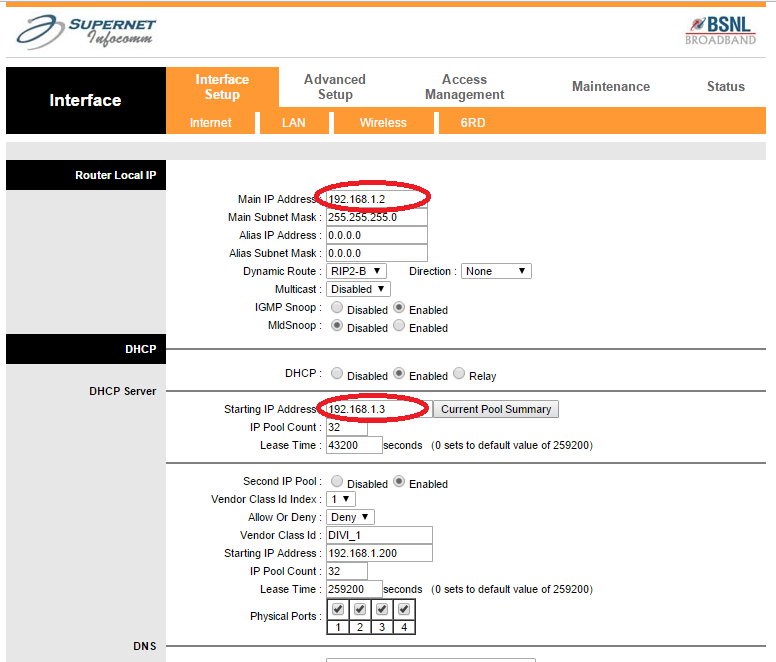
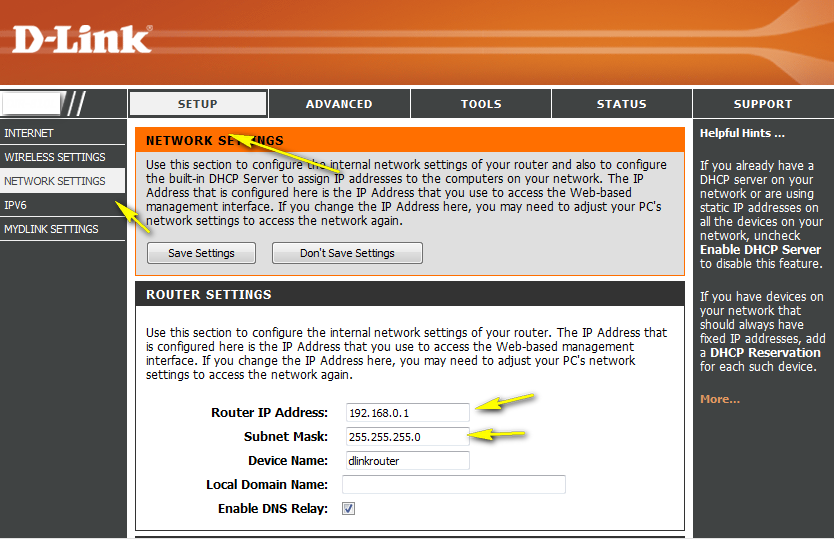
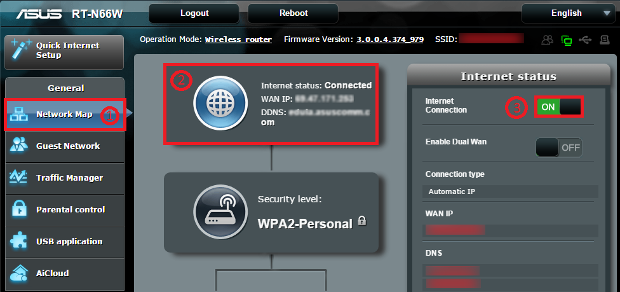
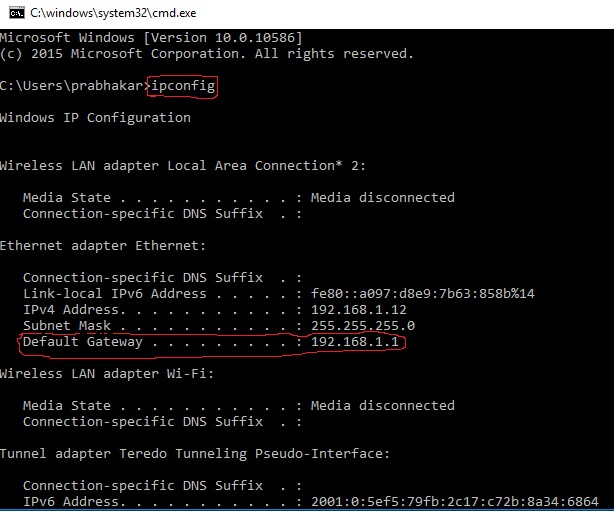



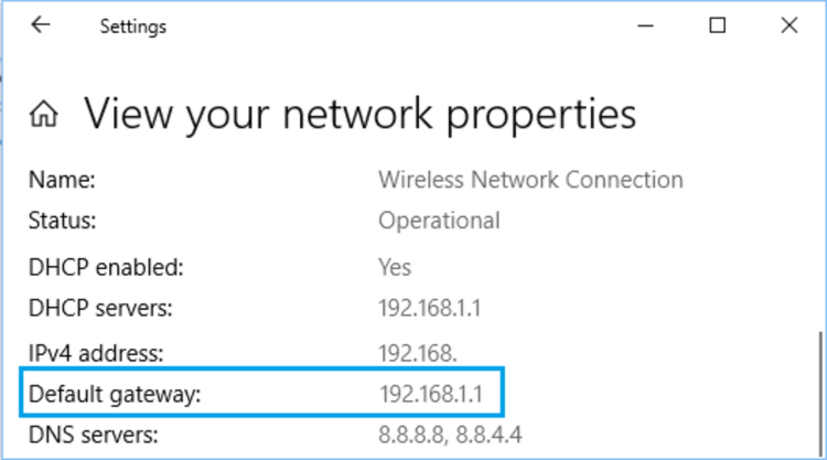
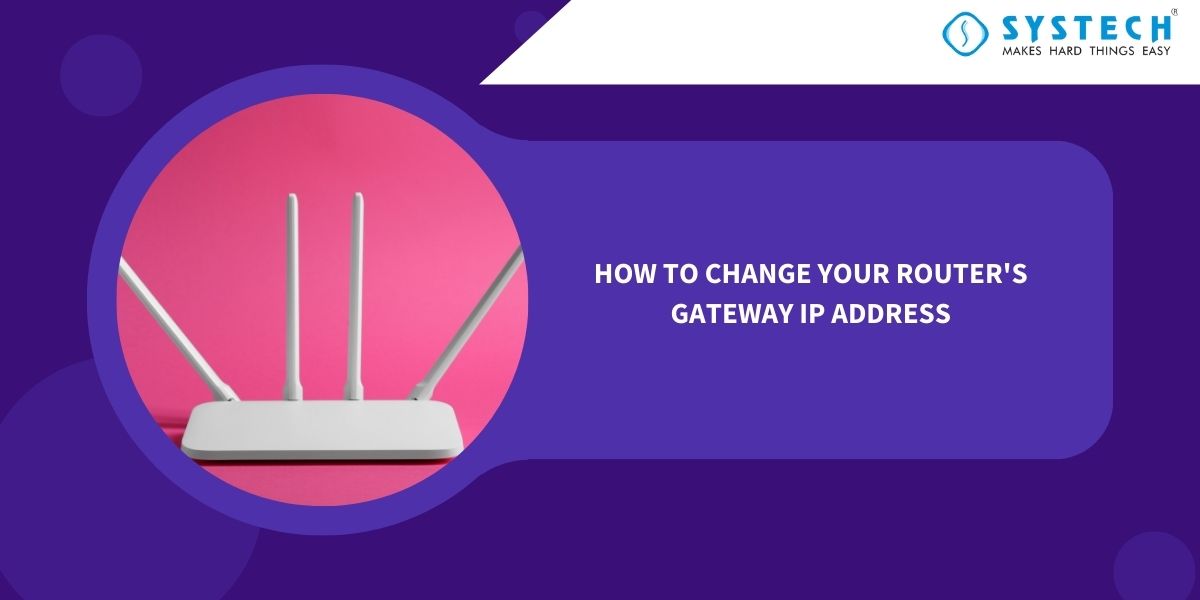
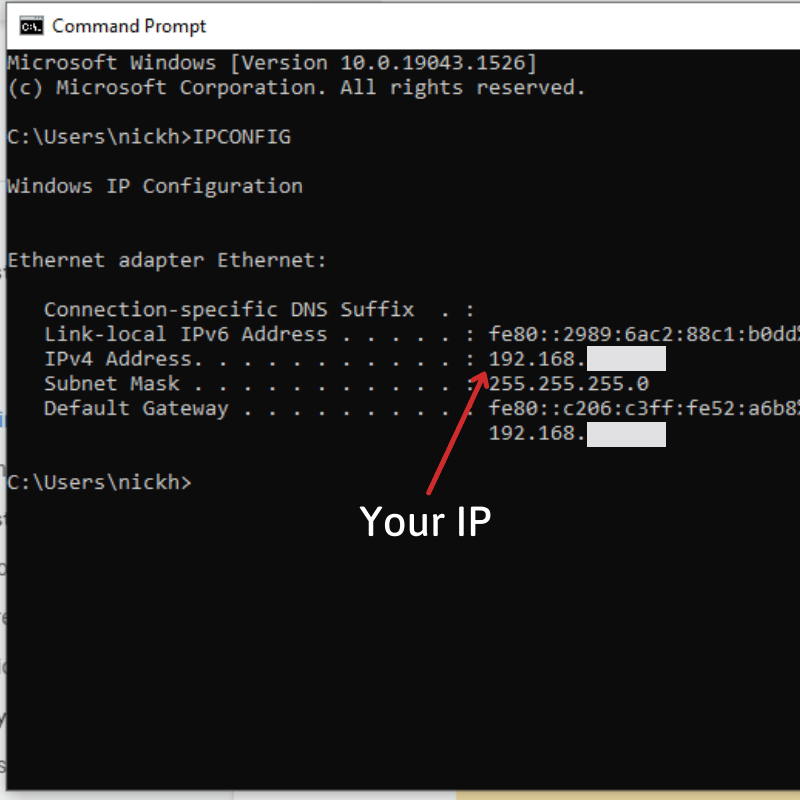
:max_bytes(150000):strip_icc()/403-change-your-ip-address-818150-f40fb5bd49db4d89ba6b190ca4dc4d0f.jpg)
-Step-4-Version-2.jpg)