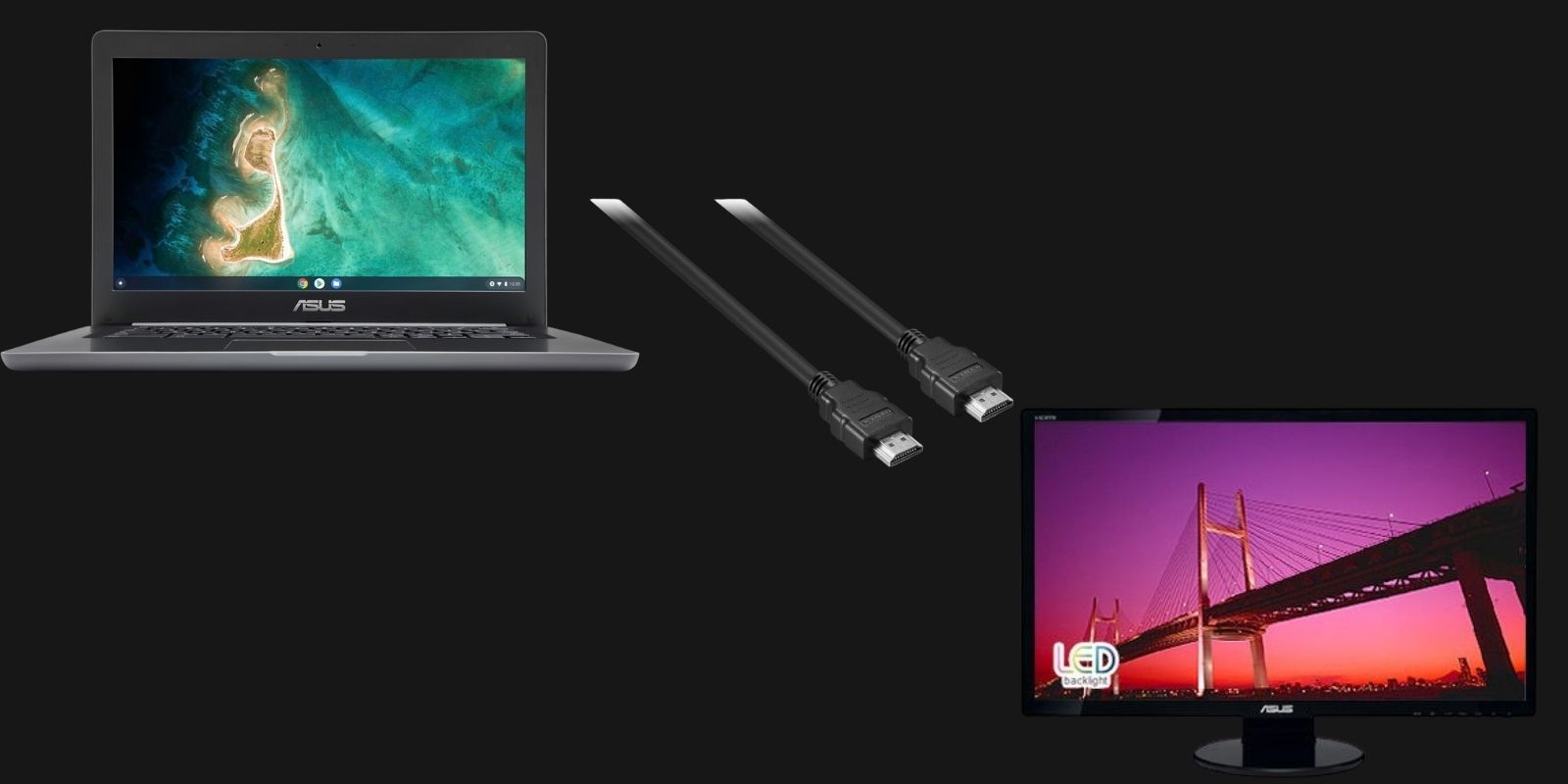How To Connect A Dell Monitor To A Chromebook

Chromebook users, listen up! Need a larger display? Connecting your Dell monitor is easier than you think, and we're here to guide you through it.
This guide provides immediate, actionable steps to extend your Chromebook's display using a Dell monitor. We'll cover connection types, resolution settings, and troubleshooting tips to get you up and running fast.
Connection Essentials
First, identify the available ports on both your Chromebook and your Dell monitor. Common options include HDMI, DisplayPort, and USB-C.
HDMI Connection
HDMI is the most common and straightforward method. Simply plug one end of an HDMI cable into your Chromebook's HDMI port and the other into your Dell monitor's HDMI port.
Power on both devices. Your Chromebook should automatically detect the external display.
DisplayPort Connection
DisplayPort offers similar functionality to HDMI, but is less commonly found on Chromebooks. Connect a DisplayPort cable between your Chromebook and Dell monitor if both support it.
Like HDMI, the Chromebook should automatically recognize the display upon connection and power-up.
USB-C Connection
Many newer Chromebooks feature USB-C ports that support DisplayPort Alternate Mode (DP Alt Mode). Check your Chromebook's specifications to confirm compatibility.
If supported, use a USB-C to HDMI or USB-C to DisplayPort adapter (or a direct USB-C to USB-C cable if your Dell monitor has a USB-C port). Connect the adapter/cable between your Chromebook and the monitor.
Configuring Your Display
Once connected, you may need to adjust display settings. Open your Chromebook's Settings menu (click the clock in the bottom-right corner and select the gear icon).
Navigate to "Device" and then "Displays." Here, you can configure display mirroring, extended desktop mode, and resolution.
Important: Set the resolution appropriately for your Dell monitor for optimal image quality. The recommended resolution is usually indicated in your monitor's manual.
To use your Dell monitor as an extended display, select "Extended desktop." This will allow you to drag windows and applications from your Chromebook's screen to the external monitor.
You can also adjust the display arrangement by dragging the monitor icons in the settings menu to match your physical setup.
Troubleshooting Common Issues
No Signal: Ensure the cables are securely connected to both devices. Try a different cable to rule out a faulty connection.
Incorrect Resolution: Double-check the recommended resolution for your Dell monitor and adjust accordingly in the Chromebook's display settings.
Display Not Detected: Restart both your Chromebook and the Dell monitor. Check for any available Chrome OS updates.
If you are using an adapter, make sure it is compatible with your Chromebook and monitor.
For persistent issues, consult the Dell monitor's user manual or Dell's support website for troubleshooting guides.
Next Steps
Test your connection thoroughly by using various applications and media on the extended display. Explore further customization options in the Chromebook's display settings to fine-tune your setup.
Stay tuned for updates regarding compatibility improvements and driver updates for specific Dell monitor models with Chromebooks.

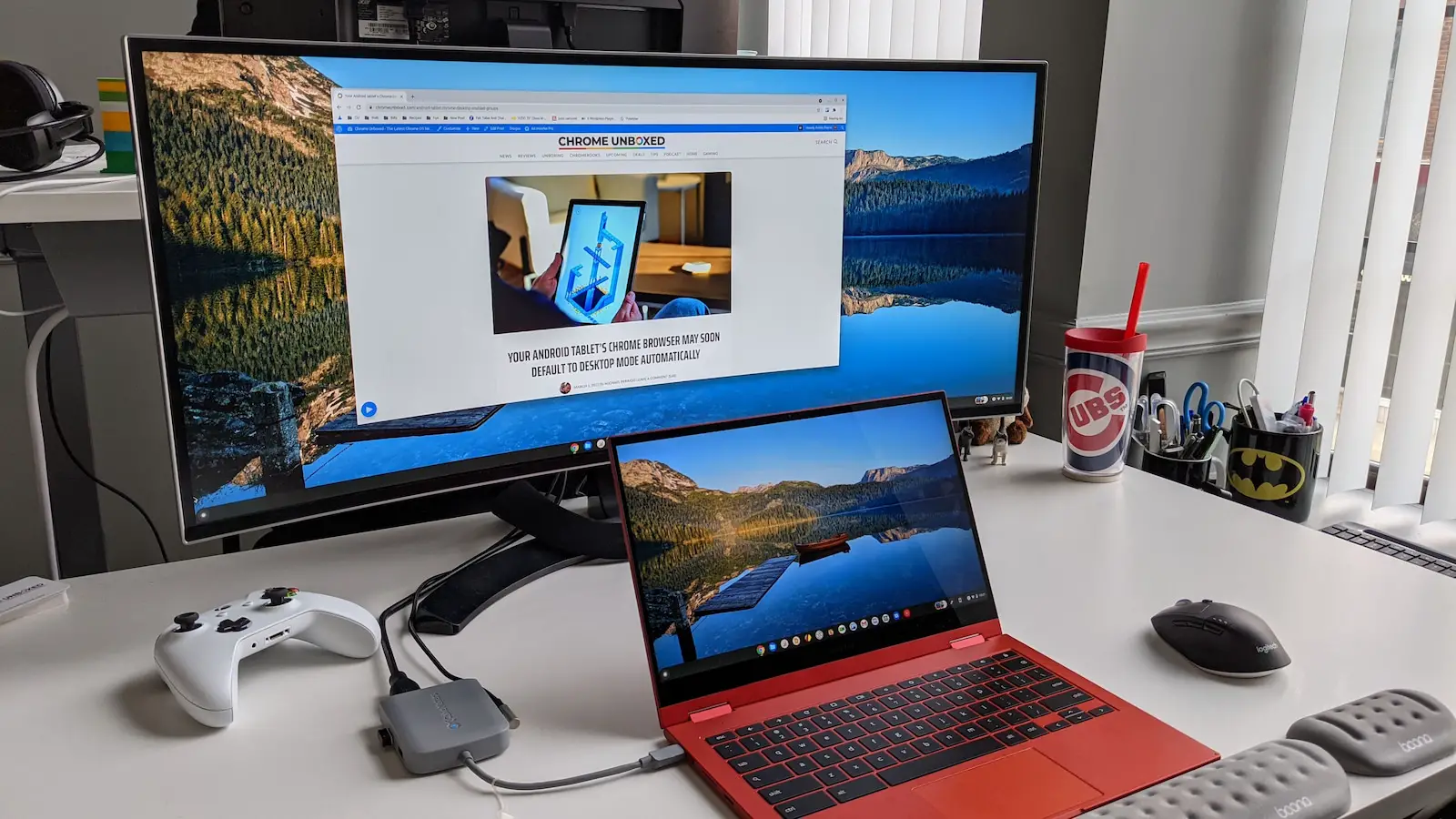





![How To Connect A Dell Monitor To A Chromebook How to Use a Chromebook as a Monitor [ 5 Easiest Ways ] - Alvaro Trigo](https://alvarotrigo.com/blog/assets/imgs/2022-12-23/chromebook-hdmi-input.jpeg)

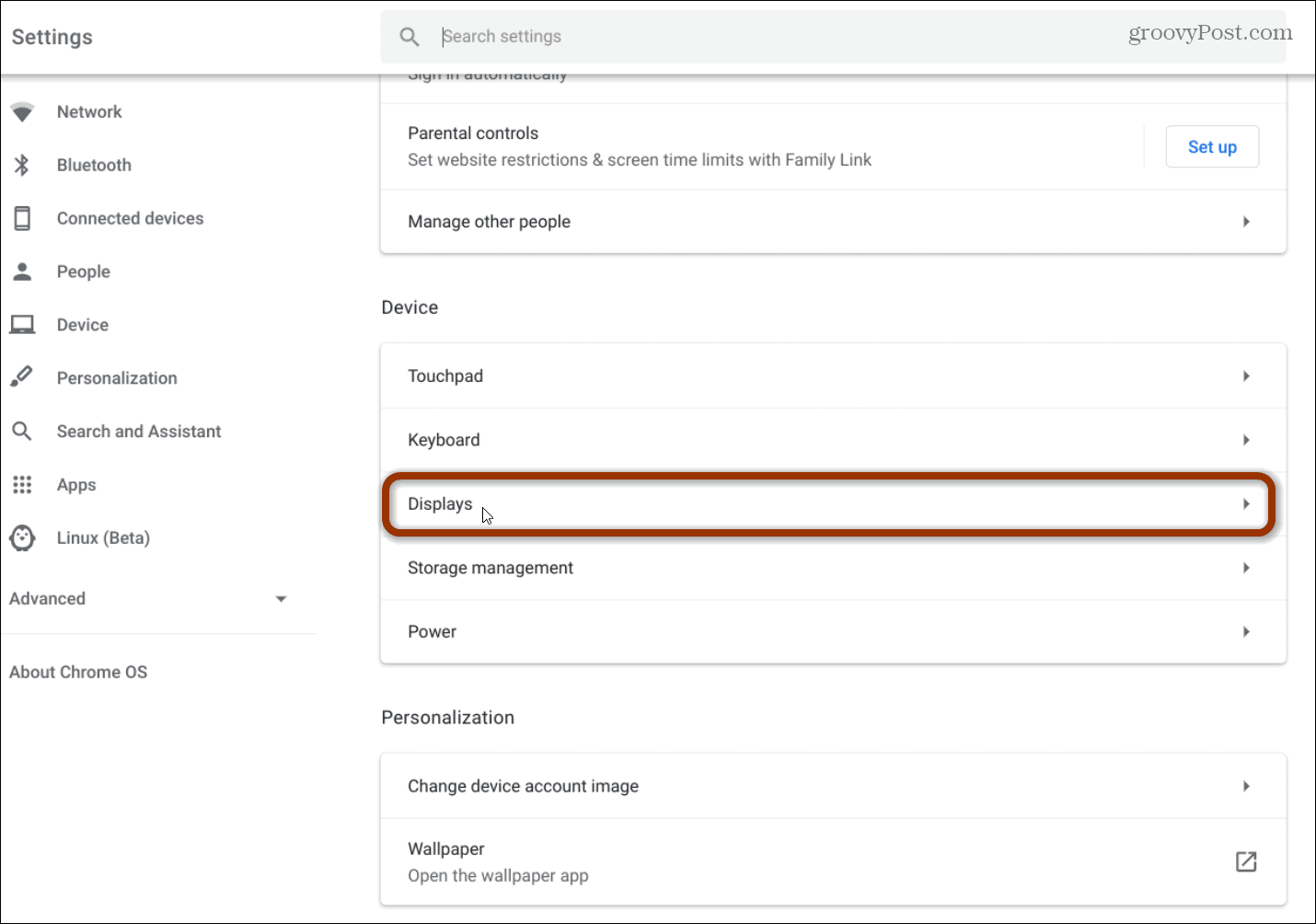
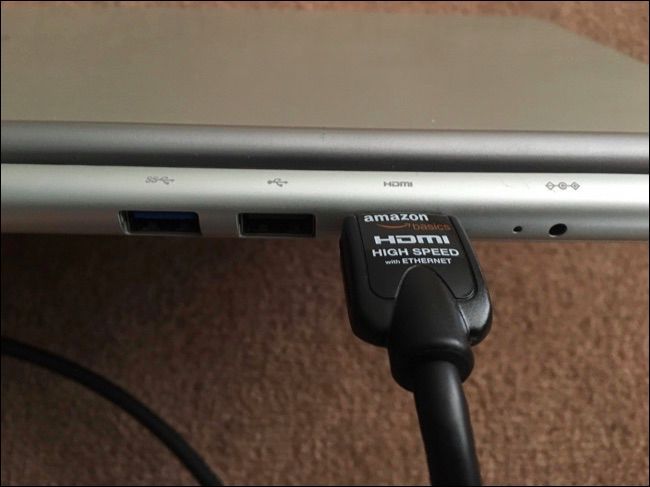


![How To Connect A Dell Monitor To A Chromebook How to Use a Chromebook as a Monitor [ 5 Easiest Ways ] - Alvaro Trigo](https://alvarotrigo.com/blog/assets/imgs/2022-12-23/chromebook-monitor-hdmi.jpeg)