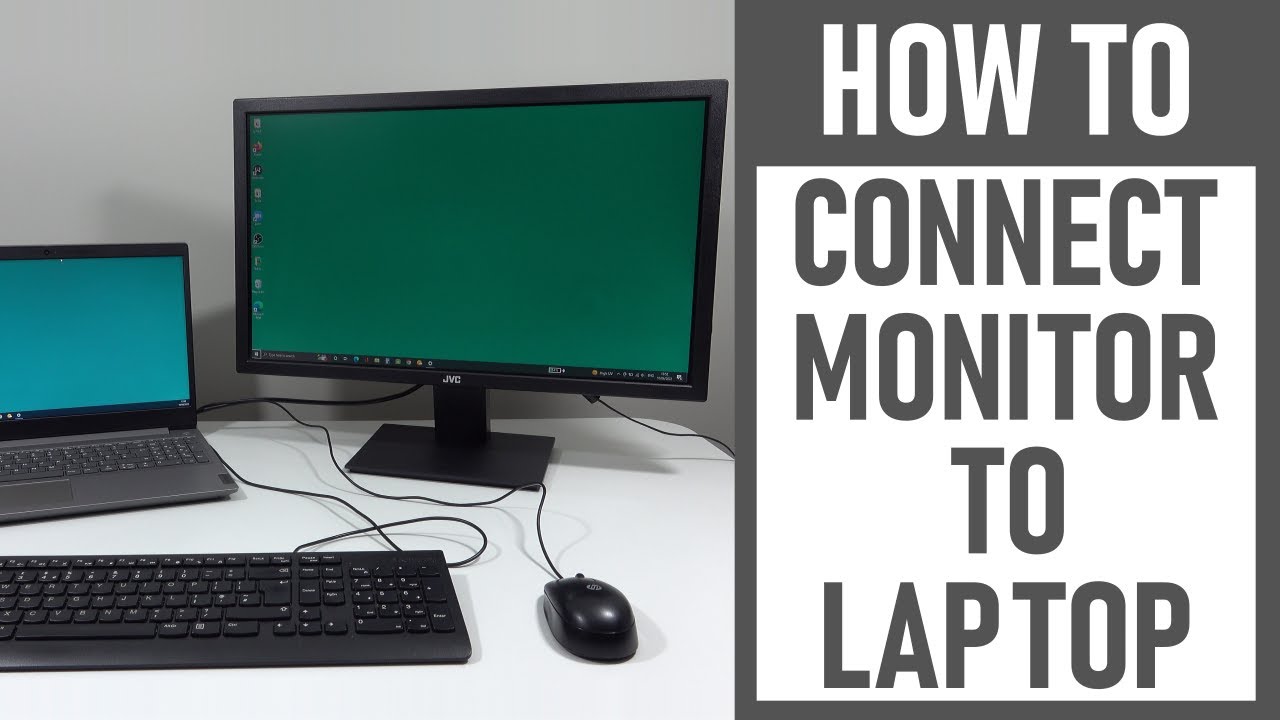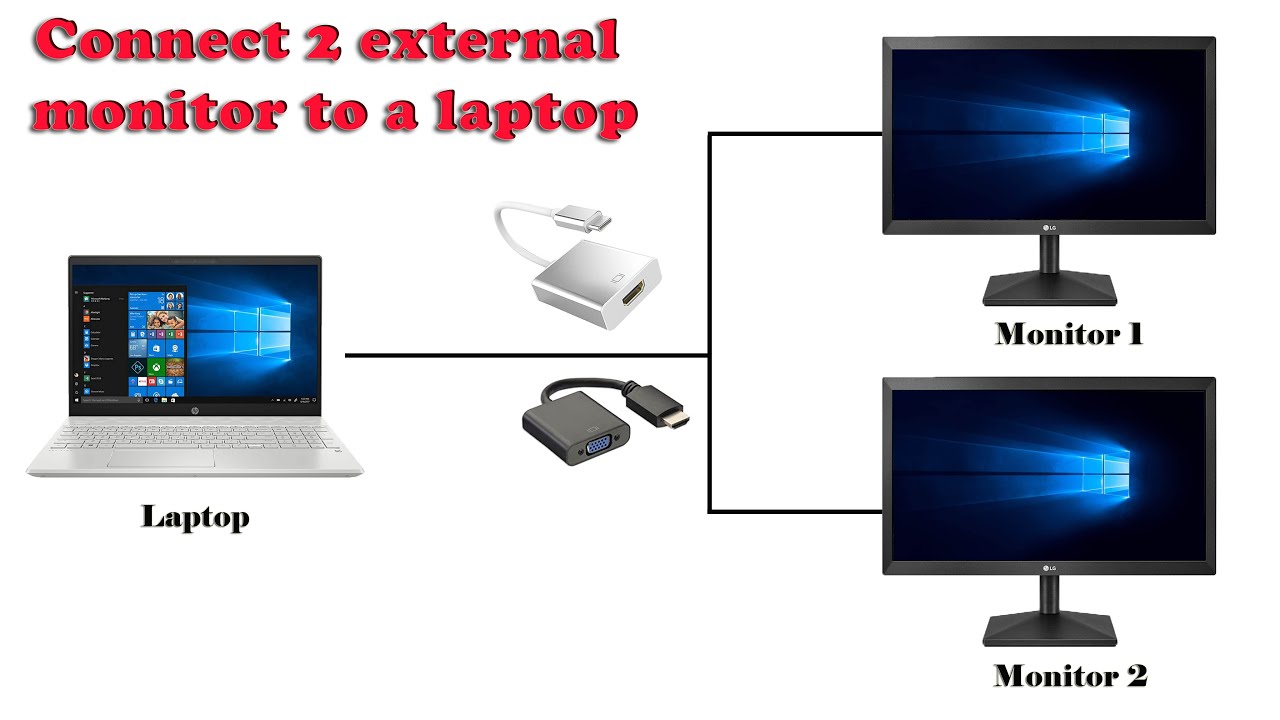How To Connect A Laptop To A Moniter

In today's increasingly digital world, the ability to seamlessly connect a laptop to an external monitor is no longer a luxury, but a necessity. Whether you're a student juggling multiple research papers, a professional managing complex spreadsheets, or simply someone who enjoys a more immersive entertainment experience, understanding how to extend or mirror your laptop's display can significantly enhance your productivity and overall computing experience.
This article provides a comprehensive guide to connecting your laptop to a monitor, covering the various connection types, troubleshooting common issues, and offering practical tips for optimizing your display setup.
Understanding Connection Types
The first step in connecting your laptop to a monitor is identifying the available ports on both devices. Different ports offer varying levels of performance and compatibility, so choosing the right one is crucial.
HDMI (High-Definition Multimedia Interface)
HDMI is the most common and widely supported connection type for modern laptops and monitors. It transmits both video and audio signals through a single cable, making it a convenient and versatile option.
To connect via HDMI, simply plug one end of the HDMI cable into the HDMI port on your laptop and the other end into the HDMI port on your monitor. Make sure to check the resolution setting to get the best experience.
DisplayPort
DisplayPort is another digital display interface that offers similar performance to HDMI, but with some key advantages. It often supports higher refresh rates and resolutions, making it ideal for gaming and other demanding applications.
Like HDMI, DisplayPort transmits both video and audio signals. It's a good option for those seeking high-performance display capabilities.
USB-C
USB-C is a versatile port that is becoming increasingly common on newer laptops. Some USB-C ports support DisplayPort Alternate Mode (DP Alt Mode), allowing them to output video signals.
If your laptop and monitor both support USB-C with DP Alt Mode, you can connect them directly using a USB-C cable. For those without direct compatibility, adapters from USB-C to HDMI or DisplayPort are widely available and relatively inexpensive.
VGA (Video Graphics Array)
VGA is an older analog video interface that is still found on some older laptops and monitors. While it can transmit video signals, it does not support audio and offers lower image quality compared to digital interfaces.
Due to its limitations, VGA is generally not recommended unless it's the only option available. If you must use VGA, ensure the cable is securely connected to avoid signal degradation. You may need a separate audio cable for sound.
Connecting Your Laptop and Monitor
Once you've identified the appropriate connection type, the physical connection process is relatively straightforward. Simply plug the corresponding cable into the appropriate ports on your laptop and monitor.
After connecting the cable, power on both your laptop and monitor. Your laptop should automatically detect the external monitor, however, further configurations might be needed. Ensure the monitor is set to the right input mode to display content from the laptop.
Configuring Display Settings
After making the physical connection, you'll need to configure your display settings to optimize your viewing experience. On Windows, you can access these settings by right-clicking on the desktop and selecting "Display settings". On macOS, go to "System Preferences" and then "Displays".
These settings allow you to choose how the external monitor is used: Duplicate (mirror your laptop's display), Extend (expand your desktop across multiple screens), or Show only on [Monitor Name] (use only the external monitor).
Additionally, you can adjust the resolution, orientation, and refresh rate of the external monitor to match its native specifications. Setting the correct resolution is critical for achieving a clear and sharp image.
Troubleshooting Common Issues
While connecting a laptop to a monitor is typically a simple process, some common issues may arise. Here are some troubleshooting tips:
- No Signal: Ensure the cable is securely connected to both devices and that the monitor is set to the correct input source. Try a different cable to rule out a faulty connection.
- Incorrect Resolution: Adjust the display settings to match the monitor's native resolution for optimal image quality.
- Flickering or Distorted Image: This may indicate a problem with the cable or the graphics card. Try a different cable or update your graphics card drivers.
- Audio Issues: If you're not getting audio through the monitor's speakers, check your audio settings to ensure the correct output device is selected.
Looking Ahead
The evolution of display technology continues with increasing adoption of wireless display technologies like Miracast and AirPlay. These technologies allow you to connect your laptop to a monitor wirelessly, eliminating the need for cables.
The Wireless HDMI Consortium (WHDI) is also working on new standards for wireless high-definition video transmission, which will likely become more prevalent in the future.
As technology advances, connecting your laptop to a monitor will become even more seamless and versatile, further enhancing productivity and entertainment experiences. Keeping abreast of these advancements is key to maximizing your digital capabilities.
![How To Connect A Laptop To A Moniter How to Connect Laptop to Monitor [Ultimate Guide] - the techtoys](https://www.thetechtoys.com/wp-content/uploads/2023/05/differnet-types-of-connectivity-ports-to-connect-laptop-to-monitor-1170x614.jpg)



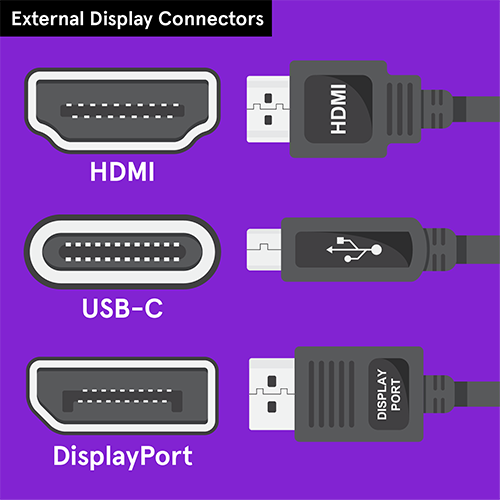

![How To Connect A Laptop To A Moniter How to Connect Laptop to Monitor [Ultimate Guide] - the techtoys](https://www.thetechtoys.com/wp-content/uploads/2023/05/HDMI-cable-and-port.jpg)


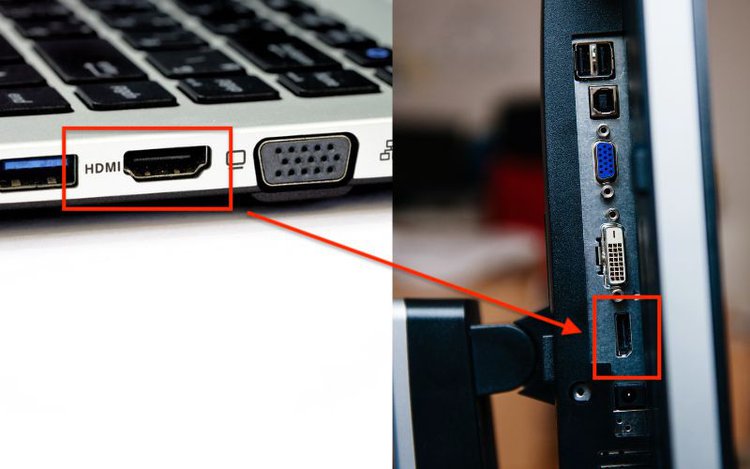
![How To Connect A Laptop To A Moniter How to Connect Laptop to Monitor [Ultimate Guide] - the techtoys](https://www.thetechtoys.com/wp-content/uploads/2023/05/connect-laptop-to-monitor-700x525.jpg)