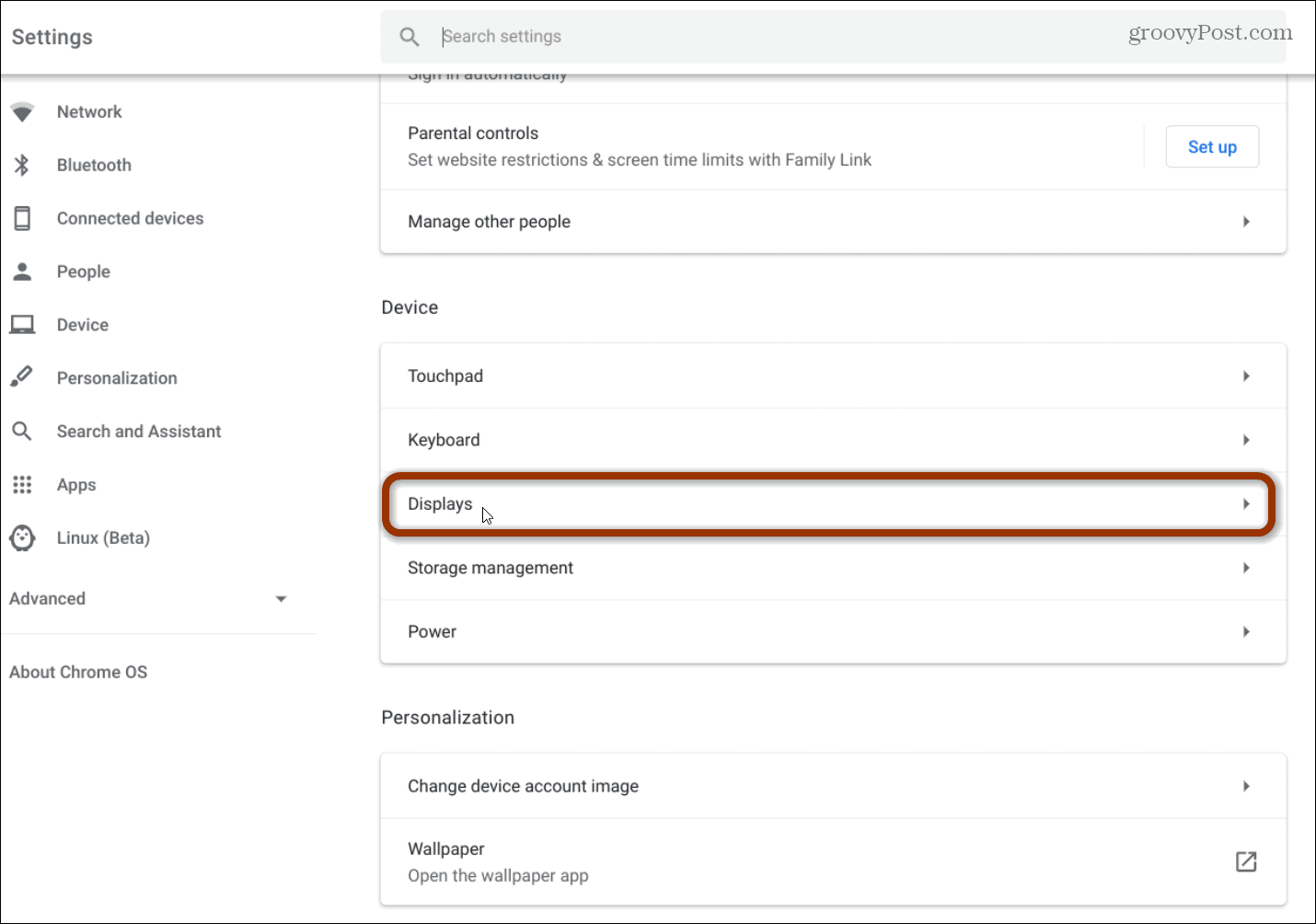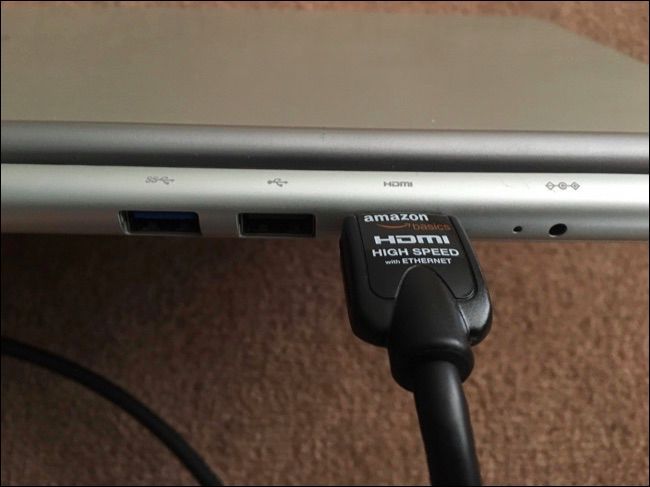How To Connect A Monitor To A Hp Chromebook
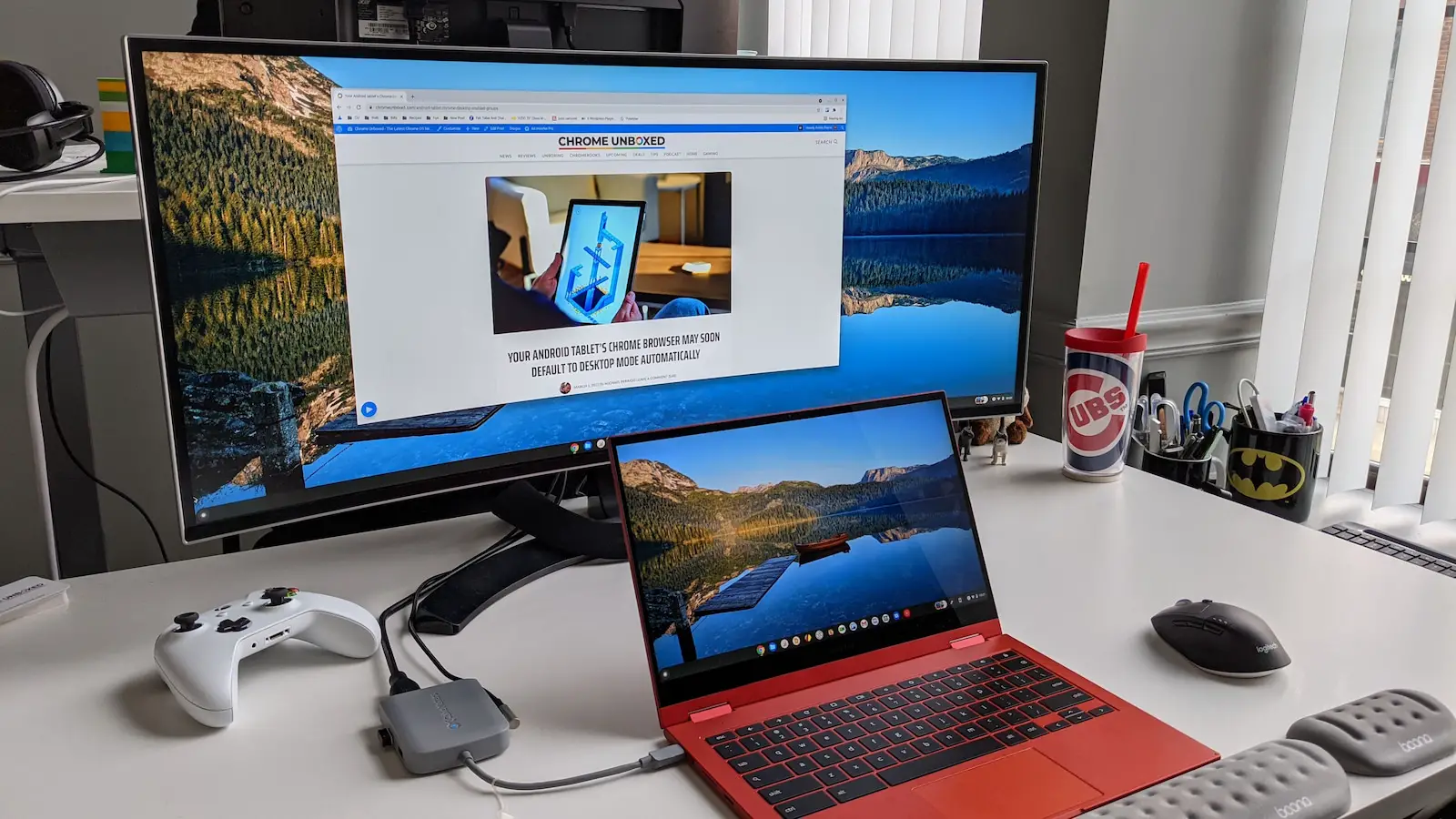
Chromebook users facing limited screen real estate, listen up! Expanding your display is easier than you think, and we're here to guide you through connecting an external monitor to your HP Chromebook.
This article provides a rapid-fire, step-by-step guide to extending your Chromebook's visual workspace. Follow these simple instructions to boost your productivity immediately.
Identifying Your Ports: The First Step
First, examine your HP Chromebook. Locate the available ports, which commonly include HDMI, USB-C (with DisplayPort capability), and occasionally VGA.
Your monitor will also have input ports. Match the available port on your Chromebook to an available port on your monitor.
Common Connection Types
HDMI: This is the most common and straightforward option. If both your Chromebook and monitor have HDMI ports, you're in luck.
USB-C (DisplayPort): Many newer Chromebooks feature USB-C ports that support video output. You might need a USB-C to HDMI or USB-C to DisplayPort adapter if your monitor doesn't have USB-C input.
VGA: An older analog standard, VGA is less common but might be necessary for older monitors. Be aware that VGA offers lower image quality than HDMI or DisplayPort.
The Connection Process: A Step-by-Step Guide
Power down both your Chromebook and your monitor. This ensures a smooth connection and prevents potential display issues.
Using the appropriate cable, physically connect your Chromebook to your monitor. Ensure the cable is securely plugged into both devices.
Power on your monitor first, then your Chromebook. This helps the Chromebook properly detect the external display.
Configuring Your Display Settings
Once your Chromebook has booted up, it should automatically detect the connected monitor. If not, don't panic!
Press the dedicated key on your keyboard for quick settings, then navigate to "Display Settings." You can also access this through the settings menu.
Here, you'll have several options: "Mirror display," "Extend display," and "Single display." Choose the option that best suits your needs.
Mirror display duplicates your Chromebook's screen onto the external monitor. Extend display expands your workspace across both screens. Single Display uses only one display.
Adjust the resolution of the external monitor to its native resolution for optimal image quality. You can find this information in your monitor's documentation.
You can also rearrange the displays by dragging them in the display settings window. This determines how your mouse cursor moves between screens in extended mode.
Troubleshooting Common Issues
No signal: Double-check the cable connections and ensure the monitor is powered on and set to the correct input source.
Incorrect resolution: Adjust the resolution in the display settings to the monitor's native resolution.
Display not detected: Try restarting your Chromebook and monitor. You might also need to update your Chromebook's operating system.
Flickering or distorted image: This could indicate a faulty cable or a compatibility issue. Try a different cable or adapter.
Next Steps and Ongoing Developments
Now that you've connected your monitor, explore the enhanced productivity a dual-screen setup offers. Experiment with different display configurations to find what works best for you.
Stay tuned for updates on Chromebook display capabilities. As ChromeOS evolves, new features and compatibility improvements are constantly being introduced.
Check the HP support website or ChromeOS documentation for the latest troubleshooting tips and advanced configuration options.




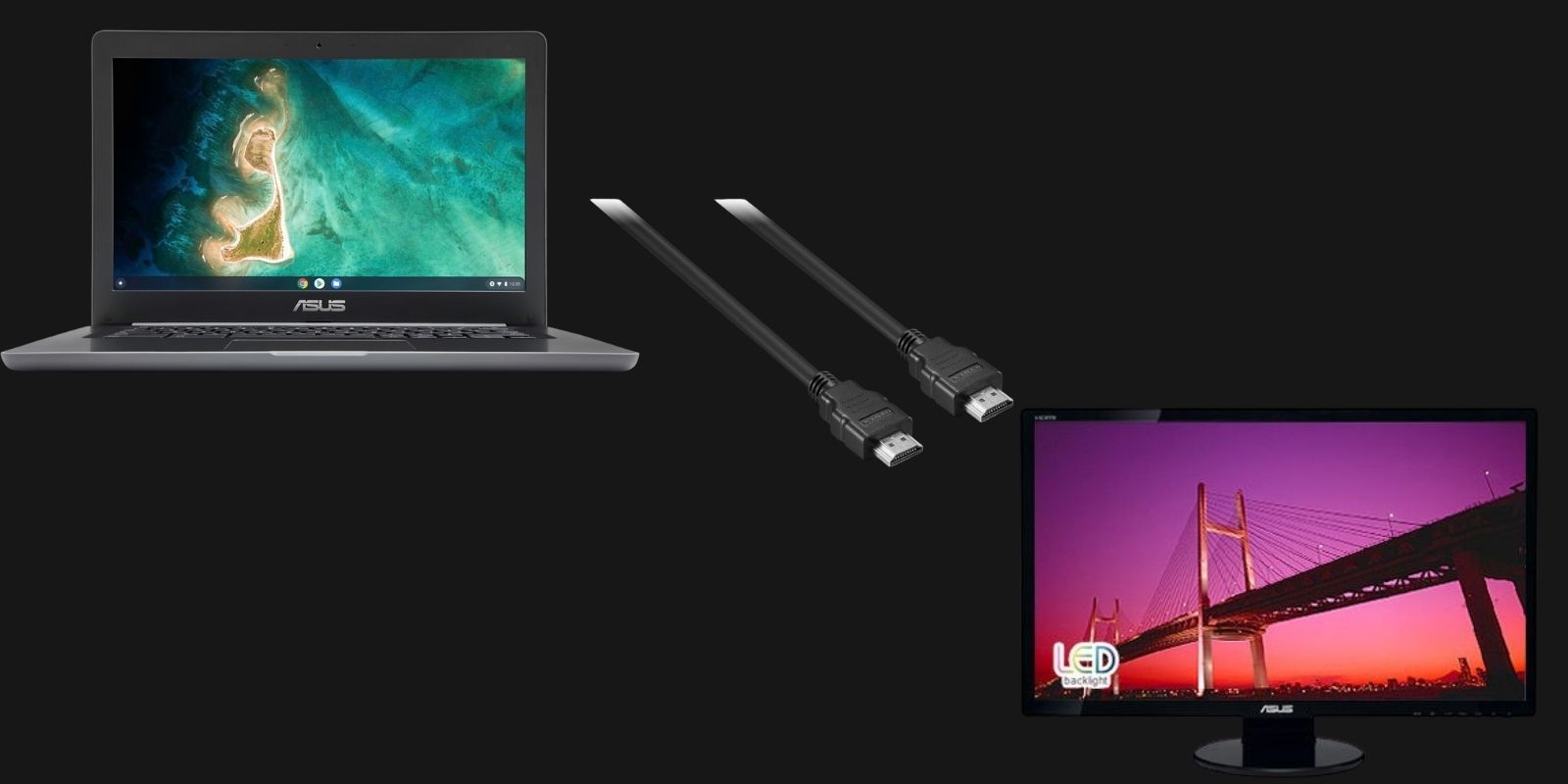



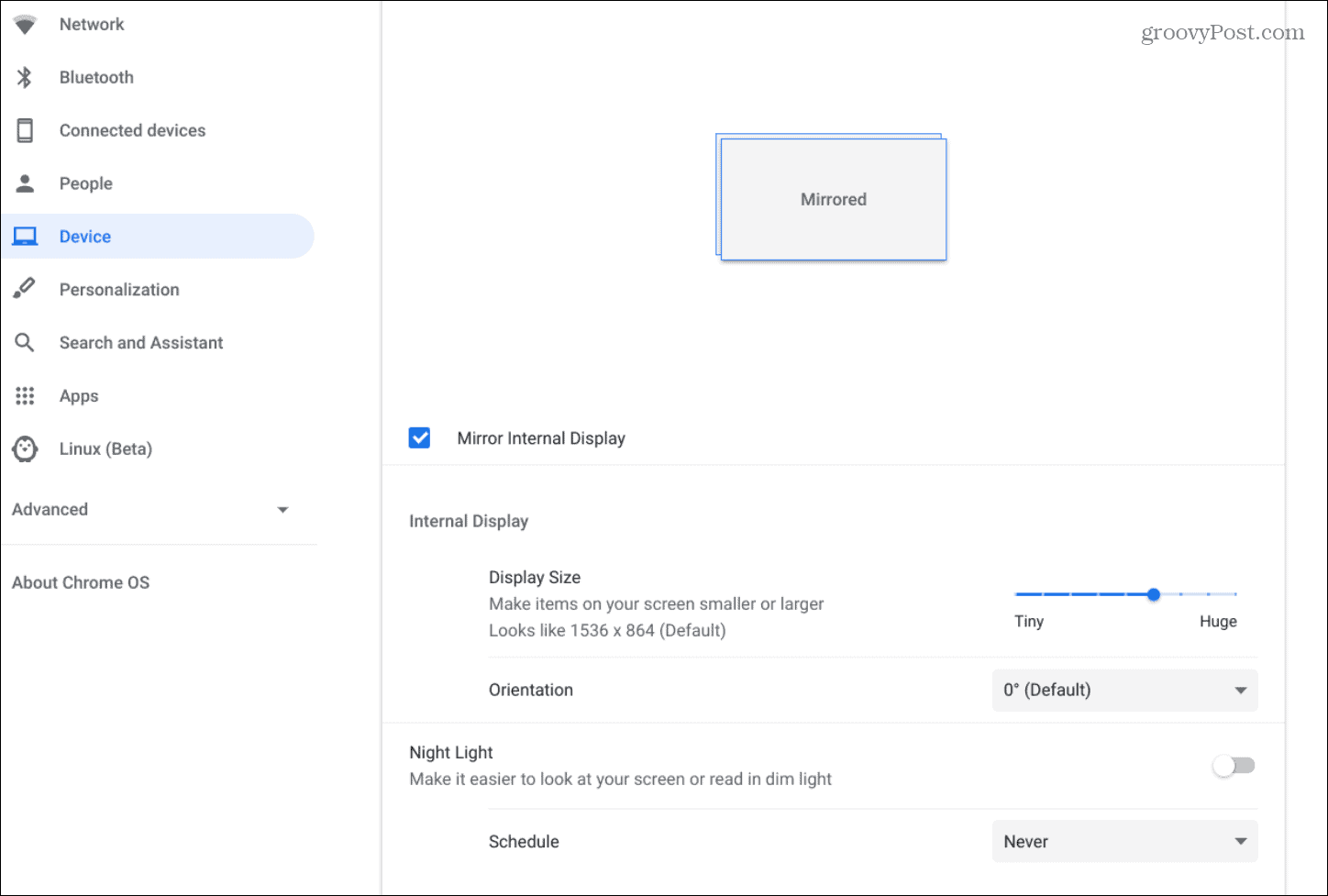
![How To Connect A Monitor To A Hp Chromebook How to Use a Chromebook as a Monitor [ 5 Easiest Ways ] - Alvaro Trigo](https://alvarotrigo.com/blog/assets/imgs/2022-12-23/chromebook-monitor-hdmi.jpeg)