How To Connect External Monitor To Chromebook

Imagine this: you're hunched over your Chromebook, wrestling with spreadsheets, or maybe trying to binge-watch your favorite show. The screen feels tiny, almost claustrophobic. But what if I told you there's an easy way to break free from those cramped confines and expand your digital horizons? Think bigger, brighter, and more productive.
Connecting an external monitor to your Chromebook is simpler than you might think, opening up a world of possibilities for work and play. This guide will walk you through the process, ensuring a seamless and rewarding experience.
Getting Started: What You'll Need
Before diving in, let's gather the necessary tools. First, you'll need an external monitor, obviously. Ensure you have the correct cable to connect the monitor to your Chromebook.
Cable Considerations
Chromebooks usually have one or more ports suitable for connecting an external display. Common options include HDMI, DisplayPort (or Mini DisplayPort), and USB-C.
Check your Chromebook's specifications to identify the available ports. Then, match the port type to the corresponding input on your external monitor. You may need an adapter if the ports don't directly align.
The Connection Process: A Step-by-Step Guide
Now for the fun part! With your monitor and cable ready, power down both the Chromebook and the external monitor.
Connect the appropriate cable to both devices. Power on the external monitor, then your Chromebook.
Configuring Your Display Settings
Your Chromebook should automatically detect the external monitor. If it doesn't, don't panic!
Click on the system tray in the bottom-right corner of your screen. Select 'Settings' (the gear icon).
In the Settings menu, navigate to 'Device' and then 'Displays.' Here, you'll find options to configure your display setup.
Display Arrangement Options
Under the 'Arrangement' section, you can choose how your displays are arranged. The most common options are 'Mirroring' and 'Extending'.
Mirroring duplicates your Chromebook's screen on the external monitor. This is great for presentations or sharing content with a group.
Extending treats the external monitor as an extension of your Chromebook's screen. You can drag windows between the two displays, effectively doubling your workspace. According to Google's Chromebook Help pages, this is a favorite option among power users.
Adjusting Resolution and Orientation
In the 'Displays' settings, you can also adjust the resolution and orientation of your external monitor.
Experiment with different resolutions to find the one that looks best on your screen. Incorrect settings might cause blurred or distorted images. The optimal resolution is usually listed on the monitor or the device box that it came in.
You can also change the orientation of the display (landscape or portrait) if you're using the monitor in a specific setup.
Troubleshooting Common Issues
Sometimes, things don't go as planned. If you encounter any issues, here are a few troubleshooting tips:
Double-check the cable connections. Ensure they are securely plugged into both the Chromebook and the external monitor.
Try a different cable or adapter. A faulty cable can sometimes cause display problems.
Restart your Chromebook. This can often resolve minor software glitches. Chrome OS is known for its stability, but sometimes a fresh start is all it needs.
Beyond the Basics: Advanced Tips
Once you've mastered the basics, consider exploring advanced features like display scaling. This can help you adjust the size of text and icons on your external monitor for optimal readability.
Also, look into using keyboard shortcuts for managing multiple displays. Chrome OS has shortcuts for moving windows between screens and quickly switching between display modes.
And if you are working from home, consider ergonomic setup for your multiple monitors. Good posture and correct placement of your display will reduce stress.
A Brighter, Bigger Future
Connecting an external monitor to your Chromebook is a simple yet powerful way to enhance your productivity and entertainment. Whether you're a student, a professional, or simply someone who enjoys a larger screen, the benefits are undeniable.
So, go ahead, connect that monitor, and unlock a world of possibilities. Embrace the expanded view and discover the true potential of your Chromebook. Enjoy the process!
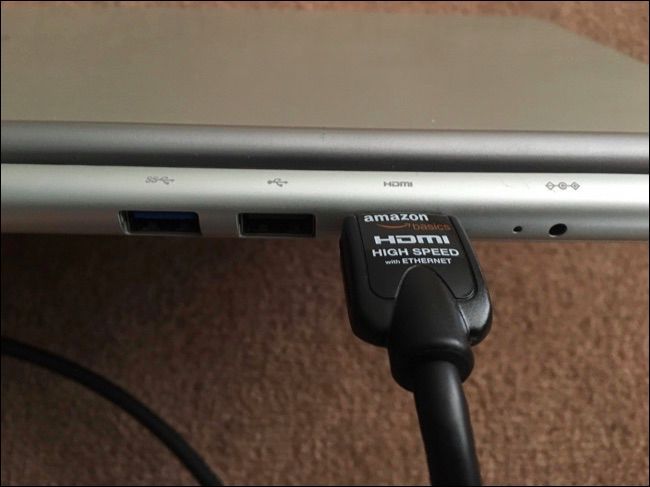



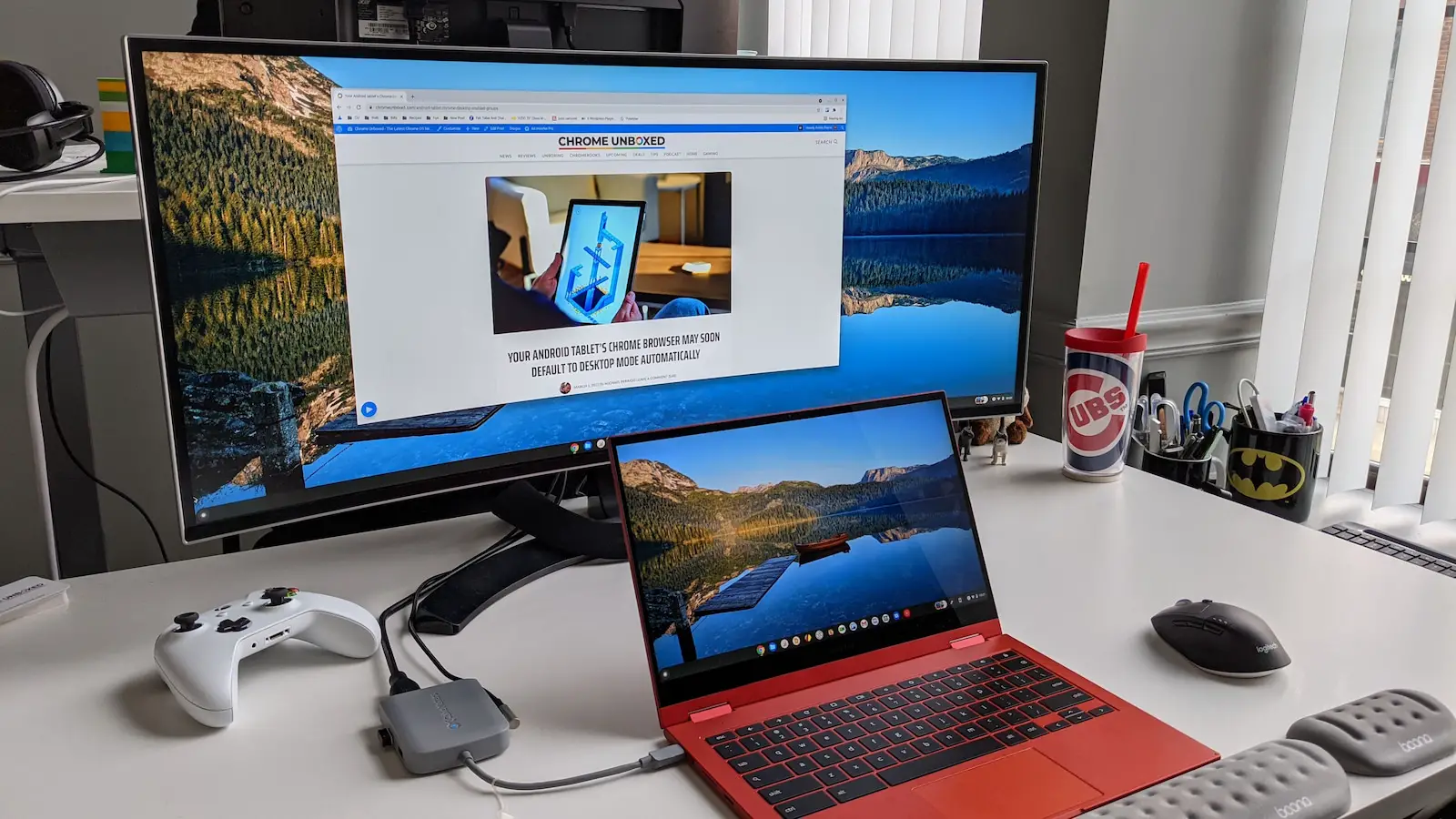


![How To Connect External Monitor To Chromebook How to Use a Chromebook as a Monitor [ 5 Easiest Ways ] - Alvaro Trigo](https://alvarotrigo.com/blog/assets/imgs/2022-12-23/chromebook-monitor-hdmi.jpeg)
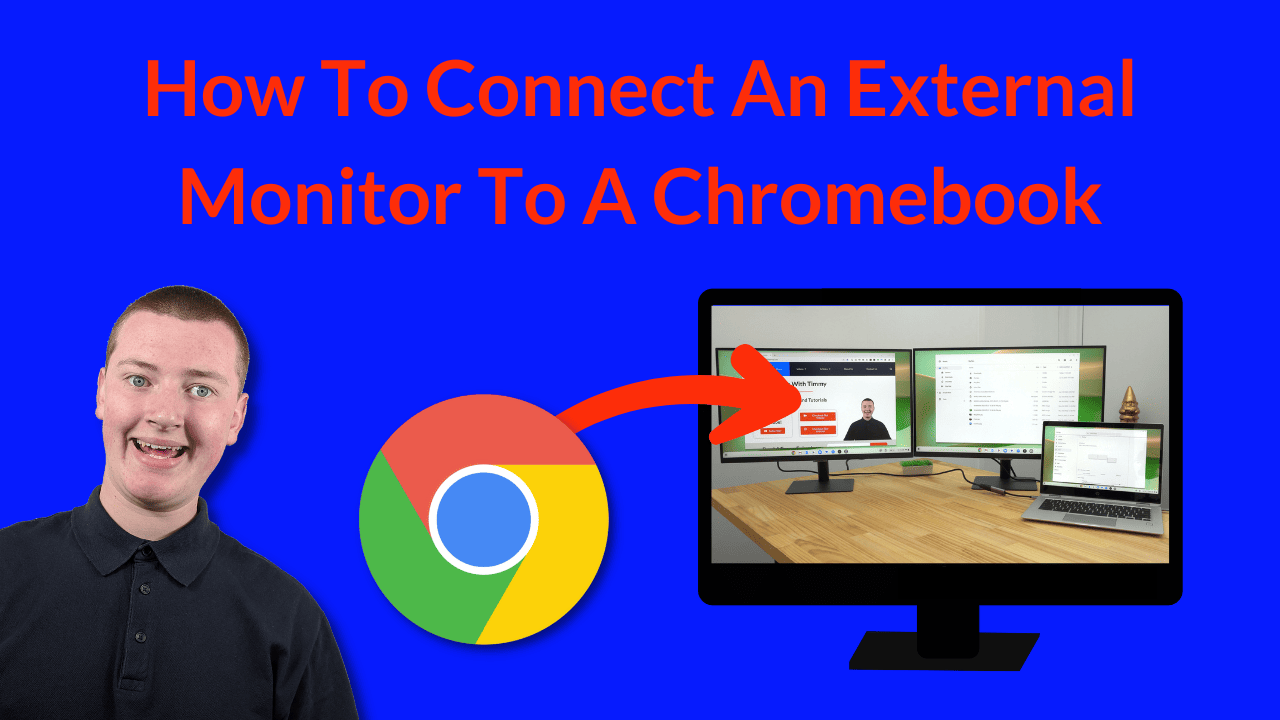



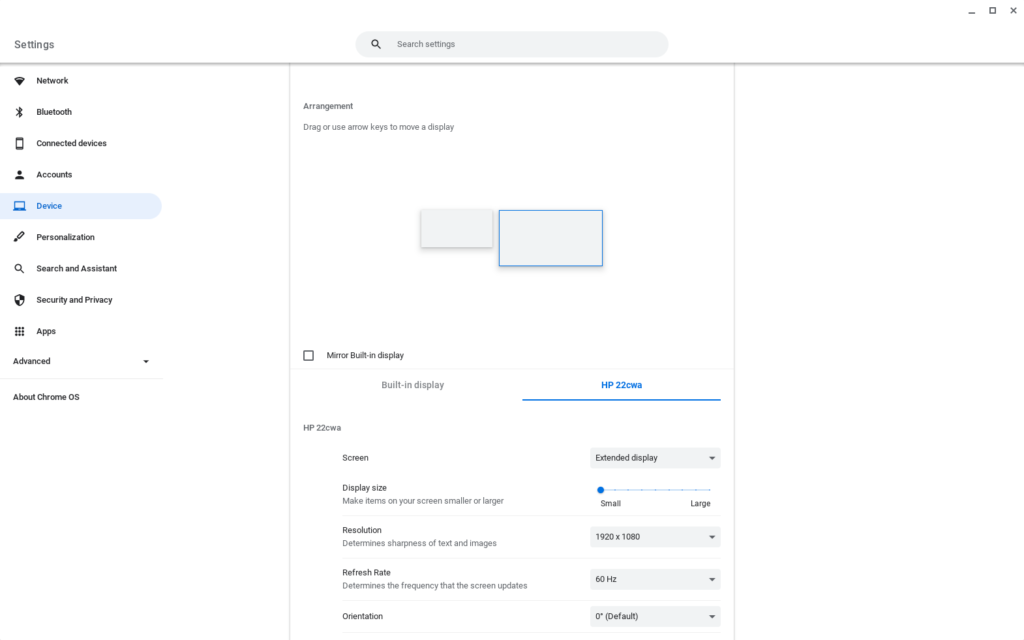


![How To Connect External Monitor To Chromebook [Chromebook] How to connect your Chromebook to an external monitor](https://km-ap.asus.com/uploads/PhotoLibrarys/8a53fc79-6a00-4a96-8408-a7e886967aef/20230510161109364_EN_2.png)
![How To Connect External Monitor To Chromebook [Chromebook] How to connect your Chromebook to an external monitor](https://km-ap.asus.com/uploads/PhotoLibrarys/8a53fc79-6a00-4a96-8408-a7e886967aef/20230510161133670_EN_3.png)

