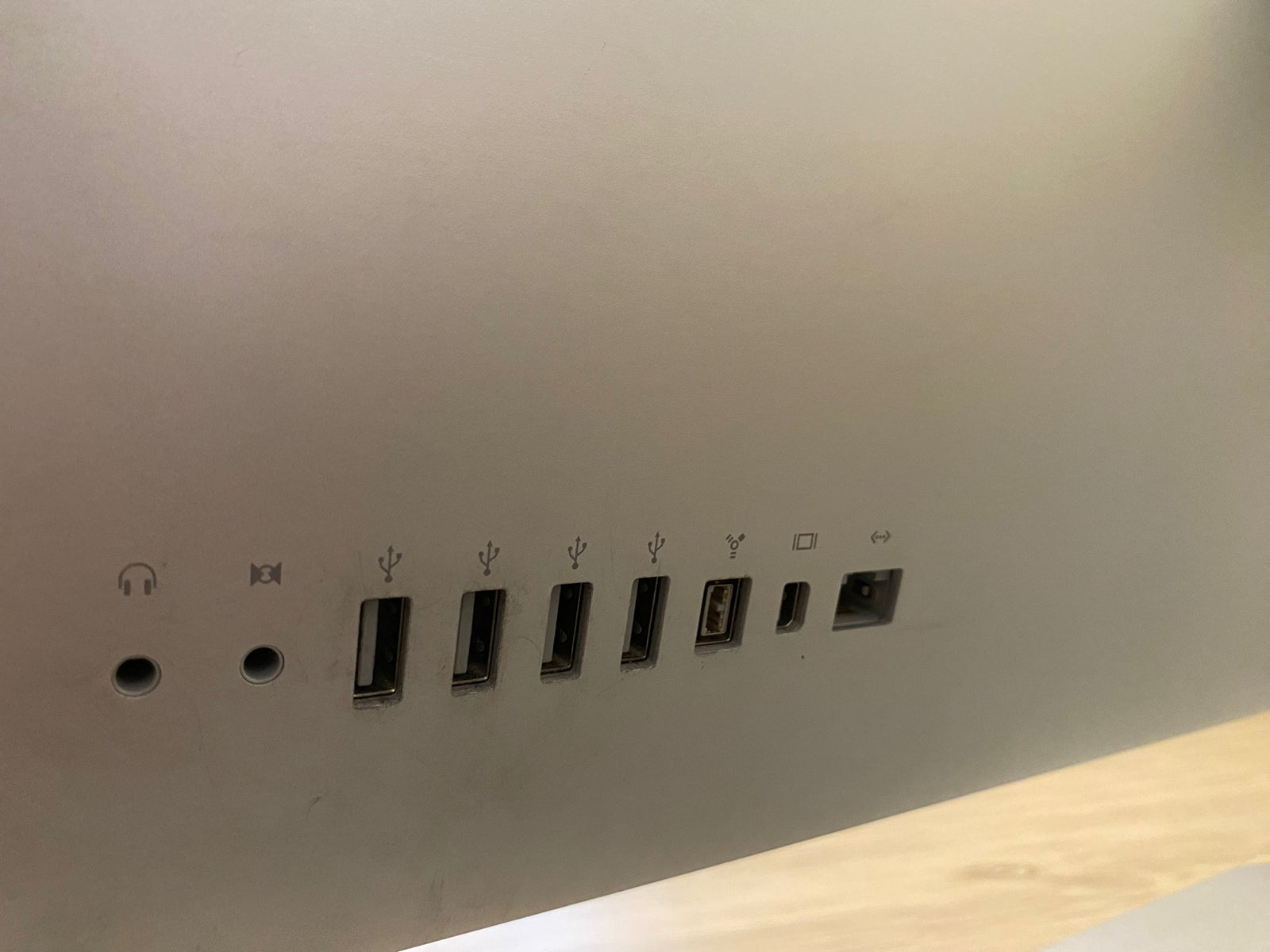How To Connect External Speakers To Mac Mini
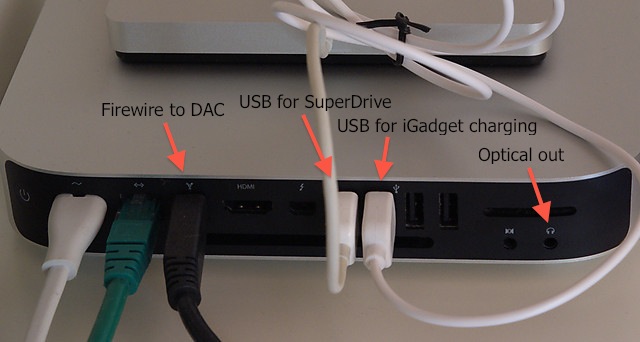
Sound problems got you down? Don't suffer in silence! Here's how to get your external speakers booming on your Mac Mini, fast.
This guide provides immediate solutions for connecting external speakers to your Mac Mini, ensuring you bypass frustrating audio limitations and enjoy enhanced sound quality instantly. No more tinny sound – just pure, amplified audio.
Identifying Your Mac Mini's Audio Output
First, identify the available audio output ports on your Mac Mini. Most models feature a 3.5mm headphone jack, while newer models also support HDMI and Thunderbolt/USB-C audio output.
Locate the ports on the back panel of your Mac Mini.
Connecting via 3.5mm Headphone Jack
If your speakers have a standard 3.5mm audio cable, simply plug it into the headphone jack on your Mac Mini.
Ensure the connection is secure. Afterward, go to System Preferences > Sound > Output and select your external speakers from the list.
Connecting via HDMI or Thunderbolt/USB-C
For HDMI or Thunderbolt/USB-C connections, use the appropriate cable to connect your Mac Mini to your speakers or audio interface.
Again, navigate to System Preferences > Sound > Output and choose the correct output device (usually labeled with the display name or device name).
Connecting via Bluetooth
Your Mac Mini can also connect to speakers wirelessly via Bluetooth.
Turn on your Bluetooth speakers and put them in pairing mode. Then, on your Mac Mini, go to System Preferences > Bluetooth and select your speakers from the list of available devices and click Pair.
Troubleshooting Common Issues
No Sound? Double-check the volume level on both your Mac Mini and the speakers. Also, ensure the correct output device is selected in System Preferences > Sound > Output.
Distorted Sound? Try lowering the volume or adjusting the EQ settings on your Mac Mini. Faulty cables can also be the culprit, so test with a different cable if possible.
Bluetooth Connectivity Problems? Make sure Bluetooth is enabled on both your Mac Mini and the speakers. Move the devices closer together to rule out range issues. You can try to remove the devices, restart both the speaker and your mac mini then pair them again.
Checking Sound Settings
Confirm your Mac Mini's sound settings are configured correctly. Go to System Preferences > Sound.
Under the Output tab, select your external speakers. Adjust the output volume slider to your desired level.
You can also adjust the balance between the left and right speakers if needed.
Advanced Audio Options
For more advanced audio control, explore the Audio MIDI Setup utility located in the Utilities folder within Applications.
Here, you can configure sample rates, bit depths, and other advanced audio settings. Only adjust these if you are familiar with audio engineering concepts.
Improper settings in Audio MIDI Setup can lead to audio distortion or silence.
Conclusion
Don't let poor sound ruin your Mac Mini experience. Follow these steps to connect external speakers today and enjoy enhanced audio quality.
Refer to Apple's official support website for additional troubleshooting tips and updated information. Keep an eye on software updates, as they can sometimes resolve audio-related issues.

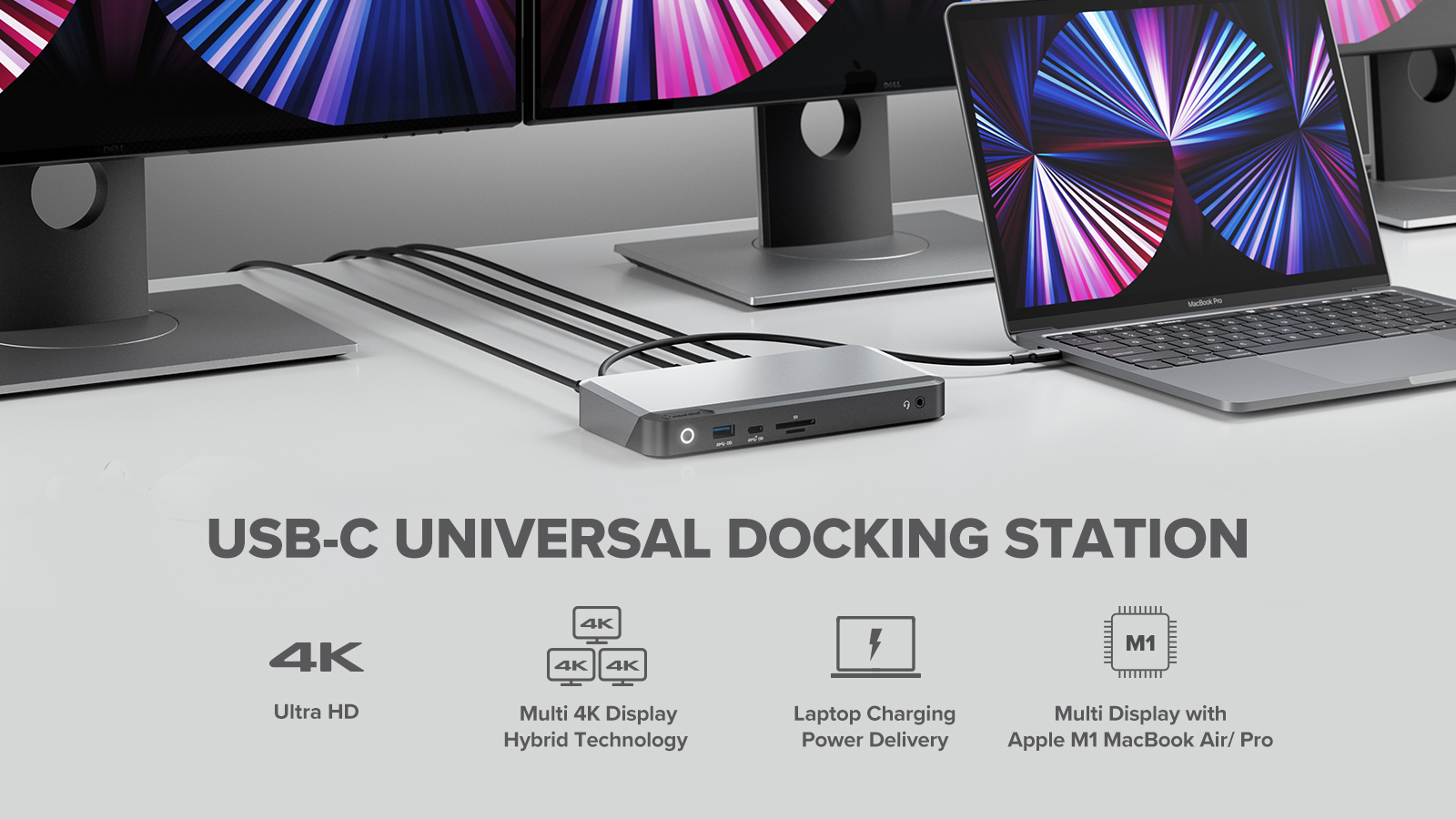

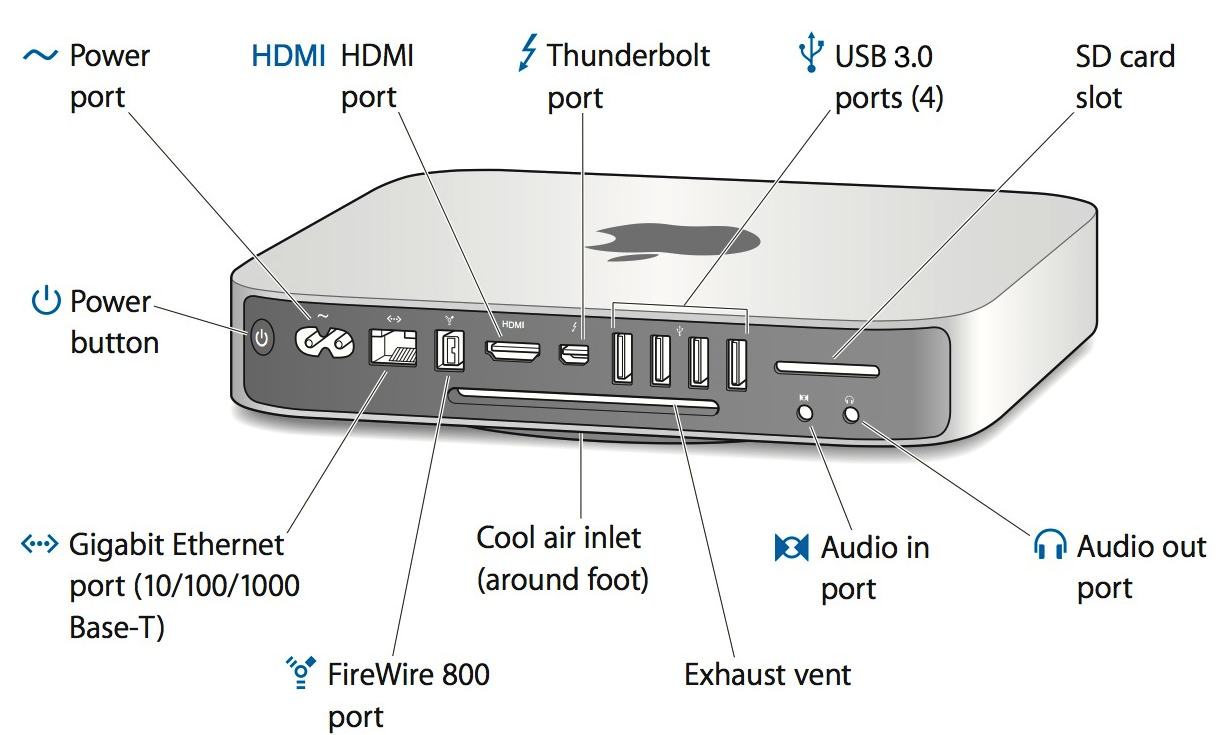
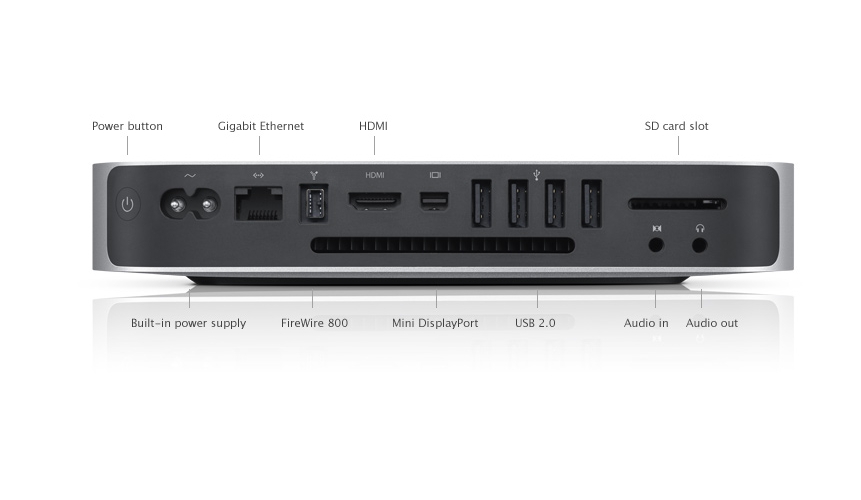


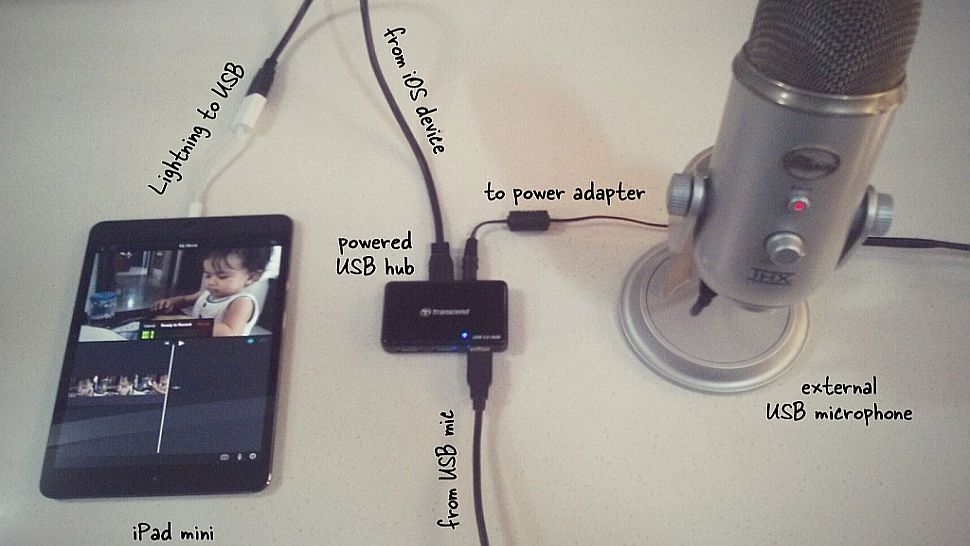

![How To Connect External Speakers To Mac Mini 15 Top Karaoke Software for Mac [Reviewed] - Alvaro Trigo's Blog](https://alvarotrigo.com/blog/assets/imgs/2022-10-11/connect-speakers-mac.jpeg)