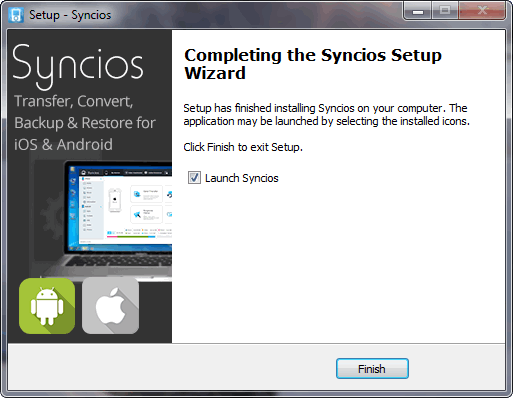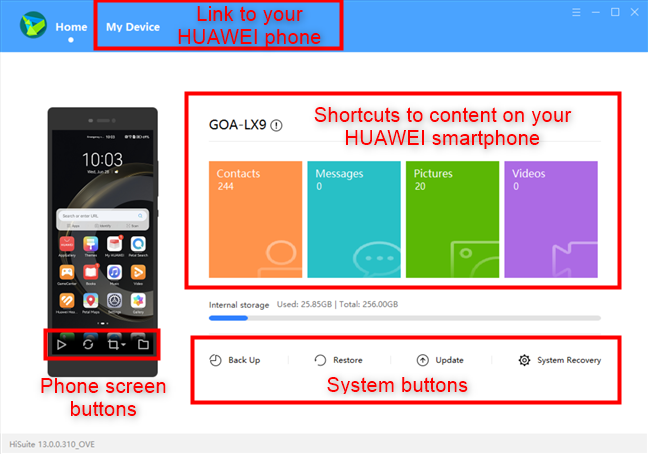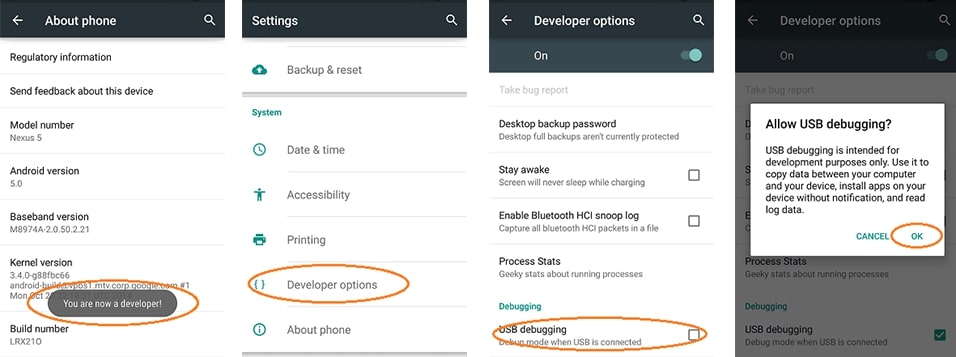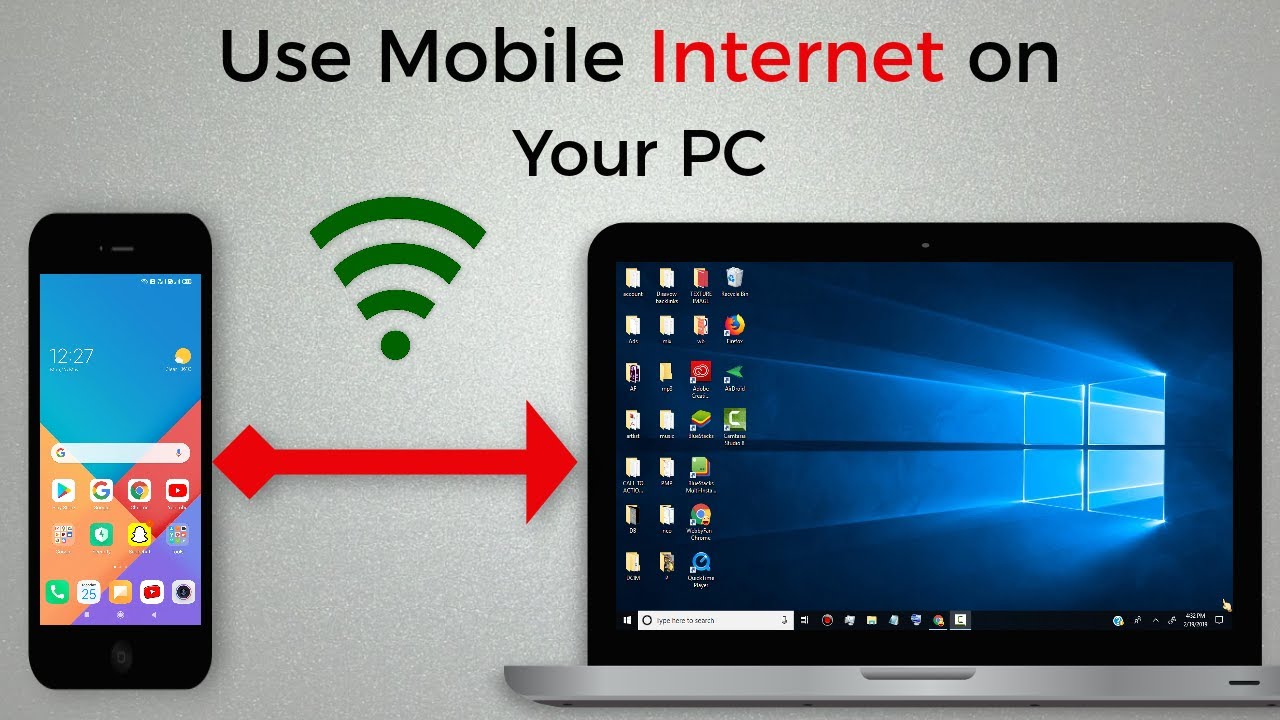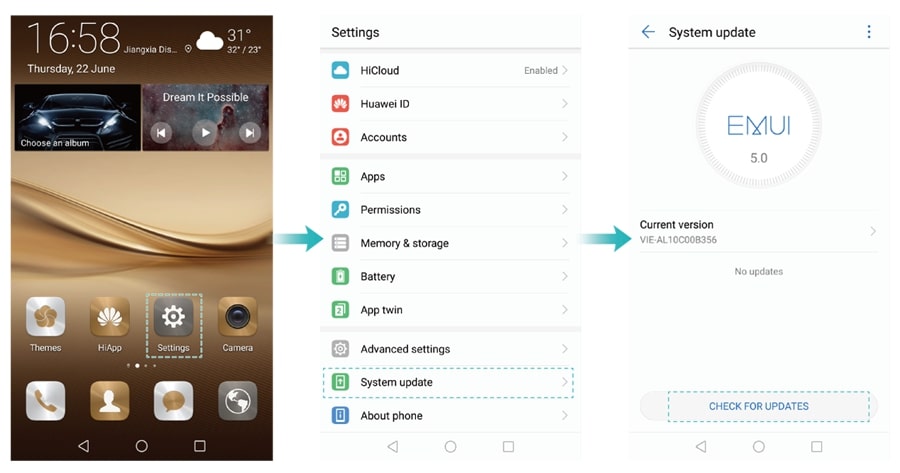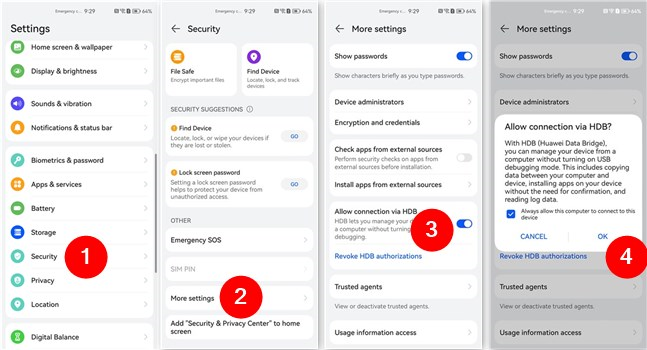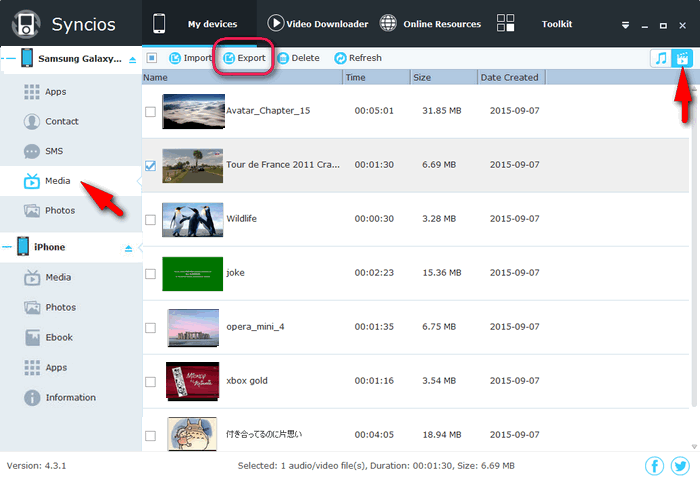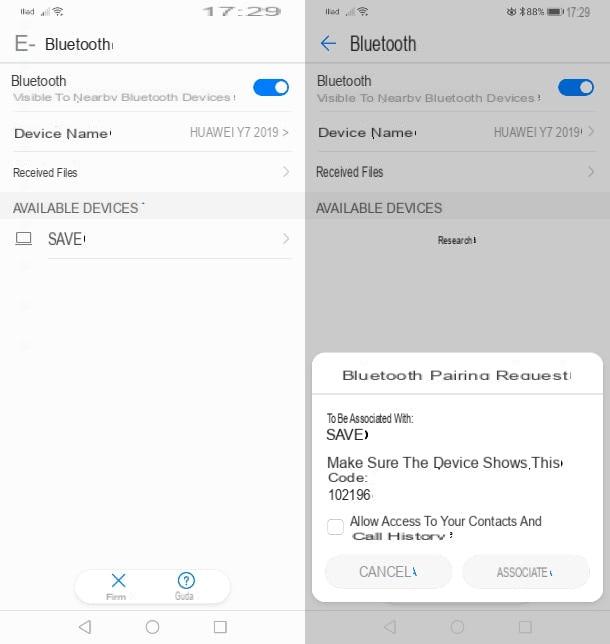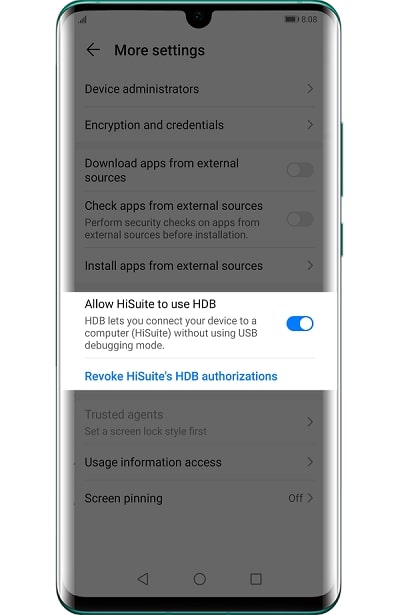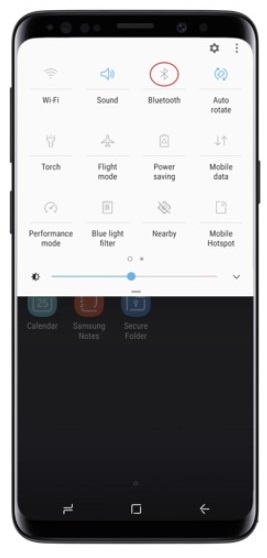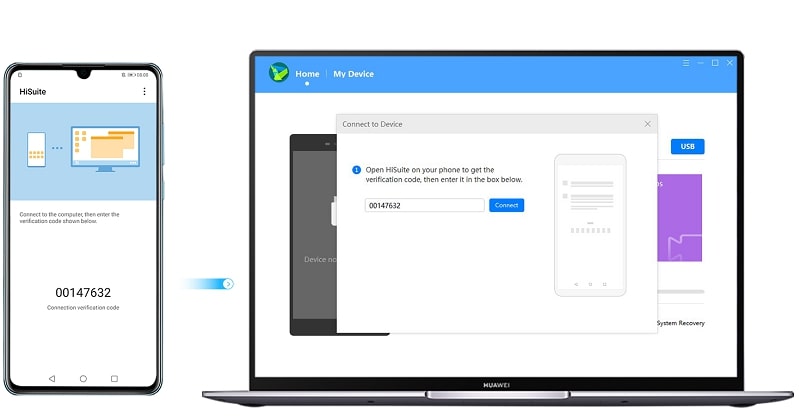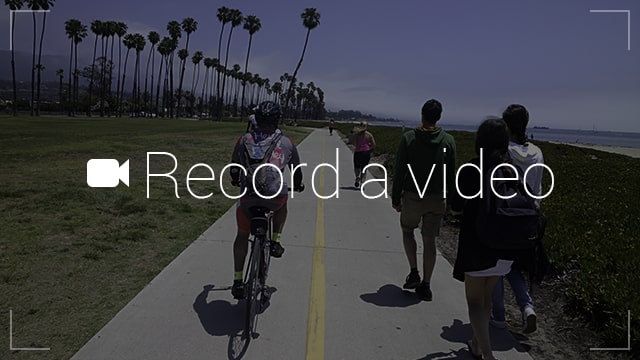How To Connect Huawei P9 To Computer

Huawei P9 users, data transfer woes end now! This guide offers immediate solutions to connect your device to your computer.
Facing difficulties transferring photos, videos, or documents between your Huawei P9 and your computer? This article provides a step-by-step guide to establishing a successful connection, ensuring seamless data management.
Connecting Via USB Cable
Step 1: Obtain a USB Cable
Locate a USB cable compatible with your Huawei P9. Usually, it's the micro-USB cable that came with your phone. Ensure the cable is undamaged for a stable connection.
Step 2: Connect the Devices
Plug one end of the USB cable into your Huawei P9's charging port. Insert the other end into a USB port on your computer. Wait for your computer to recognize the device.
Step 3: Select USB Connection Mode on Your Huawei P9
After connecting, a notification should appear on your Huawei P9. Swipe down from the top of the screen to access the notification panel.
Tap the notification that says "Charging via USB" or similar. Choose the appropriate connection mode.
Options typically include: "Transfer files" (MTP), "Transfer photos" (PTP), or "USB tethering." Select "Transfer files" (MTP) to access your phone's storage on your computer.
Step 4: Access Your Phone's Storage on Your Computer
On Windows, your Huawei P9 should appear as a removable disk in "This PC" or "My Computer." On macOS, Android File Transfer may be required; if so, download and install it from the official Android website (android.com/filetransfer) if you haven't already. Then, the device should appear in Finder.
Double-click the device icon to browse your phone's internal storage and SD card (if applicable).
Troubleshooting Common Issues
Computer Not Recognizing the Phone
If your computer fails to recognize your Huawei P9, try these solutions. First, try a different USB port on your computer.
Second, ensure the USB cable is properly connected at both ends. Third, restart both your phone and your computer.
Driver Problems
In some cases, missing or outdated USB drivers can prevent your computer from recognizing the phone. Windows typically installs drivers automatically. If issues persist, search online for "Huawei P9 USB drivers" and install them manually from a reputable source.
Android File Transfer Issues on macOS
If Android File Transfer isn't working correctly on macOS, try restarting the application. Also, make sure your macOS is up-to-date. Reinstalling Android File Transfer can also resolve the problem.
Using Huawei HiSuite (Alternative Method)
Huawei's HiSuite software offers an alternative way to connect and manage your Huawei P9. Download HiSuite from the official Huawei website (consumer.huawei.com).
Install the software on your computer. Follow the on-screen instructions to connect your phone and allow HiSuite access. This method often provides more features, including backup and restore.
By following these steps, you should be able to connect your Huawei P9 to your computer successfully. Remember to prioritize cable integrity and driver compatibility. Check Huawei’s official support pages for updates and more advanced solutions.