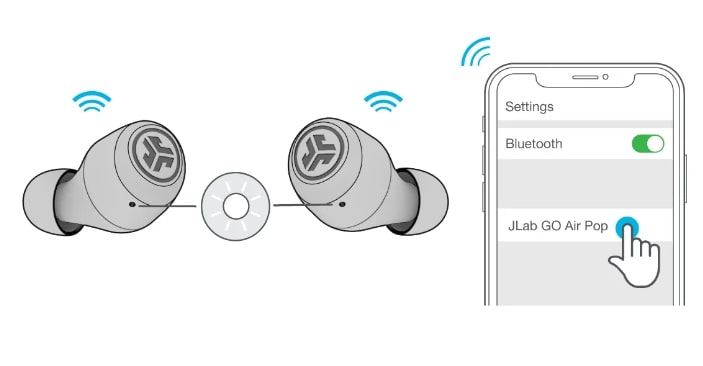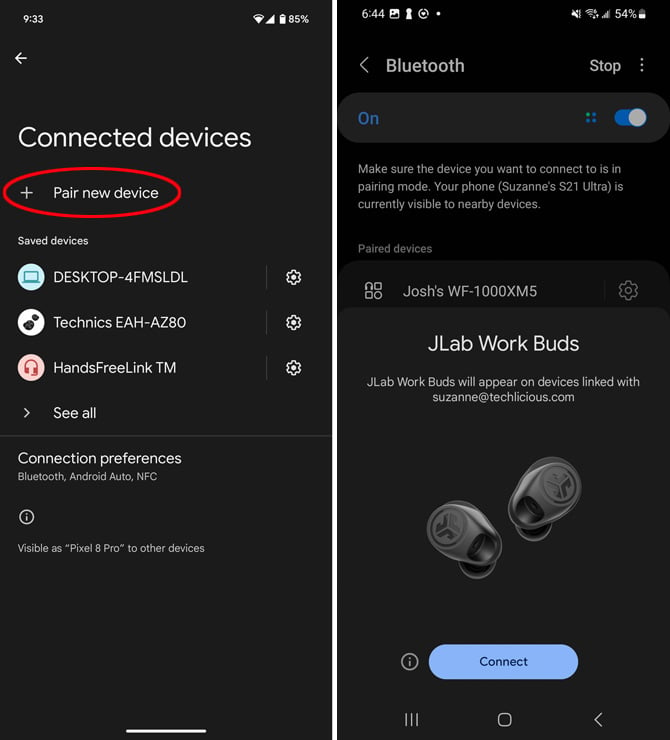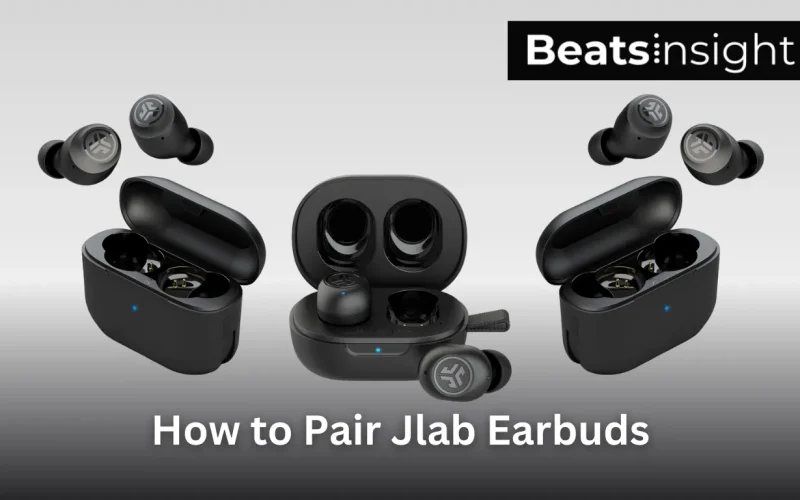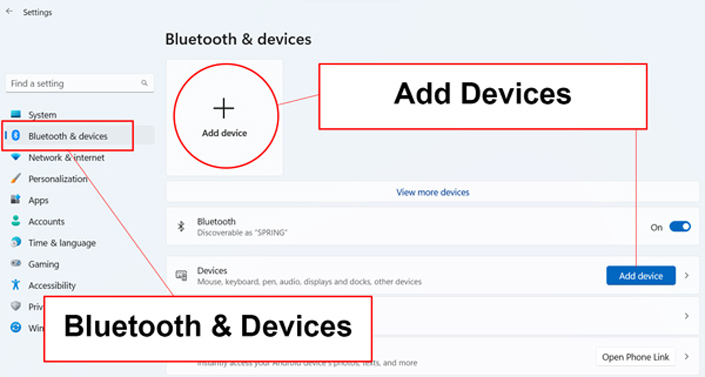How To Connect To Jlab Earbuds

Imagine you're unwrapping a brand-new pair of JLab earbuds, eager to immerse yourself in your favorite music or podcast. The world outside fades away as you anticipate the crisp sound quality and the freedom of wireless listening. But then reality hits: how do you actually connect these little wonders to your device? Don't worry; the process is usually straightforward, and this guide is here to help navigate every step.
This article serves as your comprehensive guide to connecting your JLab earbuds to your devices, from initial pairing to troubleshooting common issues. We will cover everything you need to know to enjoy a seamless audio experience, no matter which JLab model you own. Connecting JLab earbuds isn't difficult, but a few tips can make the process smoother and ensure you're enjoying your music in minutes.
Understanding Bluetooth Pairing
Bluetooth technology is the key to connecting your JLab earbuds wirelessly. It allows devices to communicate over short distances without needing cables. Before diving into specific instructions, understanding some basics will be helpful.
When you first take your earbuds out of the box, they are usually in pairing mode. This means they are actively searching for a device to connect to. Once connected, they usually remember the device for future use.
Initial Pairing: First Time Connection
The initial pairing is the most important step. Let’s break it down:
First, take your JLab earbuds out of the charging case. This action automatically powers them on for most models. The earbuds will indicate they are in pairing mode, usually with a blinking blue light.
Next, on your smartphone, tablet, or computer, navigate to the Bluetooth settings. This is usually found in the settings menu, under "Connections" or "Devices."
Turn Bluetooth on, and your device will start scanning for available devices. Look for "JLab [Model Name]" in the list of available devices. This will be the specific name of your earbuds.
Select the name of your earbuds, and your device will attempt to connect. You may be prompted to enter a PIN, although this is rare. If asked, try "0000" or "1234."
Once connected, you'll hear a confirmation sound from the earbuds, and the blinking light will typically change to a solid color or turn off. Congratulations, you're now paired!
Reconnecting: Subsequent Uses
Once paired, reconnecting is usually effortless. Simply take the earbuds out of the charging case, and they should automatically connect to the last device they were paired with, provided Bluetooth is enabled on that device and it's within range.
If the automatic reconnection doesn't happen, check your device's Bluetooth settings. Make sure Bluetooth is turned on. Select your JLab earbuds from the list of paired devices to manually reconnect.
Troubleshooting Common Connection Issues
Even with clear instructions, hiccups can occur. Let’s address some common issues:
Earbuds Not Pairing
If your earbuds aren't appearing in the list of available Bluetooth devices, ensure they are in pairing mode. Most JLab models have a button on the earbud that needs to be pressed and held for a few seconds to initiate pairing mode. Consult your specific model's manual for the exact procedure.
Another possible issue is interference. Bluetooth signals can be disrupted by other electronic devices or physical obstructions. Try moving away from potential sources of interference, like microwaves or other Bluetooth devices.
Connection Dropping
If your earbuds are connecting but frequently disconnecting, it could be due to distance. Bluetooth has a limited range, usually around 30 feet. Make sure you're within this range of your connected device.
Low battery can also cause connection issues. Make sure your earbuds are adequately charged. A weak battery can lead to unstable connections.
Sometimes, simply restarting your device (phone, tablet, or computer) can resolve connection problems. This clears any temporary software glitches that might be interfering with Bluetooth.
One Earbud Not Connecting
Occasionally, one earbud might fail to connect while the other works perfectly. This usually indicates an issue with the earbuds syncing with each other.
The solution is often a reset. Most JLab earbuds have a reset procedure that involves pressing and holding buttons on both earbuds simultaneously. Consult your user manual for the specific reset instructions for your model.
Sound Quality Issues
If you're experiencing poor sound quality, check the volume levels on both your device and the earbuds. Make sure the volume isn't too low on either end.
Also, ensure your earbuds are properly fitted in your ears. A loose fit can affect sound quality and bass response. Try different ear tip sizes to find the best fit.
Specific JLab Models: Quick Guides
While the general process is similar, certain JLab models have unique features or pairing quirks. Here are brief notes for some popular models:
JLab Go Air Pop
These earbuds are known for their simplicity. Just open the charging case, and they should automatically enter pairing mode. Select "JLab GO Air POP" from your device's Bluetooth list.
JLab Epic Air Sport
The Epic Air Sport models often require a longer press of the power button on the earbud to initiate pairing mode. Refer to the manual for the exact duration.
JLab JBuds Air
These models may sometimes require you to manually select the JBuds Air from the Bluetooth list each time you want to reconnect, even after the initial pairing.
Caring for Your JLab Earbuds
Proper care extends the life of your earbuds and ensures optimal performance. Here are a few tips:
Keep your earbuds clean. Use a soft, dry cloth to wipe them regularly. Avoid using excessive moisture or harsh cleaning agents.
Store your earbuds in the charging case when not in use. This protects them from dust, moisture, and physical damage.
Avoid exposing your earbuds to extreme temperatures or humidity. This can damage the internal components.
Charge the earbuds regularly to maintain battery health. Don't let them sit uncharged for extended periods.
JLab's official website offers detailed care instructions and FAQs for each model. This is a valuable resource for any specific questions or concerns.
The Significance of Wireless Audio
The rise of wireless earbuds like those from JLab reflects a broader shift towards convenience and mobility in audio technology. No more tangled wires or restricted movement. Wireless earbuds provide freedom and flexibility for a modern, on-the-go lifestyle.
According to a report by Statista, the global wireless headphones market is expected to continue growing in the coming years. This indicates a sustained consumer demand for wireless audio solutions. The ability to listen to music, podcasts, or audiobooks without being tethered to a device has become increasingly valued in today's society.
Furthermore, advancements in Bluetooth technology have significantly improved the audio quality and connection stability of wireless earbuds. Modern earbuds offer near-CD-quality audio and reliable connections, making them a viable alternative to traditional wired headphones for many users.
Conclusion: Embrace the Wireless World
Connecting to your JLab earbuds is usually a simple process. By understanding the basics of Bluetooth pairing and troubleshooting common issues, you can quickly resolve most problems and enjoy your wireless audio experience. Remember to consult your specific model's manual for detailed instructions and tips.
The freedom and convenience of wireless earbuds are undeniable. Whether you're working out, commuting, or simply relaxing at home, JLab earbuds can enhance your audio experience without the hassle of wires. Now that you're armed with the knowledge to connect and troubleshoot, go forth and enjoy your favorite audio content with ease and confidence.