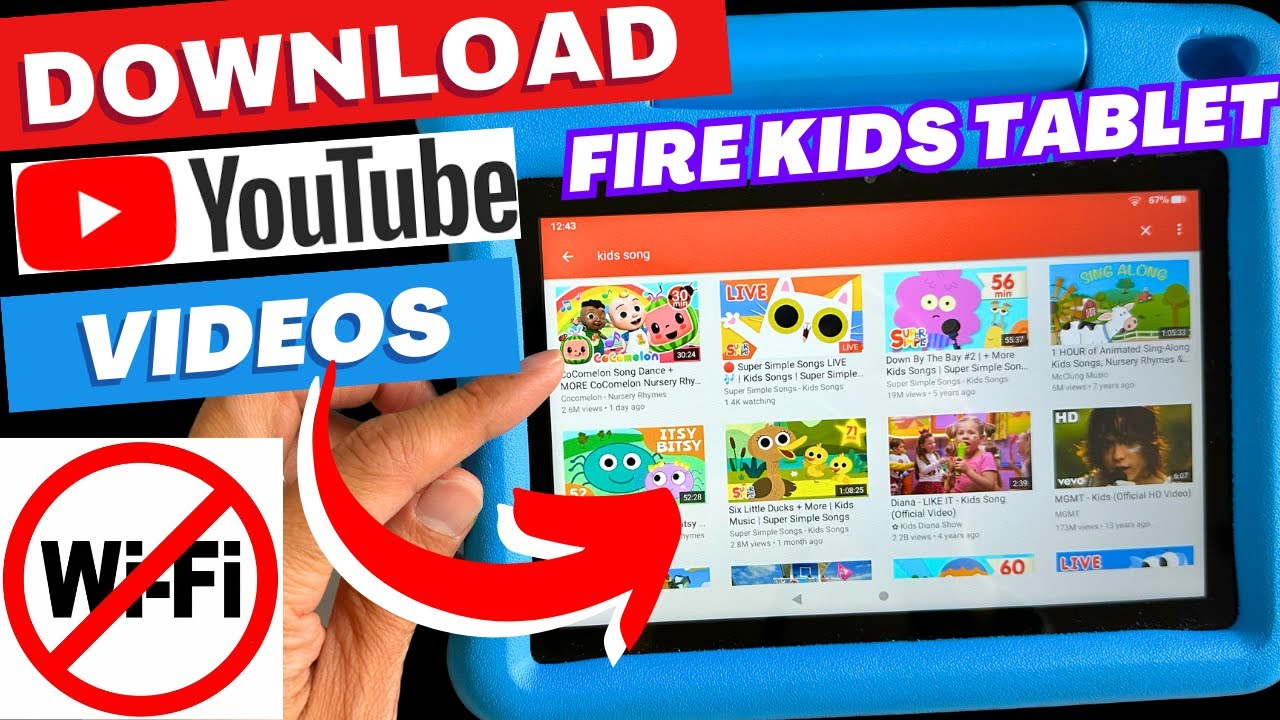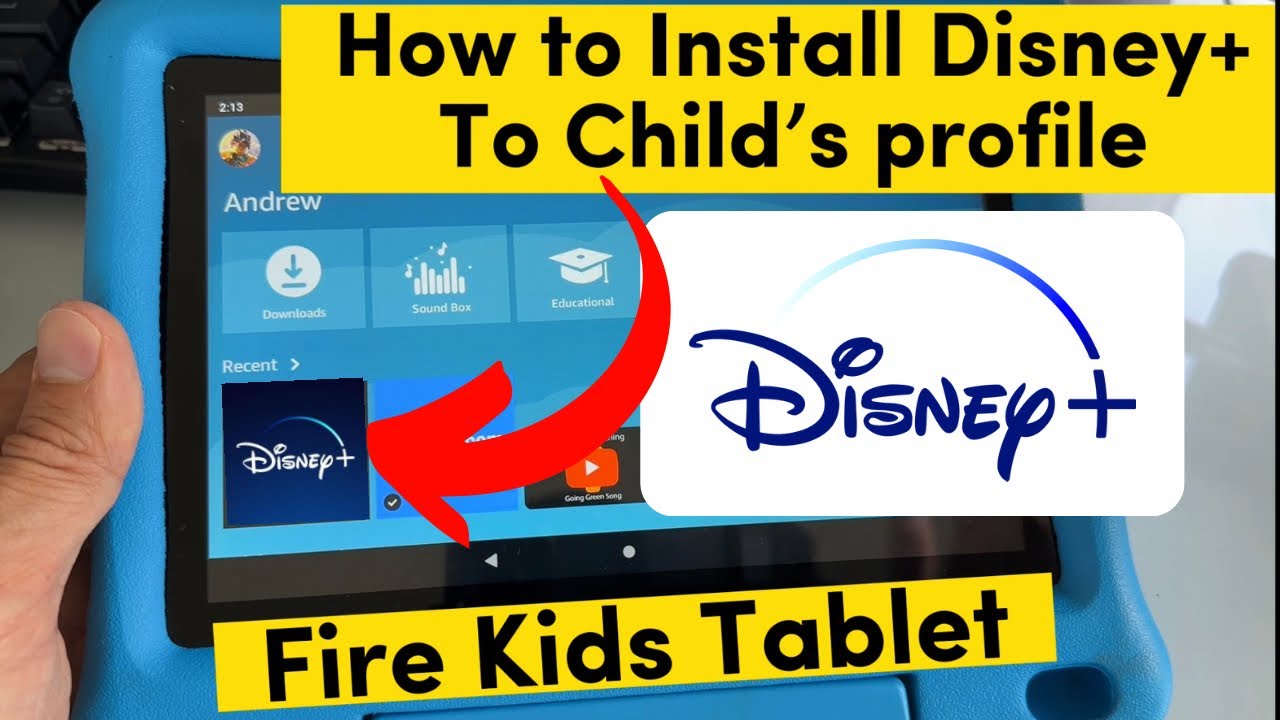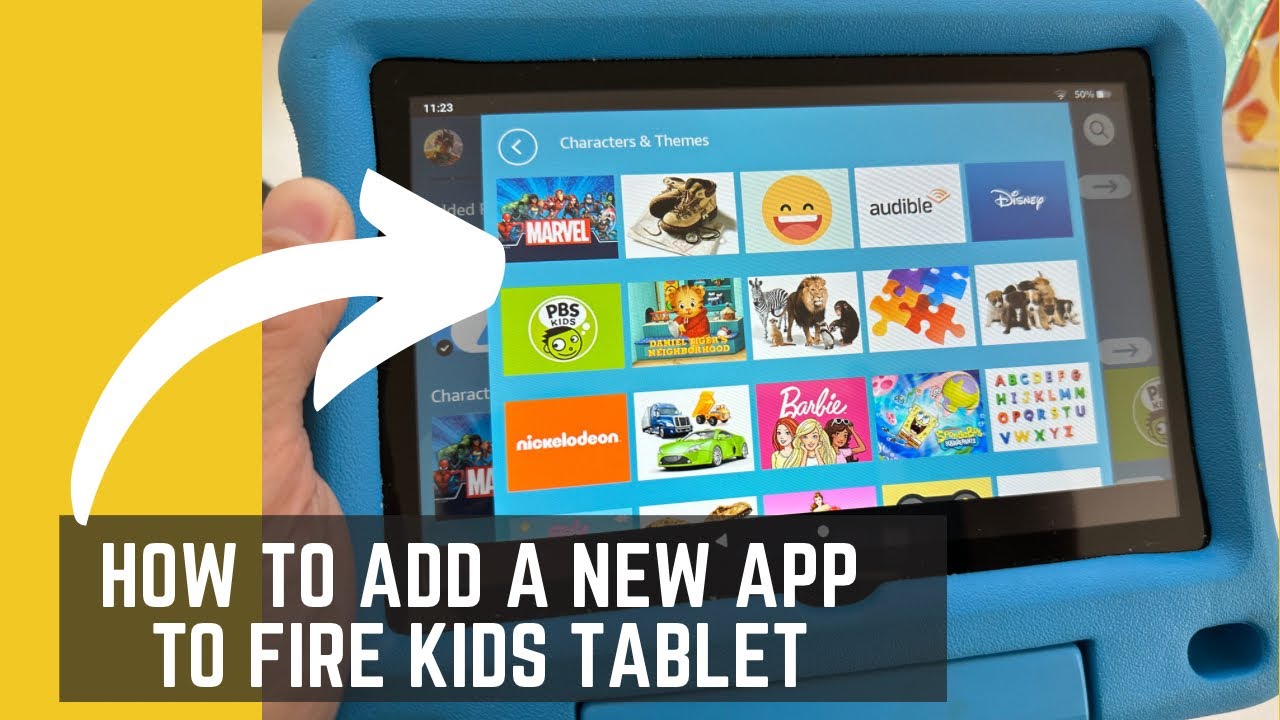How To Download Pictures On Tablet

Imagine you're on a sun-drenched beach, tablet in hand, capturing breathtaking sunsets and the joyous laughter of loved ones. You've created a collection of memories, digital treasures you want to share and safeguard. But how do you move those precious images from your tablet to a secure location for safekeeping or sharing with the world?
This guide offers simple, step-by-step instructions for downloading pictures from your tablet, regardless of your operating system, ensuring those unforgettable moments are always within reach.
Understanding Your Tablet's Ecosystem
Tablets have become indispensable tools for communication, entertainment, and creative expression. Understanding how your tablet stores and manages files is crucial before you begin downloading pictures.
Most tablets use either Android or iOS. Each operating system has its own file management system. Knowing which one you have will influence the methods available to you.
Downloading Pictures on Android Tablets
Android tablets offer several flexible options for downloading pictures. These methods cater to diverse user preferences and technical skills.
One of the simplest ways is using a USB cable. Connect your tablet to your computer using a USB cable.
Once connected, your tablet should appear as a removable drive on your computer. Open the drive, navigate to the "DCIM" folder (where most photos are stored), and copy the desired pictures to your computer.
Another option is cloud storage services like Google Drive, Dropbox, or Microsoft OneDrive. Upload your pictures to your preferred cloud service directly from your tablet's gallery app.
Then, access the cloud service on your computer or another device and download the pictures.
Cloud storage offers the added benefit of backing up your photos, protecting them from loss or damage should anything happen to your tablet.
Many Android tablets also support SD cards. If your tablet has an SD card slot, you can move pictures to the SD card. Then, remove the card and insert it into a card reader connected to your computer.
Downloading Pictures on iPads (iOS)
Apple's iOS ecosystem provides similarly straightforward methods for downloading pictures from your iPad.
The most common method involves using a USB cable and connecting your iPad to your computer. When prompted, trust the computer on your iPad.
On a Mac, the Photos app will automatically open, allowing you to import the pictures from your iPad. On a Windows PC, you can access the iPad as a connected device and copy the pictures directly.
Like Android, iCloud Photos offers a convenient cloud-based solution. If you have iCloud Photos enabled, your pictures are automatically synced to iCloud.
Access iCloud through your computer's web browser or the iCloud for Windows app to download your pictures.
AirDrop is another great option if you are transferring to a Mac. Select the photos you want to transfer and select AirDrop.
Your Mac should appear as an option, select it and your photos will transfer over.
Considerations for Large Files and Batch Transfers
Downloading large files, such as high-resolution photos or videos, requires a stable internet connection (for cloud-based methods) and sufficient storage space on your target device. For batch transfers, consider using dedicated file management apps on your tablet to organize and select the pictures you want to download efficiently.
It is also worth noting that transferring through a USB cable is usually the fastest method. This is especially true for large files.
Make sure your computer has adequate storage before transferring a large number of files.
A Final Thought
Downloading pictures from your tablet is a simple yet essential skill. By mastering these methods, you ensure your cherished memories are preserved and easily accessible, ready to be relived and shared with loved ones for years to come.
So, go ahead, capture those moments, and rest assured that transferring them from your tablet is now a breeze.