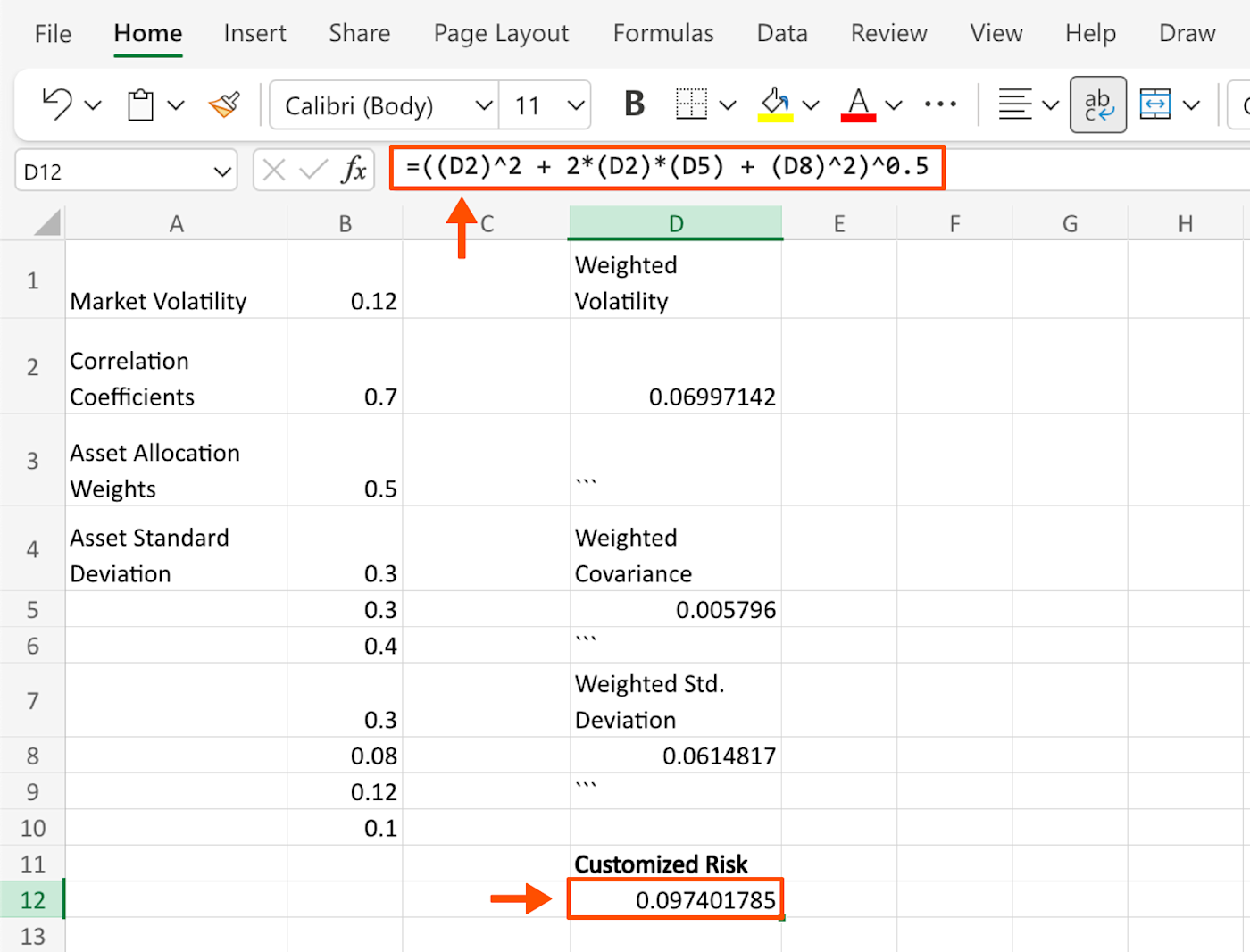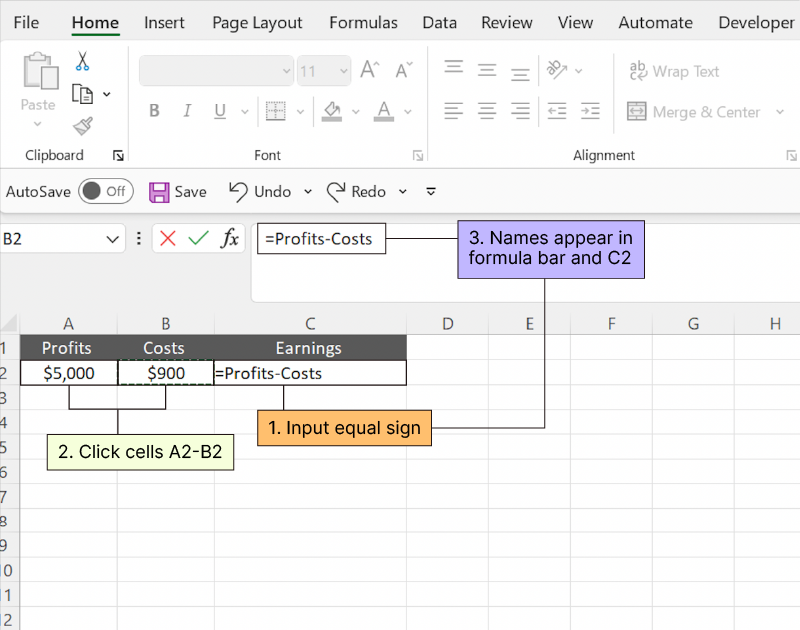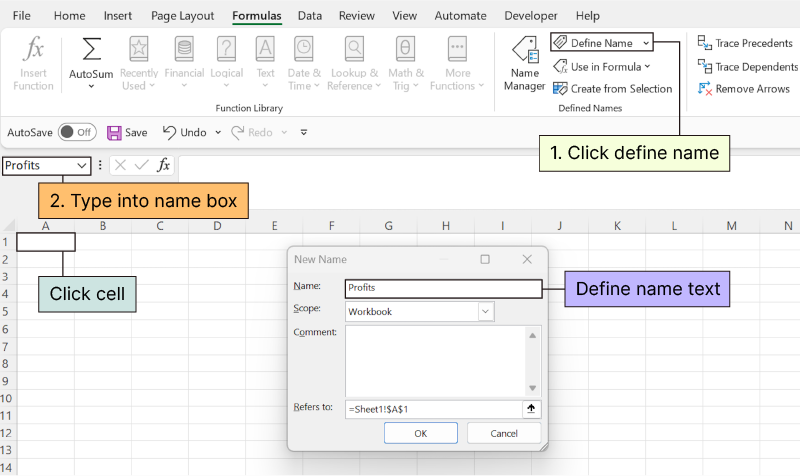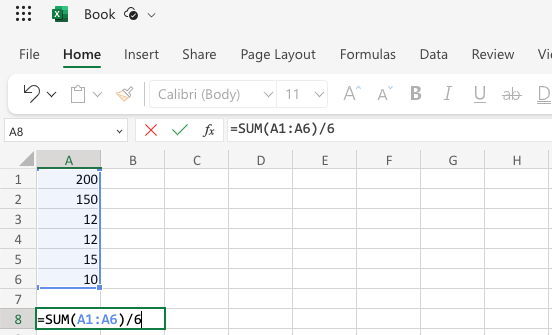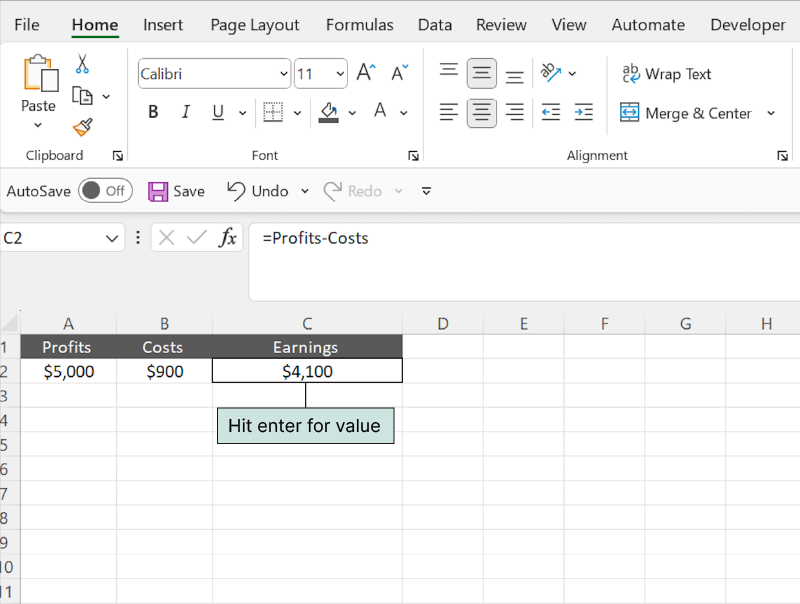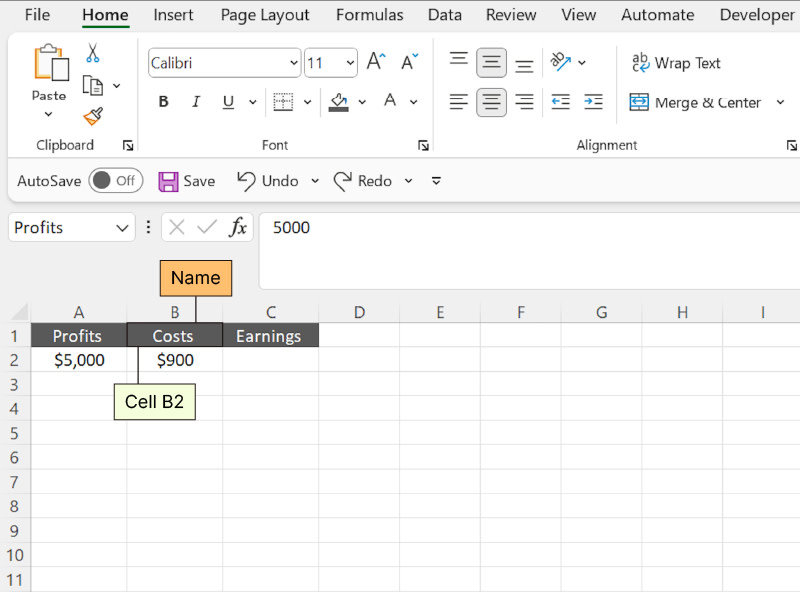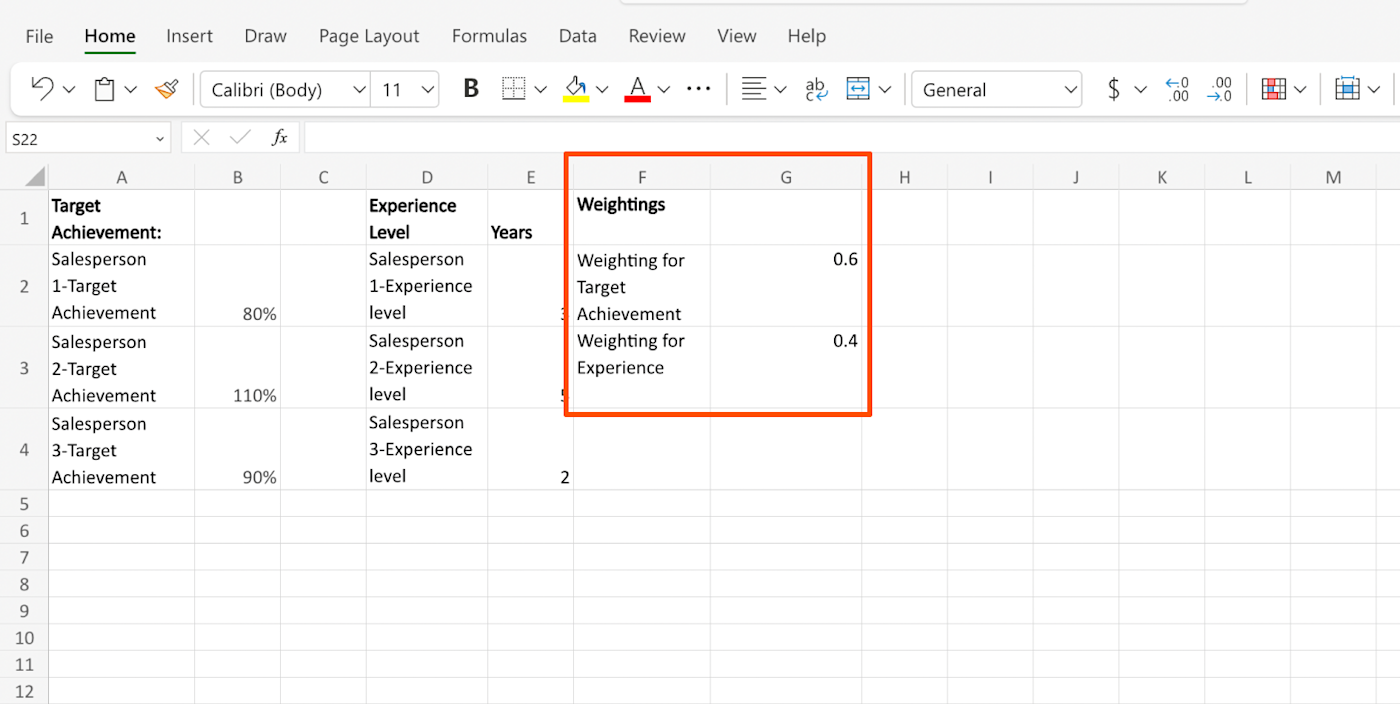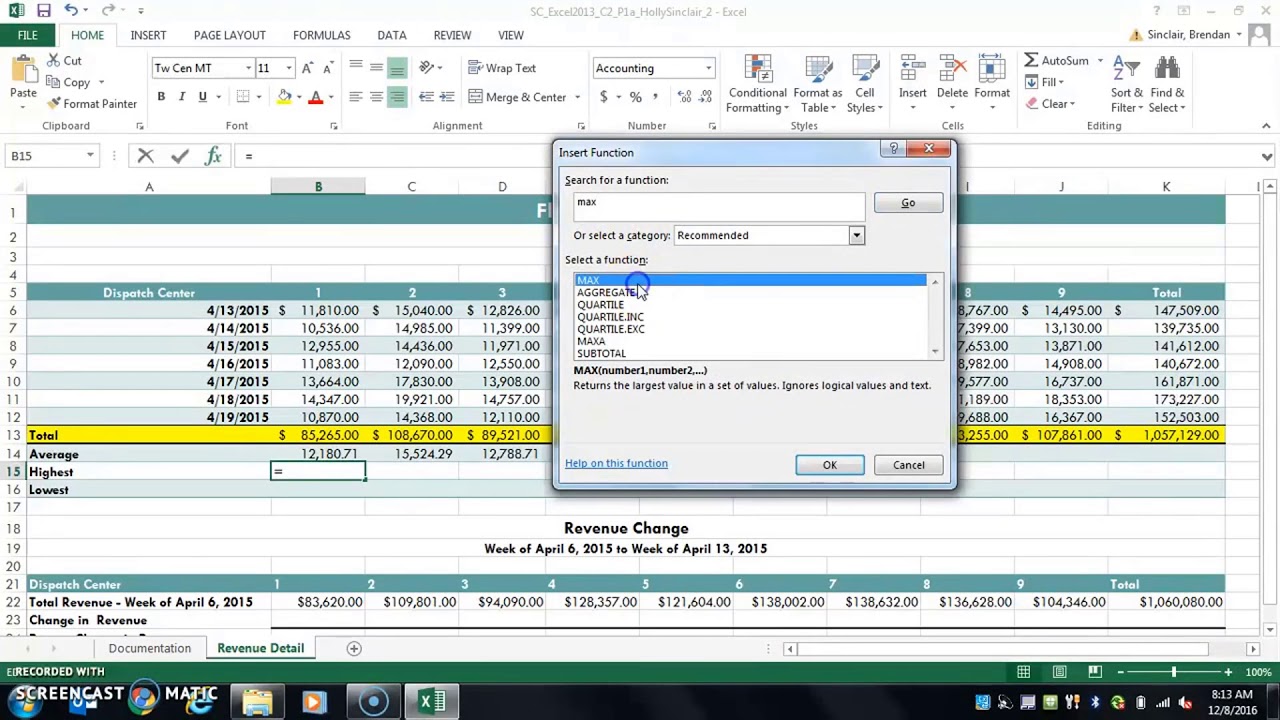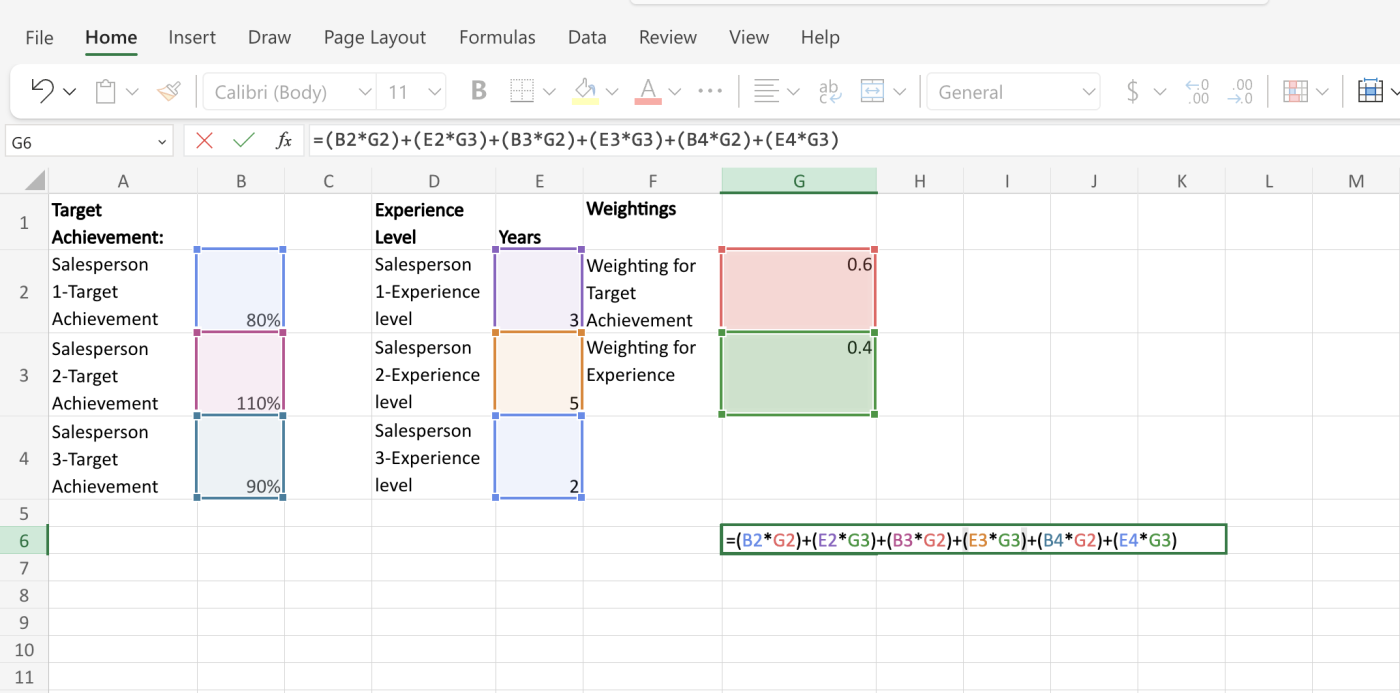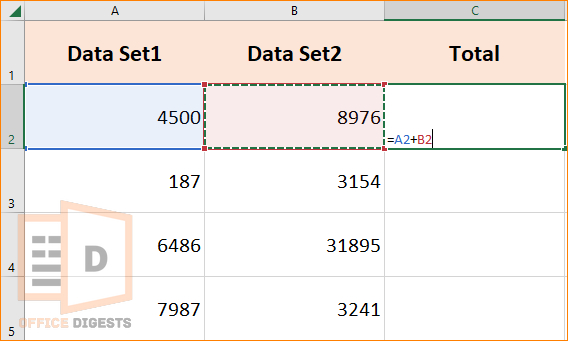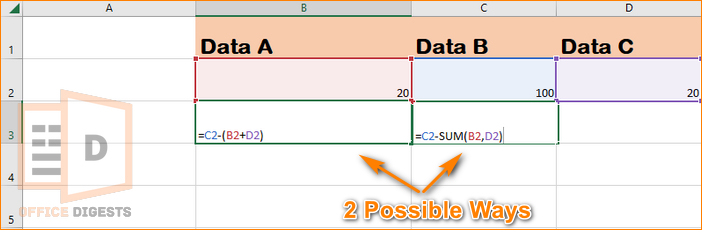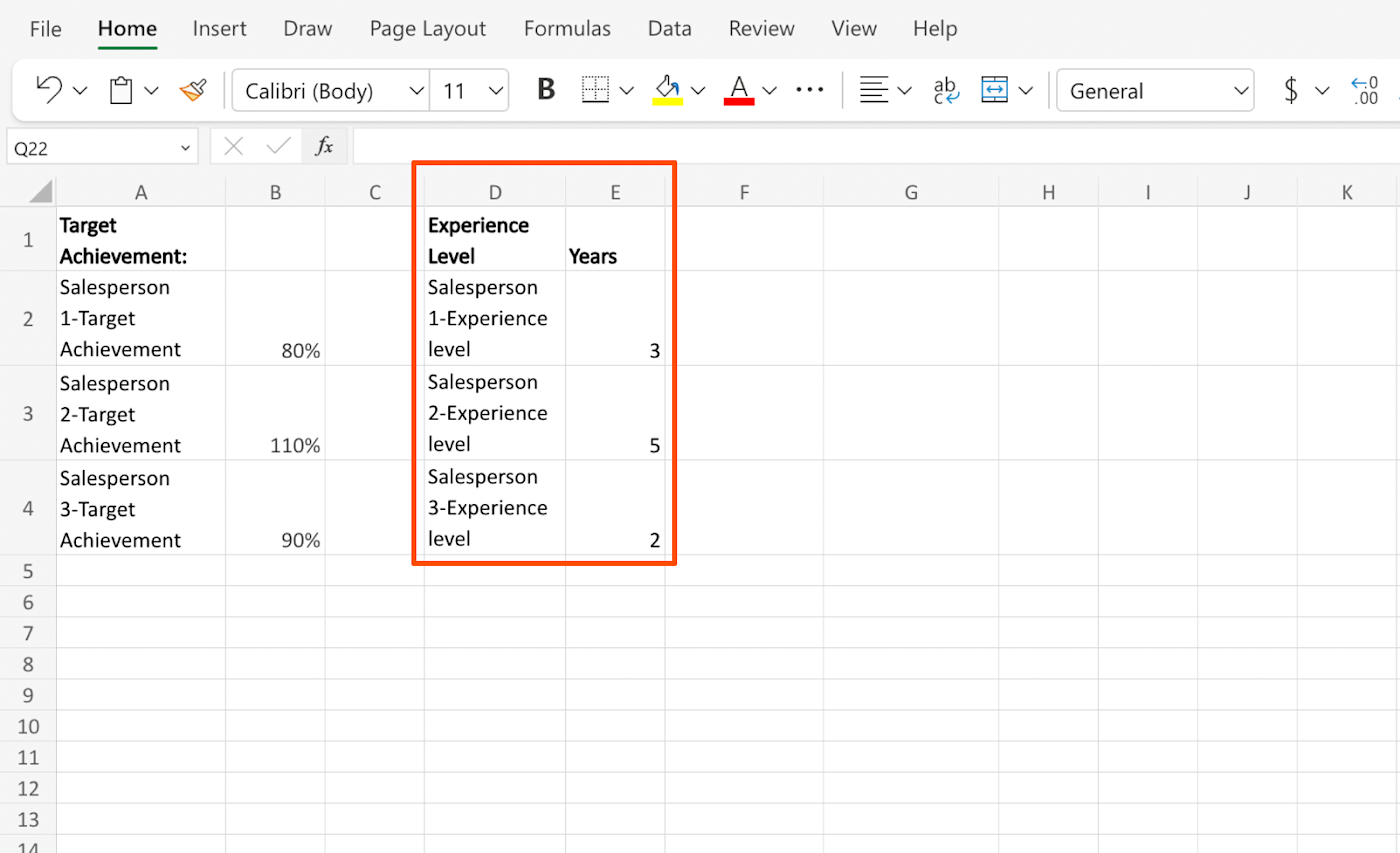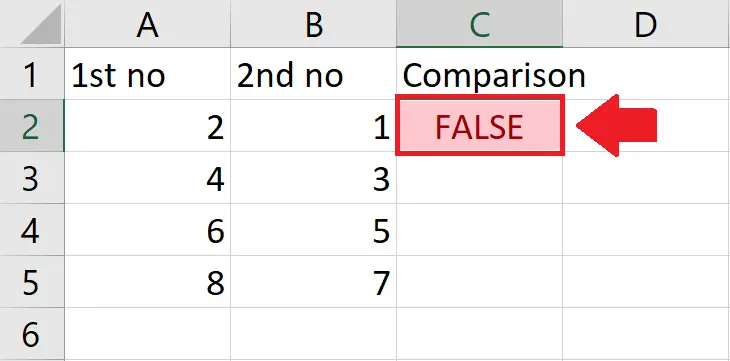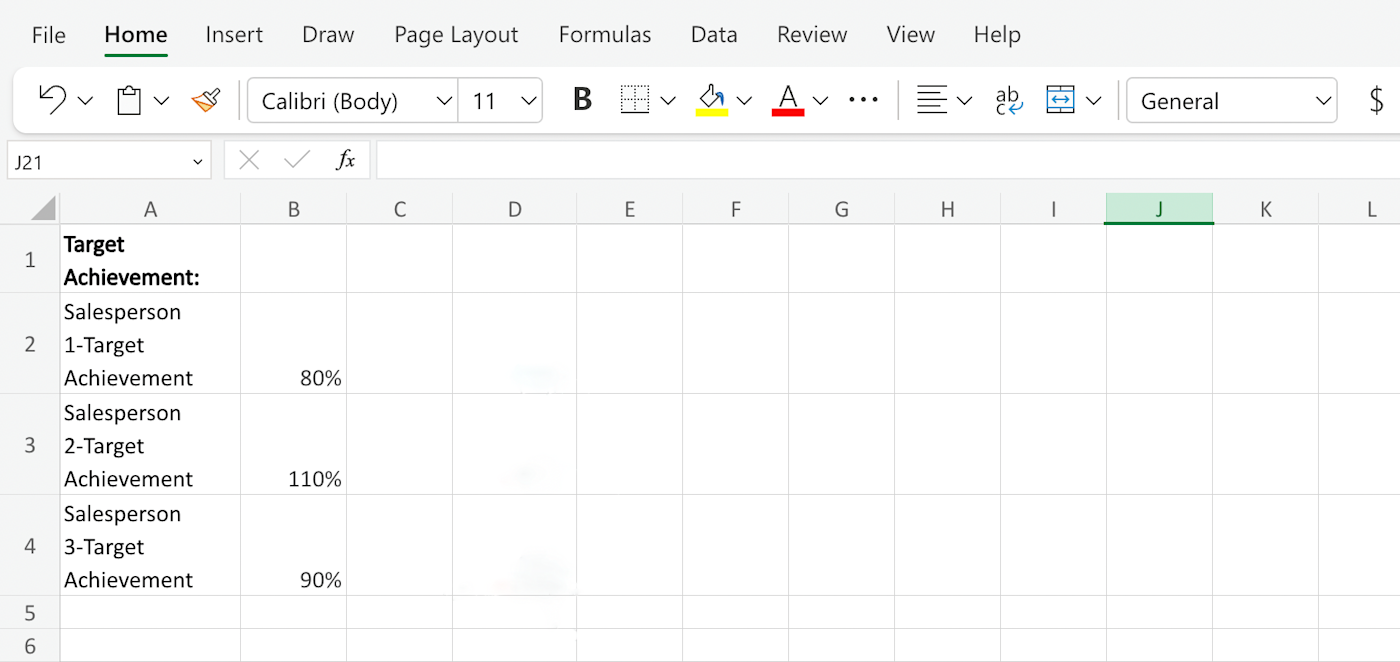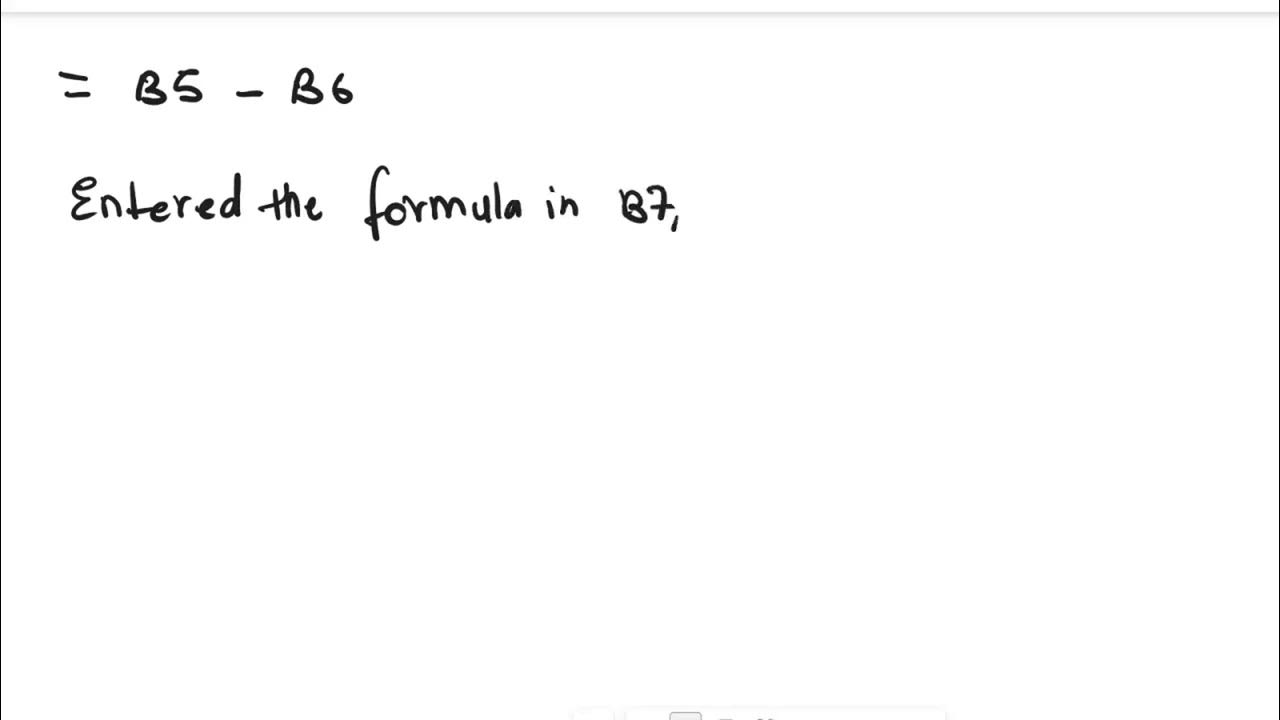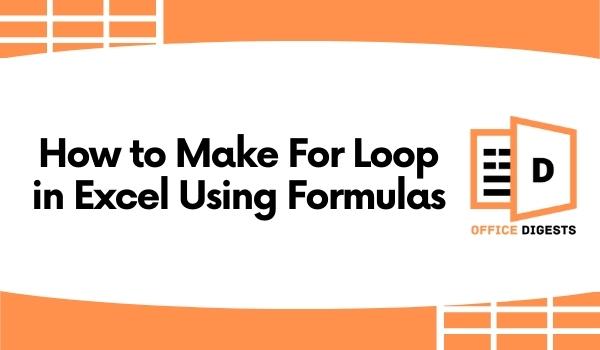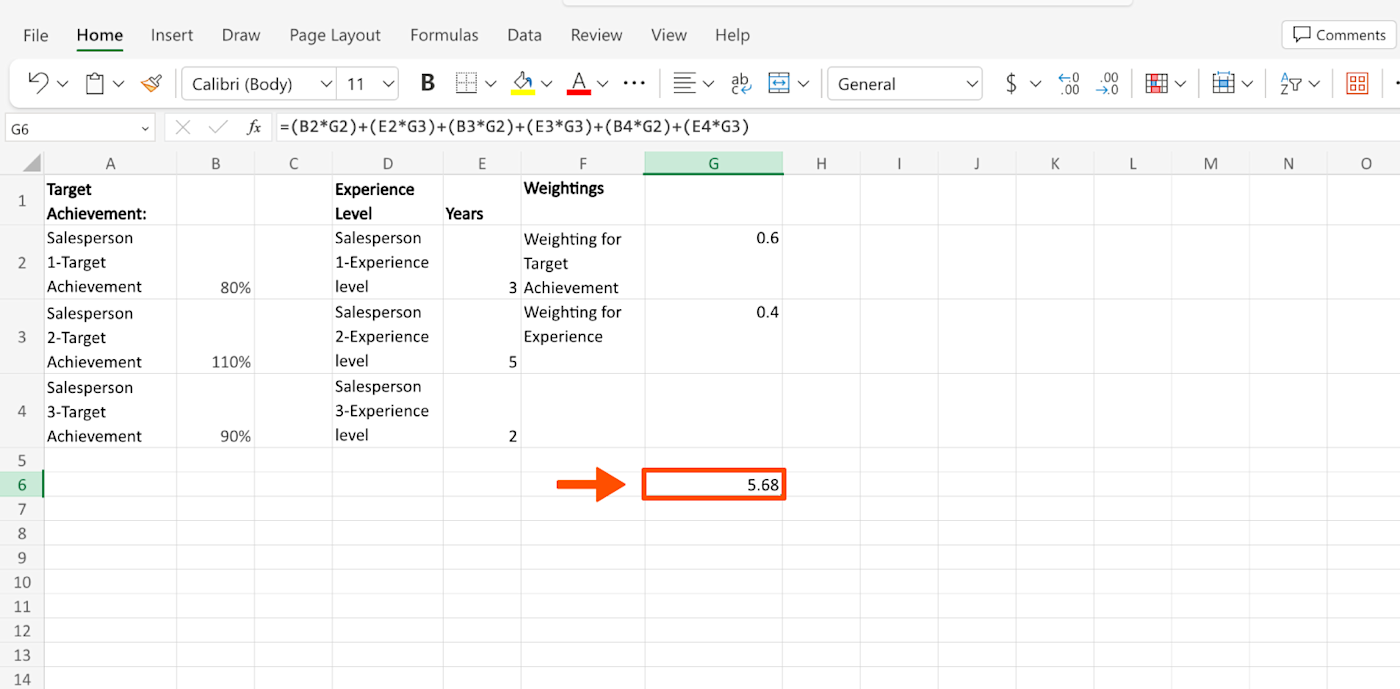How To Enter A Formula Without Using A Function
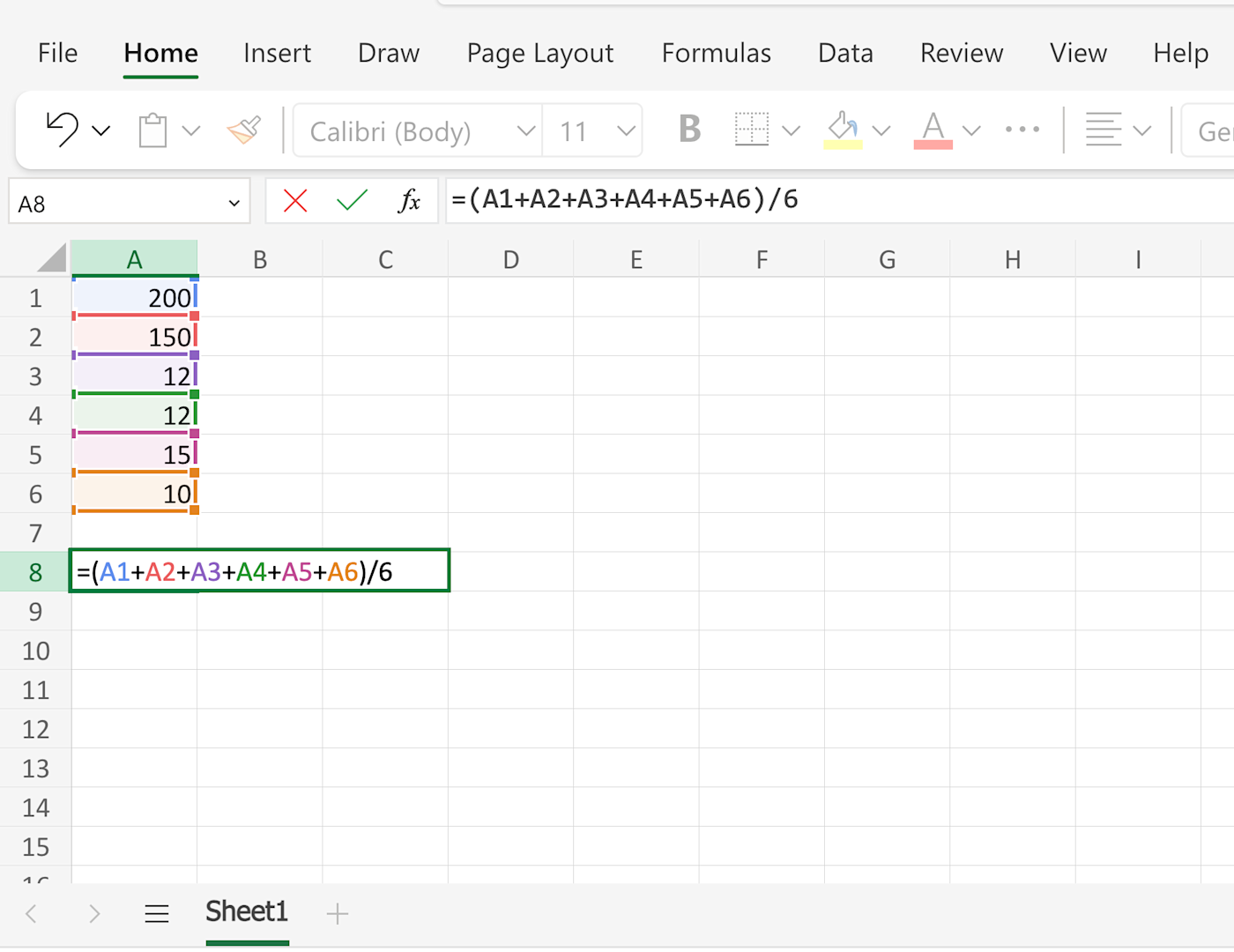
Imagine staring at a spreadsheet, a vast ocean of cells filled with numbers. You need to calculate sums, averages, and percentages. You know the answers are hidden within those rows and columns, but the usual tools, the familiar functions, feel...distant. It's like having a gourmet kitchen but only being allowed to use a butter knife – there's a way to get the job done, just not the conventional way.
This article explores the art of entering formulas in spreadsheet software without relying on pre-built functions. This method isn’t about circumventing those useful features. Instead, it’s about understanding the underlying logic of calculations and crafting formulas from scratch.
The Foundation: Operators and Cell References
Spreadsheet software, at its heart, is a sophisticated calculator. It's designed to perform arithmetic operations using operators like addition (+), subtraction (-), multiplication (*), division (/), and exponentiation (^). These are the fundamental building blocks.
Cell references are equally crucial. A cell reference, such as A1, B2, or C10, points to the value contained in that specific cell. By combining operators and cell references, you can perform complex calculations.
For instance, instead of using the SUM function, you can add the values in cells A1, A2, and A3 manually: =A1+A2+A3. Similarly, to calculate the average of these cells, you can use =(A1+A2+A3)/3.
Beyond Simple Arithmetic
Manually constructing formulas opens a deeper understanding of how calculations are performed. This approach is not limited to basic arithmetic. You can also use comparison operators (>, <, =, >=, <=) to create logical expressions that return TRUE or FALSE.
These logical expressions can then be combined with other operators to perform conditional calculations, mimicking the behavior of functions like IF.
Consider a scenario where you want to assign a bonus to employees who have sales exceeding a certain target. Assume sales figures are in column B, starting from B2, and the target is in cell D1. You can use a formula like: =IF(B2>$D$1, "Bonus", "No Bonus"). Without the IF function, you can use =(B2>$D$1) * 100.
Manual Calculation: Deconstructing Functions
Let's examine how to replicate common functions without actually using them.
SUM: As shown earlier, the SUM function can be replaced with a series of additions. For a large range, this becomes tedious, but it's a valid alternative for smaller sets of data.
AVERAGE: Replicating AVERAGE involves two steps: summing the values (as described above) and then dividing by the count of values.
COUNT: While the COUNT function counts the number of cells containing numbers, this can be replicated manually in small datasets with careful observation. For larger datasets, this is impractical.
IF: The IF function evaluates a condition and returns one value if the condition is true and another value if the condition is false. This can be imitated using boolean logic and multiplication.
For example, the formula =IF(A1>10, "Over 10", "10 or Less") can be written as =((A1>10)*1) * "Over 10" + ((A1<=10)*1) * "10 or Less". Note that this formula requires more advanced knowledge and can be less readable.
Limitations and Considerations
While manually crafting formulas offers a deeper understanding of spreadsheet calculations, it's important to acknowledge its limitations. This approach can be significantly more time-consuming and error-prone, especially when dealing with large datasets or complex calculations.
The readability of manually constructed formulas can also suffer, making it difficult for others (or even yourself, at a later date) to understand the logic behind the calculations.
Furthermore, some functions, particularly those involving statistical analysis or text manipulation, are extremely difficult or impossible to replicate accurately without using the built-in functions. Functions like VLOOKUP or INDEX/MATCH, which are used for retrieving data from tables based on specific criteria, become particularly challenging to replicate manually.
Practical Applications and Learning Opportunities
Despite its limitations, manually constructing formulas can be a valuable learning exercise. It reinforces understanding of mathematical operators, cell references, and logical expressions.
It also serves as a foundation for more advanced spreadsheet techniques, such as creating custom functions using scripting languages like VBA or Google Apps Script. Understanding how formulas are built from scratch provides a solid base for more complex programming tasks.
In situations where spreadsheet software is unavailable or restricted, knowing how to perform calculations manually can be a useful skill. It allows you to perform basic calculations even in a simple text editor or on paper.
Moreover, crafting formulas without functions can be a valuable tool for debugging complex spreadsheets. By breaking down complex calculations into their fundamental components, you can identify and correct errors more easily.
The Art of Calculation
Entering formulas without relying on functions might seem like a step backward in the age of sophisticated spreadsheet software. However, it's an exercise that fosters a deeper understanding of how calculations are performed.
It emphasizes the fundamental principles of mathematics and logic, providing a solid foundation for more advanced spreadsheet techniques.
While functions offer convenience and efficiency, exploring the underlying logic of calculations can be a rewarding and enlightening experience. It's like learning the art of baking bread from scratch, rather than simply buying it from the store. You gain a greater appreciation for the process and a deeper understanding of the ingredients.
Ultimately, the goal is to choose the right tool for the job. Functions are invaluable for complex calculations and large datasets, but understanding the fundamentals empowers you to approach spreadsheet tasks with greater confidence and creativity.