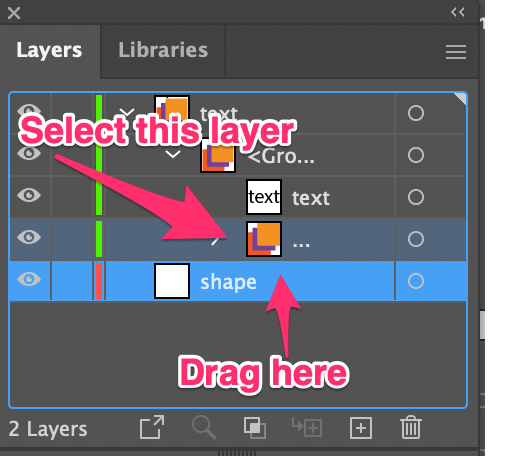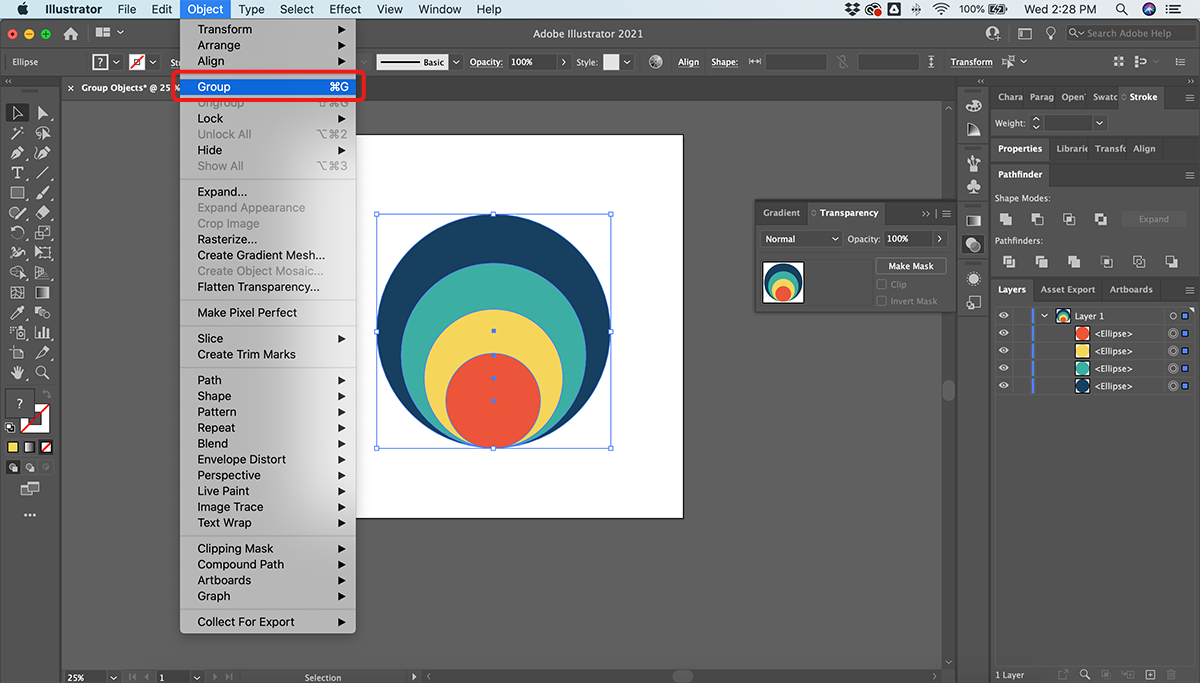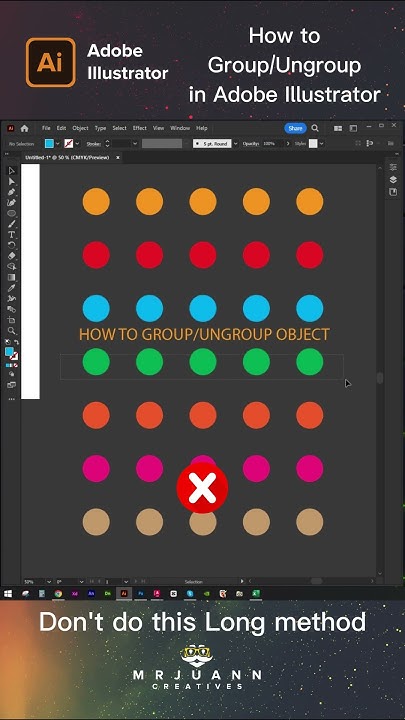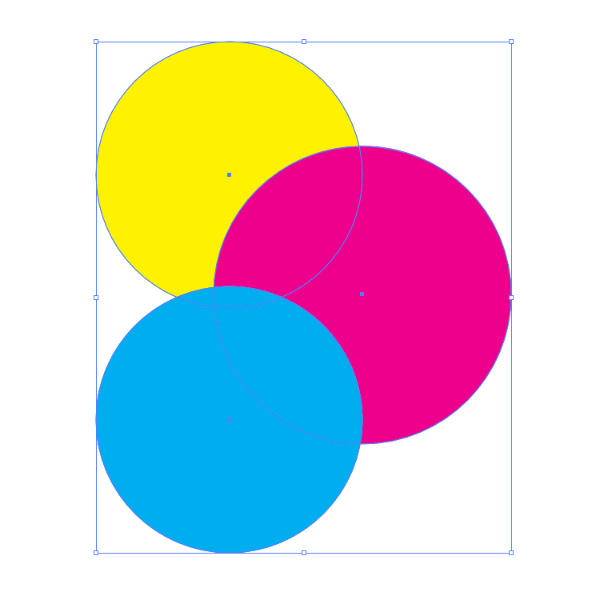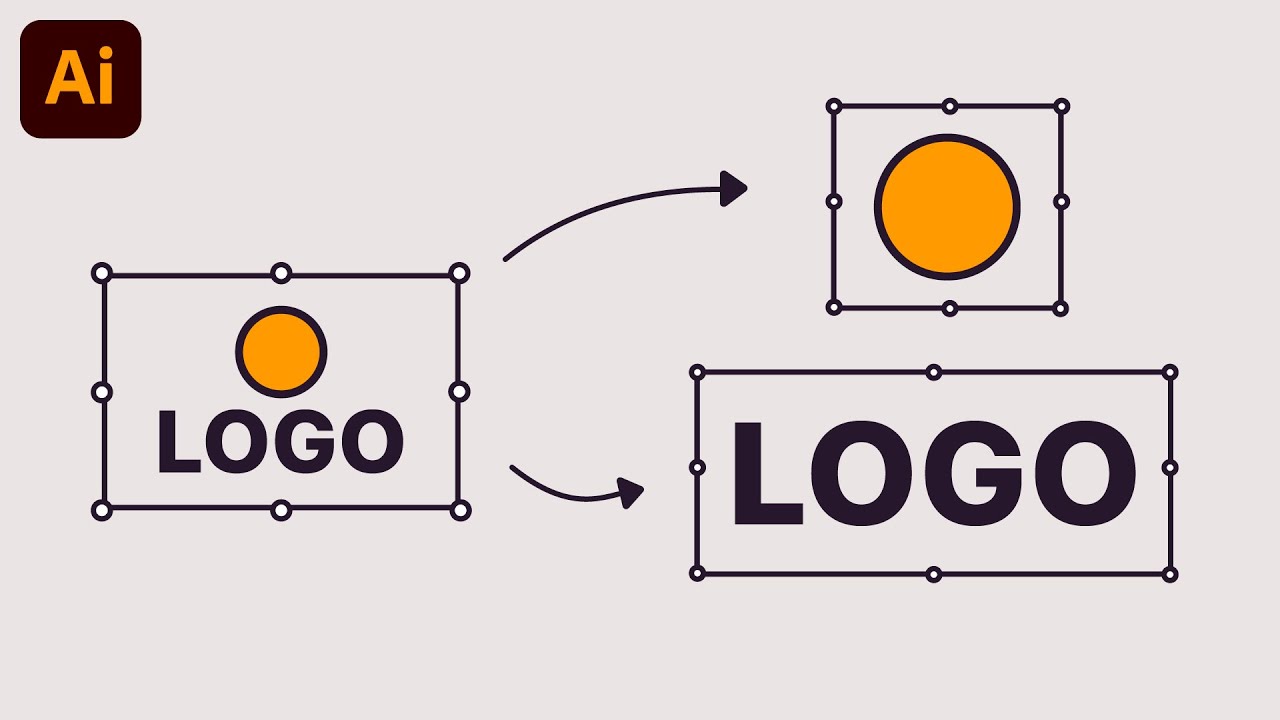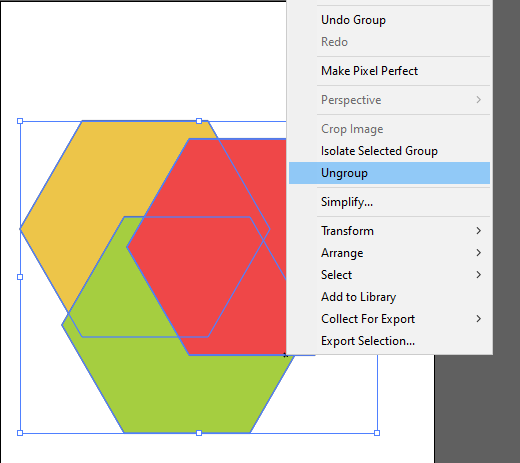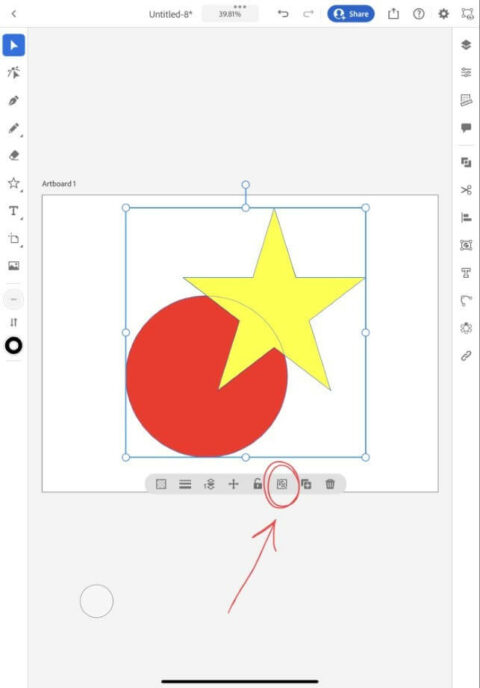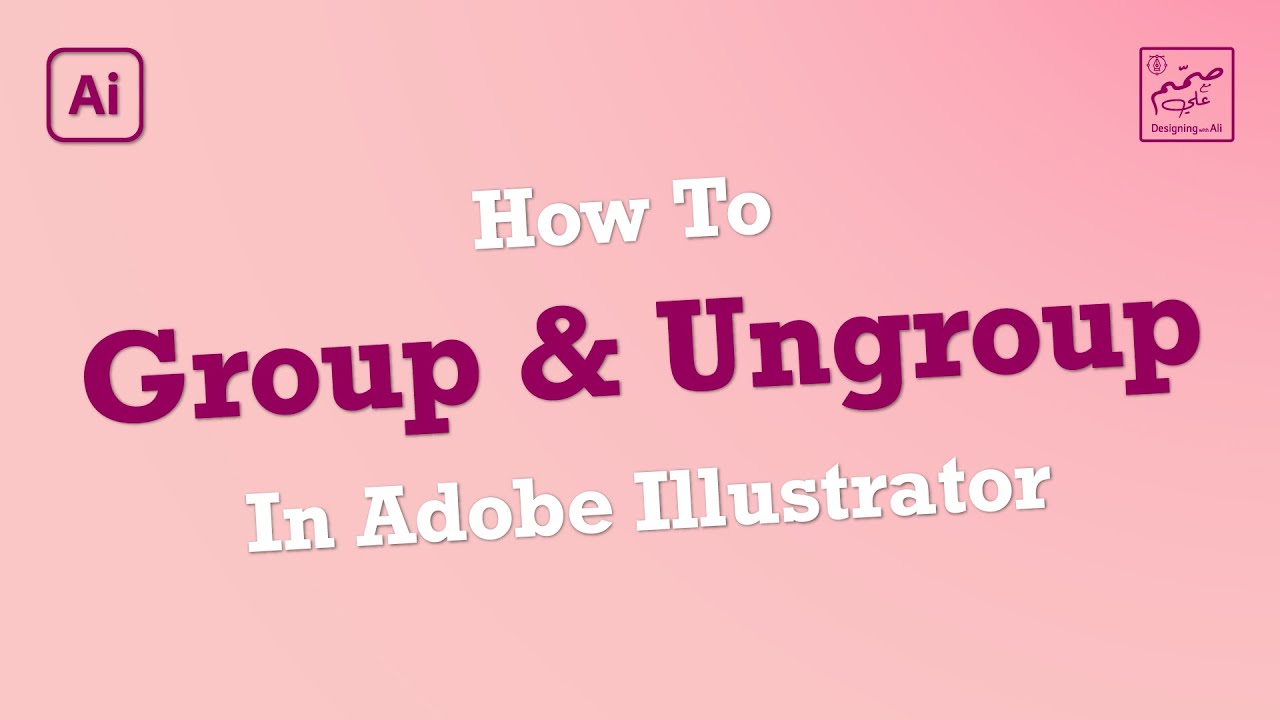How To Group And Ungroup In Illustrator
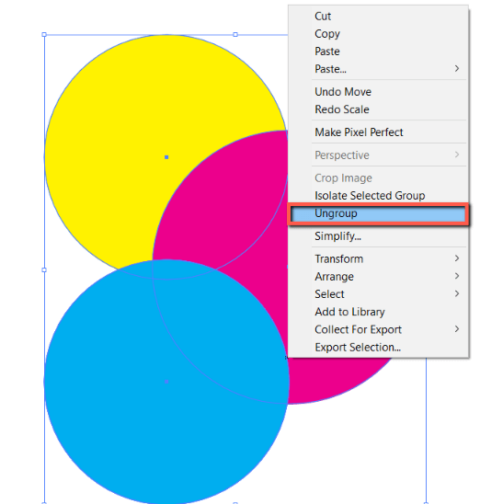
Grouping and ungrouping objects are fundamental skills for anyone working with Adobe Illustrator. These functions allow users to manipulate multiple elements as a single unit or dissect them for individual editing, impacting workflow efficiency and design precision. Understanding these processes is crucial for both beginners and experienced designers to fully leverage Illustrator's capabilities.
At its core, grouping in Illustrator combines two or more objects into a single selectable and movable unit. This allows users to transform, reposition, and apply attributes to multiple elements simultaneously. Ungrouping, conversely, separates the combined objects back into their original individual components, allowing for granular editing. This article outlines the step-by-step methods for effectively grouping and ungrouping in Adobe Illustrator.
Grouping Objects
The primary method for grouping objects involves selecting the desired elements on the artboard. This can be achieved by clicking and dragging a selection box around the objects or by holding down the Shift key while clicking on each individual object.
Once the objects are selected, there are several ways to initiate the grouping command. Users can navigate to the Object menu at the top of the screen and select Group. Alternatively, a right-click on the selected objects brings up a contextual menu with the Group option. Finally, the keyboard shortcut Ctrl+G (Windows) or Cmd+G (Mac) provides the fastest and most efficient grouping method.
After grouping, the selected objects will behave as a single entity. Moving, rotating, scaling, or applying effects to the group will affect all contained elements proportionally.
Ungrouping Objects
Ungrouping follows a similar, yet reverse, process. To ungroup, first select the grouped object you wish to disassemble. The selected object will appear with a bounding box encompassing all its grouped elements.
Similar to grouping, ungrouping can be achieved through multiple methods. Users can navigate to the Object menu and select Ungroup. A right-click on the selected group also reveals the Ungroup option in the contextual menu. The keyboard shortcut Ctrl+Shift+G (Windows) or Cmd+Shift+G (Mac) serves as the quick command.
Upon ungrouping, the elements that were previously combined will revert to individual objects, each with its own bounding box. This allows users to make independent adjustments to each element without affecting the others.
Working with Nested Groups
Illustrator allows for nested grouping, meaning groups can be created within groups. This adds a layer of organizational complexity, enabling intricate arrangements and hierarchical control.
When ungrouping a nested group, Illustrator only disassembles the outermost layer. To completely ungroup all elements, users must repeat the ungrouping process until all objects are individual.
"Understanding nested groups is crucial for managing complex illustrations," says Anya Sharma, a graphic design instructor at the Creative Arts Institute. "It allows for precise control over multiple layers of design."
Troubleshooting
Sometimes, the Ungroup option may appear grayed out or inactive. This usually indicates that the selected object is not a group or that it's part of a locked layer. Ensure the correct object is selected and the layer it resides on is unlocked.
Another common issue involves accidentally selecting and moving only part of a group before it's ungrouped. Always double-check the selection to ensure the entire group is highlighted before applying any transformations.
Proper management of layers can prevent many grouping and ungrouping errors. Organizing objects into layers before grouping can help maintain clarity and control, especially in complex projects.
Impact and Significance
Mastering grouping and ungrouping in Illustrator significantly enhances workflow efficiency. Designers can quickly manipulate multiple elements, saving valuable time and effort.
These functions also contribute to design precision. Grouping allows for uniform transformations, ensuring consistency across the artwork. Ungrouping, on the other hand, facilitates detailed editing and fine-tuning of individual components.
Ultimately, proficient use of grouping and ungrouping empowers designers to create more complex and refined illustrations, pushing the boundaries of their creative potential.