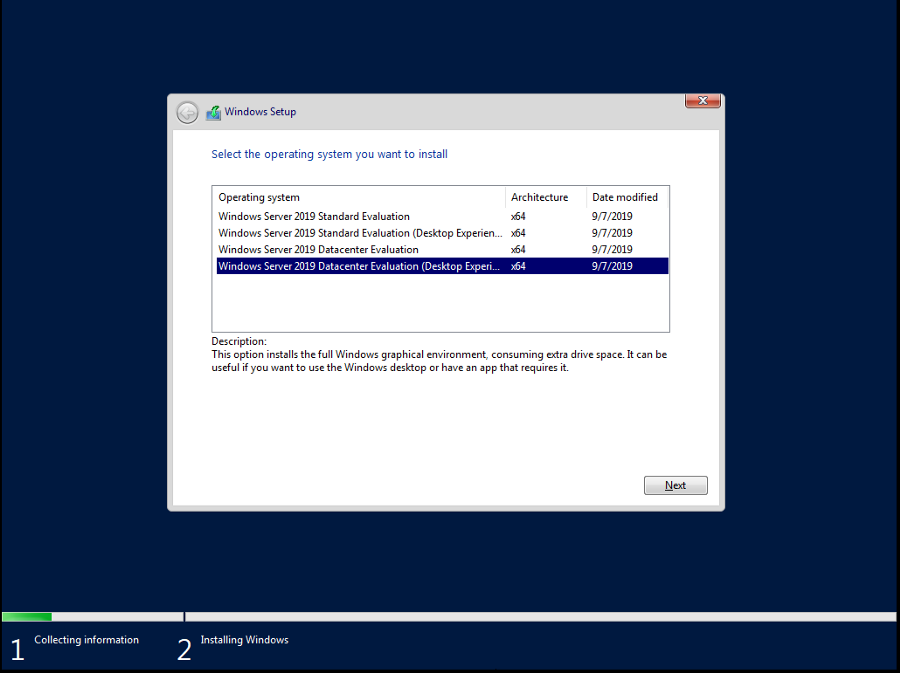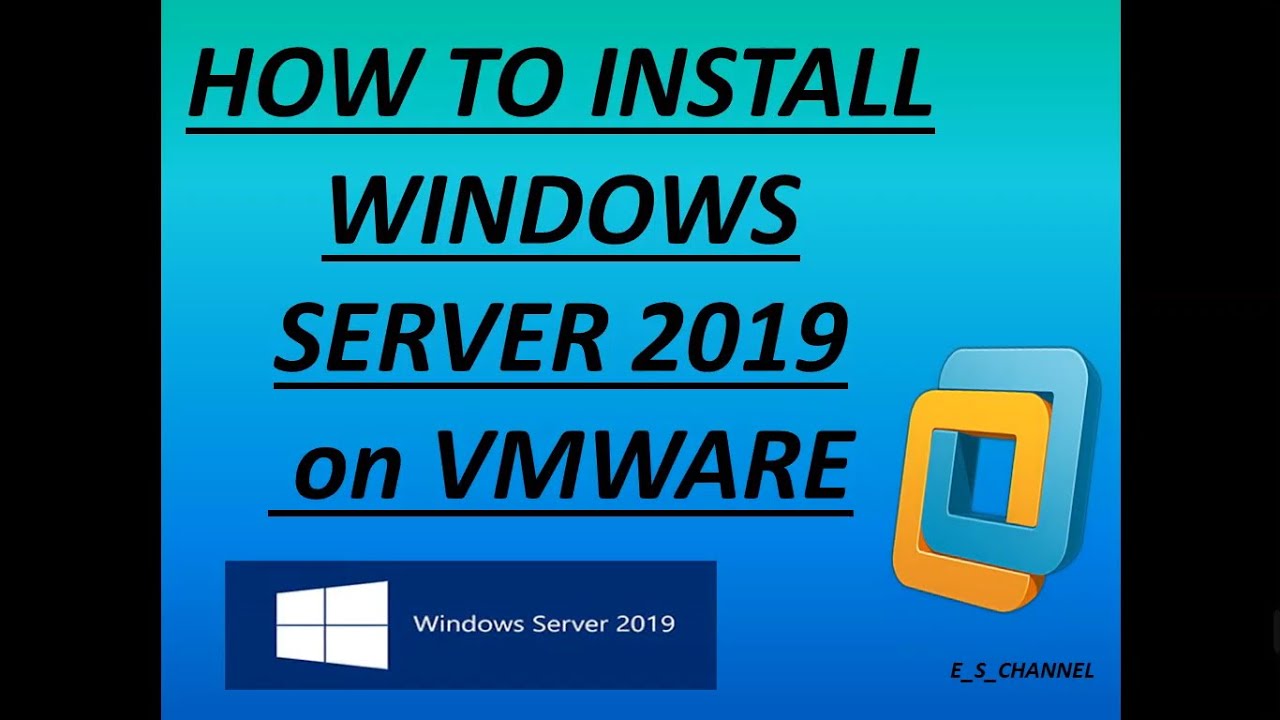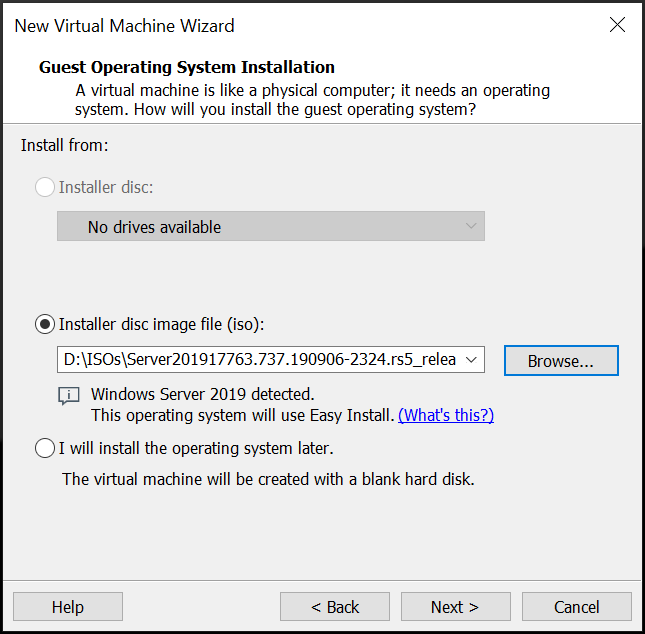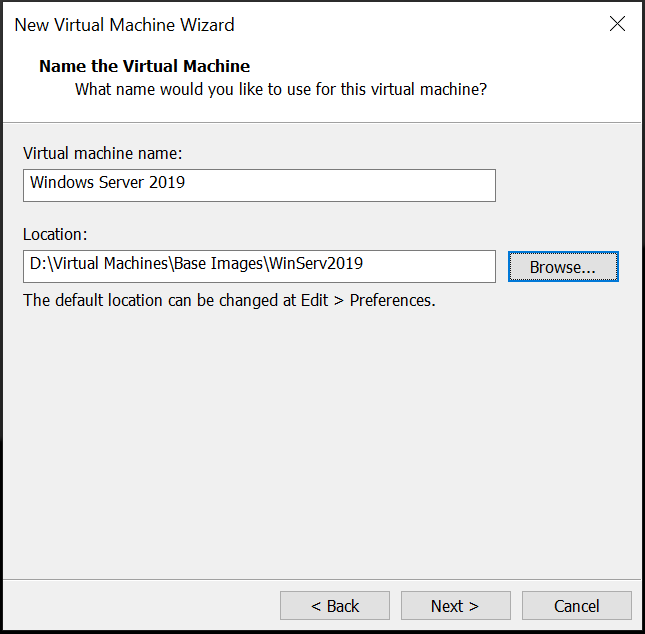How To License Windows Server 2019 On Vmware

Imagine a bustling data center, the hum of servers a constant symphony of productivity. Virtual machines (VMs) blink in and out of existence, adapting to the ebb and flow of demand. But beneath this orchestrated chaos lies a critical question: how do you ensure each of these virtualized Windows Server 2019 instances is properly licensed when running on VMware?
Navigating the world of Windows Server licensing within a VMware environment can feel like traversing a complex maze. This article provides a clear and concise guide to understanding the nuances of licensing Windows Server 2019 in a virtualized setting, focusing on the core principles and practical considerations for businesses of all sizes.
Understanding Core Licensing
Windows Server 2019 is primarily licensed using a core-based model. This means you need to license all physical cores on the server that will be running the VMware host.
Microsoft requires a minimum of 8 cores licensed per processor and a minimum of 16 cores licensed per server. It's important to remember that these are the floor, not necessarily the ceiling.
Per-Core Licensing Explained
Think of each physical processor in your server as needing a minimum "ticket" to play. That ticket costs at least 8 cores, even if the processor only has 4 or 6 cores. If you have two processors, you will need at least 16 core licenses.
So, before thinking about VMs, you're already starting with a base license cost.
Client Access Licenses (CALs)
Beyond the core licenses, you'll also likely need Client Access Licenses (CALs). These licenses grant users or devices the right to access the server's services.
There are two main types: User CALs (for individual users) and Device CALs (for devices accessing the server). The right type will depend on your specific needs.
Choosing between User and Device CALs depends on your specific situation; do you have more users than devices, or the other way around? According to Microsoft's licensing guide, you need to ensure every user or device accessing Windows Server has a CAL.
Licensing Models for VMs on VMware
Now, how does this core-based licensing translate to your VMware environment? There are a couple of common approaches.
The most straightforward is to license the entire physical server based on its core count, covering any number of VMs running Windows Server 2019. This is the "full coverage" approach.
If you have many VMs, this is usually the most cost-effective option.
Alternatively, you can license only the physical cores allocated to specific VMs running Windows Server 2019. This is sometimes referred to as "licensing by VM allocation."
However, you must still meet the minimum licensing requirements of 8 cores per processor and 16 cores per server, even when licensing specific VMs. Remember to also account for CALs.
Microsoft states in their licensing terms, understanding these nuances is critical for compliance.
Licensing Best Practices
Careful planning is crucial when licensing Windows Server 2019 on VMware. First, accurately assess your core counts. Use reliable hardware inventory tools to determine the exact number of physical cores in your servers.
Incorrect counts lead to non-compliance.
Second, understand your workload. How many VMs are running Windows Server 2019, and how many users/devices are accessing them? This helps you decide whether to license the entire server or just allocated cores.
Also, maintain meticulous records of your licenses.
Finally, regularly review your licensing position. Your needs change as your business grows, so it's important to periodically reassess your licensing strategy.
It might be worthwhile to consult with a licensing specialist or Microsoft partner.
The Path Forward
Licensing Windows Server 2019 on VMware is a critical aspect of managing your virtualized infrastructure. By grasping the core principles of core-based licensing, understanding your VM environment, and following best practices, you can navigate the complexities with confidence.
Proper licensing not only ensures compliance but also enables you to leverage the full potential of your Windows Server environment while staying within the bounds of the licensing agreement. It contributes to the smooth, efficient, and legal operation of your organization.