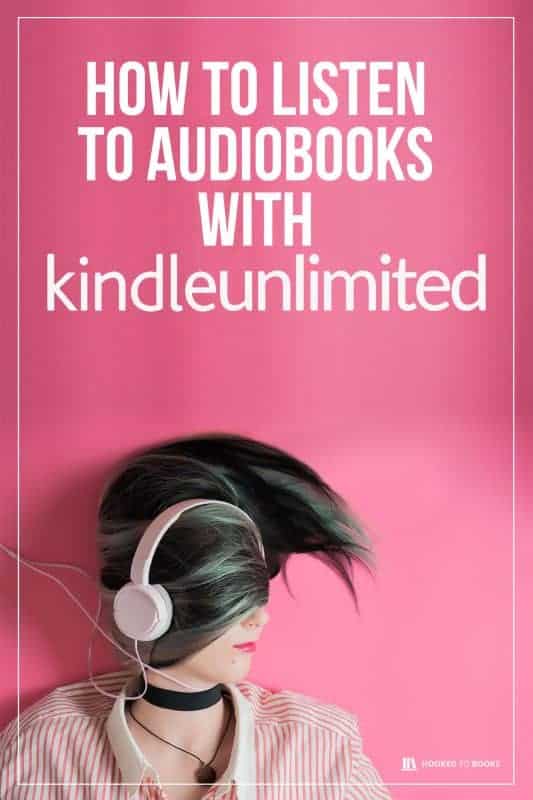How To Listen To Audiobooks On Amazon Kindle
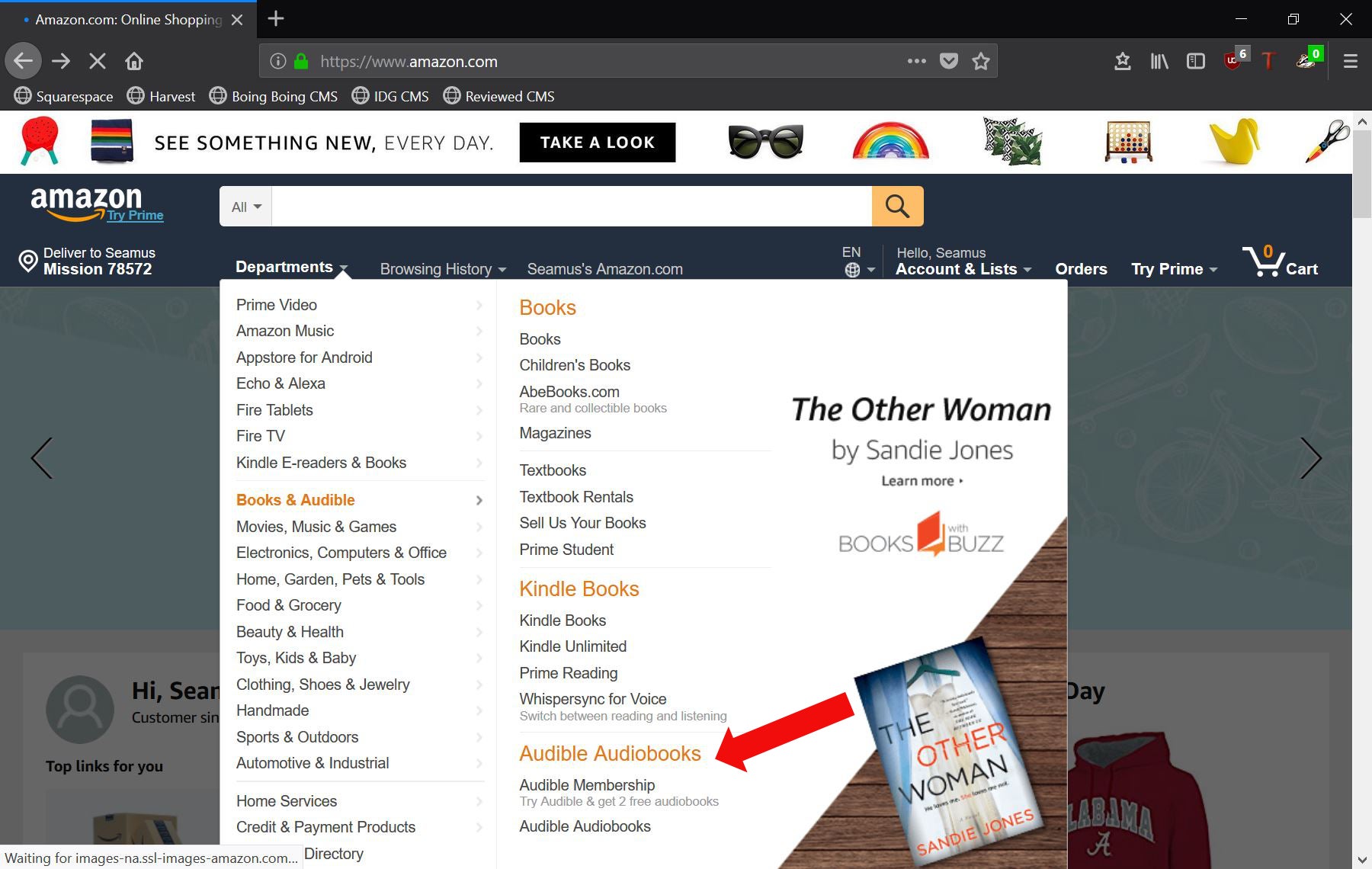
Kindle users, rejoice! Audible integration just got easier, letting you seamlessly switch between reading and listening to your favorite books.
This guide provides a straightforward walkthrough on how to listen to Audible audiobooks directly on your Amazon Kindle, enriching your reading experience with immersive audio narration.
What You Need
Before diving in, ensure you have a few essential items. First, an Audible account with purchased audiobooks is necessary. Also, a Kindle device that supports Audible playback is required. Lastly, a stable Wi-Fi connection to download audiobooks.
Step-by-Step Guide
1. Verify Kindle Compatibility
Not all Kindle models support Audible playback. Check your device specifications on the Amazon website to confirm compatibility before proceeding.
2. Connect Audible and Amazon Accounts
Make sure your Audible account is linked to your Amazon account. This is usually done automatically, but you can verify it in your Audible account settings under "Account Details."
3. Download the Audible Audiobook
Turn on your Kindle's Wi-Fi. Navigate to your Kindle library. If you've purchased an audiobook on Audible with the same Amazon account, it should appear for download.
4. Start Playback
Tap on the audiobook cover. A download prompt will appear. Once downloaded, tap the cover again to begin playback. Headphones can be connected via Bluetooth or the headphone jack (if available on your Kindle).
5. Using Audible Features on Kindle
While listening, you can access various Audible features directly on your Kindle. Control playback using on-screen buttons: play, pause, rewind, and fast forward.
You can also adjust the narration speed to suit your preference. Kindle will automatically sync your listening position across devices, allowing you to seamlessly switch between your Kindle and the Audible app on your phone or tablet.
Troubleshooting Common Issues
If your audiobook doesn't appear in your library, double-check that your Audible and Amazon accounts are linked. Ensure your Kindle is connected to Wi-Fi. Try syncing your Kindle library manually from the settings menu.
If playback is interrupted, check your Wi-Fi connection. Restarting your Kindle can often resolve temporary glitches. Contact Amazon's customer support for further assistance if problems persist.
Beyond the Basics
Explore the Whispersync for Voice feature, allowing you to seamlessly switch between reading the Kindle book and listening to the Audible audiobook. This offers a unique and immersive reading experience.
Keep your Kindle's software updated to ensure optimal performance and compatibility with the latest Audible features. Periodically check for updates in your device's settings menu.
Stay Tuned
Amazon is continuously improving the Audible integration on Kindle. Keep an eye out for future updates and features designed to enhance your listening experience. Visit the Amazon Kindle support pages for the latest information and troubleshooting tips.
:max_bytes(150000):strip_icc()/kindleaudiobookssearch-e03a0497feeb4b76a7d915eb344ce35a.jpg)
![How To Listen To Audiobooks On Amazon Kindle How To Listen to Audiobooks on Kindle Unlimited [EASY] - YouTube](https://i.ytimg.com/vi/984CjnScYaA/maxresdefault.jpg)

:max_bytes(150000):strip_icc()/kindleshoppingcart-f14f858d0f81479c917ac9c7a1891a9b.jpg)
:max_bytes(150000):strip_icc()/007_how-to-listen-to-audio-books-on-kindle-4801900-63c86201075f4f2e9313fddd90fdc195.jpg)
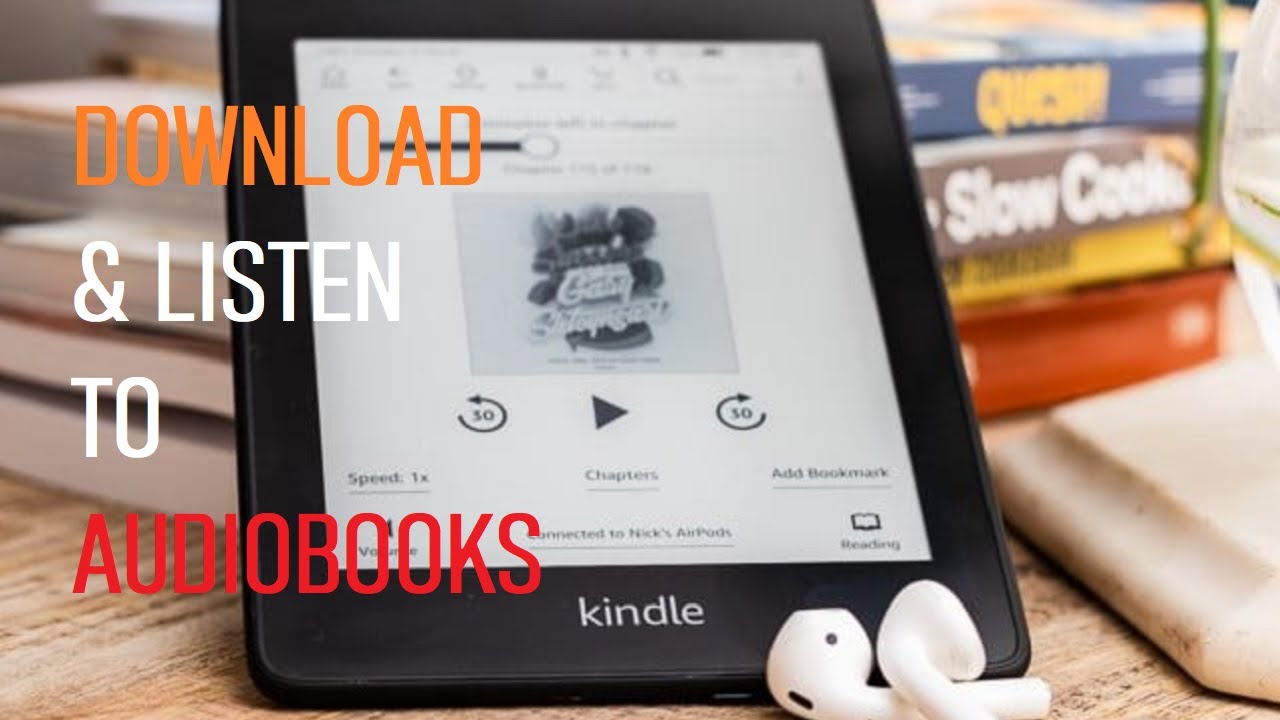
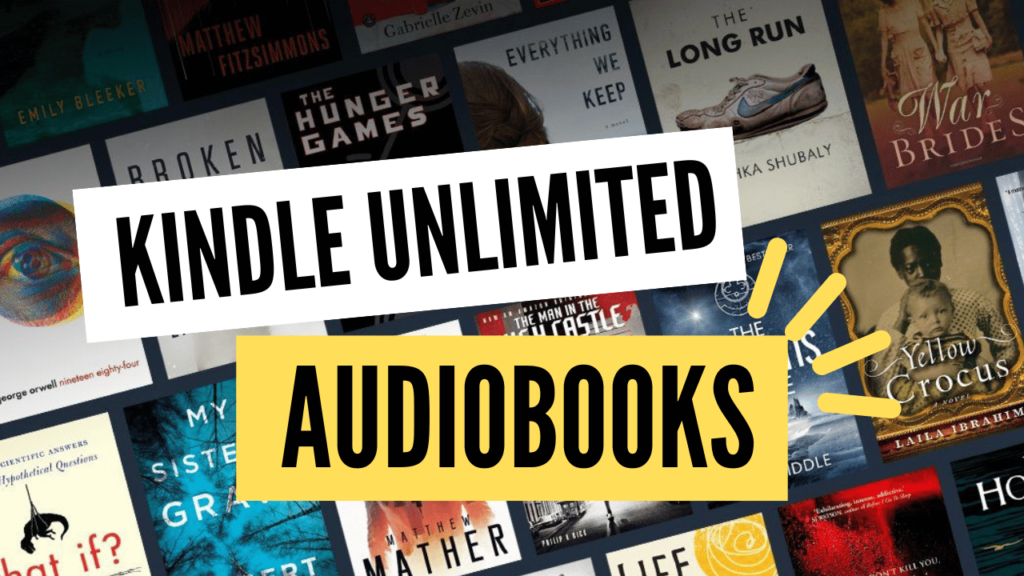

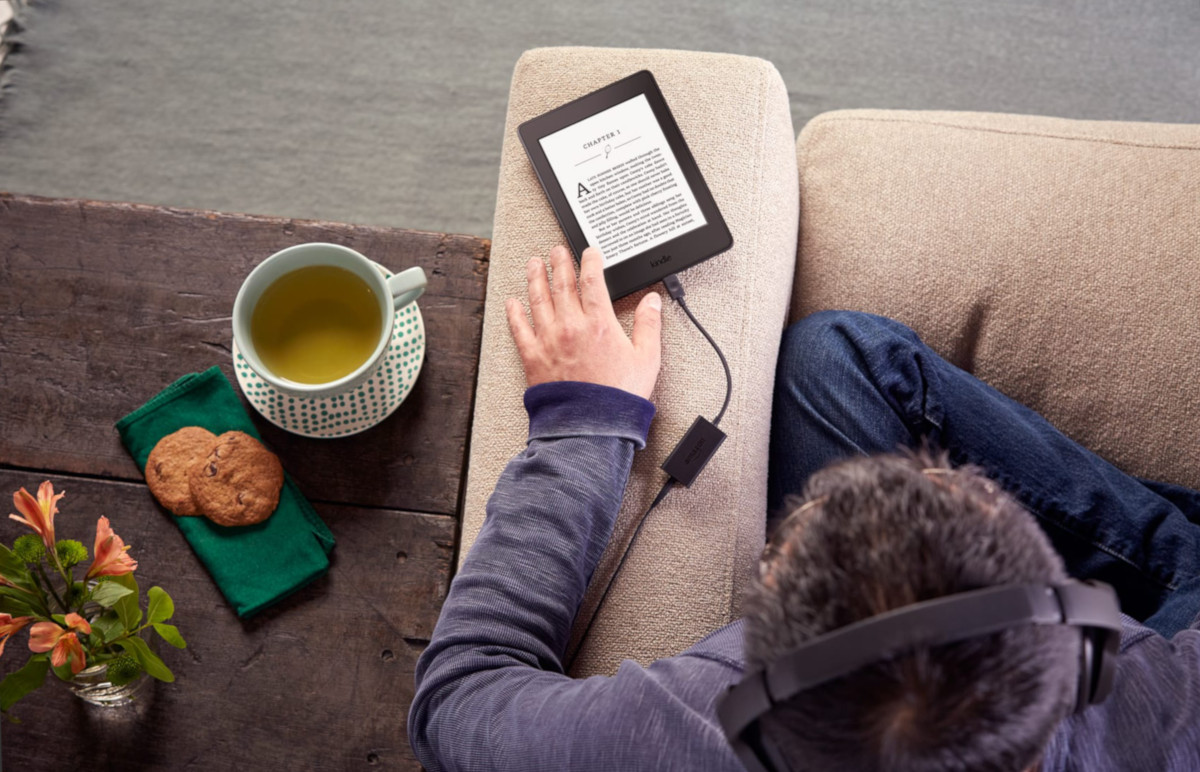


:max_bytes(150000):strip_icc()/audiblebutton-483b6477027649f2800feb322de5c952.jpg)
:max_bytes(150000):strip_icc()/kindlehamburgermenu-4cb6aec15599498d8517ed07537796be.jpg)