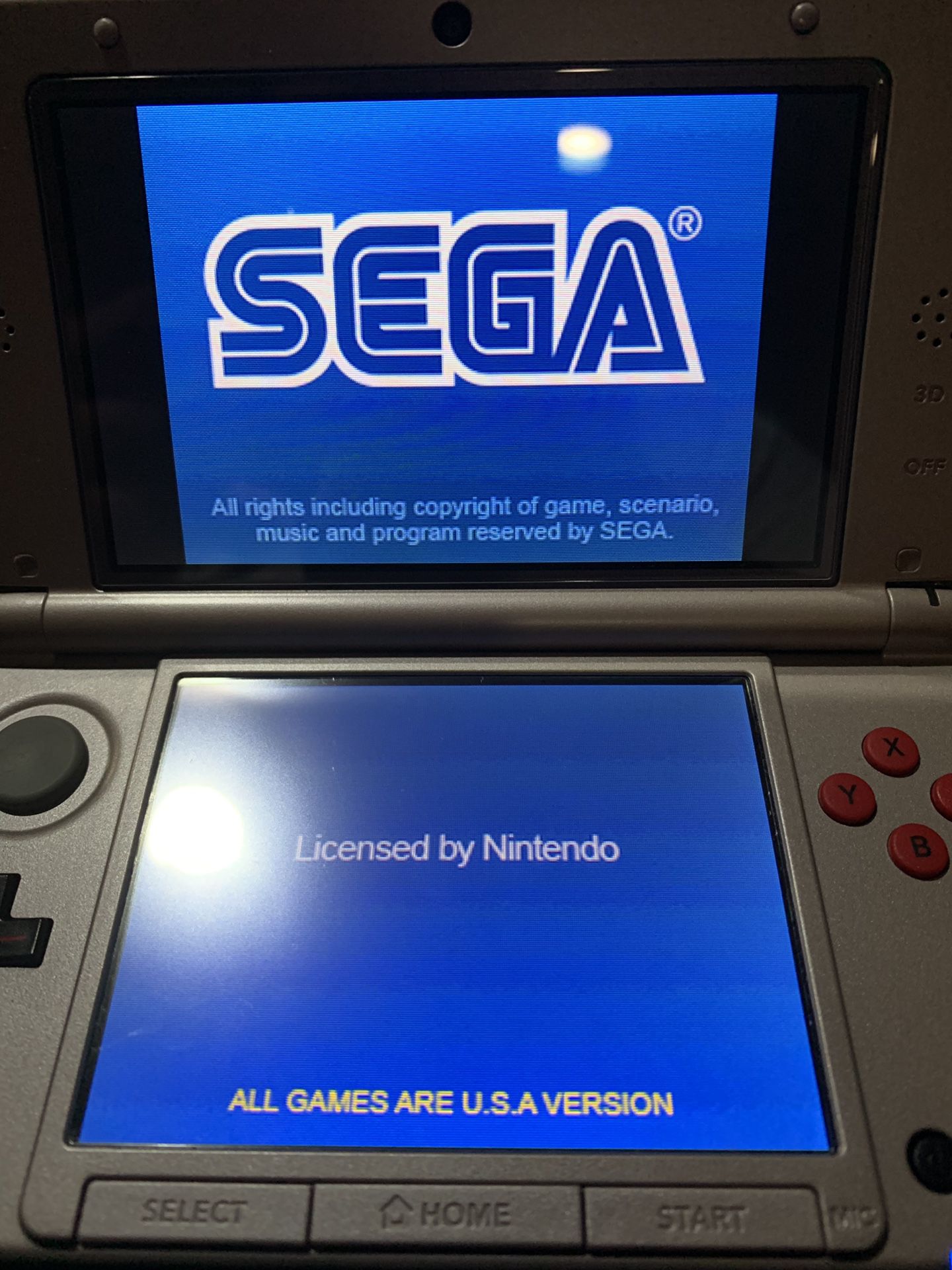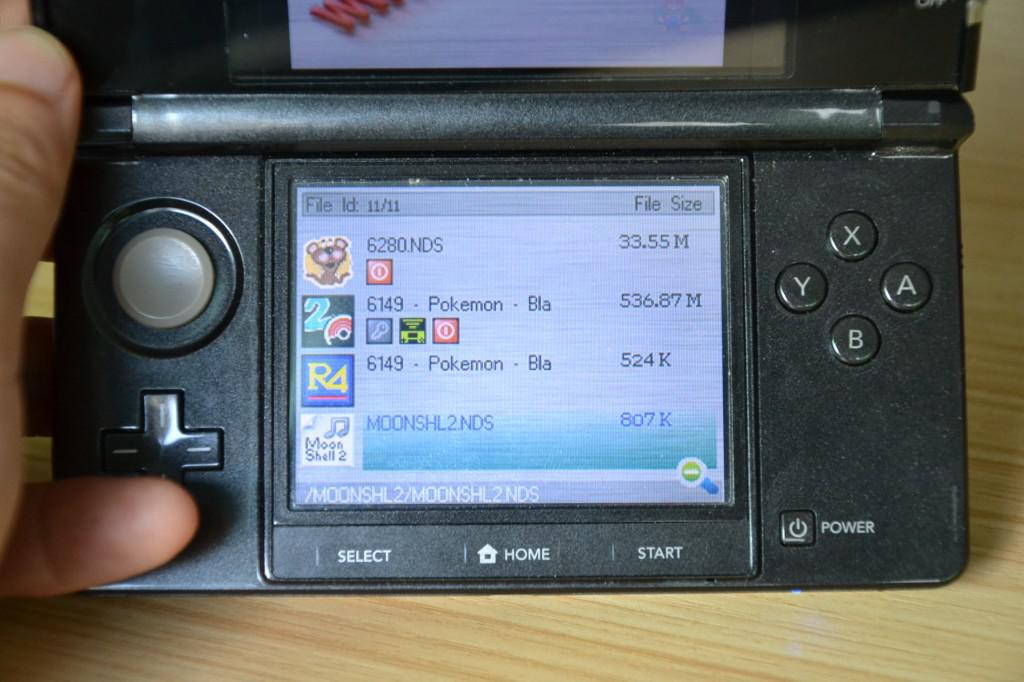How To Play 3ds Games On R4 Sdhc Dual Core

Imagine a rainy afternoon, curled up on the couch with your trusty 3DS. The familiar click of the power button, the vibrant Nintendo logo flashing on the screen… but wait. Instead of navigating the usual menu, you’re presented with a different interface, a gateway to a vast library of classic DS games. That nostalgic feeling washes over you as you prepare to dive back into beloved titles from years past.
This scenario is made possible with the help of the R4 SDHC Dual Core flashcart, a popular device among Nintendo DS and 3DS enthusiasts. This article provides a simple guide on how to set up your R4 SDHC Dual Core to play DS games on your 3DS, breathing new life into your handheld console.
The R4 revolution began in the mid-2000s, offering a way to play homebrew software and, crucially, back up your legally owned DS game cartridges. These early flashcarts were a game-changer, and the R4 SDHC Dual Core is a modern iteration, building on that legacy with improved compatibility and ease of use.
Before you begin, you’ll need a few essential items. Obviously, you'll need your R4 SDHC Dual Core card, a microSD card (capacity depends on how many games you want to load), a microSD card reader (usually a USB adapter), and your Nintendo 3DS console.
Setting Up Your R4 SDHC Dual Core
First, download the correct kernel for your specific R4 SDHC Dual Core card. It’s important to identify your exact model, as different versions require different software. Check the official website printed on the R4 card itself for the correct download link.
Once you've downloaded the kernel, extract the files from the ZIP archive. These files typically include a system folder (_SYSTEM or similar) and a .DAT file (like _DSMENU.DAT or similar).
Next, insert your microSD card into your computer using the microSD card reader. Drag and drop the extracted kernel files onto the root of the microSD card. The root directory is the main directory, not inside any folder.
Create a new folder on the microSD card, named "Games" or something similar. This is where you'll store your DS game ROM files. Note that downloading or sharing game ROMs may infringe on copyright laws, so please ensure you only use ROMs of games you already own.
Copy your DS game ROM files (usually .NDS files) into the "Games" folder. Once you've copied all your games, safely eject the microSD card from your computer.
Playing Games on Your 3DS
Insert the microSD card into your R4 SDHC Dual Core card. Then, insert the R4 card into your Nintendo 3DS console.
Power on your 3DS. The R4 card should appear as a game icon on the 3DS home menu. Select the game icon to launch the R4 menu.
Navigate the menu using the 3DS controls to find the "Games" folder you created earlier. Select the game you want to play, and it should launch without issue.
Troubleshooting is sometimes necessary. If a game doesn't load, double-check that you have the correct kernel for your R4 card and that the ROM file is not corrupted. Some older ROMs may require specific settings or compatibility patches, which can usually be found on dedicated online forums.
Safety and Considerations
Always download your kernel files from the official website of your R4 SDHC Dual Core card manufacturer to avoid malware. Be cautious when downloading ROM files from unknown sources to protect your device and personal information.
The R4 SDHC Dual Core provides access to a great library. Enjoy exploring classic DS titles on your 3DS!
The R4 SDHC Dual Core offers a fun way to revisit cherished DS games, extending the lifespan of your 3DS. While technology evolves, the joy of gaming remains constant, reminding us of the simple pleasures found in revisiting classic titles on familiar hardware.