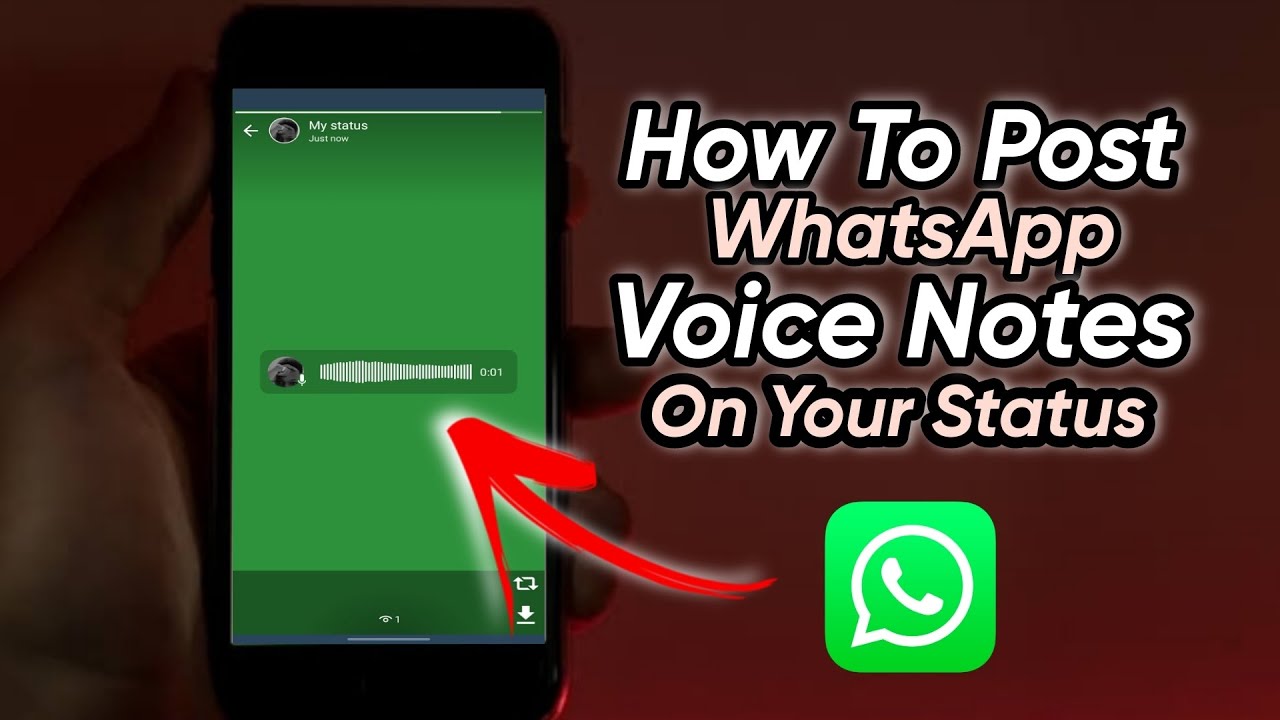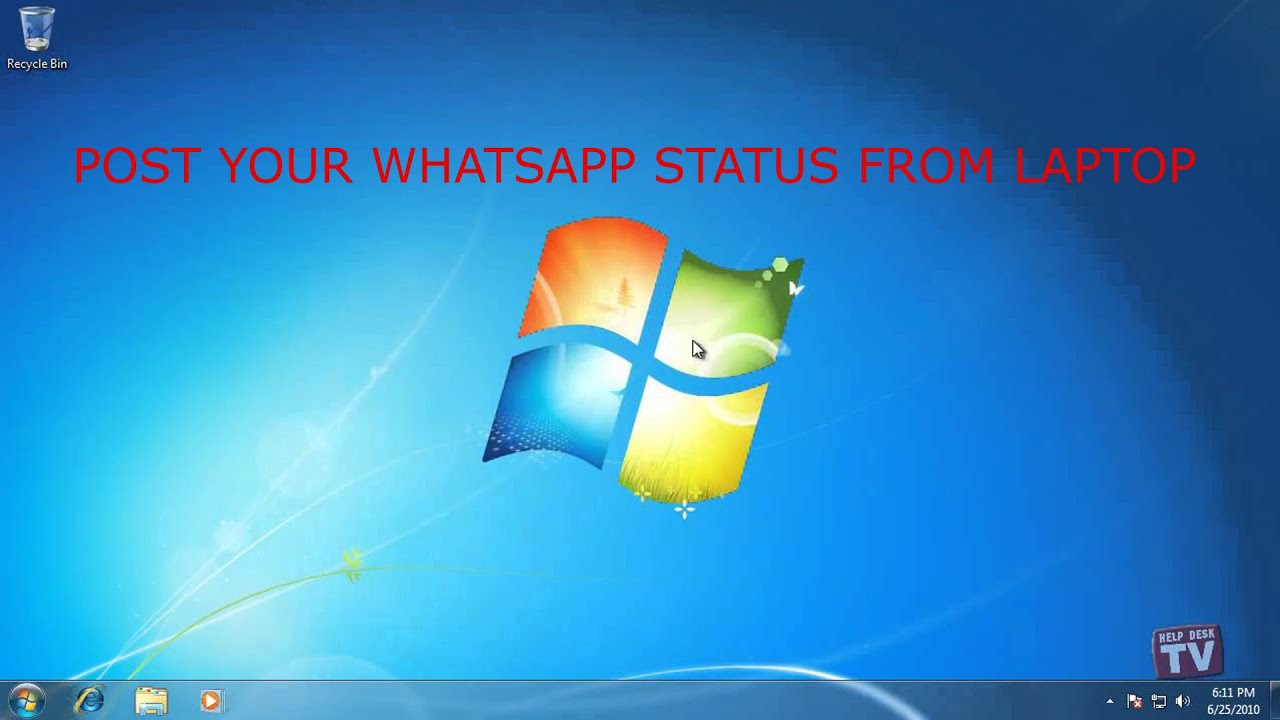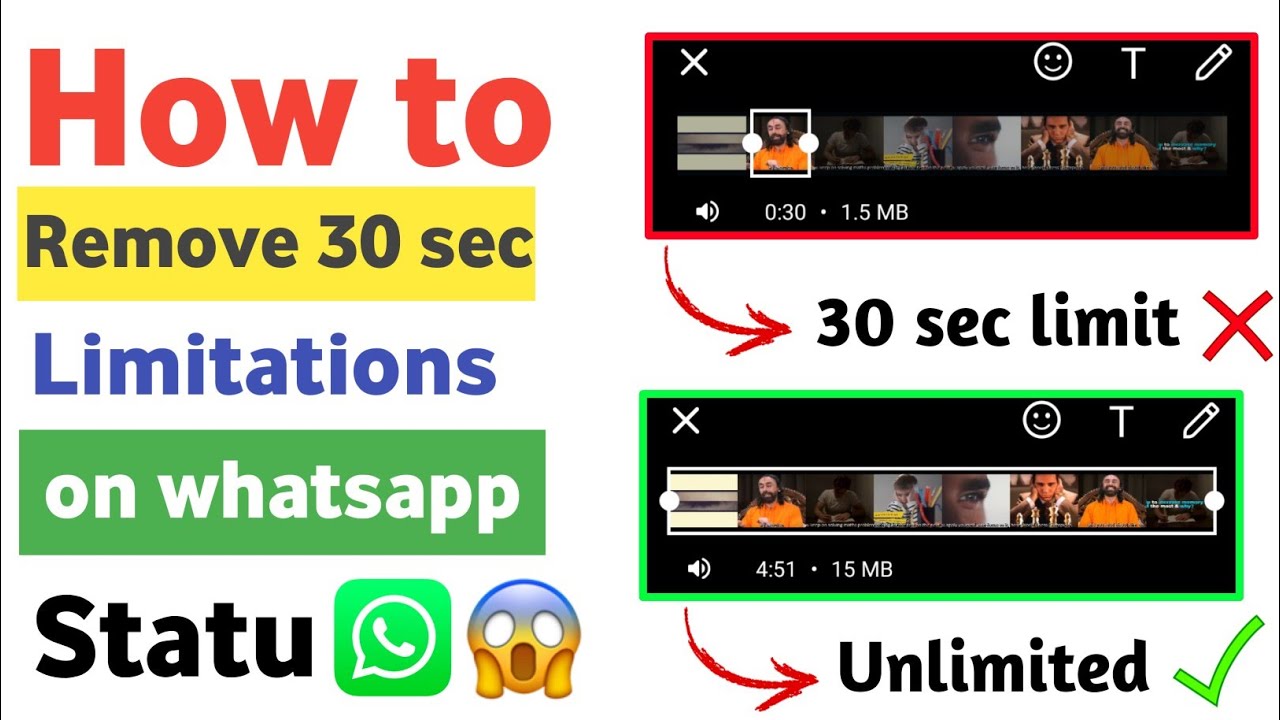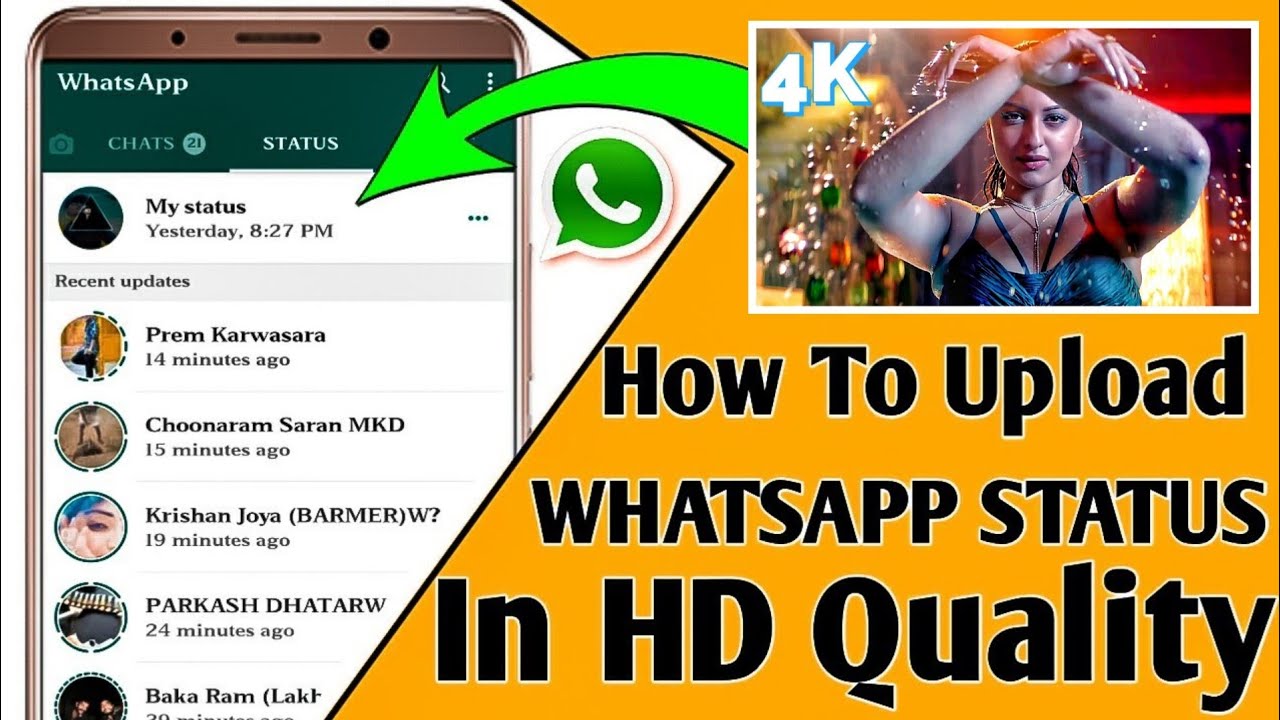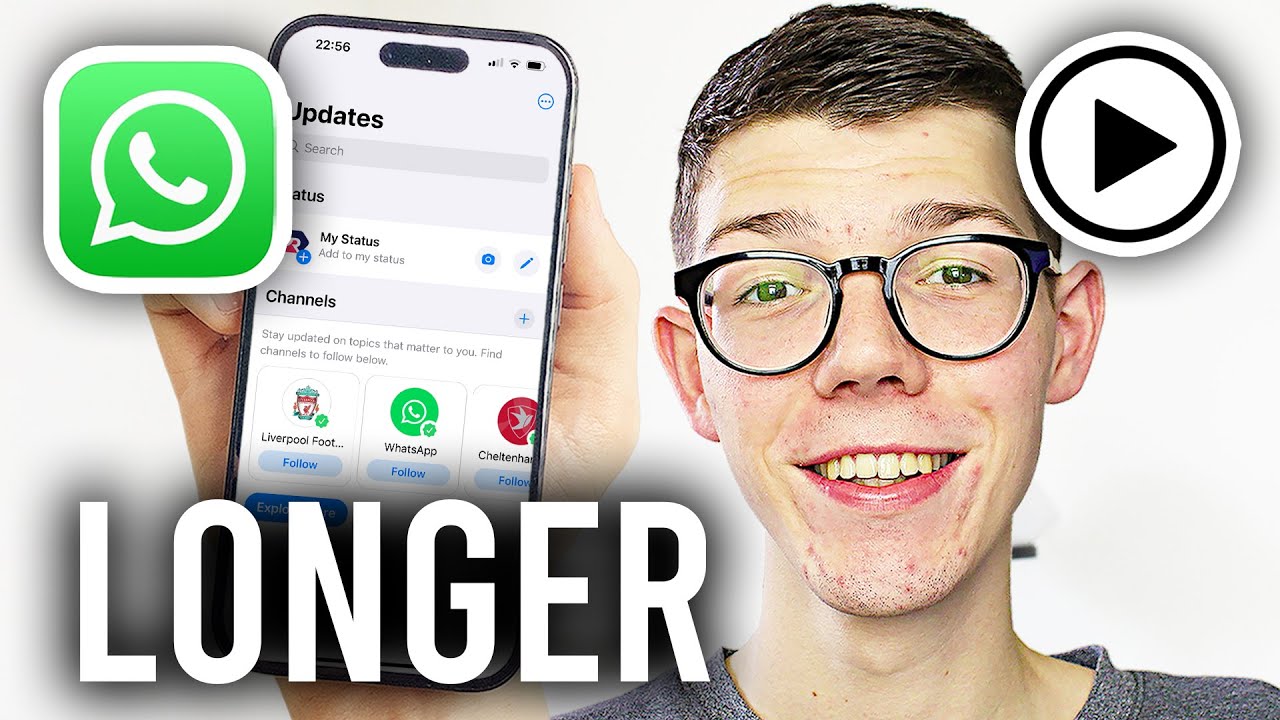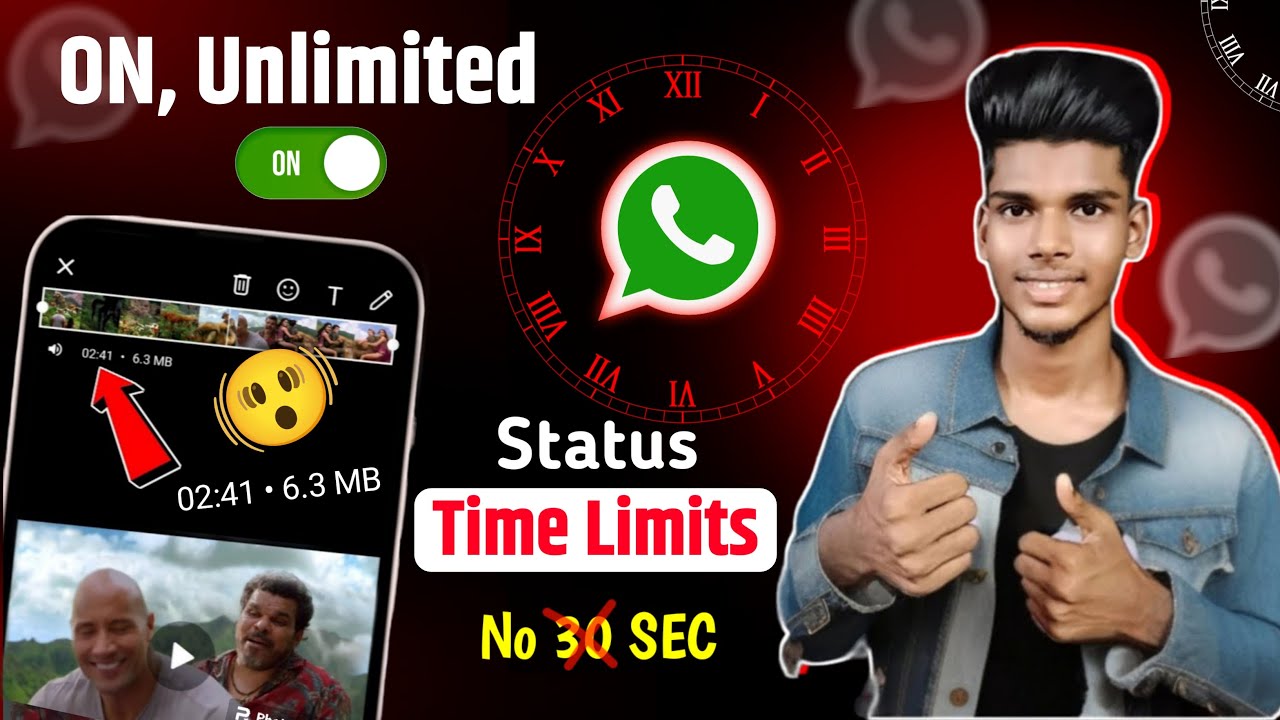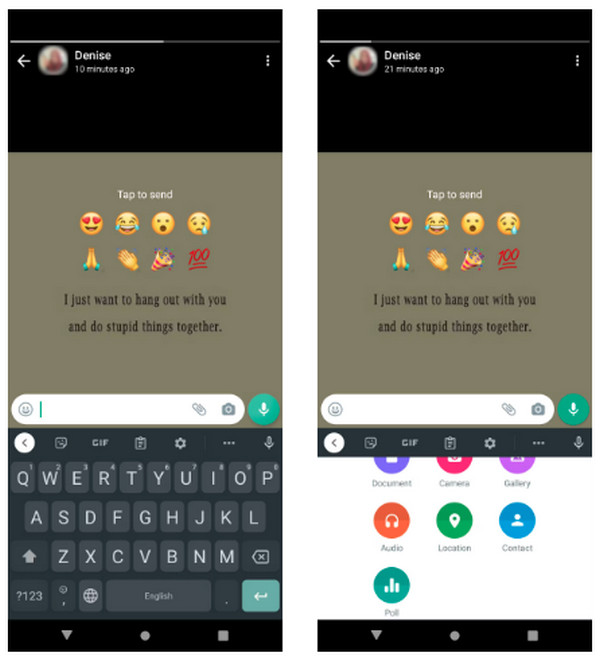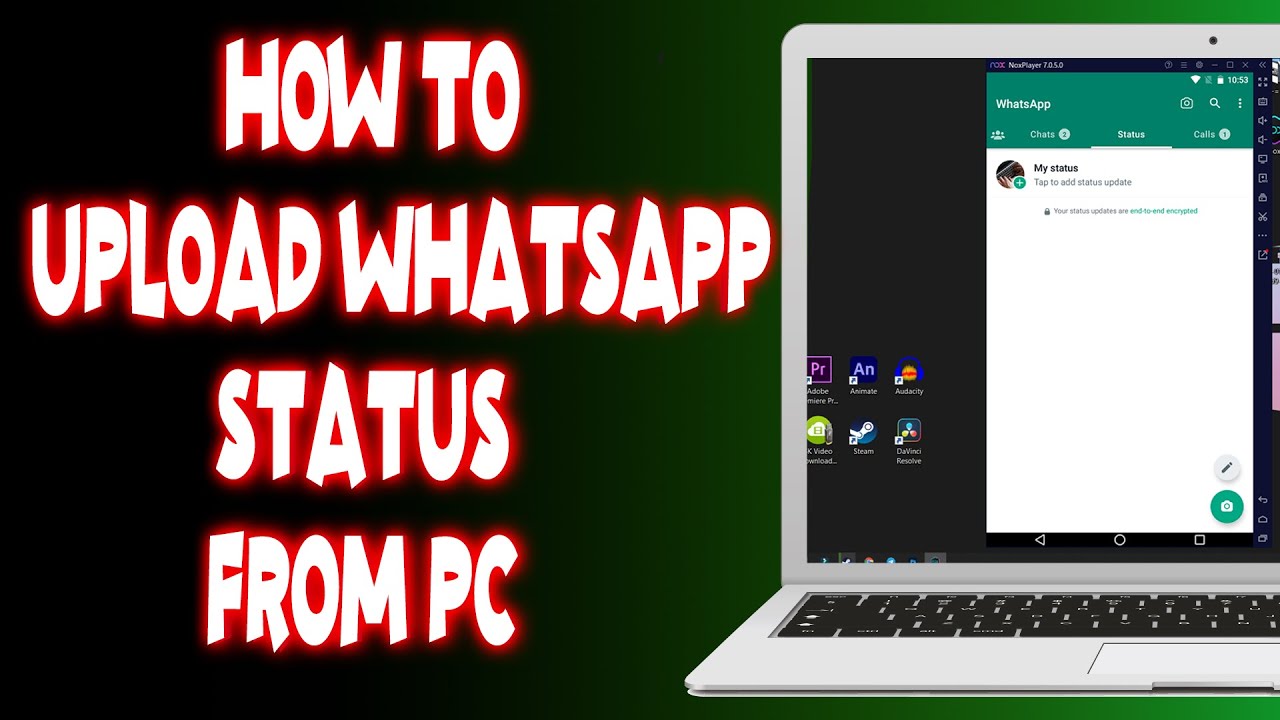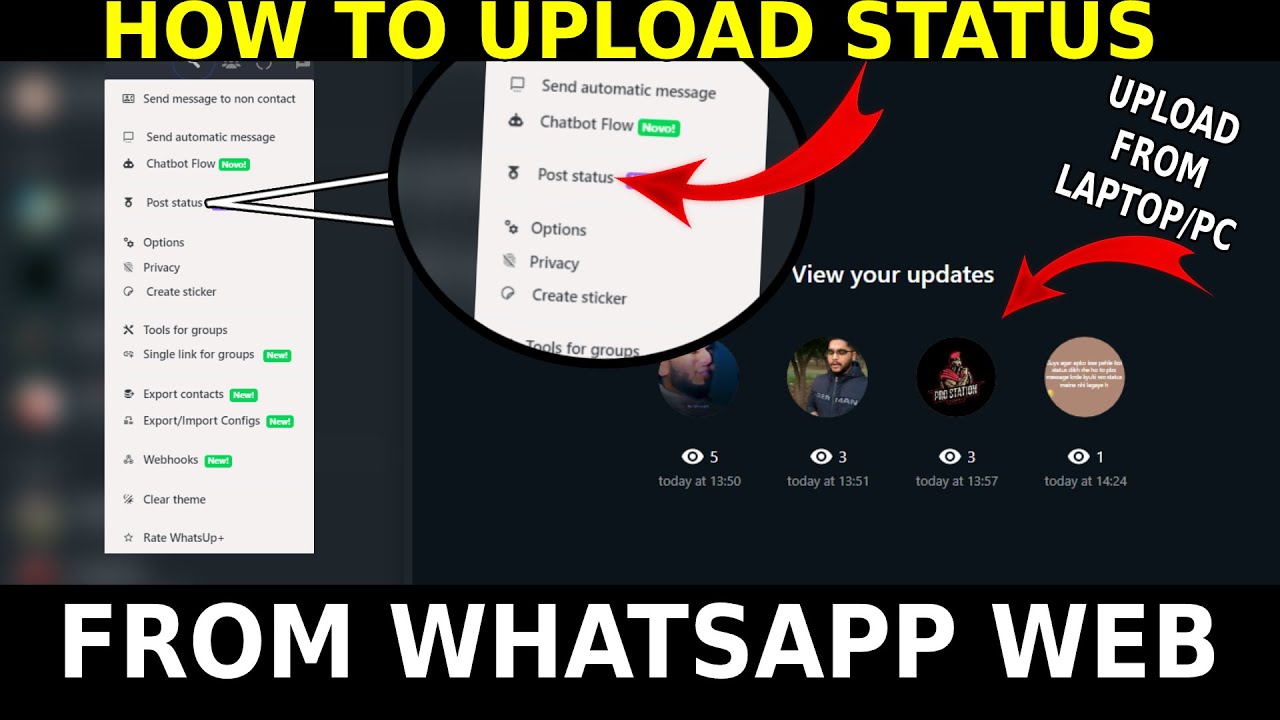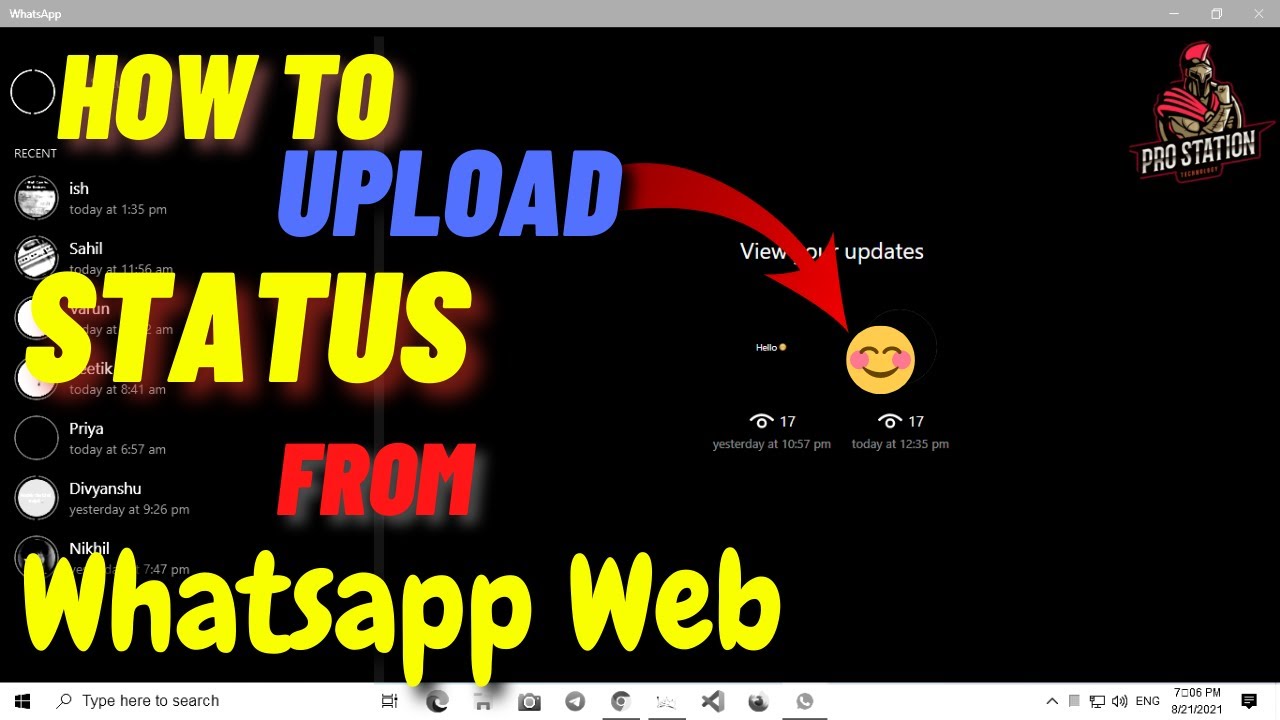How To Post Video On Whatsapp Status
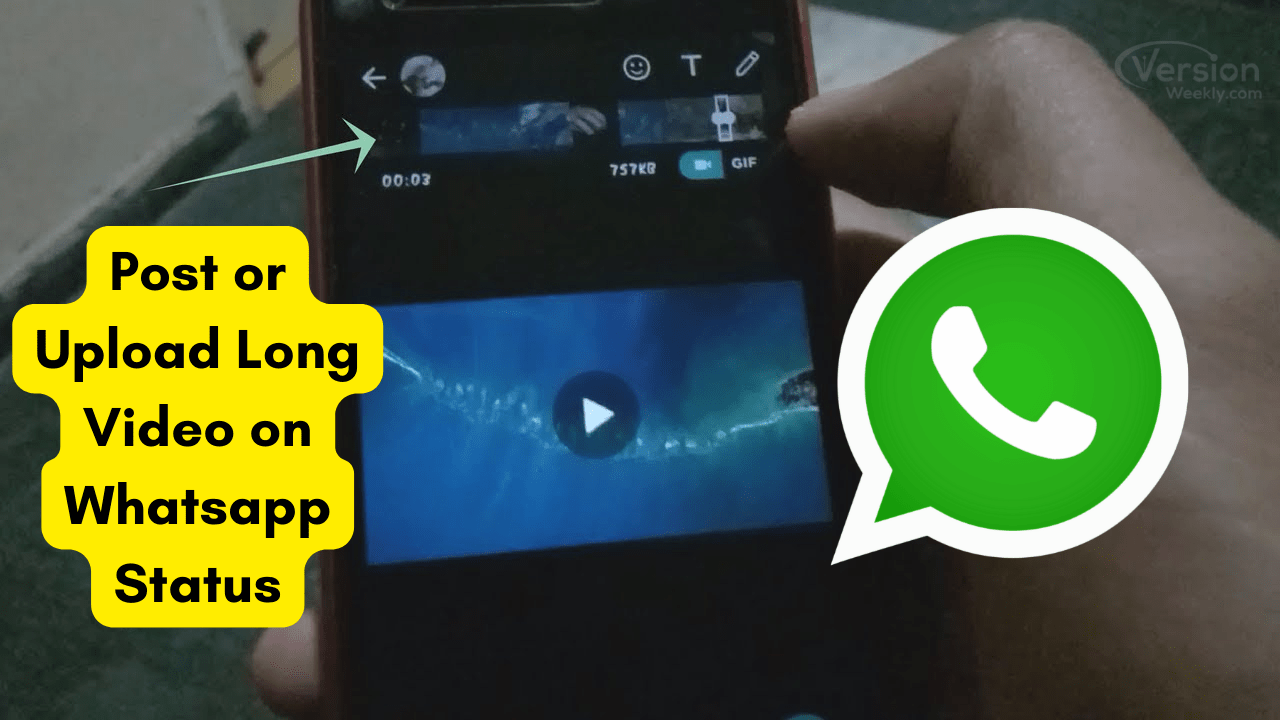
WhatsApp Status, the ephemeral sharing feature beloved by millions, offers a quick way to connect with contacts through photos, videos, and text updates that disappear after 24 hours. Posting a video to your WhatsApp Status is a simple process, but understanding the technical limitations and optimal practices can significantly enhance the viewing experience for your audience.
This article details the steps involved in posting videos on WhatsApp Status, addressing key considerations such as video length, file size, and privacy settings.
A Step-by-Step Guide to Sharing Videos on WhatsApp Status
Here’s a comprehensive guide to help you share video content with your WhatsApp contacts effectively.
Step 1: Open WhatsApp
Begin by launching the WhatsApp application on your smartphone (iOS or Android). Ensure you have the latest version of the app installed for optimal performance and access to the most recent features. WhatsApp regularly updates its platform to improve functionality and user experience, so staying current is essential.
Step 2: Navigate to the Status Tab
Locate the "Status" tab, typically found in the center of the bottom navigation bar (Android) or bottom right corner (iOS). This section is dedicated to viewing and posting status updates.
Step 3: Select the Camera Icon or "My Status"
To create a new status, tap on the camera icon (Android) or "My Status" (iOS). This action will activate your device's camera, allowing you to capture a new video or select an existing one from your gallery.
Step 4: Choose Your Video
You can record a video directly within WhatsApp by holding down the record button. Alternatively, tap the gallery icon located in the lower-left corner to browse videos stored on your phone.
Select the video you wish to share from your device's media library.
Step 5: Trim and Edit Your Video
WhatsApp imposes a video length limit of 30 seconds for Status updates. If your video exceeds this limit, use the trimming tool to select the desired segment.
The platform also provides editing tools for adding text, emojis, stickers, and drawings to your video. These features allow you to personalize your content and enhance its visual appeal.
Step 6: Adjust Privacy Settings
Before posting, configure your Status privacy settings to control who can view your update. You can choose between three options: "My Contacts," "My Contacts Except…," and "Only Share With…".
"My Contacts" shares your status with all your contacts. "My Contacts Except…" allows you to exclude specific contacts. "Only Share With…" lets you select specific individuals to view your status.
Step 7: Post Your Status
Finally, tap the send button (typically a paper airplane icon) to post your video to your WhatsApp Status. Your contacts will then be able to view it for the next 24 hours.
Key Considerations and Limitations
While posting to WhatsApp Status is straightforward, there are certain limitations to be aware of. As mentioned earlier, videos are limited to 30 seconds in length.
Additionally, large video files may be compressed during the uploading process, potentially affecting video quality. WhatsApp recommends using video resolutions of 720p or lower for optimal viewing on most devices.
Internet connection speed also plays a role. A stable Wi-Fi or cellular connection ensures a smoother uploading experience. Users with slower connections may experience delays or interruptions.
Impact and Best Practices
WhatsApp Status has become a widely used tool for sharing moments, announcements, and updates with close contacts. Its ephemeral nature encourages spontaneity and authentic connection.
For businesses and organizations, it offers a way to engage with customers and followers in a more personal and informal manner. Sharing behind-the-scenes content, quick promotions, or event updates can be particularly effective.
To maximize engagement, keep videos concise, visually appealing, and relevant to your audience. Experiment with different editing tools and creative elements to create compelling content. Remember to respect your contacts’ privacy by sharing responsibly and thoughtfully.
Conclusion
Posting videos to WhatsApp Status is a convenient and engaging way to connect with your contacts. By understanding the platform's limitations and employing best practices, you can effectively share your experiences and messages with a wide audience.
With its simplicity and broad reach, WhatsApp Status continues to be a valuable tool for personal and professional communication in the digital age.