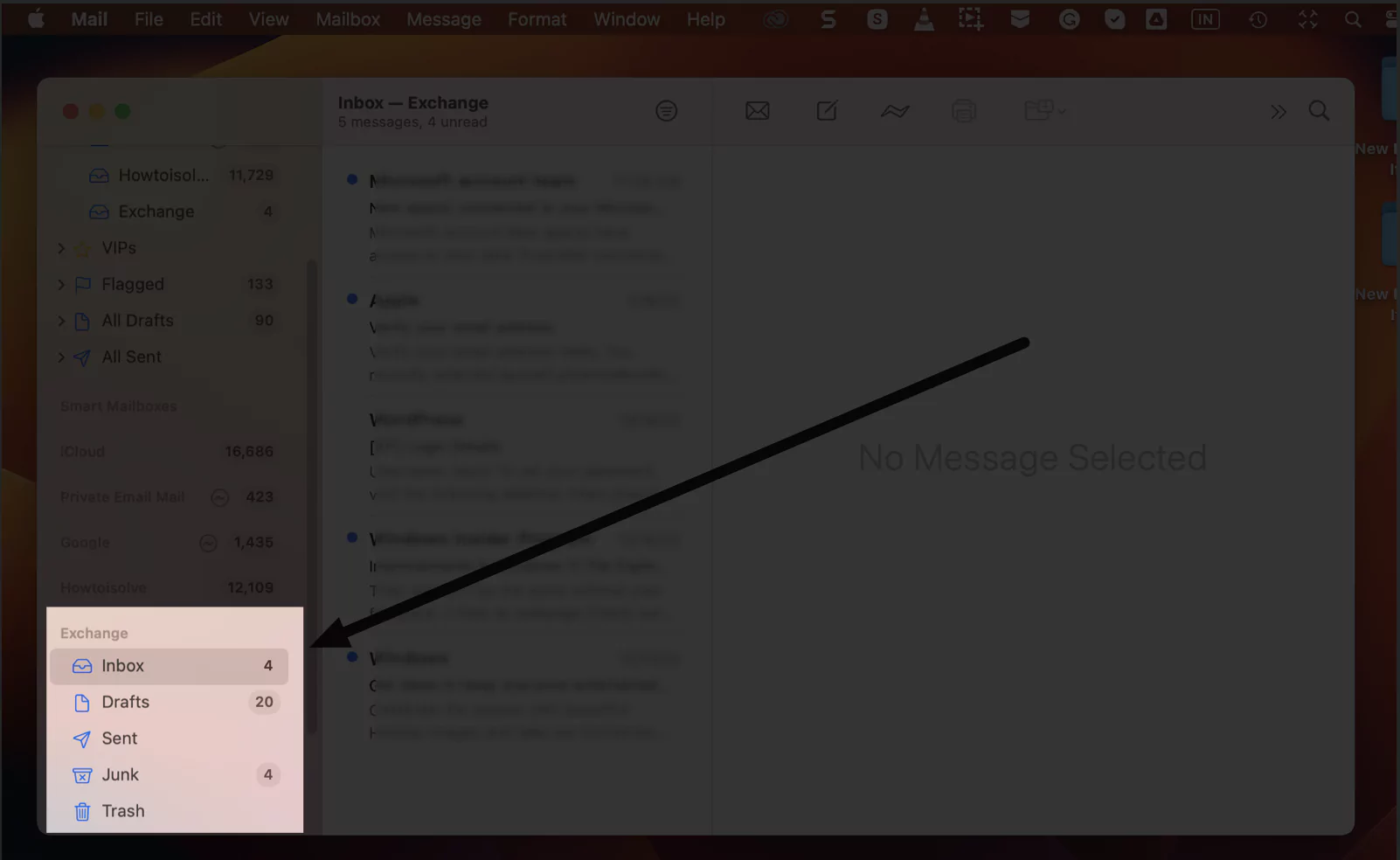How To Rebuild Mailbox On Mac

Imagine the frustration: you open your Mac's Mail app, anticipating a flurry of important updates and personal correspondence, only to be met with a frustrating void. Messages are missing, the inbox stubbornly refuses to update, or perhaps the entire application seems sluggish and unresponsive. Don't despair; you're not alone, and more importantly, the situation is usually fixable.
Rebuilding your mailbox on a Mac is a straightforward process that can resolve various email-related issues. This article will guide you through the steps involved in rebuilding your mailbox, explain why it's sometimes necessary, and offer tips to keep your email running smoothly.
Understanding the Need for Rebuilding
The Mail app on your Mac acts as an intermediary between your email provider (like Gmail, iCloud, or Yahoo) and your viewing interface. It downloads and stores copies of your messages locally, allowing you to access them even when offline. Sometimes, this local storage can become corrupted or disorganized.
This corruption can stem from several causes, including software glitches, unexpected shutdowns, or even issues with the email server itself. When the local database gets messed up, the Mail app might struggle to display messages correctly, leading to missing emails, slow performance, or errors updating the inbox.
Common Symptoms That Indicate a Rebuild is Needed
Several telltale signs suggest that rebuilding your mailbox could be the solution. These signs include: missing emails that you know should be there, messages appearing garbled or incomplete, the Mail app freezing or crashing frequently, and the Mail app failing to download new messages despite a stable internet connection.
You might also notice unusually slow performance when searching for specific emails or when moving messages between folders. If these symptoms persist despite restarting the Mail app and your Mac, a mailbox rebuild is a logical next step.
The Rebuilding Process: A Step-by-Step Guide
Rebuilding your mailbox is a relatively simple process, though the exact steps can vary slightly depending on your version of macOS. Here’s a general guide that works for most recent versions.
First, open the Mail app on your Mac. Then, in the sidebar on the left, select the mailbox you want to rebuild. It could be your Inbox, Sent Mail, or any custom mailbox you've created.
Next, go to the Mailbox menu in the menu bar at the top of your screen. In the dropdown menu, select Rebuild. The Mail app will then begin the process of deleting the index files for the selected mailbox and redownloading all messages from the server.
The time it takes to rebuild the mailbox will depend on the size of the mailbox and the speed of your internet connection. For smaller mailboxes, the process may only take a few minutes. Larger mailboxes with thousands of messages could take significantly longer, possibly an hour or more.
It’s important to let the rebuilding process complete without interruption. Avoid closing the Mail app or putting your Mac to sleep during the rebuild, as this could potentially lead to further data corruption. You can monitor the progress of the rebuild by observing the activity indicator in the Mail app.
Alternative Method: Removing and Re-adding the Account
In some cases, simply rebuilding the mailbox might not fully resolve the issue. If you're still experiencing problems after a rebuild, you might consider removing and re-adding the email account to your Mail app.
To do this, go to System Preferences (or System Settings in newer macOS versions) and select Internet Accounts. Choose the email account you're having trouble with and click the minus (-) button to remove it.
After removing the account, click the plus (+) button to add it back. Follow the on-screen instructions to reconfigure your email account. The Mail app will then download all your messages from the server, essentially creating a fresh copy of your mailbox.
Remember that this method can take considerable time, especially if you have a large email archive. Ensure you have a stable internet connection throughout the process. Also, if you are using IMAP (Internet Message Access Protocol) all of your emails should download back from the server. However, if you are using POP (Post Office Protocol), you may need to export any emails that are only stored locally on your computer before removing the account, as those will be lost.
Preventative Measures and Maintenance
While rebuilding your mailbox is a useful troubleshooting step, it's even better to proactively maintain your email health. Here are a few tips to help prevent issues from arising in the first place.
Regularly archive older emails to reduce the size of your active mailbox. You can create separate folders for specific projects or time periods and move messages accordingly. This helps keep your inbox organized and reduces the load on the Mail app.
Delete unwanted emails promptly. Subscribing to fewer newsletters, deleting spam, and regularly clearing out your trash folder can all help to keep your mailbox streamlined. Consider using the Mail app's built-in junk mail filter to automatically filter out unwanted messages.
Ensure your Mac's operating system and Mail app are always up to date. Software updates often include bug fixes and performance improvements that can address potential email-related issues. Regularly check for updates in the App Store or through the System Preferences/System Settings panel.
Consider using a dedicated email client if you find the built-in Mail app inadequate for your needs. There are many alternative email clients available, such as Spark, Airmail, and Thunderbird, which offer advanced features and customization options.
The Bigger Picture: The Importance of Reliable Email
In today's interconnected world, reliable email communication is more crucial than ever. Email remains a primary channel for professional correspondence, personal communication, and accessing important information.
According to a report by Statista, the number of email users worldwide is projected to reach 4.9 billion by 2027. This underscores the continued importance of email as a communication tool and the need for reliable email management.
A malfunctioning email client can disrupt your workflow, cause you to miss important deadlines, and even lead to potential financial losses. Taking the time to address email issues promptly and proactively is essential for maintaining productivity and ensuring seamless communication.
Conclusion: Regaining Control of Your Inbox
Rebuilding your mailbox on a Mac can feel like a digital reset, allowing you to regain control of your inbox and restore smooth email functionality. While it might seem like a technical hurdle, the process is often simpler than it appears.
By understanding the reasons behind mailbox issues, following the step-by-step rebuilding process, and implementing preventative maintenance tips, you can keep your email running smoothly and avoid future frustrations. Remember, a healthy mailbox is a key component of a productive and connected digital life.
So, the next time you encounter email issues on your Mac, don't panic. Take a deep breath, rebuild your mailbox, and reclaim the power of seamless communication.
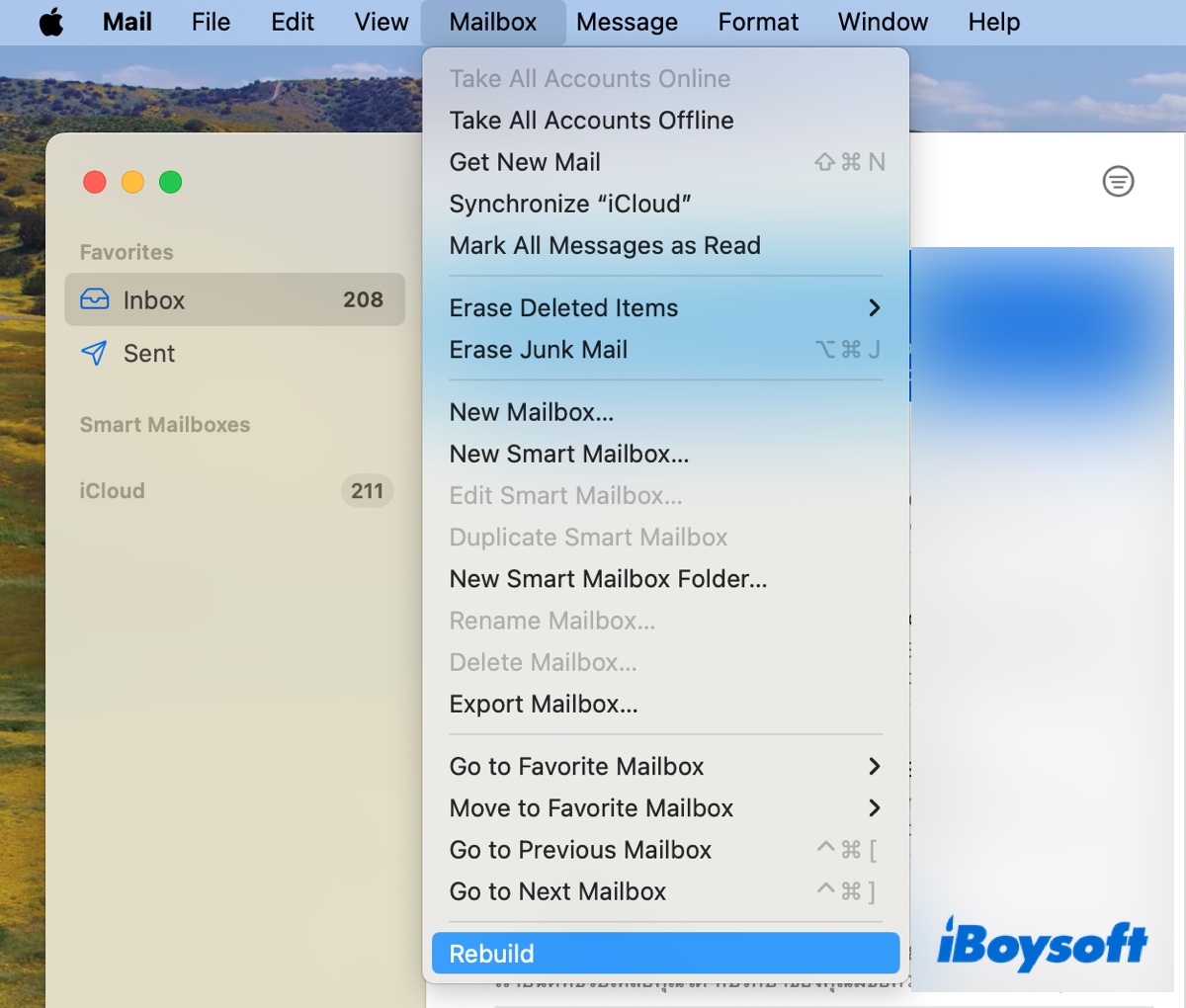
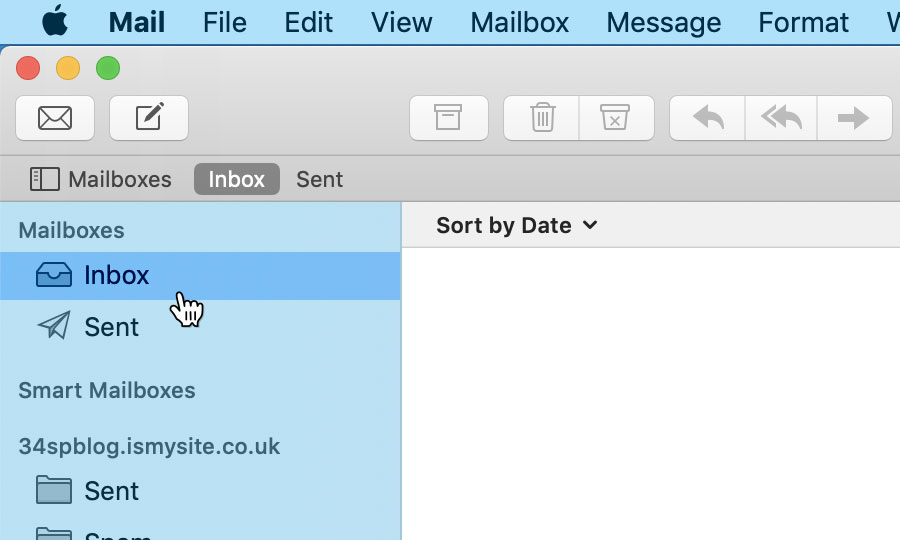

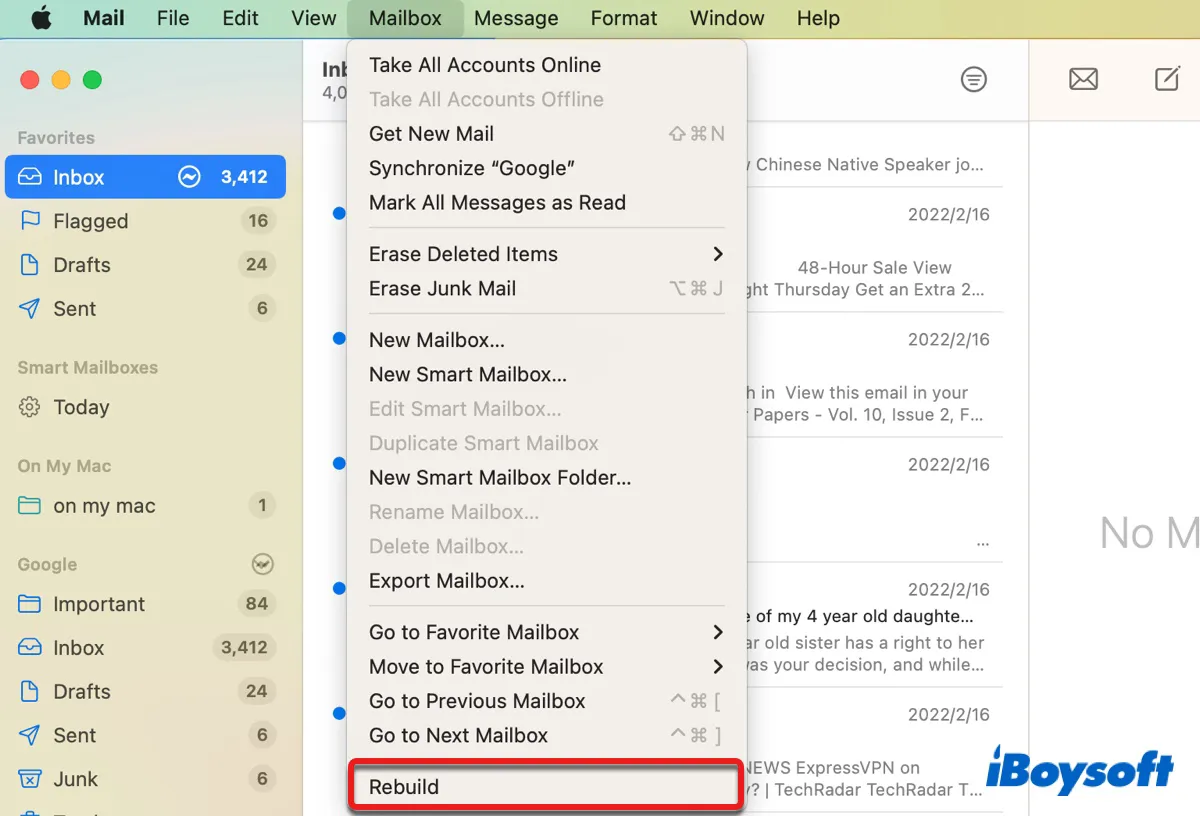
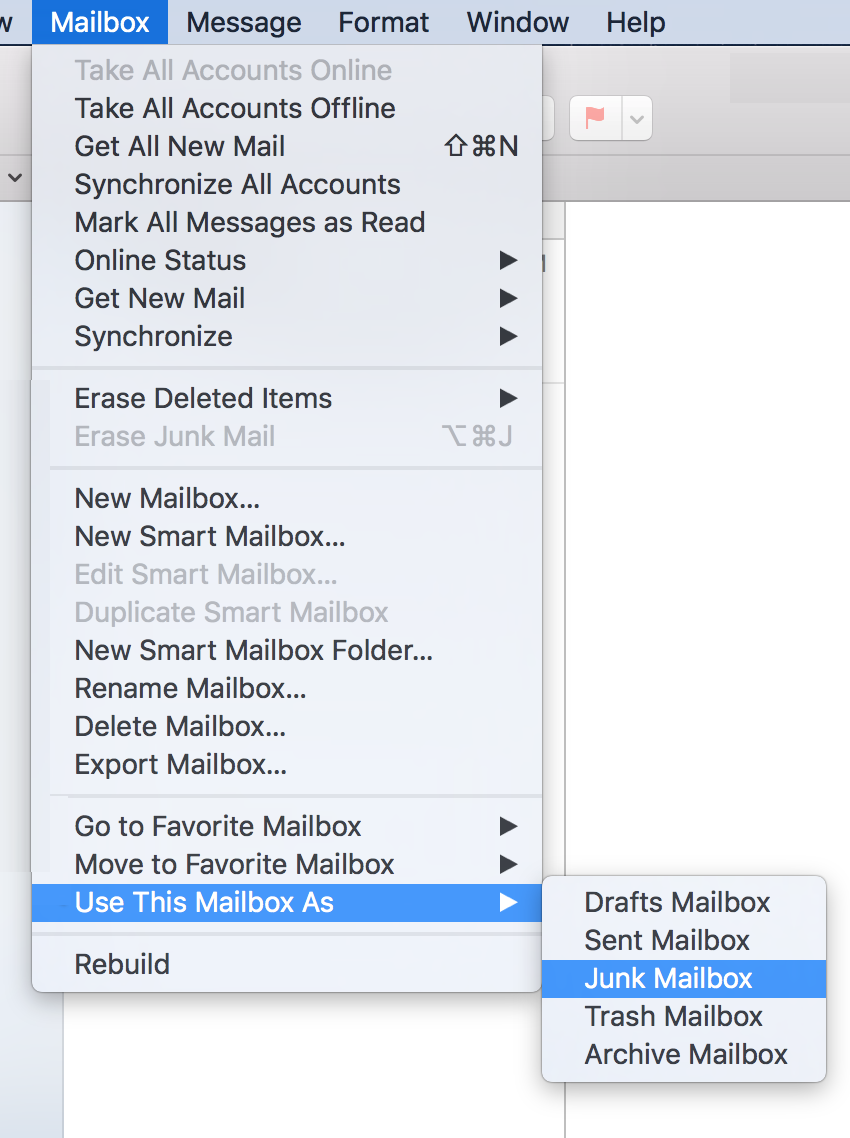
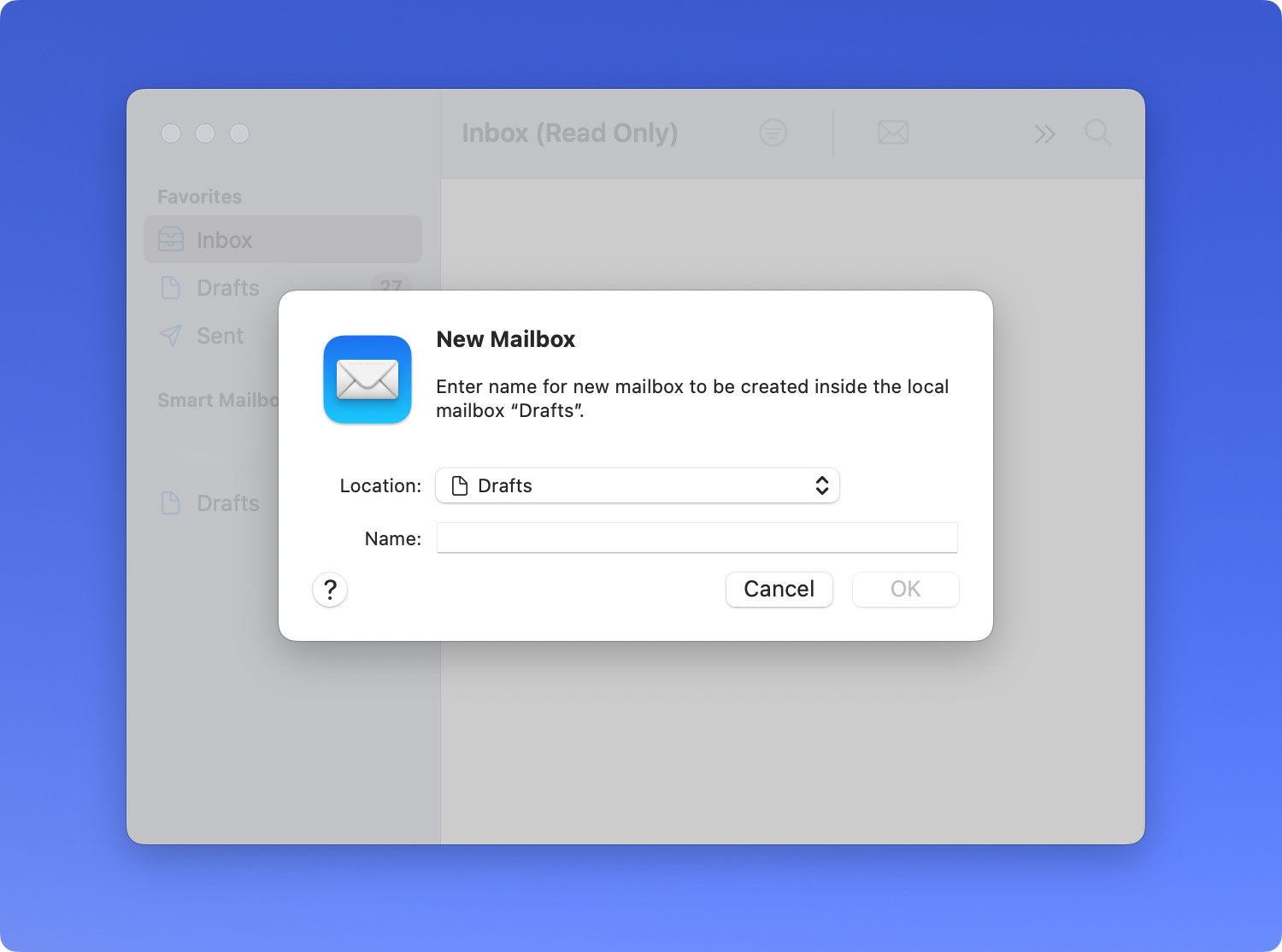

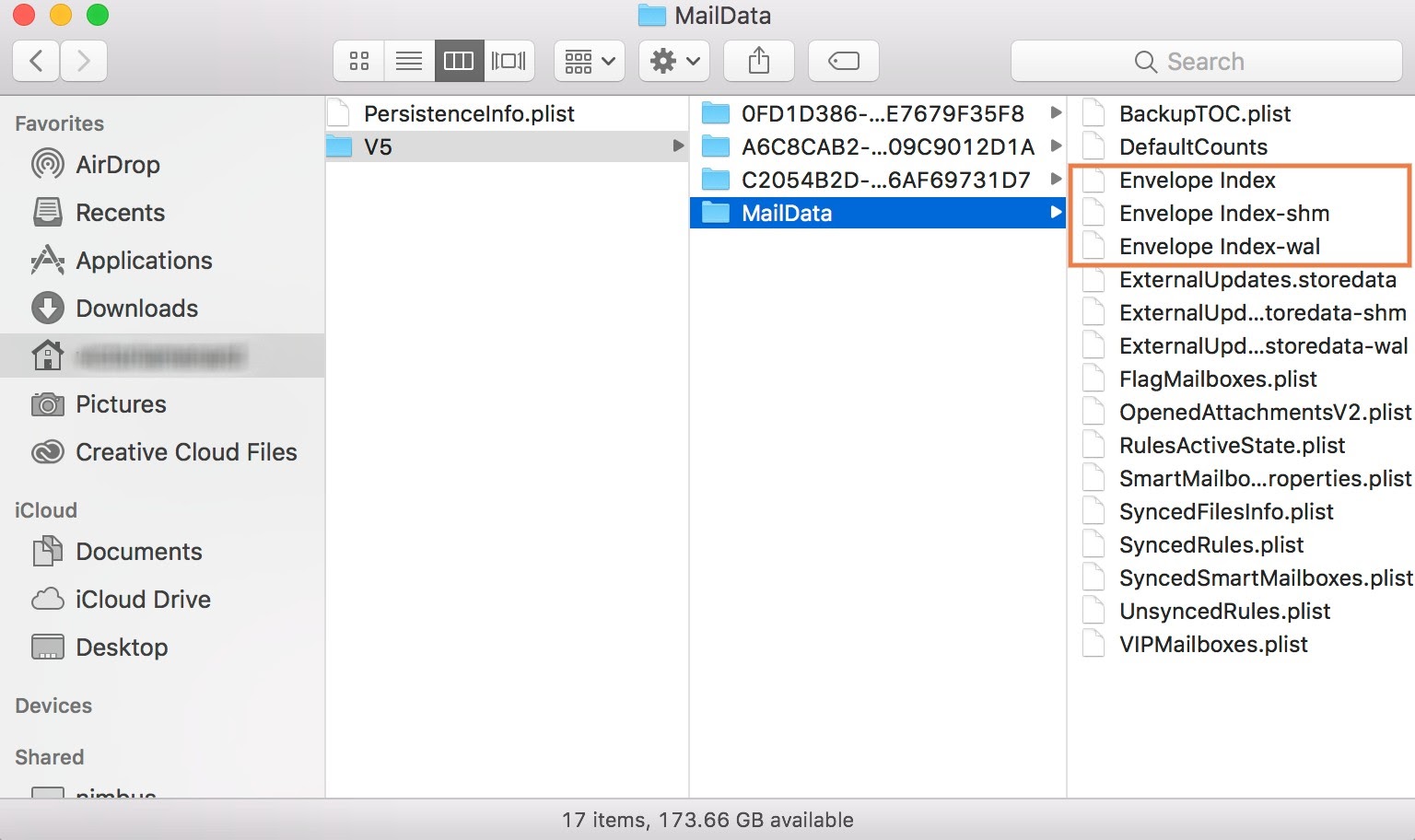
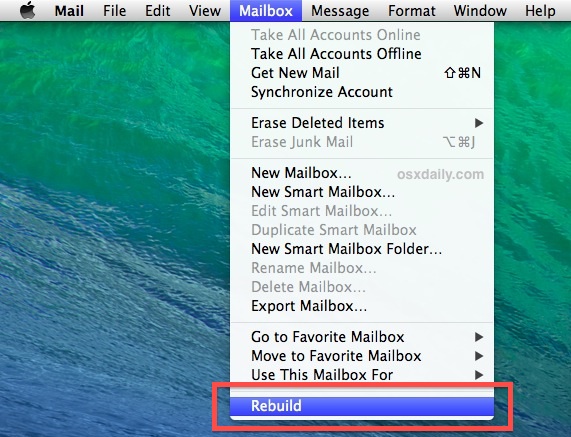
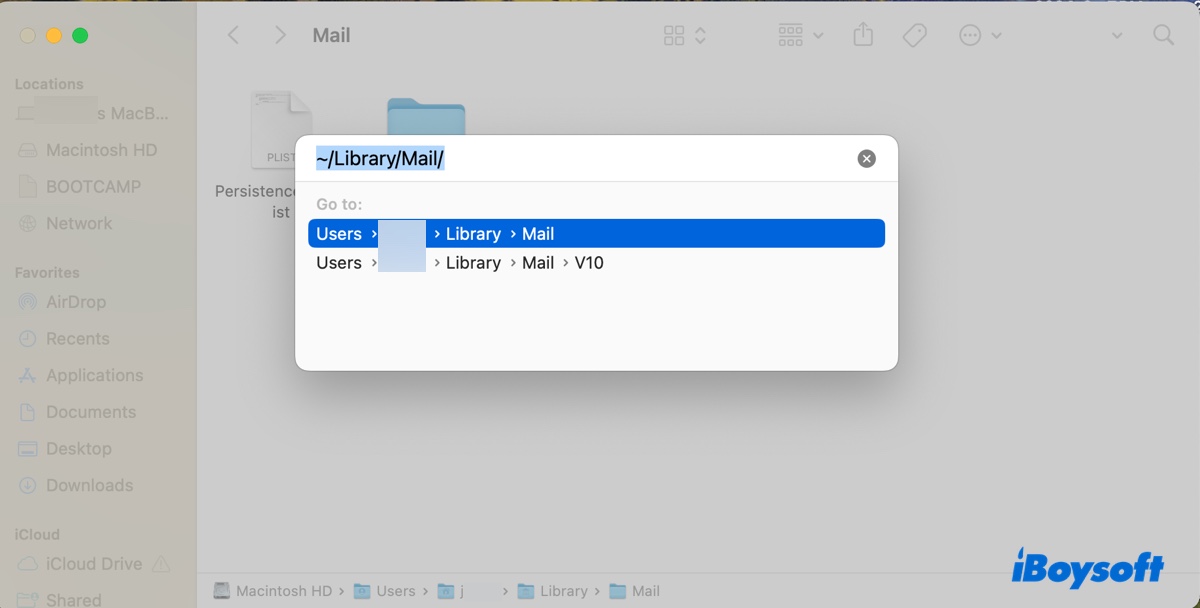
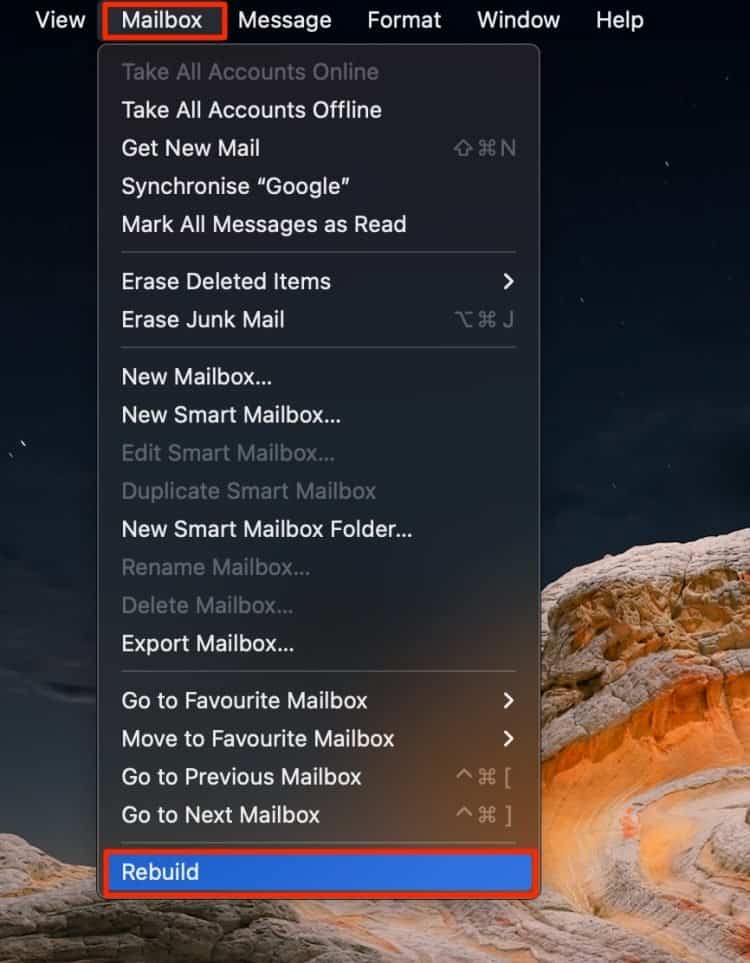
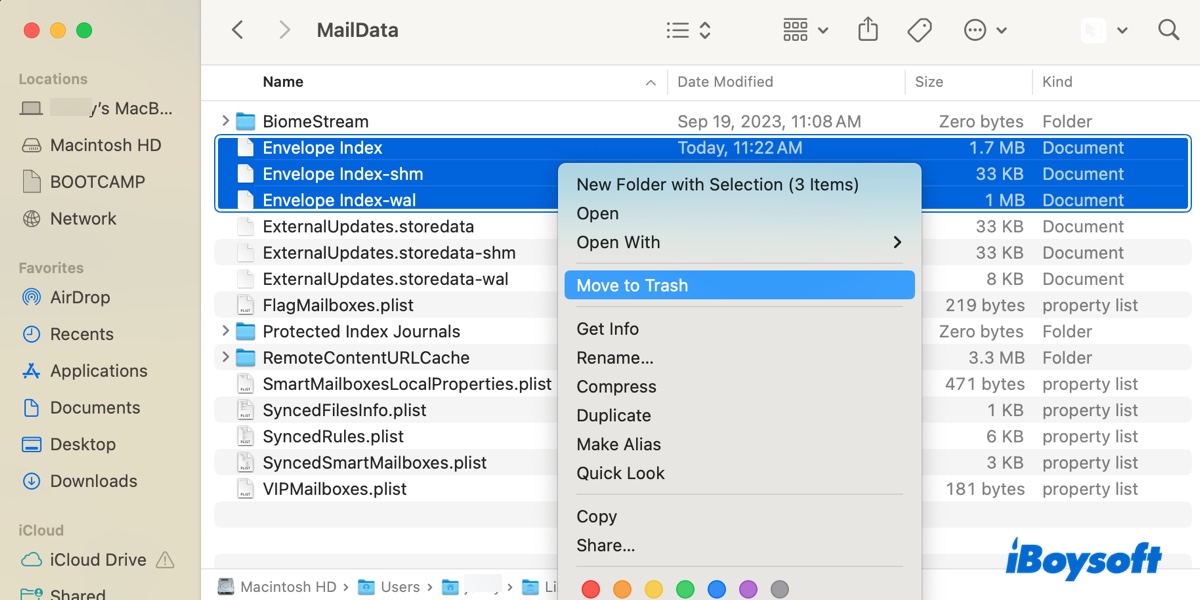
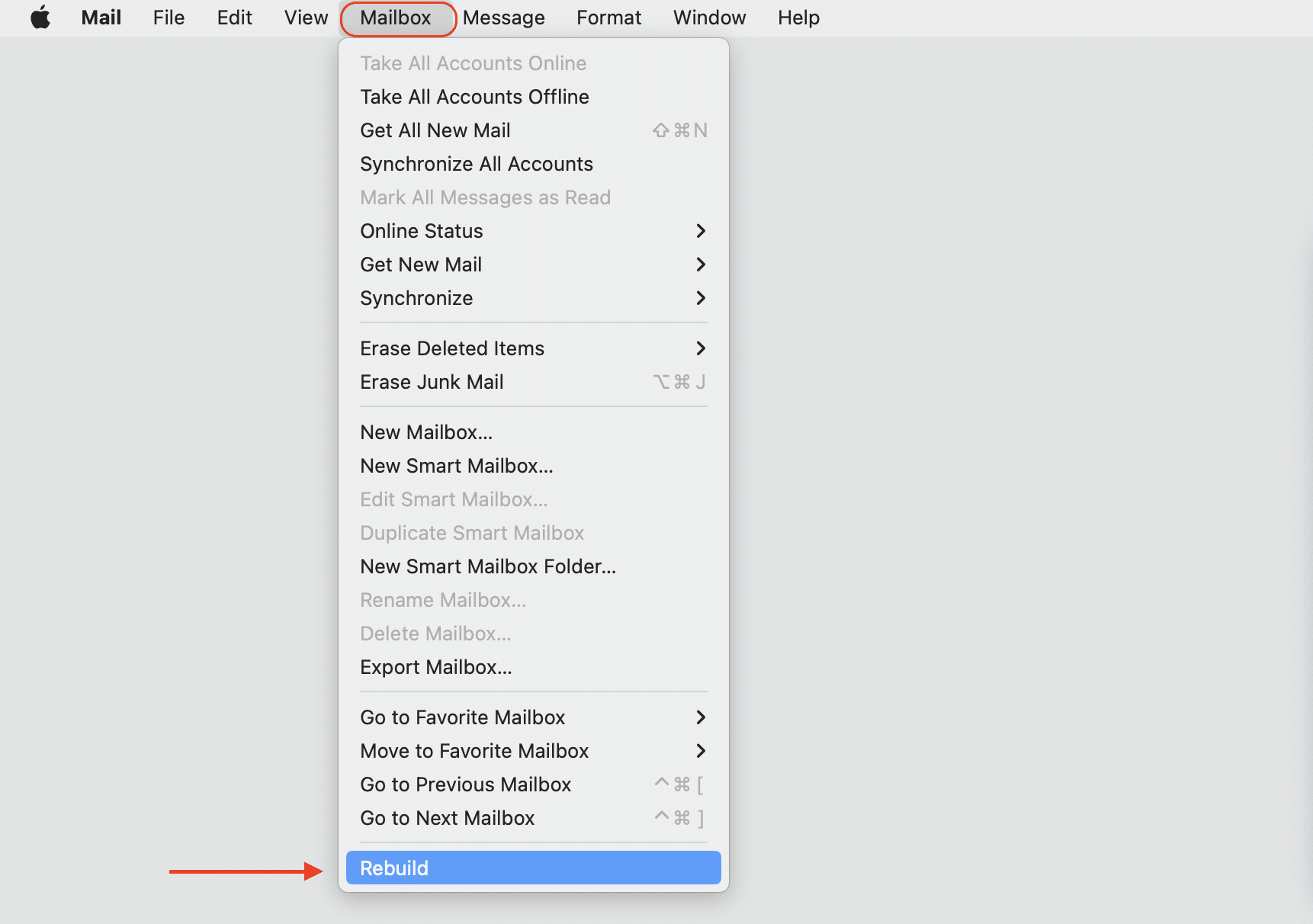


![How To Rebuild Mailbox On Mac [Ventura] Fix Mac Mail Quit Unexpectedly/Keeps Crashing](https://iboysoft.com/images/en-news/mail-quit-unexpectedly/rebuild-mail.jpg)