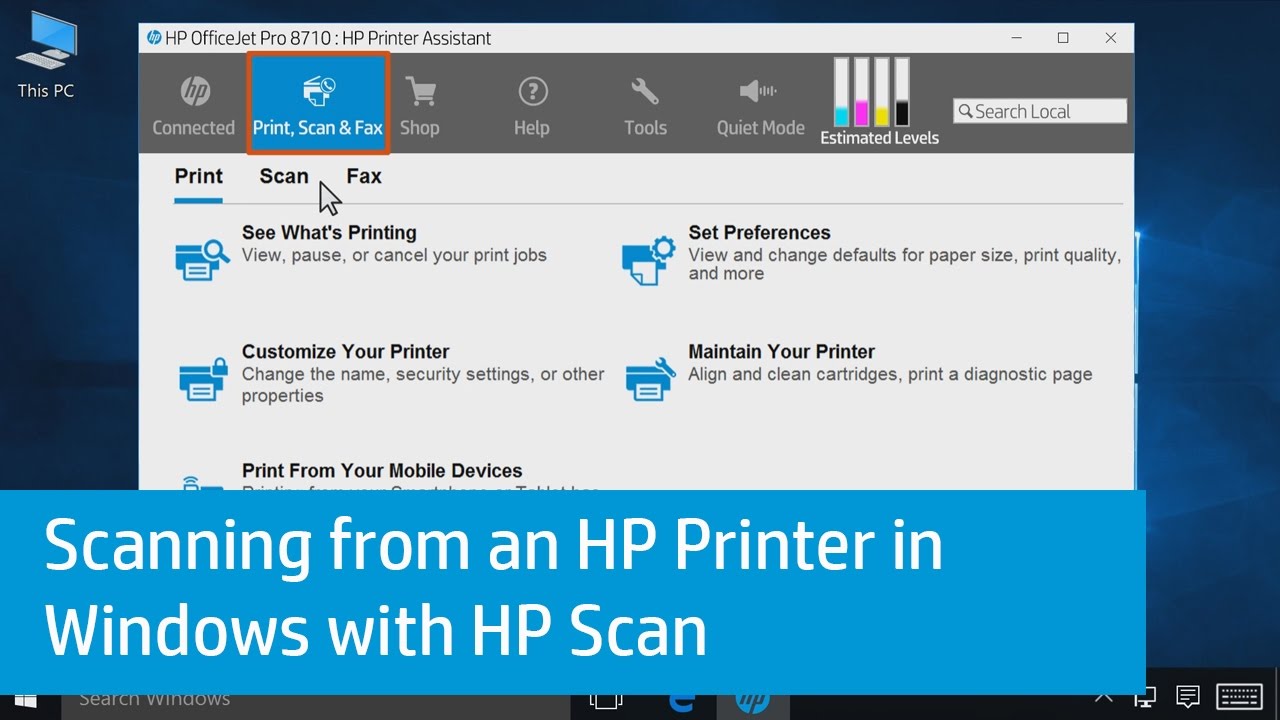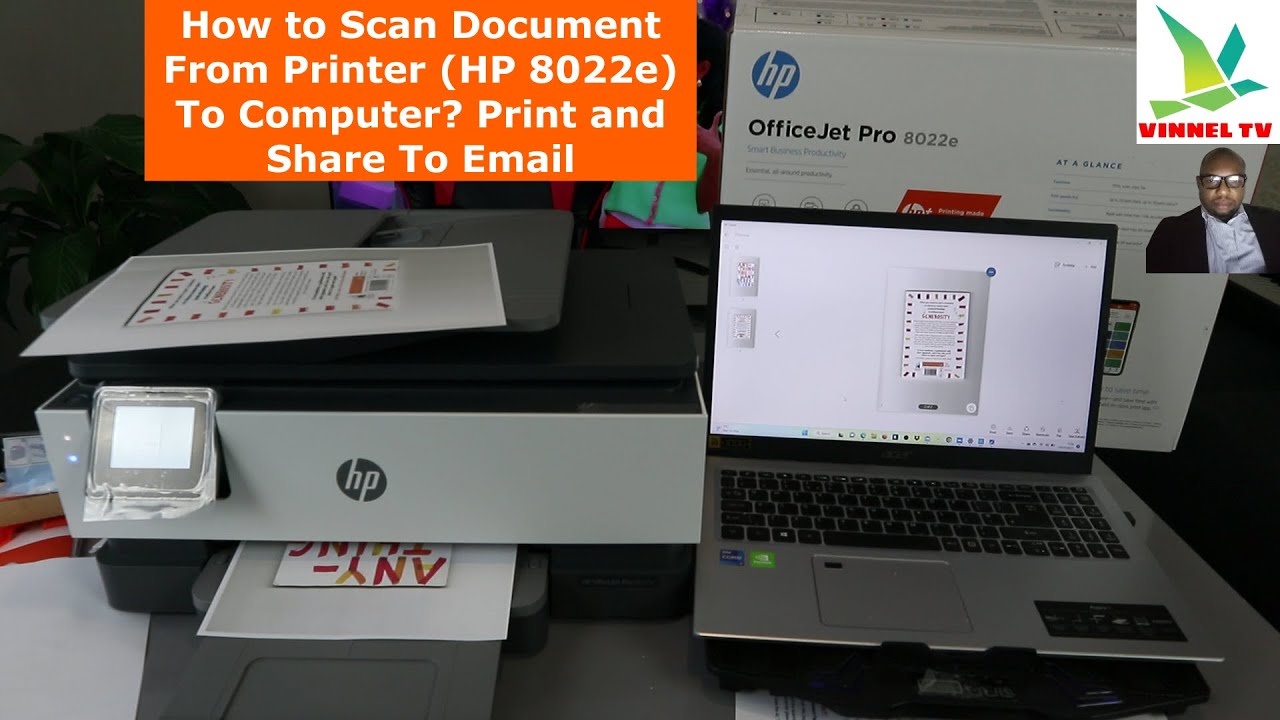How To Scan Documents On A Hp Printer

In today's digital age, the ability to quickly and efficiently digitize documents is more critical than ever. Whether for archiving important records, sharing information digitally, or simply reducing paper clutter, a reliable scanning solution is essential for homes and offices alike. Many HP printers come equipped with scanning capabilities, offering a convenient and integrated way to convert physical documents into digital formats.
This article provides a comprehensive guide on how to scan documents using an HP printer, covering various methods and troubleshooting common issues. It aims to equip readers with the knowledge and skills to effectively utilize their HP printer's scanning functionality, ensuring a smooth and productive workflow.
Understanding Your HP Printer's Scanning Capabilities
Most modern HP printers feature a flatbed scanner, an automatic document feeder (ADF), or both. A flatbed scanner is ideal for scanning individual sheets, books, or delicate items that cannot be fed through an ADF. An ADF allows you to scan multiple pages unattended, making it ideal for large documents.
Before you begin, ensure your HP printer is properly installed and connected to your computer or network. You will also need to install the necessary drivers and software, which can typically be found on the HP website or through the installation disc that came with your printer.
Scanning from Your Computer Using HP Software
HP provides several software options for scanning, including HP Scan and HP Smart. These applications offer a user-friendly interface and a range of features for customizing your scans. To scan using HP Scan, open the application and select the type of scan you want to perform (e.g., document, photo).
Adjust the settings such as resolution, color mode, and file format to suit your needs. Preview the scan to ensure it meets your expectations, and then click "Scan" to begin the process. The scanned document will then be saved to your computer in the specified format.
The HP Smart app offers similar functionality and is available for both desktop and mobile devices. It allows you to scan directly to your computer or mobile device, and even offers cloud storage integration.
Scanning Directly from the Printer's Control Panel
Many HP printers allow you to scan directly from the control panel, without the need for a computer. This method is particularly useful for quick scans or when you don't have access to your computer. The specific steps may vary depending on your printer model, but the general process is similar.
Place the document on the scanner glass or in the ADF. Navigate to the "Scan" option on the printer's control panel. Select your desired scan settings, such as the destination folder and file format. Press the "Start Scan" button to begin the scanning process. The scanned document will then be saved to the specified location.
Scanning to Email
Some HP printers offer the ability to scan directly to email. This feature allows you to quickly share scanned documents with others without having to save them to your computer first. To scan to email, you will need to configure your printer with your email account settings.
Consult your printer's manual for specific instructions on how to set up email scanning. Once configured, you can select the "Scan to Email" option on the printer's control panel, enter the recipient's email address, and scan the document.
Troubleshooting Common Scanning Issues
Despite the ease of use, you might encounter issues while scanning documents. One common problem is poor scan quality. This can be resolved by adjusting the resolution settings and ensuring the scanner glass is clean.
Another issue can be connectivity problems. Verify that the printer is properly connected to your computer or network and that the drivers are up to date. If you are experiencing error messages, consult your printer's manual or the HP support website for troubleshooting steps.
If the ADF is not feeding the pages correctly, make sure the pages are properly aligned and free of any staples or paper clips. Sometimes, restarting the printer can resolve minor software glitches.
Future Trends in Scanning Technology
Scanning technology is constantly evolving, with new features and capabilities being introduced regularly. We can expect to see more advanced features such as Optical Character Recognition (OCR) which can convert scanned images into editable text.
The integration of cloud services will also continue to grow, allowing users to easily scan and share documents from anywhere. Artificial intelligence (AI) is likely to play an increasing role in scanning, with features such as automatic image enhancement and document classification.
As the demand for efficient document management solutions continues to grow, HP and other manufacturers will likely introduce even more innovative scanning technologies in the future.