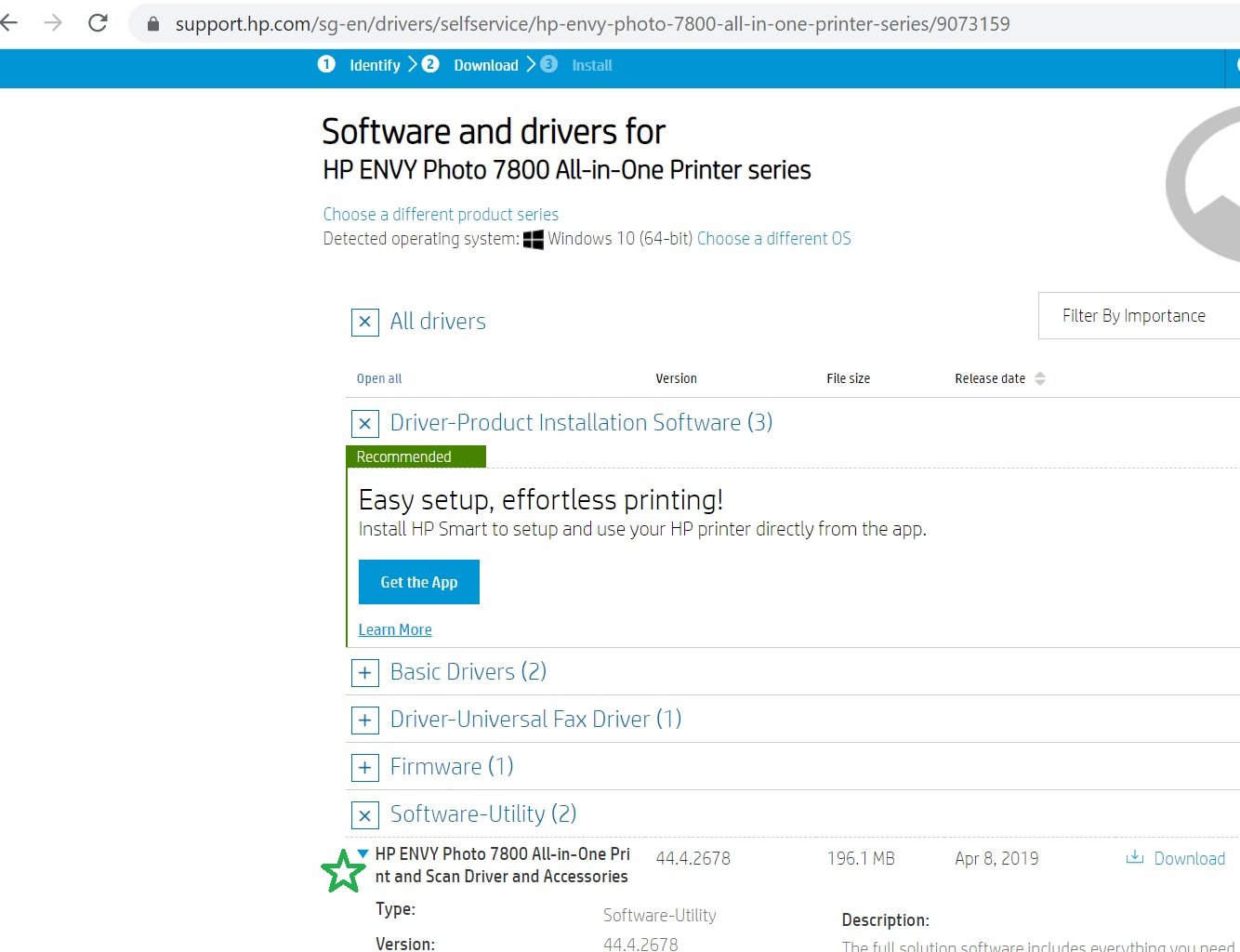How To Scan Double Sided Documents Hp

Scanning double-sided documents is a common task in both home and office settings, often requiring users to navigate printer settings and software interfaces. HP, a leading manufacturer of printers and scanners, offers several methods for achieving this efficiently.
This article provides a comprehensive guide on how to scan double-sided documents using HP devices, covering various approaches depending on the printer model and software availability. The goal is to equip readers with the knowledge to easily digitize two-sided documents, saving time and resources.
Understanding Your HP Device's Capabilities
Before initiating a scan, it's crucial to determine whether your HP printer or scanner supports automatic duplex scanning. Devices with automatic duplex scanning capabilities can automatically scan both sides of a document in a single pass. This feature is often indicated on the printer's control panel or in its specifications.
If your device lacks automatic duplex scanning, you can still scan both sides of a document, but it will require a manual process. This involves scanning one side, flipping the document, and then scanning the other side.
Scanning with Automatic Duplexing
For HP devices equipped with automatic duplex scanning, the process is straightforward. Place your documents in the automatic document feeder (ADF), ensuring they are properly aligned.
Open the HP scanning software on your computer. This could be the HP Smart app or the HP Scan software, depending on your printer model and operating system. Select the scanning option and locate the setting for two-sided or duplex scanning. Enable this option.
Adjust other settings as needed, such as resolution and file format. Then, initiate the scan. The printer will automatically feed the documents and scan both sides.
Manual Duplex Scanning
If your HP device doesn't have automatic duplexing, you'll need to perform a manual scan. Place the first page of your document on the scanner glass or in the ADF, ensuring it's correctly oriented.
Open the HP scanning software and initiate a scan of the first side. Save the scanned image to your computer.
Now, flip the document and place the second page on the scanner glass or in the ADF. This step is critical to ensure the document is properly oriented for the second scan.
Scan the second side of the document and save the image. You may need to use image editing software or the HP scanning software to combine the two scanned images into a single document. HP Smart app often has a combining function.
Using the HP Smart App
The HP Smart app is a versatile tool for managing your HP printer and performing various scanning tasks. It's available for both desktop and mobile devices. This app is particularly helpful for manual duplex scanning.
After scanning the first side of your document using the app, you can flip the document and use the app's "add pages" feature to scan the second side. The app will guide you through the process of aligning and combining the pages.
Troubleshooting Common Issues
Occasionally, users may encounter issues such as misaligned scans or blank pages during duplex scanning. Ensure your documents are properly aligned in the ADF or on the scanner glass.
Check the scanner glass for any smudges or debris that may interfere with the scanning process. Regular cleaning of the scanner glass is essential for optimal performance.
If you're experiencing issues with the HP scanning software, try updating to the latest version or reinstalling the software. Refer to the HP support website for troubleshooting guides specific to your printer model.
Mastering double-sided document scanning with HP devices can significantly streamline your workflow. By understanding the capabilities of your printer and utilizing the appropriate scanning methods, you can efficiently digitize documents and reduce paper consumption.