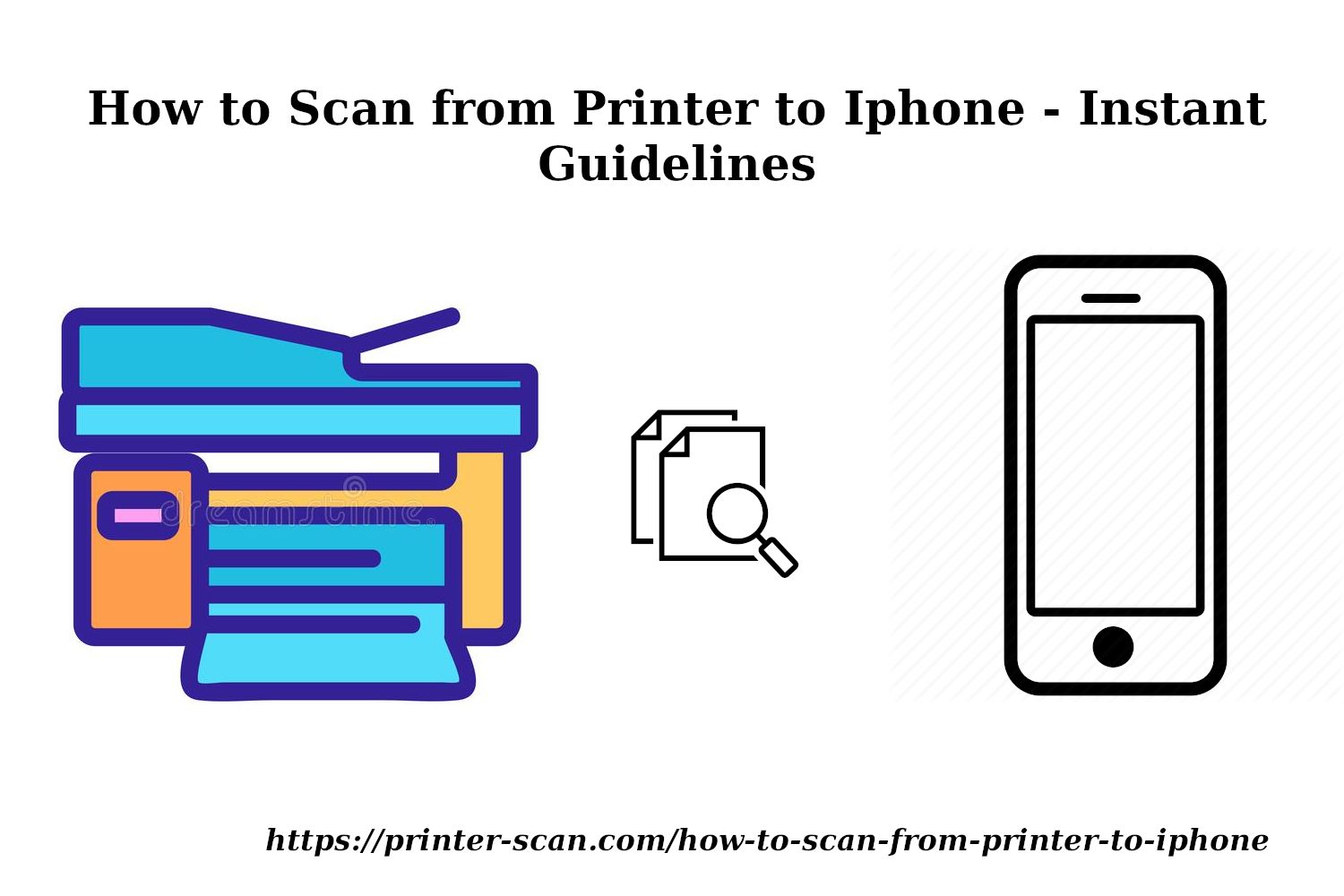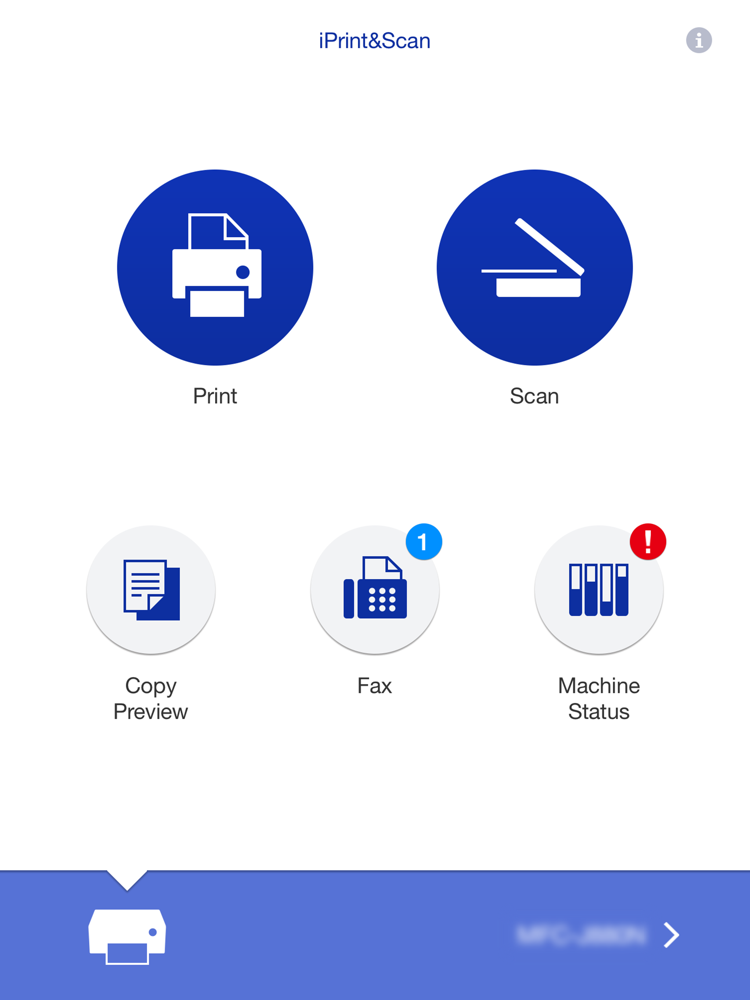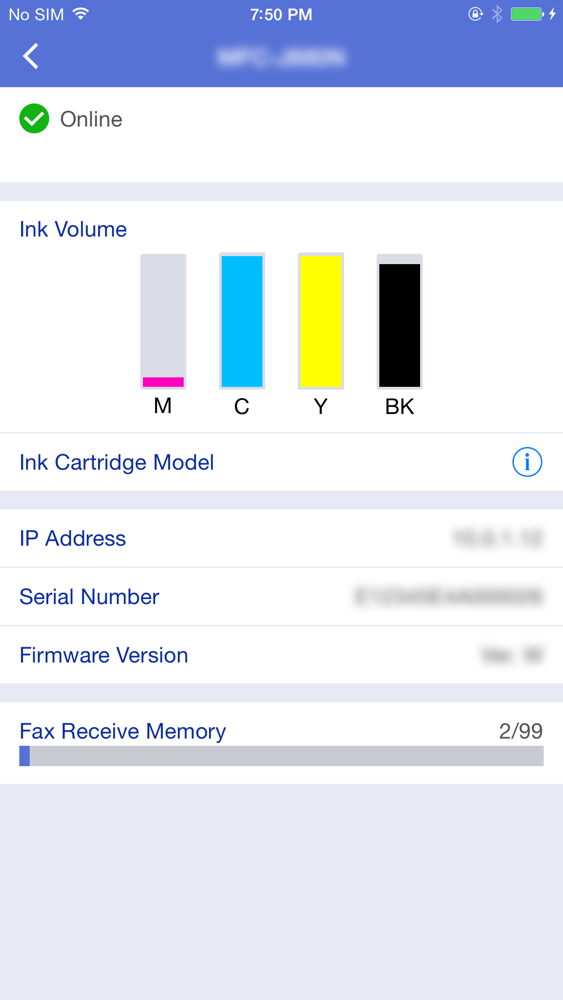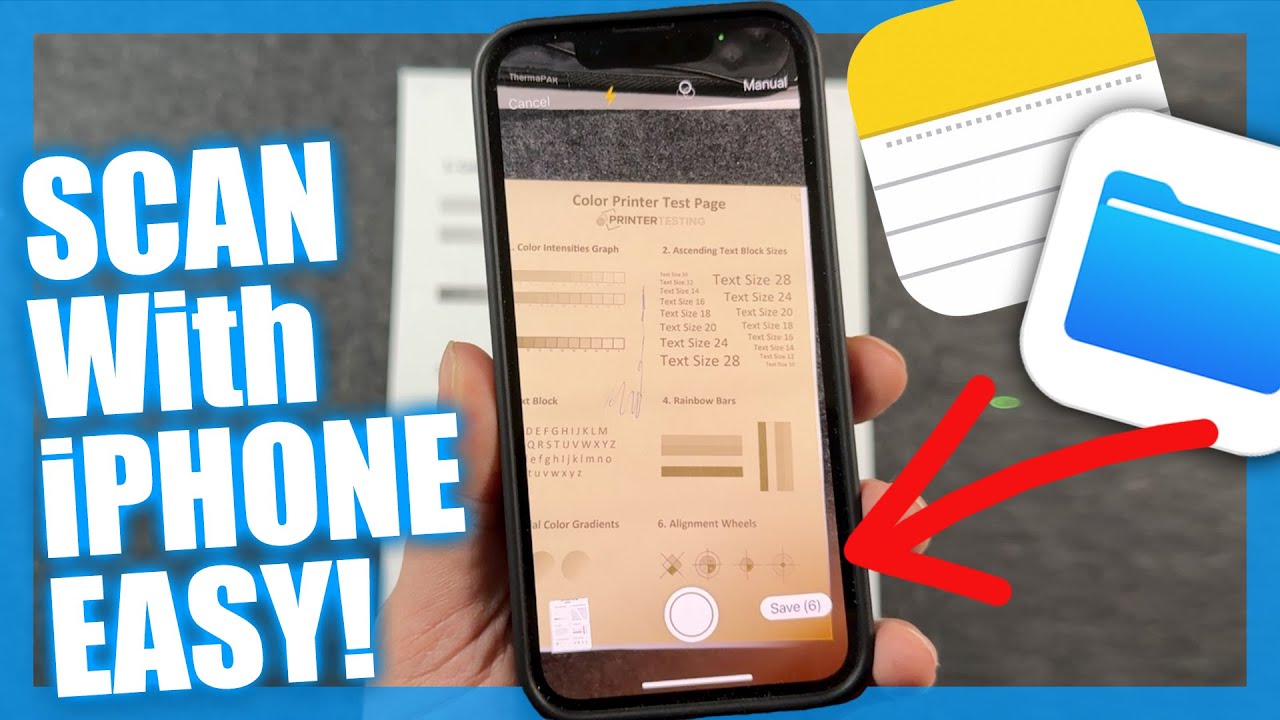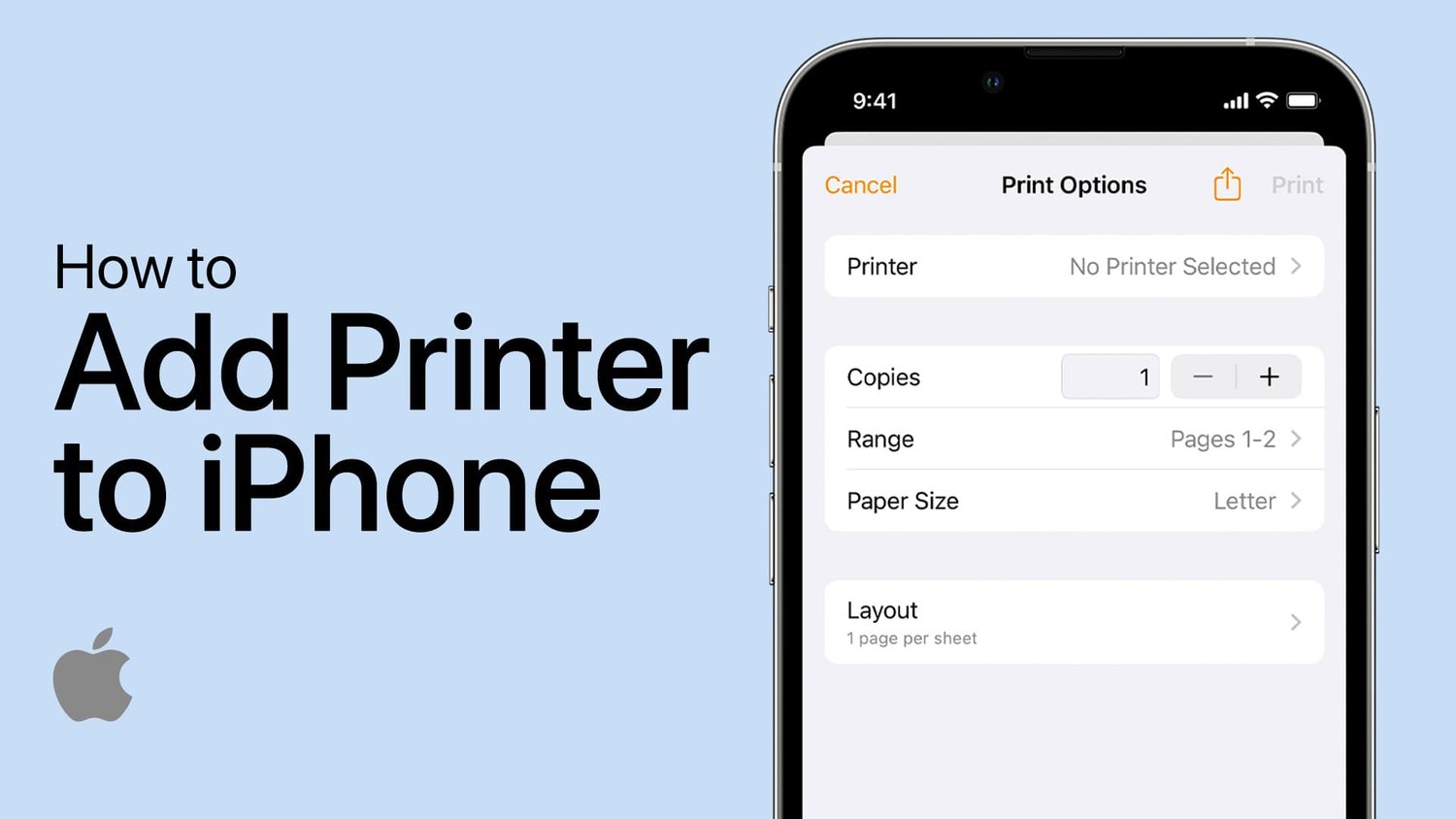How To Scan From Brother Printer To Iphone

Frustrated with transferring documents? Here’s the quick guide to scan directly from your Brother printer to your iPhone without the hassle of using a computer.
This article provides a straightforward method for instantly digitizing documents and sending them straight to your iPhone, streamlining your workflow and eliminating unnecessary steps.
Getting Started: The Brother iPrint&Scan App
First, download the Brother iPrint&Scan app from the App Store. This is the key to connecting your printer and iPhone.
Make sure your Brother printer and your iPhone are connected to the same Wi-Fi network. This is crucial for establishing communication between the devices.
Initial Setup
Open the Brother iPrint&Scan app on your iPhone. The app will automatically search for compatible printers on your network.
Select your Brother printer from the list. If your printer isn't listed, ensure it's powered on and connected to the same Wi-Fi network as your iPhone.
You might need to enter your Wi-Fi password again within the app for the printer to connect, especially if it's a new connection.
Scanning Documents Directly to Your iPhone
Once the printer is connected, tap the “Scan” icon within the Brother iPrint&Scan app.
Place the document you want to scan on the printer's scanner bed or into the automatic document feeder (ADF), if your printer has one.
Before initiating the scan, adjust the settings. This may include resolution, color/black & white, and document size.
Adjusting Scan Settings
Within the app, you'll find options to modify scan settings. Choose the appropriate resolution for your document; a higher resolution results in better image quality but a larger file size.
Select either color or black & white based on your document's requirements. If scanning text-based documents, black & white is often sufficient.
Specify the document size (e.g., A4, Letter) to ensure the entire document is scanned correctly.
Initiating and Saving Your Scan
After configuring the settings, tap the "Scan" button within the app. The Brother printer will now scan your document.
A preview of the scanned image will appear on your iPhone's screen. Review it to ensure the scan is clear and complete.
If necessary, you can edit the scan. The Brother iPrint&Scan app usually provides basic editing features like cropping and rotating.
Saving and Sharing
To save the scanned document, tap the "Save" icon. You can choose the file format (e.g., PDF, JPEG) and the save location on your iPhone.
You can also share the scanned document directly from the app. Options include sending via email, messaging apps, or saving to cloud storage services like iCloud Drive or Google Drive.
Name the file descriptively before saving. This will help you easily locate it later.
Troubleshooting Common Issues
If the printer isn't detected, double-check the Wi-Fi connection. Ensure both your iPhone and printer are on the same network.
Restart both the printer and your iPhone. This can often resolve connectivity issues.
If you're still experiencing problems, consult the Brother support website or the Brother iPrint&Scan app's help section for further assistance.
Keep the Brother iPrint&Scan app updated to the latest version. Updates often include bug fixes and improved compatibility.
Next Steps
Regularly check for firmware updates for your Brother printer. These updates can enhance performance and security.
Explore the advanced features of the Brother iPrint&Scan app. Some models may offer additional functionalities like cloud printing and direct scanning to email.
Stay tuned for future updates and improvements to the Brother iPrint&Scan app, making mobile scanning even more seamless.