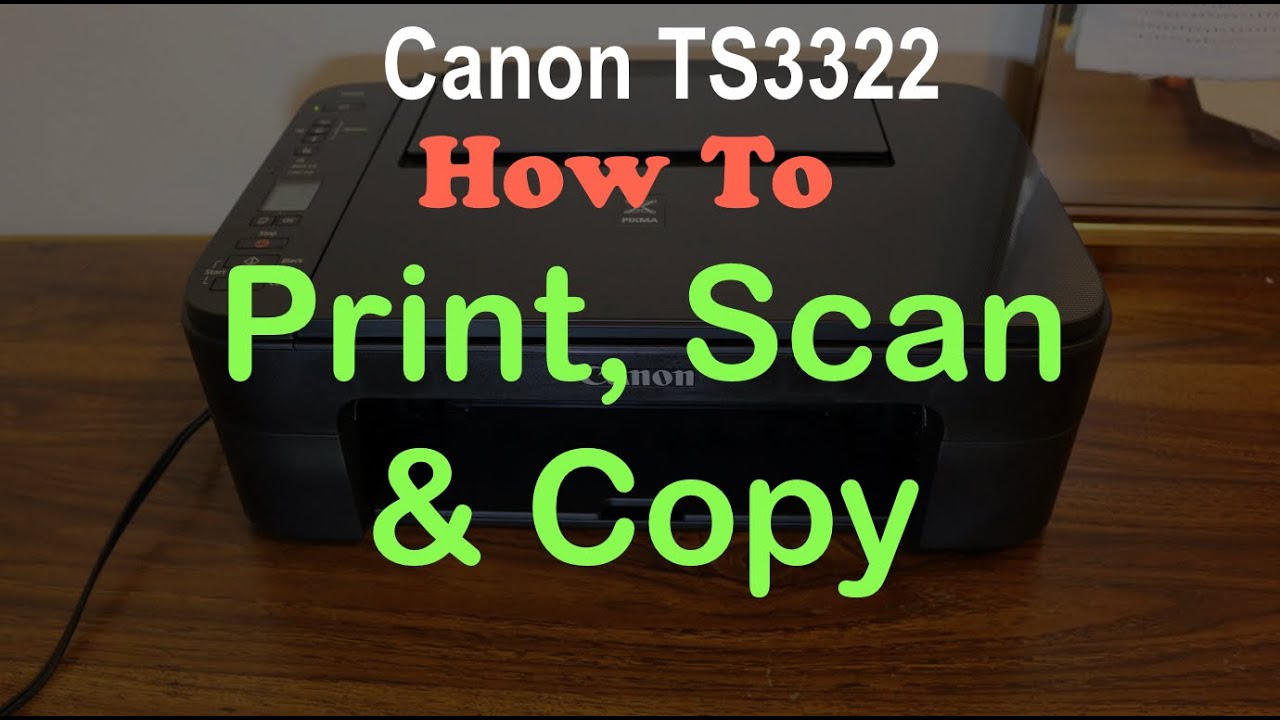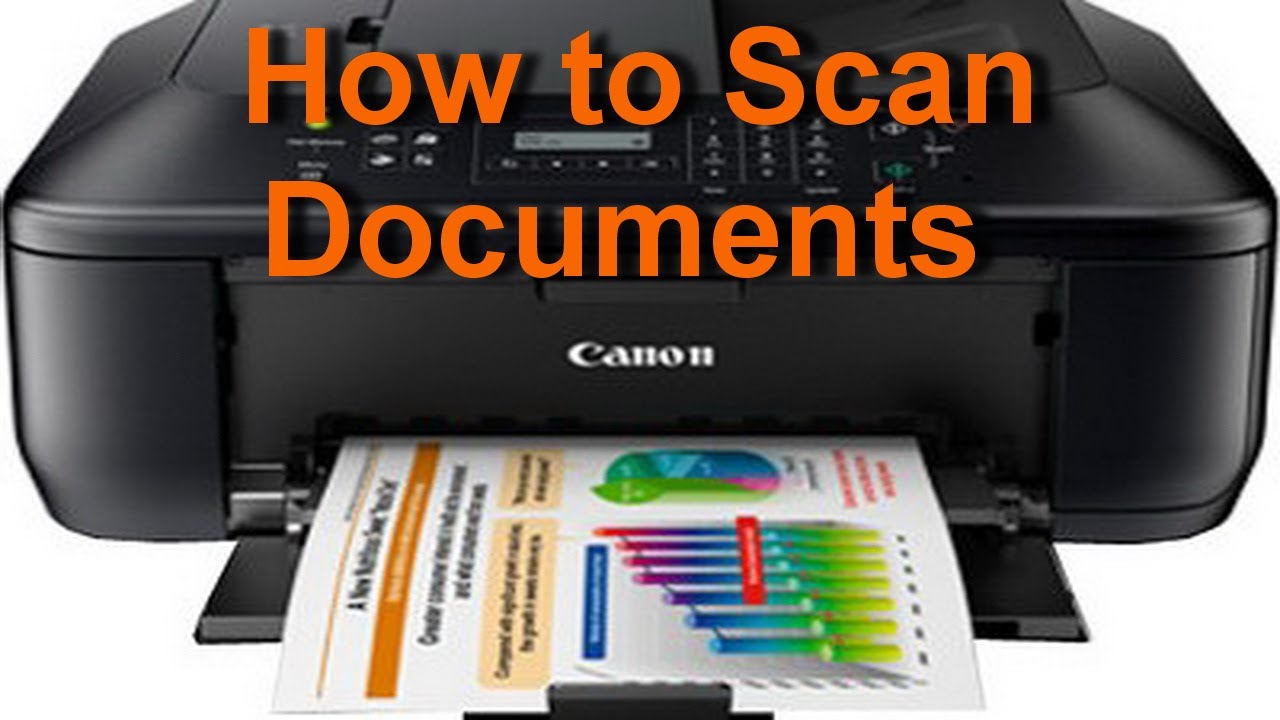How To Scan Papers On A Canon Printer

Time is of the essence! Documents need to be digitized immediately, and your Canon printer is the key.
This guide provides the essential steps to scan papers using your Canon printer, ensuring swift and efficient document management.
Preparing for the Scan
First, power on your Canon printer and ensure it's properly connected to your computer via USB or Wi-Fi.
Next, load the documents you want to scan either face-up in the automatic document feeder (ADF) or face-down on the scanner glass.
Adjust the paper guides to fit the document size snugly.
Scanning from the Printer Control Panel
Navigate to the "Scan" option on your Canon printer's control panel.
Select "Scan to Computer" or a similar option that designates your computer as the destination.
Choose the desired scan settings: document type (e.g., document, photo), resolution (dpi), and color mode (color, grayscale, black and white).
High resolution is suitable for detailed images, while lower resolution is sufficient for text documents. Press the "Start" or "Scan" button to begin the process.
Scanning from Your Computer (Canon Software)
Install the necessary Canon printer drivers and software from the provided CD or the Canon website.
Open the Canon IJ Scan Utility or similar scanning application on your computer.
Select your printer model from the list of available devices.
Click "Scan" to initiate the scanning process.
Before starting the scan, customize settings such as document type, resolution, paper size, and save location.
Options like auto document fix and deskewing might be available for improved scan quality.
Saving and Accessing Scanned Documents
Once the scan is complete, a preview will appear on your computer screen.
Review the scan for accuracy and make any necessary adjustments.
Choose a file name and format (e.g., PDF, JPG) for the scanned document.
Select a save location on your computer and click "Save" to finalize the process.
The scanned document is now ready for use, accessible in the designated folder.
Troubleshooting Common Issues
If the printer is not detected, ensure it is powered on, connected correctly, and that the drivers are installed.
For poor scan quality, adjust the resolution and check for smudges on the scanner glass.
If paper jams occur, carefully remove the jammed paper following the printer's instructions.
By following these steps, you can efficiently scan documents using your Canon printer.
Consult your printer's manual or the Canon website for specific model information and detailed troubleshooting.