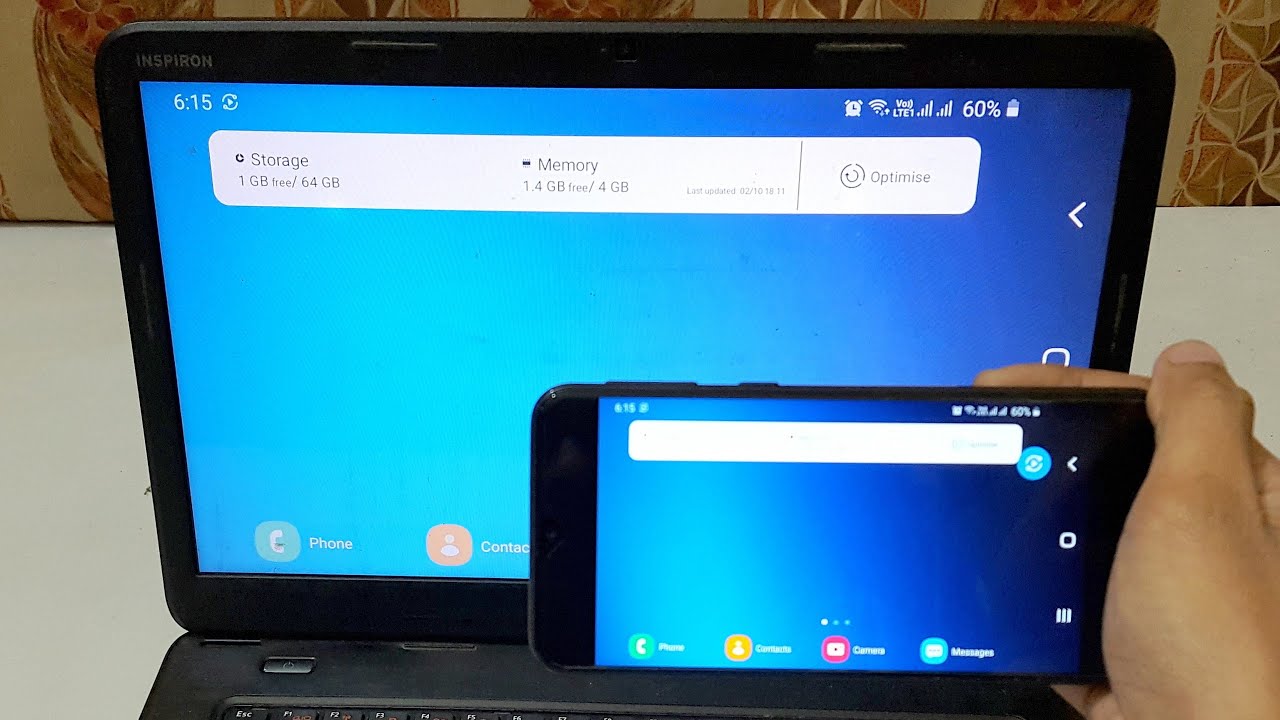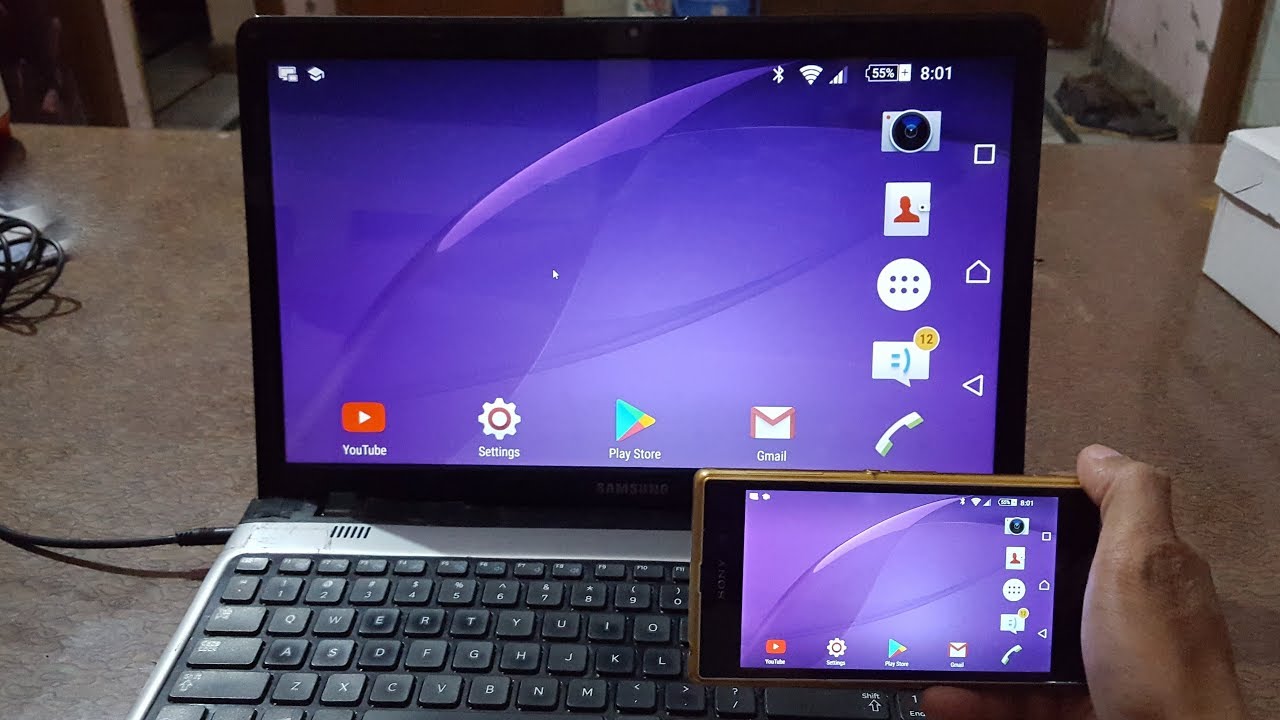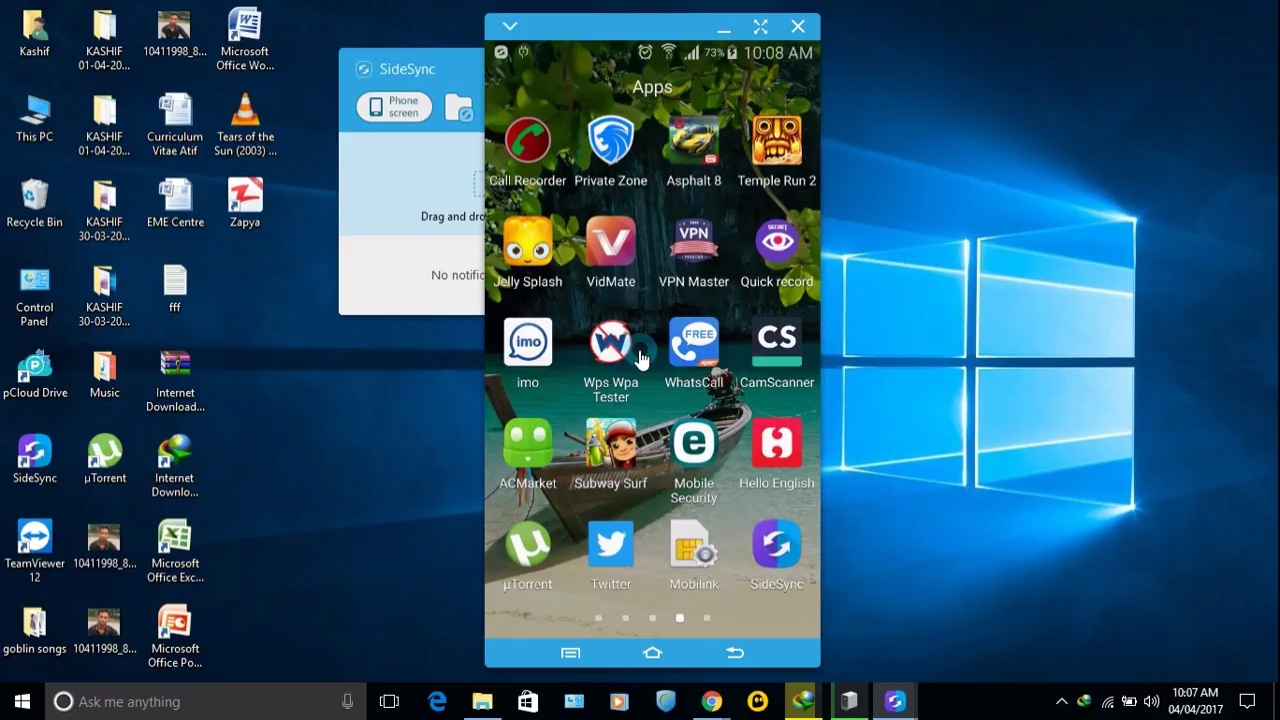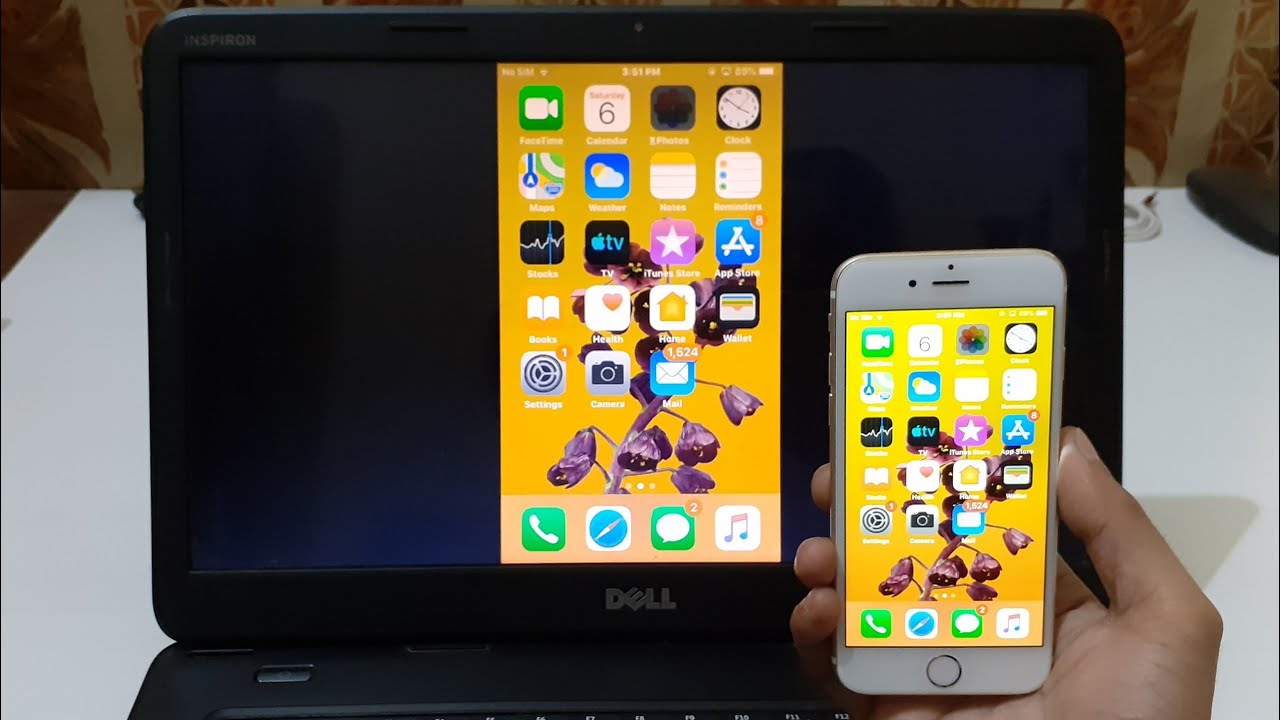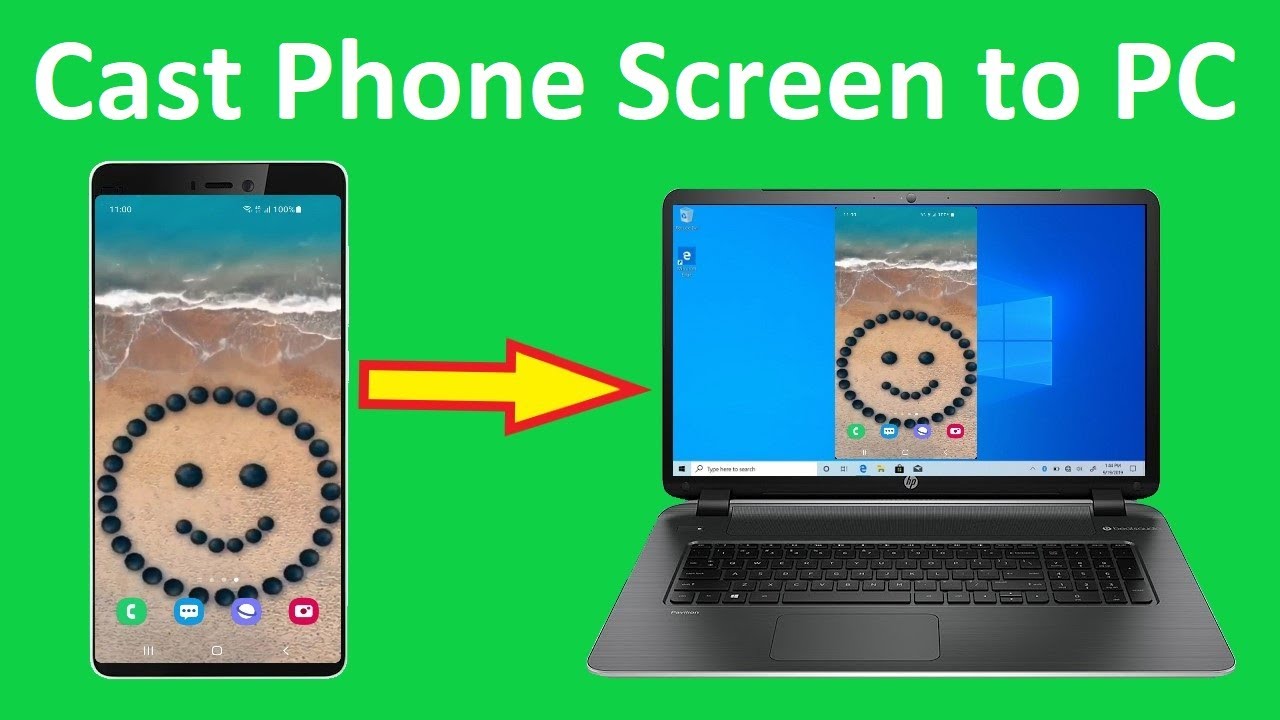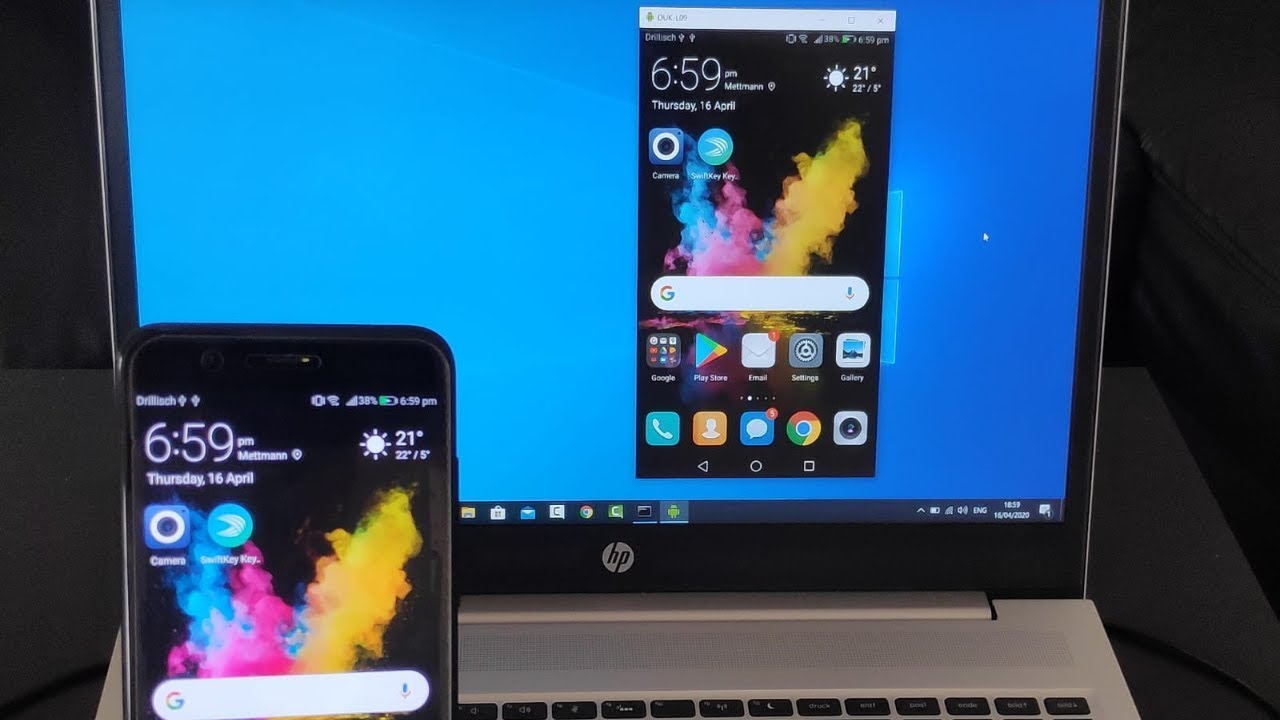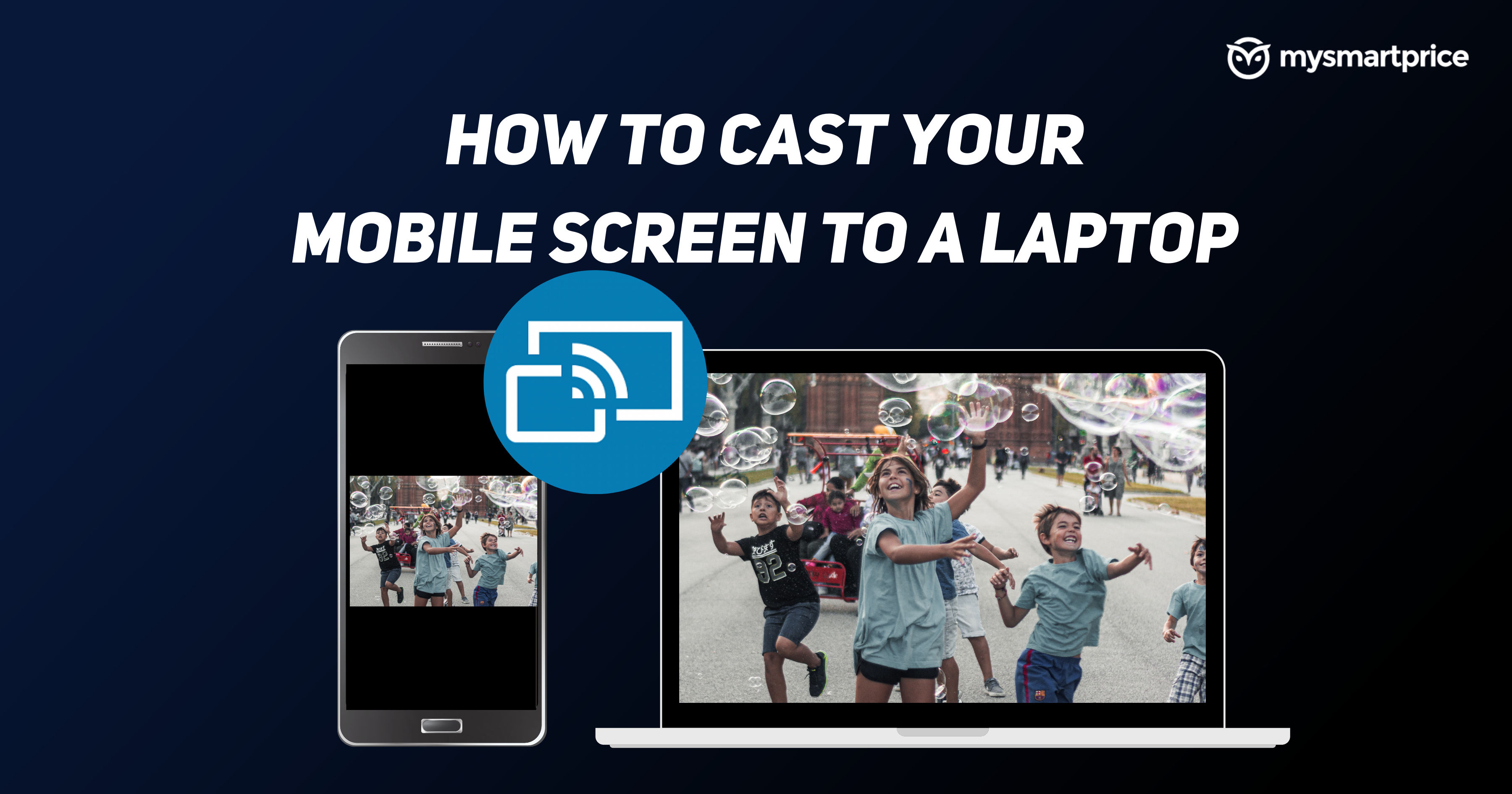How To Screen Share A Phone To A Laptop

Your phone's screen on your laptop – instantly. This guide cuts through the confusion, delivering a direct path to screen sharing success in minutes.
This article provides step-by-step instructions on how to mirror your Android or iOS device screen to your Windows or macOS laptop, covering various methods and tools for seamless connectivity.
Android to Laptop Screen Sharing
Several methods allow Android users to share their screens. USB mirroring, Wi-Fi mirroring, and dedicated apps offer different advantages based on your needs and hardware.
USB Mirroring: Direct and Reliable
For a stable, lag-free connection, USB mirroring is a top choice. You'll need a USB cable and the Android Debug Bridge (ADB) tools on your computer.
First, enable Developer Options on your Android device by tapping the "Build number" seven times in Settings > About Phone. Then, enable USB debugging within Developer Options.
Download and install ADB tools on your computer. Connect your phone via USB, authorize the connection on your phone, and use ADB commands (e.g., `adb shell screenrecord --output-file=/sdcard/screen.mp4`) to start mirroring using screen recording.
Wi-Fi Mirroring: Wireless Freedom
Apps like AirDroid, Vysor, and Scrcpy enable wireless screen sharing. These apps often require installing a companion app on both your phone and your laptop.
Download and install your chosen app on both devices. Follow the app's instructions to connect via Wi-Fi – usually, this involves scanning a QR code or entering an IP address.
Enjoy wireless mirroring, bearing in mind that Wi-Fi performance can affect latency and video quality. Scrcpy is a free, open-source option known for its low latency, requiring ADB but providing powerful control.
iOS to Laptop Screen Sharing
Apple's ecosystem provides several options for screen mirroring. QuickTime (for macOS) and third-party apps cater to different user preferences.
QuickTime (macOS): Simple and Integrated
If you're on macOS, QuickTime Player offers a built-in solution. Connect your iPhone or iPad to your Mac via a Lightning cable.
Open QuickTime Player, select "File" > "New Movie Recording". Next to the record button, select your iPhone or iPad as the camera source.
Your iOS device's screen will now be mirrored in QuickTime, offering a simple way to present or record your screen. Note: It is for recording not interactive screen sharing.
Third-Party Apps for iOS: Versatility and Features
Apps like ApowerMirror provide cross-platform screen mirroring for iOS. Download the app on both your iOS device and your Windows or macOS laptop.
Follow the app's instructions, which often involve connecting both devices to the same Wi-Fi network and scanning a QR code. These apps typically offer additional features like screen recording and annotation.
AirPlay, designed for Apple devices, requires an AirPlay receiver on your laptop. Some third-party apps and devices simulate an AirPlay receiver, allowing you to mirror to a non-Apple computer.
Considerations for all mirroring options.
Always ensure both your phone and laptop are on the same network when using Wi-Fi. Grant the necessary permissions to the chosen app or software on both devices.
Remember that some apps or methods may require a premium subscription for full functionality.
Continue exploring the various apps and methods to find the best fit for your specific needs. Stay informed about updates and new mirroring solutions as they emerge.