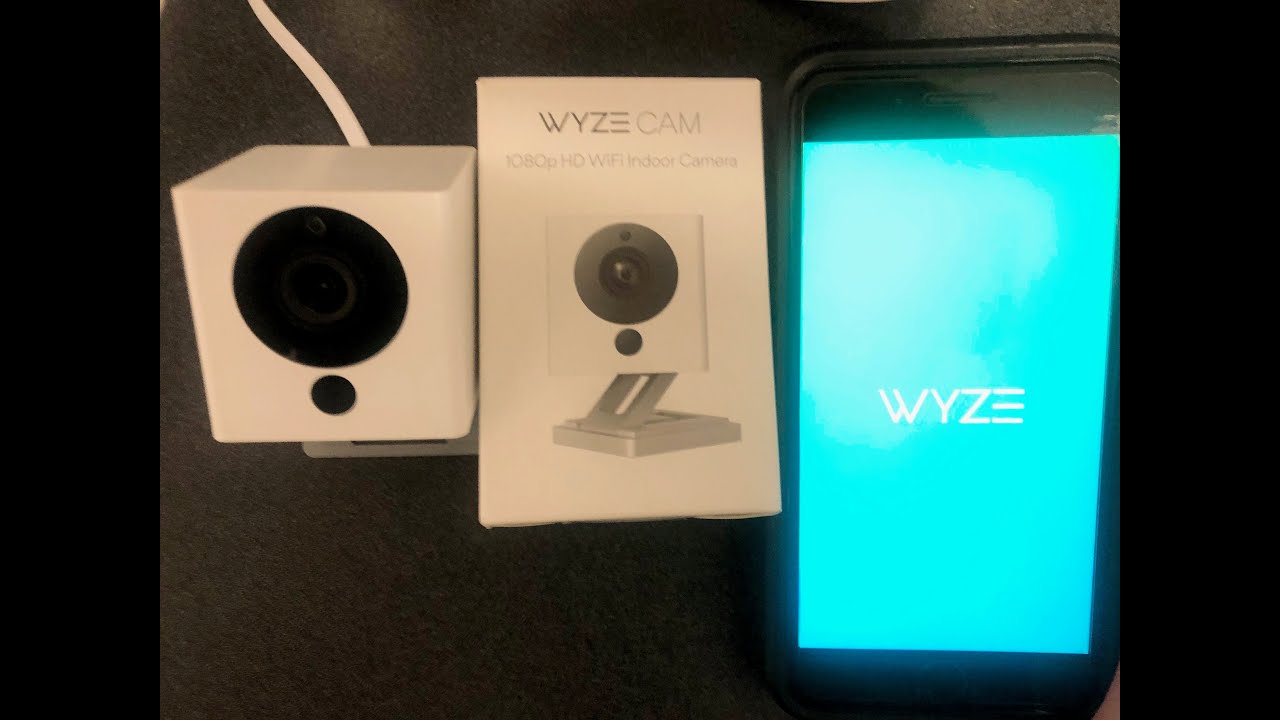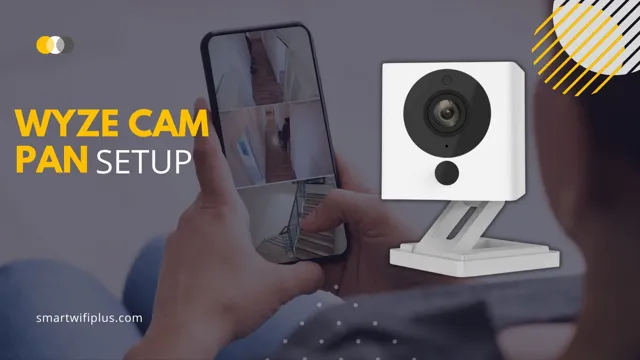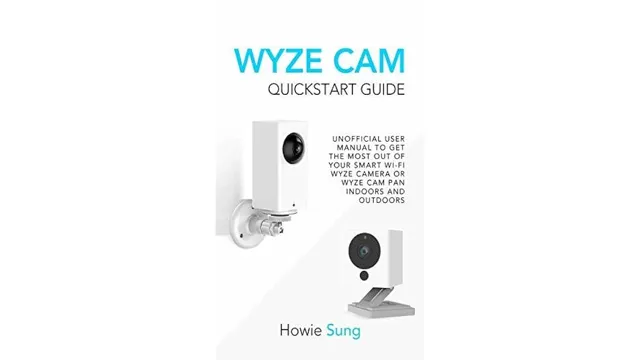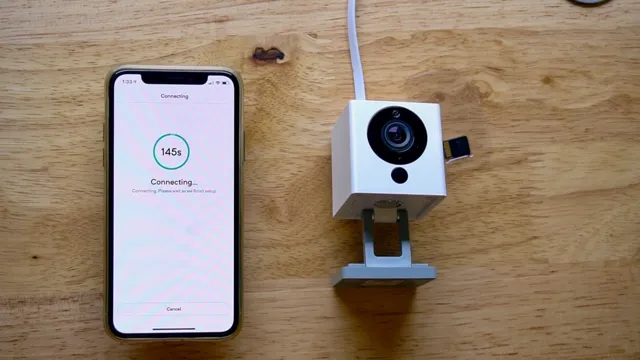How To Set Up A Wyze Camera
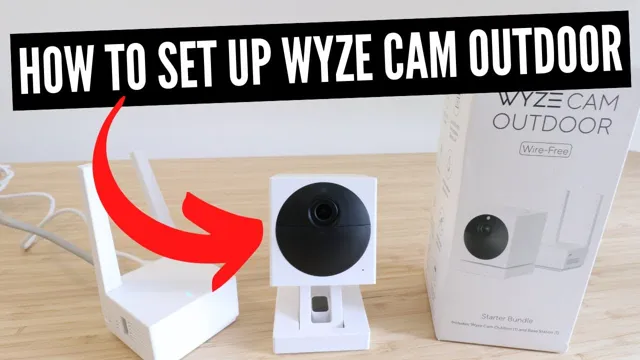
Time is of the essence. Secure your home now by setting up your Wyze camera with these simple steps.
This guide offers a streamlined, step-by-step process to get your Wyze camera operational immediately, enhancing your home security without delay.
Unboxing and Initial Setup
Begin by unboxing your Wyze camera. Ensure you have all components: the camera itself, a USB power adapter, a USB cable, and a quick start guide.
Download the Wyze app from the App Store (iOS) or Google Play Store (Android). Create an account or log in if you already have one.
Adding Your Camera
In the Wyze app, tap the "+" icon in the top left corner. Select "Add Device" and then choose your specific Wyze camera model from the list.
Plug the USB cable into the camera and the power adapter, then plug the adapter into an outlet. Wait for the camera's status light to turn solid yellow.
If the light doesn't turn yellow, press and hold the setup button on the back of the camera until you hear a voice prompt saying "Ready to connect." This step is crucial.
Connecting to Wi-Fi
The app will prompt you to enter your Wi-Fi network name and password. Ensure you're connected to a 2.4 GHz Wi-Fi network, as Wyze cameras do not support 5 GHz networks.
A QR code will appear on your phone screen. Hold the QR code in front of the camera lens until you hear a voice prompt confirming the scan. This process usually takes a few seconds.
The camera will then connect to your Wi-Fi network. Wait for the setup process to complete; the status light will change to solid blue.
Naming Your Camera
Once connected, the app will prompt you to name your camera. Choose a descriptive name, such as "Front Door" or "Living Room," for easy identification.
Follow the app's on-screen instructions to complete the setup. This may include updating the camera's firmware to the latest version.
Placement and Mounting
Decide where you want to place your camera. Wyze cameras can be placed on a flat surface or mounted to a wall using the included mounting plate.
For optimal viewing, position the camera at a height that provides a clear view of the area you want to monitor. Avoid direct sunlight or areas with excessive glare.
Use the app to adjust the camera's viewing angle and ensure it covers the desired area. Some models allow for pan and tilt adjustments via the app.
Utilizing Features
Explore the Wyze app's features, such as motion detection, person detection, and sound detection. Customize these settings to suit your needs.
Set up notifications to receive alerts when motion or sound is detected. Adjust the sensitivity levels to minimize false alarms.
Consider subscribing to Wyze's Cam Plus service for additional features, such as cloud storage and advanced AI detection.
Troubleshooting Common Issues
If your camera fails to connect, double-check your Wi-Fi credentials. Ensure you're entering the correct password and that the Wi-Fi network is stable.
If the camera is offline, try power cycling it by unplugging it for a few seconds and then plugging it back in. Also, check your internet connection.
For persistent issues, consult the Wyze support website or contact their customer service for assistance. Their help center has extensive FAQs and troubleshooting guides.
Firmware Updates
Regularly update your Wyze camera's firmware to ensure optimal performance and security. The app will notify you when updates are available.
Firmware updates often include bug fixes and new features. Keeping your camera up-to-date is crucial for maintaining its functionality.
Install firmware updates during off-peak hours to avoid any potential disruptions to your home security system.
Next Steps
Now that your Wyze camera is set up, start monitoring your home immediately. Familiarize yourself with the app's features and customize the settings to your preferences.
Continuously monitor the camera's performance and adjust its placement or settings as needed. Your security is paramount.
Stay informed about future Wyze product updates and new features to further enhance your home security system. Proactive monitoring is key.