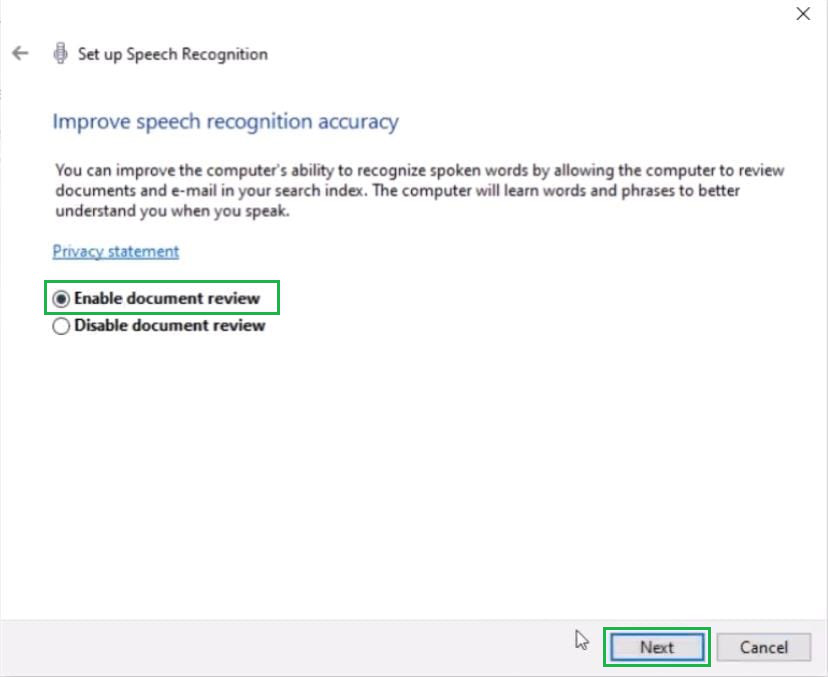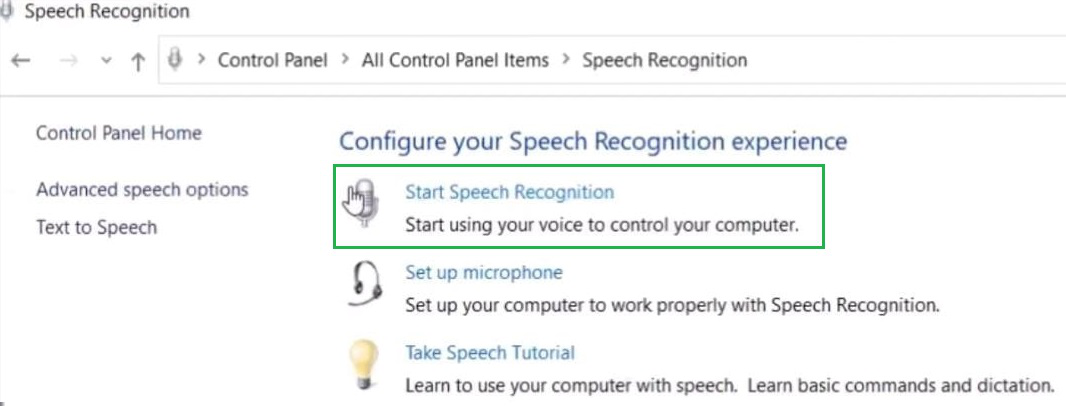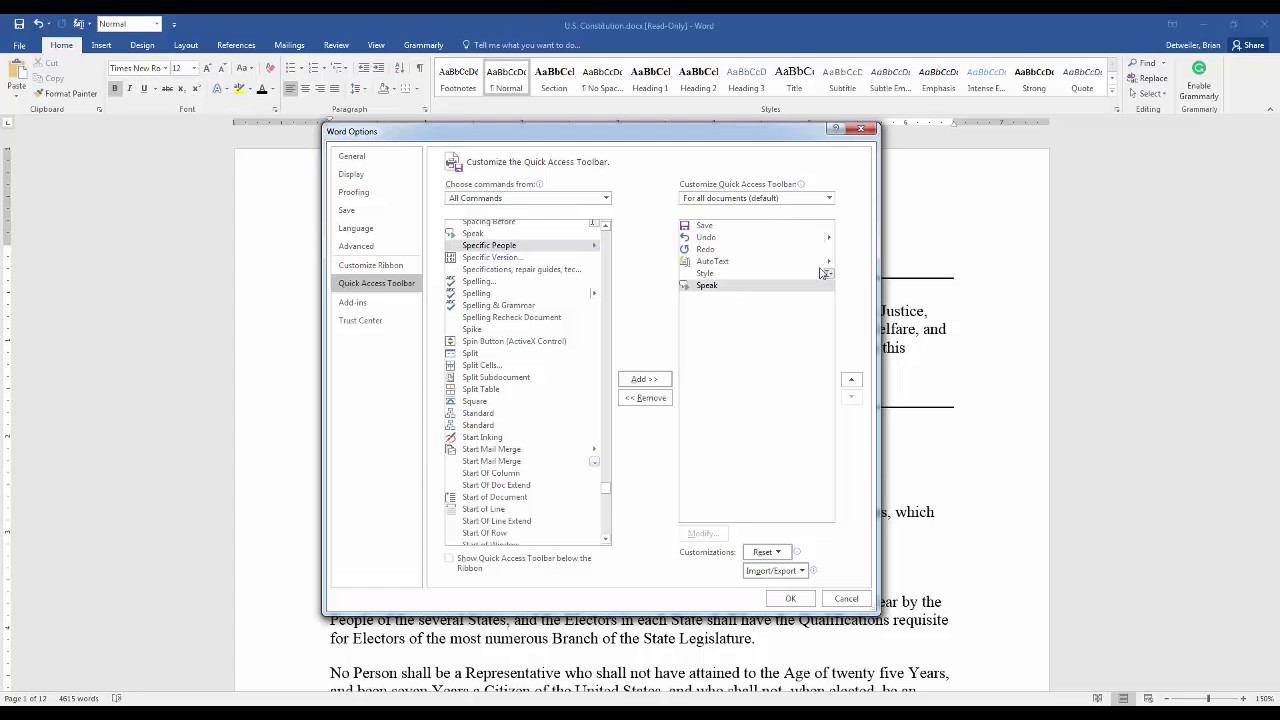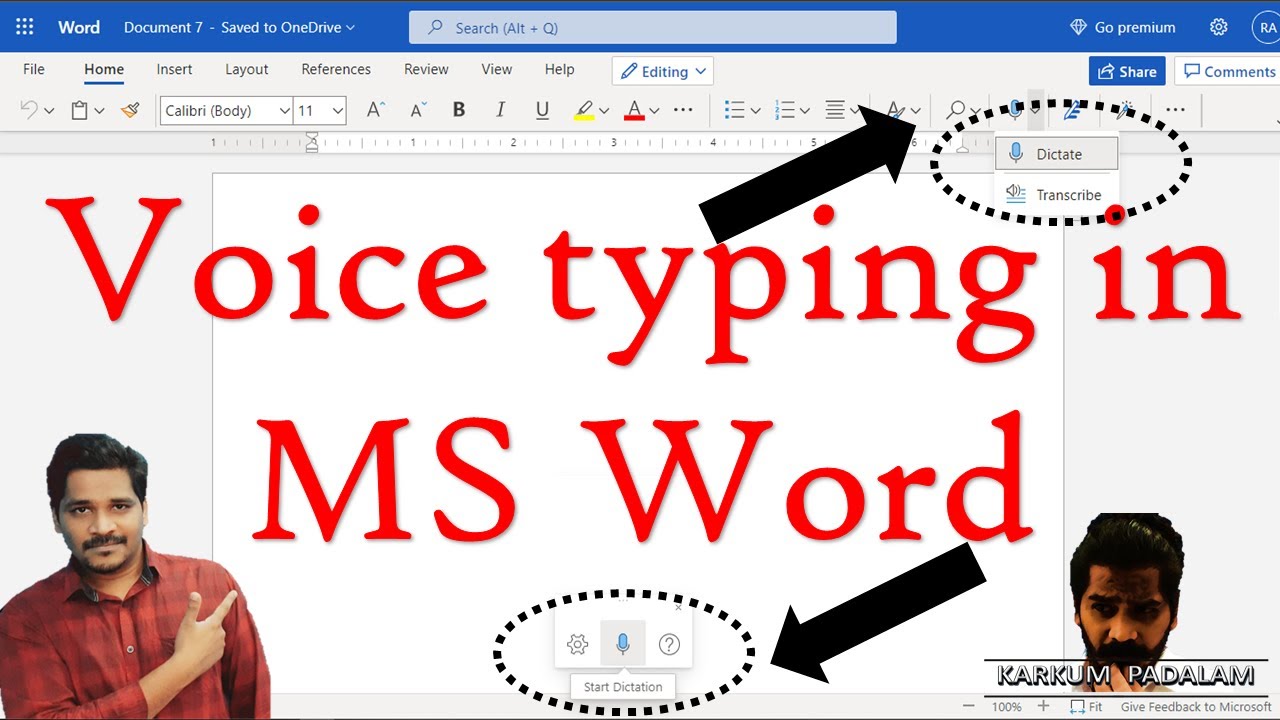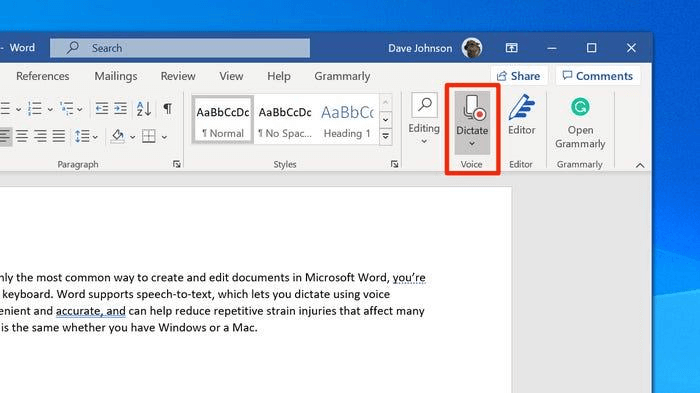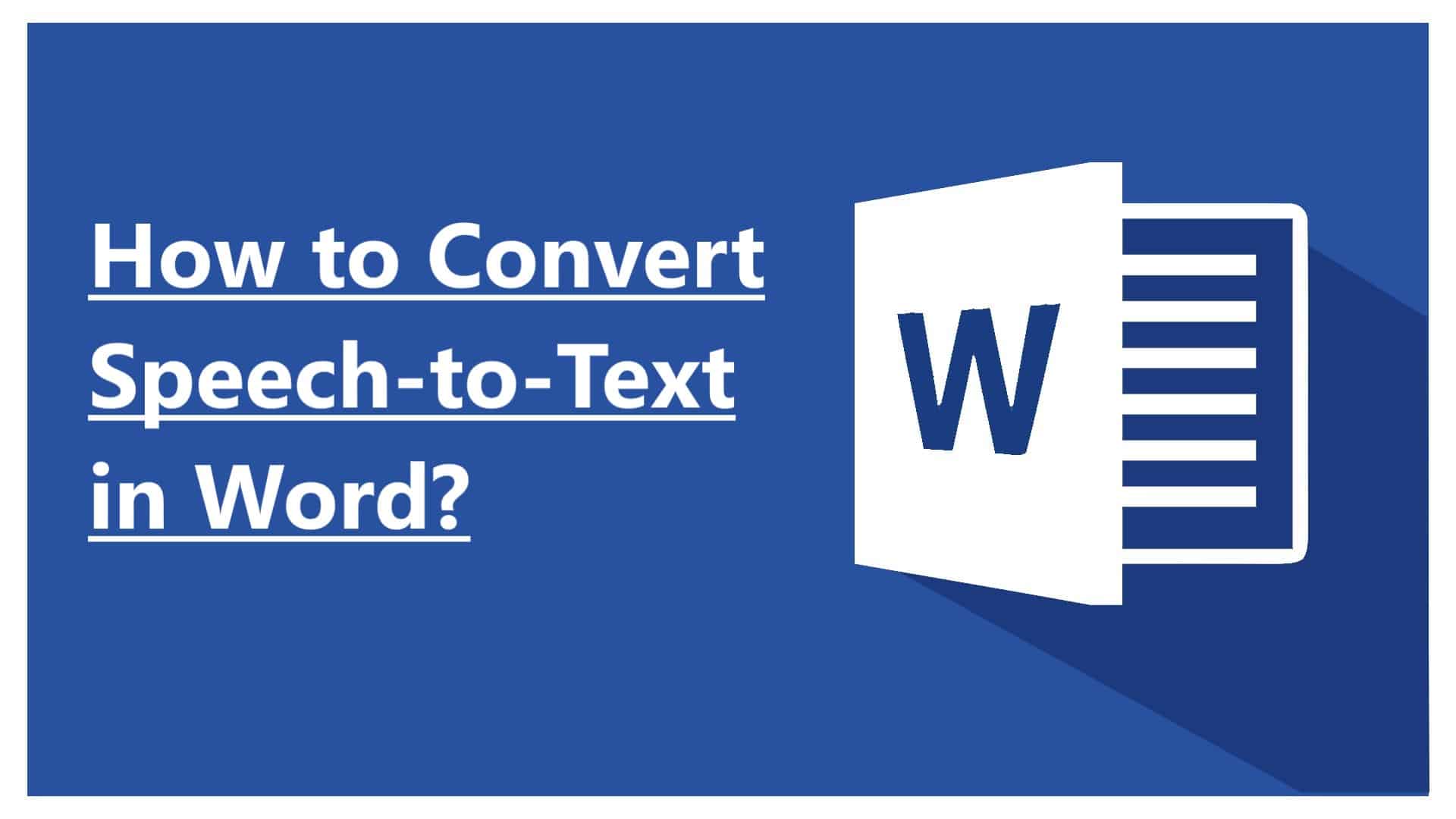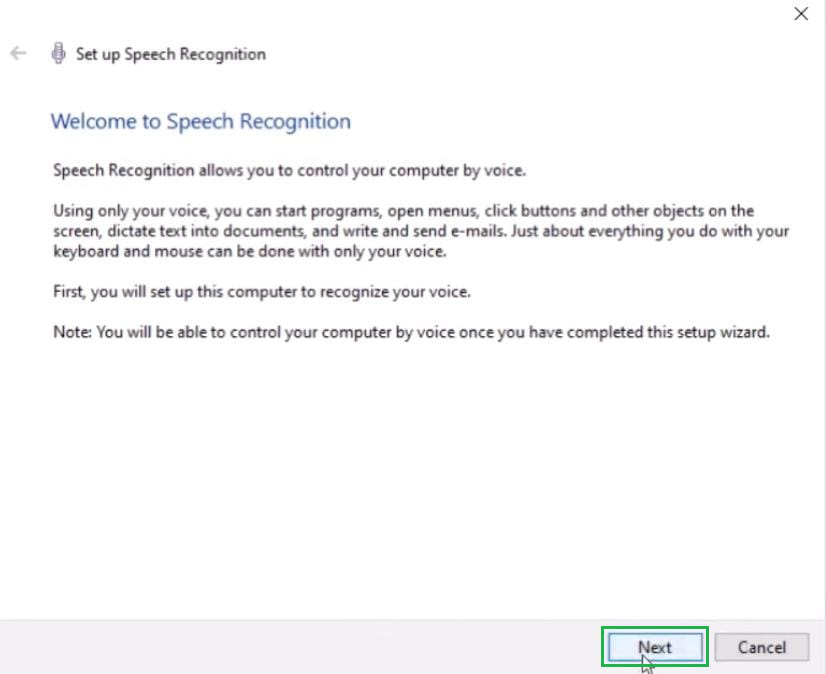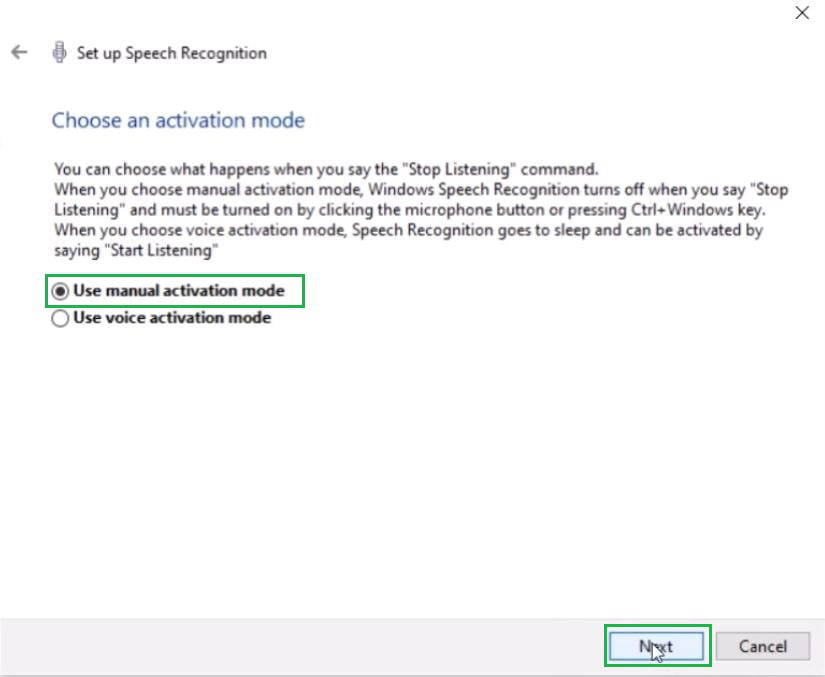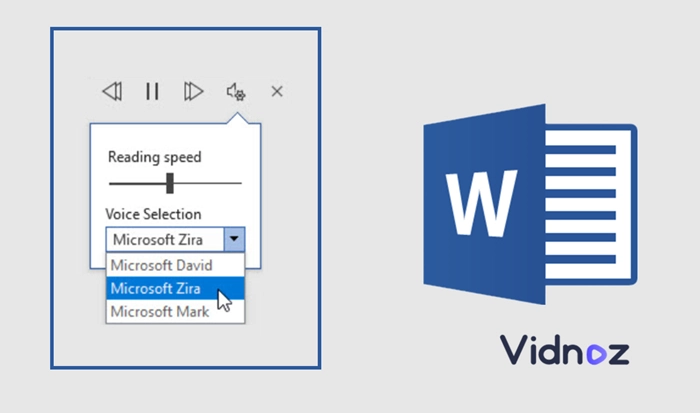How To Speech To Text Microsoft Word
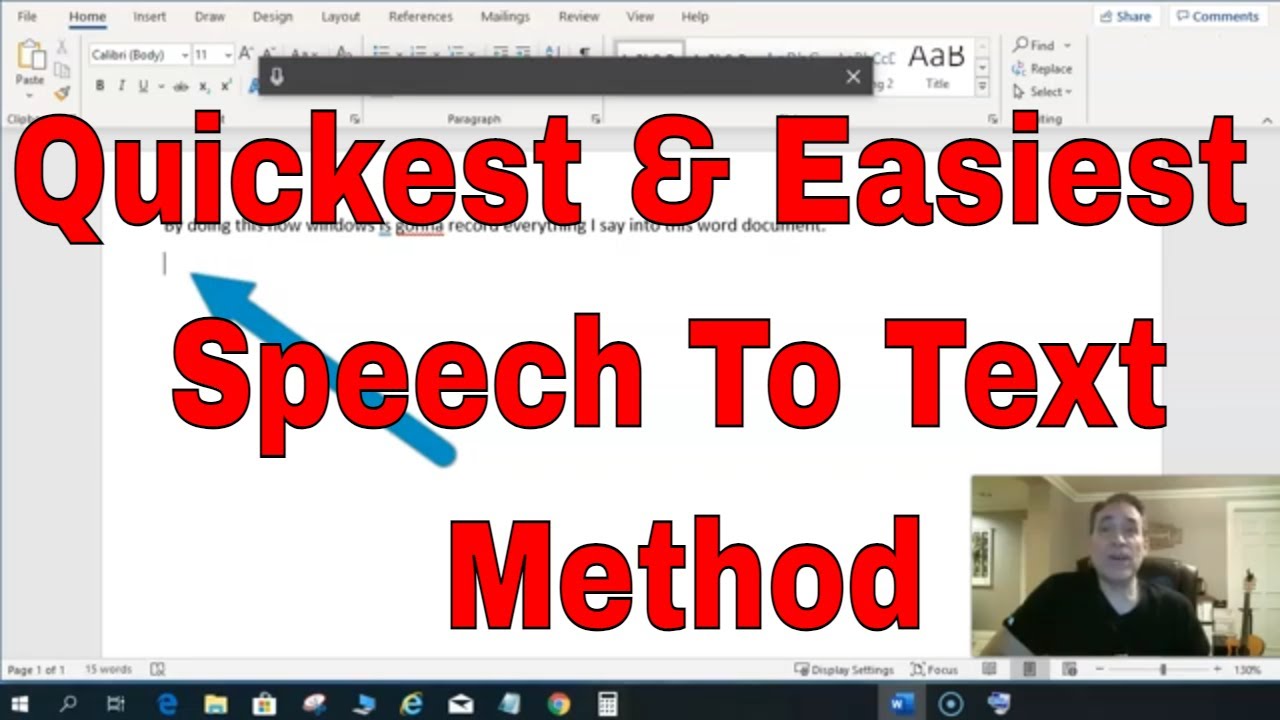
Microsoft Word, a staple in document creation, offers a built-in speech-to-text feature, streamlining content generation for users of all abilities. This accessibility tool, often overlooked, allows individuals to dictate directly into Word, potentially increasing productivity and providing an alternative input method. This article provides a comprehensive guide on leveraging this feature within Microsoft Word.
The speech-to-text functionality in Microsoft Word allows users to convert spoken words into written text. This is especially useful for individuals who may have difficulty typing or prefer a hands-free approach to document creation. The feature leverages Microsoft's cloud-based speech recognition technology, aiming for accurate and efficient transcription.
Activating Speech to Text in Microsoft Word
The process varies slightly depending on the version of Microsoft Word you are using. Generally, the feature is readily accessible via the "Dictate" button, typically located within the "Home" tab. Finding the Dictate icon is the first step to using speech to text.
Word for Windows
For users on Windows operating systems, the "Dictate" button appears as a microphone icon. Clicking this button activates the speech recognition feature. Ensure that your microphone is properly connected and configured within your system settings for optimal performance.
A small toolbar will then appear, usually at the top of the screen. This toolbar provides controls for starting and stopping the dictation, as well as access to settings and help resources.
Word for Mac
Mac users will similarly find the "Dictate" button within the "Home" tab. The functionality largely mirrors the Windows version. Ensure that you've granted Microsoft Word access to your microphone in your system preferences under "Security & Privacy".
Once granted the permission, click on the Dictate button to initiate speech-to-text.
Using Speech to Text Effectively
To ensure accuracy, speak clearly and at a moderate pace. Enunciate your words and pronounce them distinctly. Minimize background noise to avoid interference with the speech recognition software.
Word offers various voice commands for punctuation, formatting, and editing. Saying "period," "comma," "question mark," or "new paragraph" will insert the corresponding punctuation mark or start a new paragraph. You can also say "delete" or "backspace" to remove words or characters. Familiarizing yourself with these commands can significantly speed up the dictation process.
Microsoft continually improves its speech recognition technology. However, occasional errors may occur, especially with complex terminology or strong accents. Proofread your dictated text carefully and make any necessary corrections. Regular use of the feature helps the software learn your voice and speech patterns, leading to improved accuracy over time.
Troubleshooting Common Issues
If the speech-to-text feature is not working, check your microphone connection and settings. Ensure that the microphone is selected as the default input device in your system's sound settings. Also, verify that Microsoft Word has permission to access your microphone.
Internet connectivity is required for the cloud-based speech recognition to function. If you are experiencing connectivity issues, the feature may not work properly. A stable internet connection is recommended for optimal performance.
If you continue to experience problems, consult Microsoft's help resources or contact Microsoft support. Their support website offers articles and guides to help resolve common issues.
"Microsoft is committed to providing accessible tools for all users,"states a Microsoft spokesperson.
Impact and Accessibility
The speech-to-text feature in Microsoft Word offers significant benefits for various users. It provides an alternative input method for individuals with disabilities, such as those with limited mobility or visual impairments. It allows them to participate more effectively in document creation and communication.
For others, it offers a faster and more efficient way to create content. Dictating can be significantly faster than typing, especially for individuals who are comfortable speaking and expressing their ideas verbally. This can lead to increased productivity and efficiency.
By providing an accessible and efficient alternative to traditional typing, Microsoft Word's speech-to-text feature empowers users to create documents more easily. This feature promotes inclusivity. This tool demonstrates the potential of technology to enhance accessibility and improve productivity.
![How To Speech To Text Microsoft Word Enable Text to speech[Speak] Option in Microsoft Word 2016 [Tutorial](https://i.ytimg.com/vi/Juoc4-3b_dw/maxresdefault.jpg)

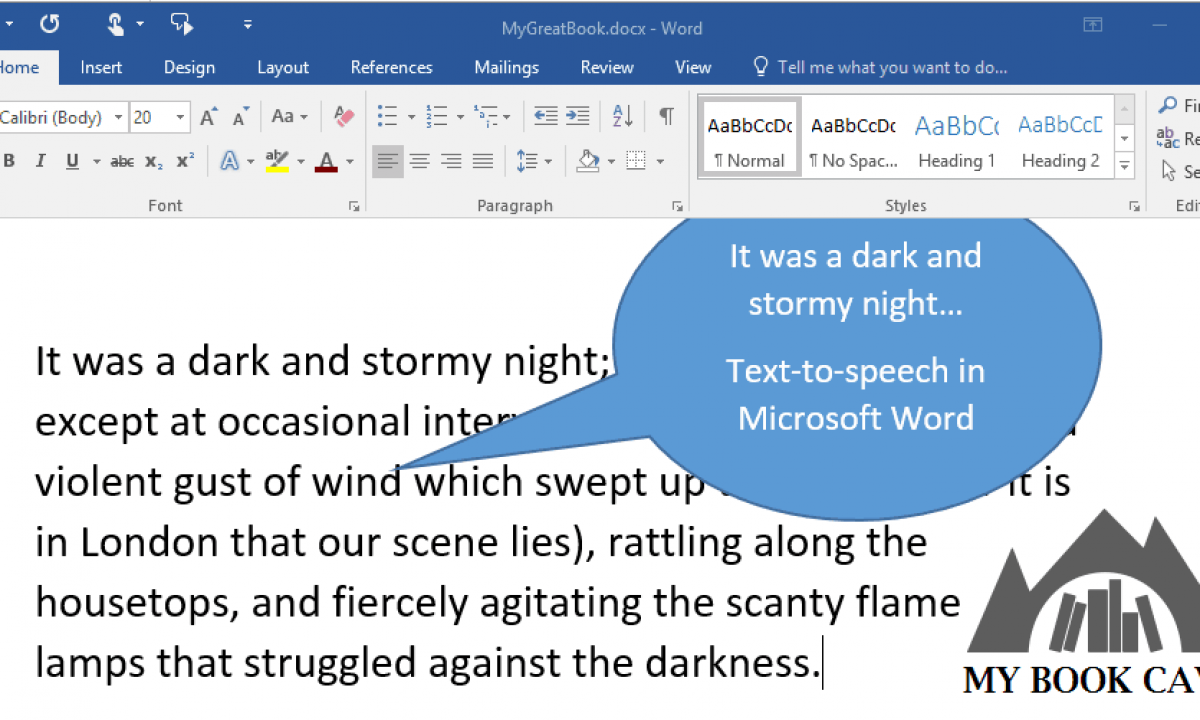
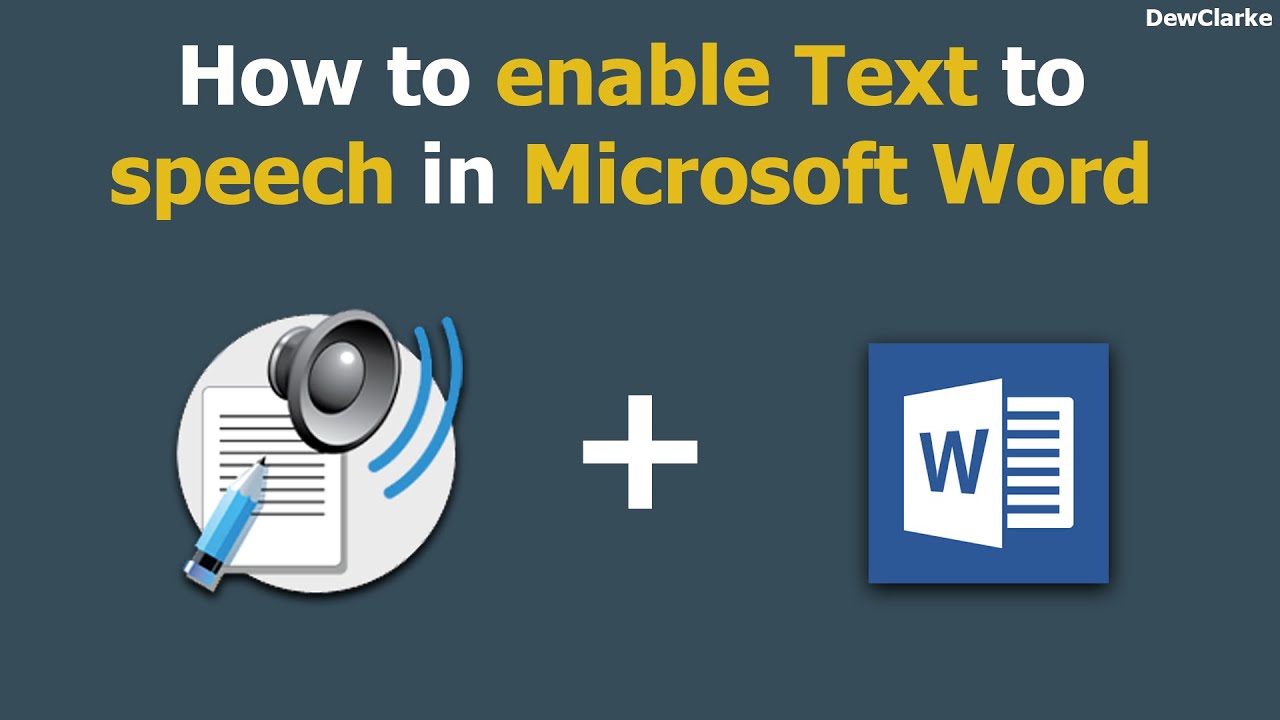
![How To Speech To Text Microsoft Word [Sloved] How To Convert Voice to Text in Microsoft Word](https://images.wondershare.com/videoconverter/convert-voice-to-text-in-microsoft-word/speech-to-text-word-3.jpg)