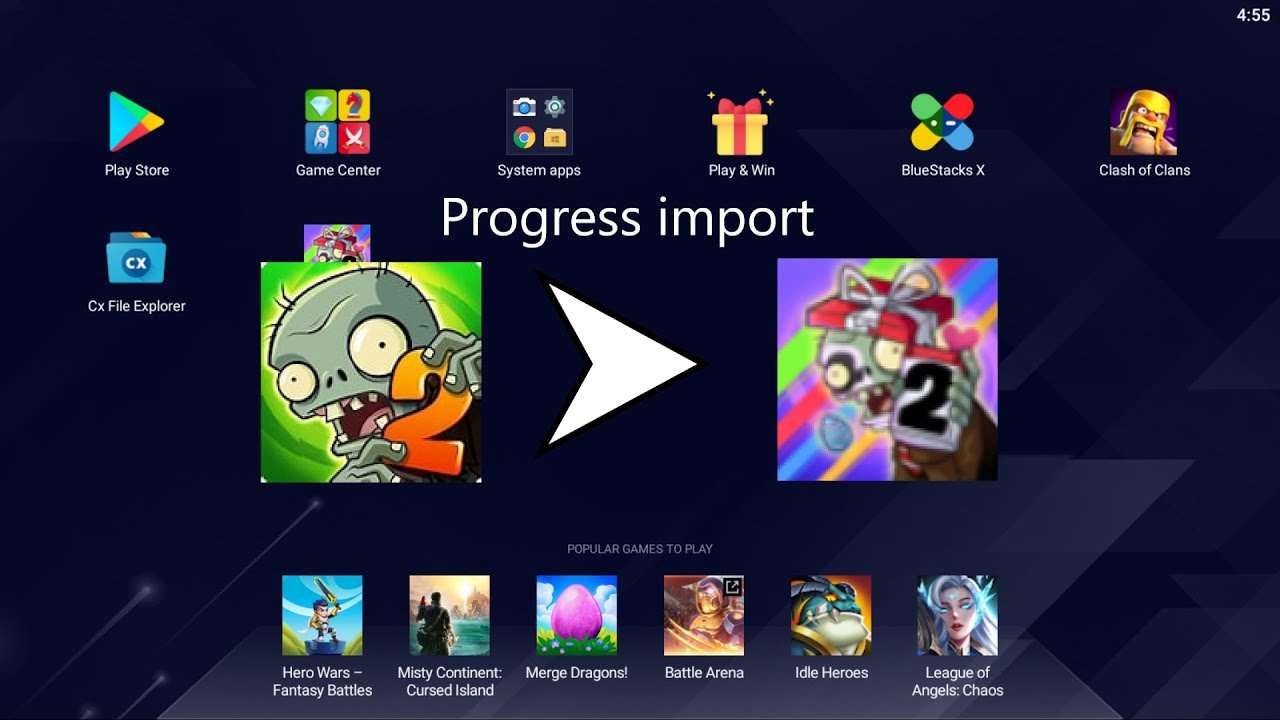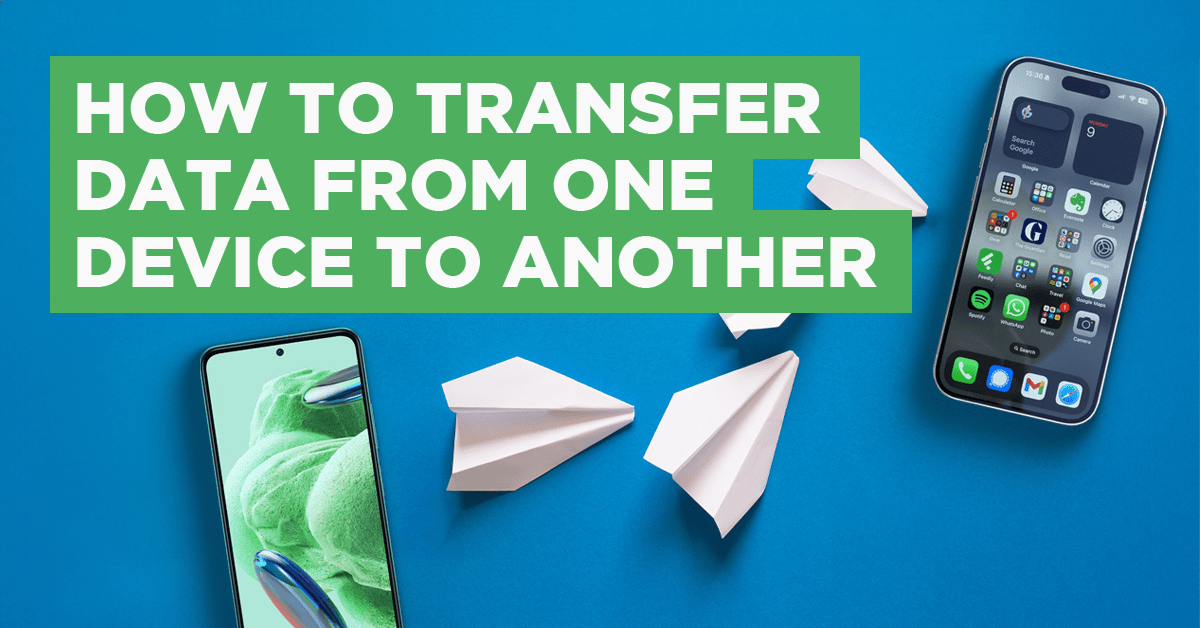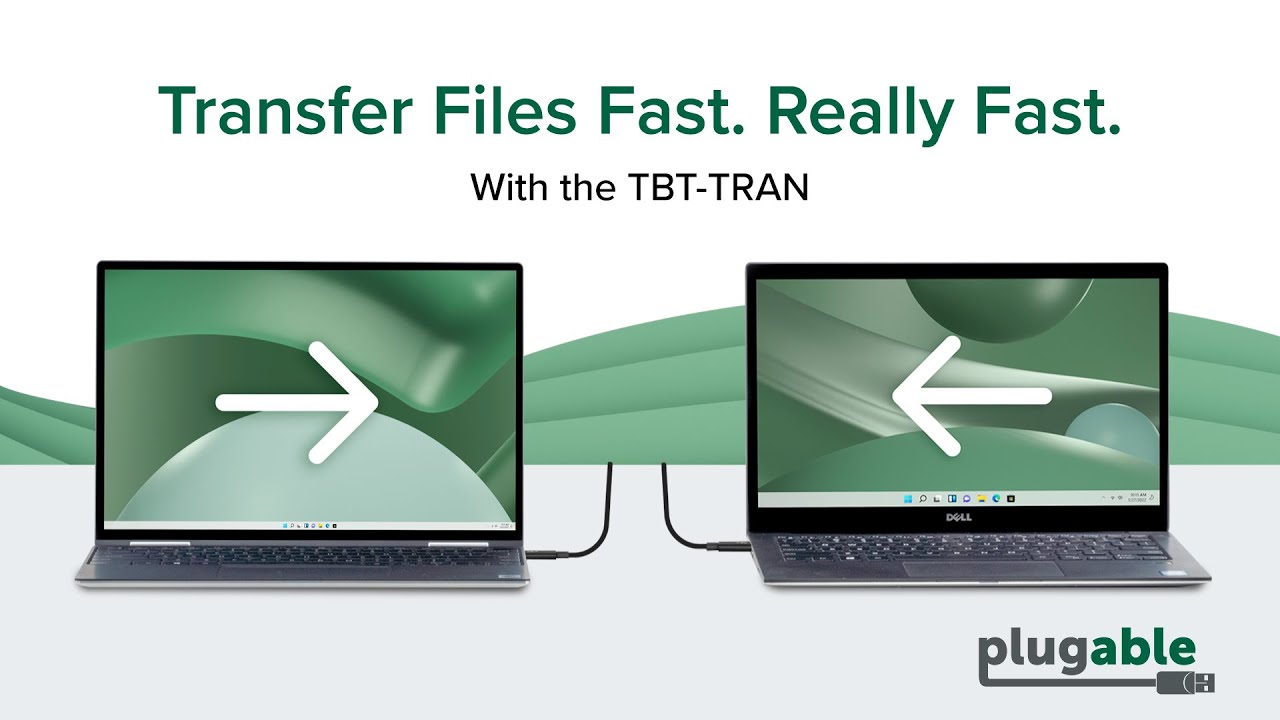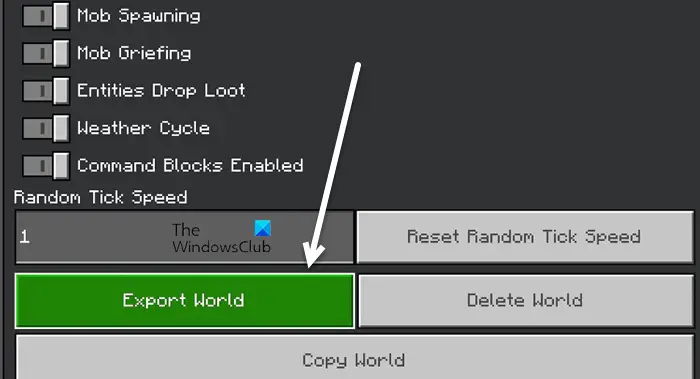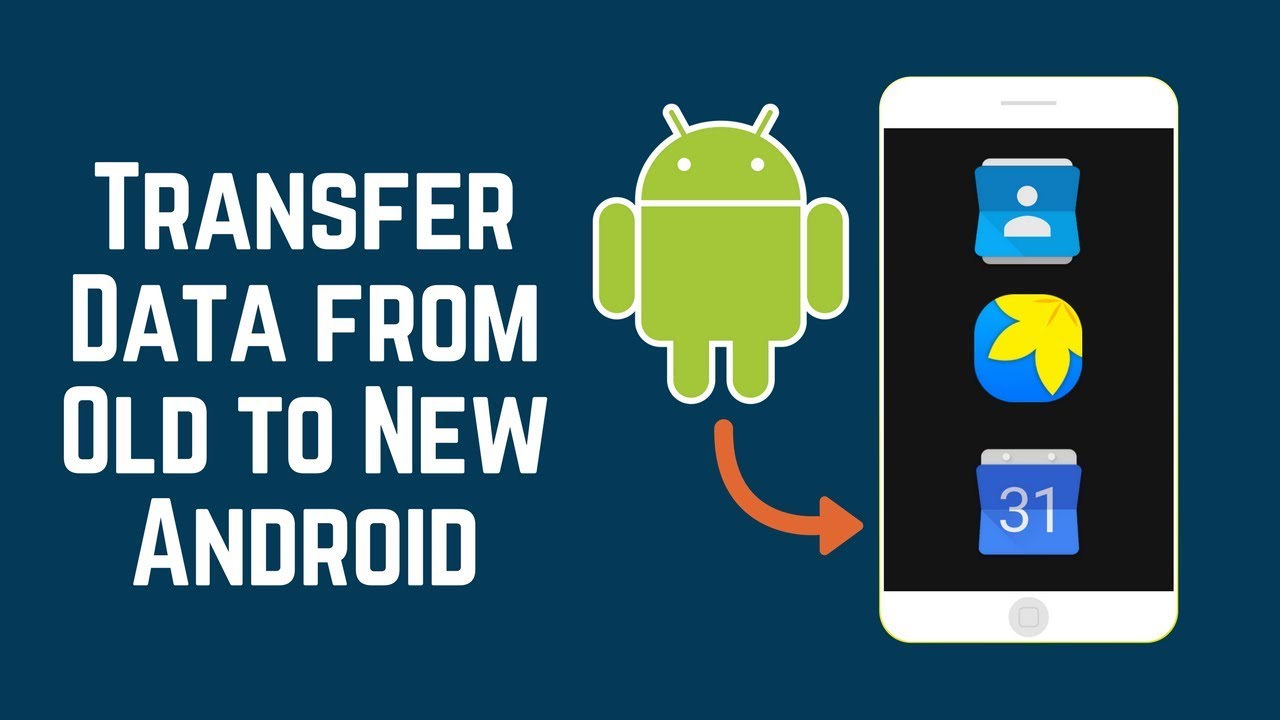How To Transfer Pvz2 Data To Another Device

Imagine this: you've meticulously cultivated your Plants vs. Zombies 2 garden, unlocking every plant, strategizing the perfect defense against Dr. Zomboss's relentless hordes. Now, you're upgrading to a new phone, a shiny new tablet, or simply want to enjoy your progress on a different device. The thought of losing all that progress, all those hard-earned achievements, looms like a looming zombie giant.
Fear not, dedicated defender of your lawn! Transferring your PvZ2 data to a new device is indeed possible. Although the process isn’t always straightforward, with careful steps and a bit of patience, you can successfully migrate your progress and continue your zombie-battling adventure seamlessly.
Understanding the Data Transfer Landscape
Plants vs. Zombies 2 primarily uses two methods for saving game progress: local saves and cloud saves. Local saves, as the name suggests, are stored directly on your device. Cloud saves, on the other hand, are linked to your account via platforms like Google Play Games on Android or Game Center on iOS.
It's important to understand which method you're currently using before attempting to transfer data. The best method to transfer will depend on the operating system you are using.
Transferring on Android Devices
If you have been playing on an Android device, chances are that your data is linked to your Google Play Games account. To transfer your progress, first, ensure that Plants vs. Zombies 2 is connected to your Google Play Games account on your old device.
You can verify this by checking the game settings for a "Connect to Google Play" option or a confirmation that you're already connected. Next, install Plants vs. Zombies 2 on your new Android device and sign in with the same Google Play Games account.
The game should automatically detect your saved data and prompt you to restore it. If it doesn't, check your game settings for a "Restore Progress" or "Load Cloud Save" option.
However, be aware that some players have reported instances where the automatic restoration doesn't work perfectly. EA Help recommends contacting them directly if you encounter issues restoring your progress after following these steps.
Transferring on iOS Devices
For iOS users, the process is similar, but relies on Apple's Game Center. Ensure that Plants vs. Zombies 2 is connected to Game Center on your old device. This is usually done automatically if you're signed in to Game Center on your device.
Like Android, install Plants vs. Zombies 2 on your new iOS device and sign in with the same Apple ID linked to your Game Center account. The game should detect and restore your progress. If not, again, look for a "Restore Progress" or similar option within the game settings.
It's also crucial to have the latest version of iOS installed on both devices to ensure compatibility.
Alternative Method: EA Account Linking
Another potential method for data transfer involves linking your Plants vs. Zombies 2 game to an EA Account. This can provide an additional layer of security and backup, especially if you're experiencing issues with Google Play Games or Game Center.
To link your account, look for the option within the game settings. Once linked, you should be able to log in with your EA Account on your new device and retrieve your progress. This is especially useful if you are switching between different operating systems.
What to Do When Things Go Wrong
Unfortunately, data transfer isn't always seamless. Some players encounter issues like lost progress or compatibility problems. If you encounter any errors, the EA Help website and forums are excellent resources for troubleshooting tips and support.
It is crucial to take screenshots of your player ID, current progress in the game and purchase history.
"Having such detailed evidence can be helpful when you seek help from EA Support", per EA Help.
Consider creating a new account if none of the above steps is helping, then contacting EA with both new and old account information.
Safeguarding Your Progress: Prevention is Key
Beyond data transfer, it's essential to proactively protect your PvZ2 progress. Regularly check that your game is connected to either Google Play Games, Game Center, or your EA Account. Activating Cloud Save ensures continuous backup of your progress, and minimizes risk of the progress being lost.
This ensures that your progress is backed up regularly, safeguarding against potential data loss due to device malfunction or other unforeseen circumstances. Remember to make regular backups of your gaming data and enjoy your adventures without constantly worrying about losing all your hard work.
By taking preventative measures and understanding the transfer methods, you can confidently move your Plants vs. Zombies 2 journey to a new device and continue battling the undead with your leafy companions.