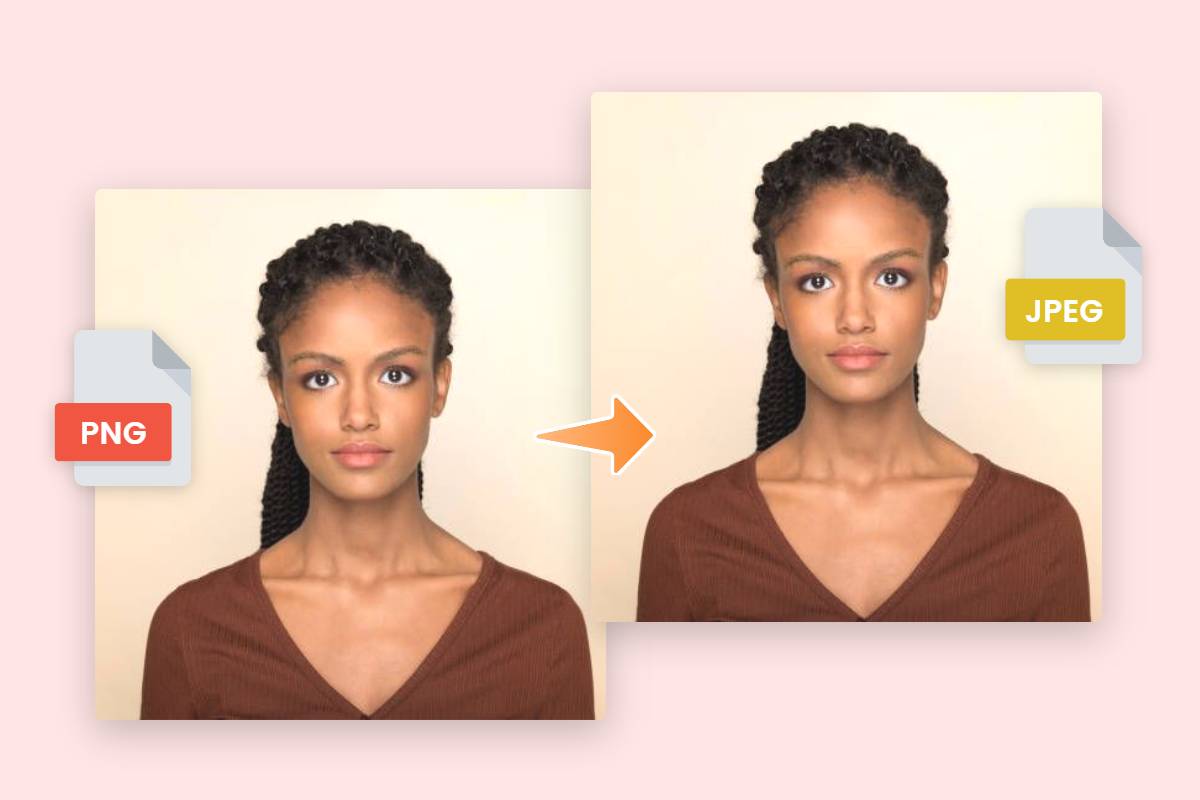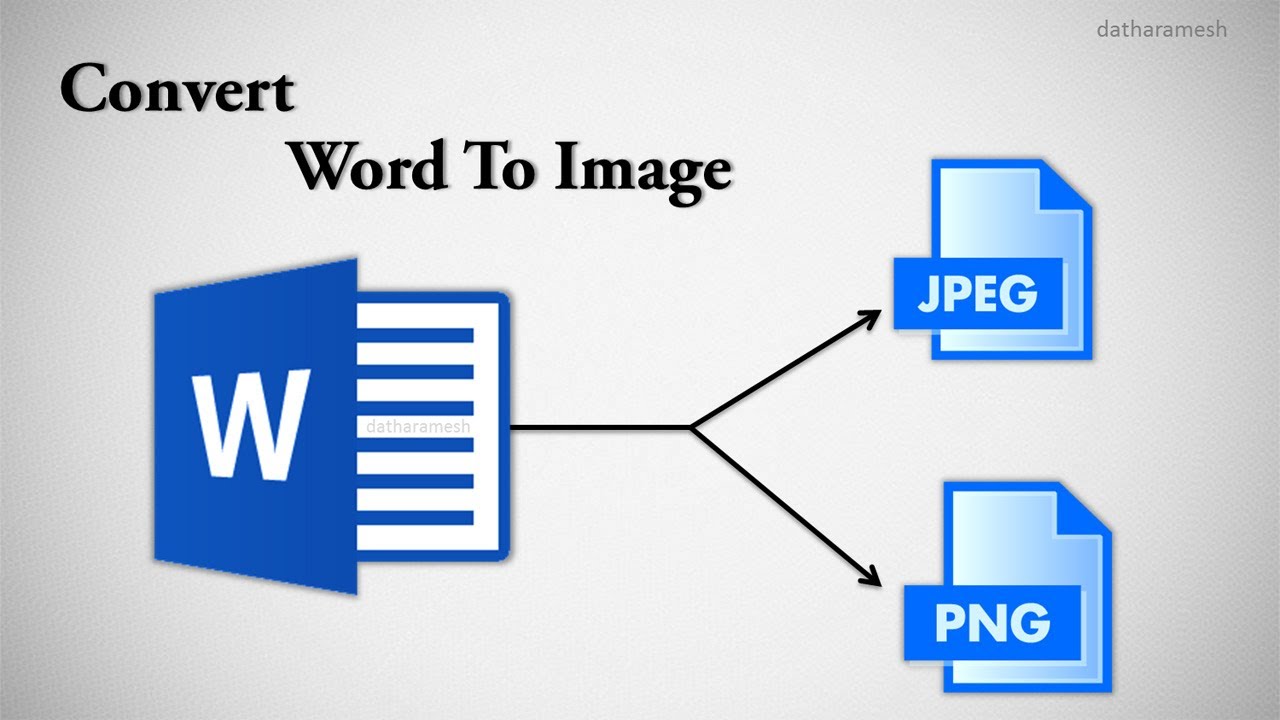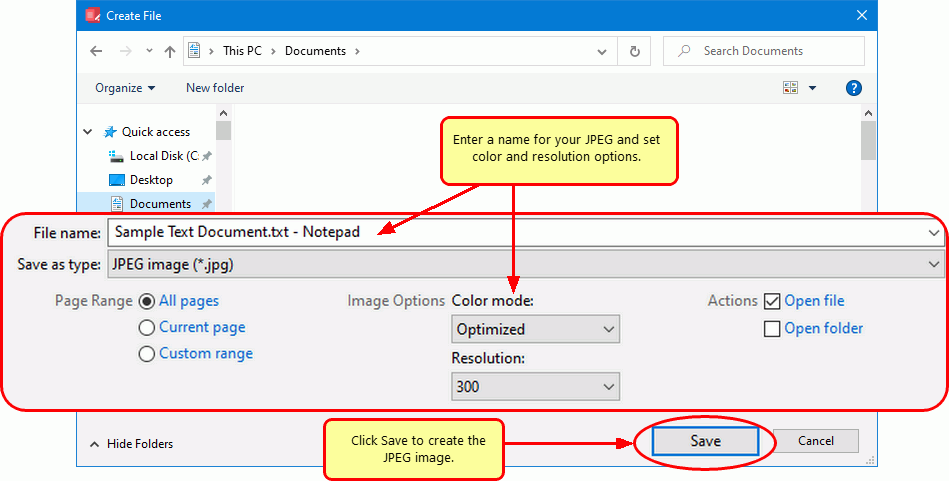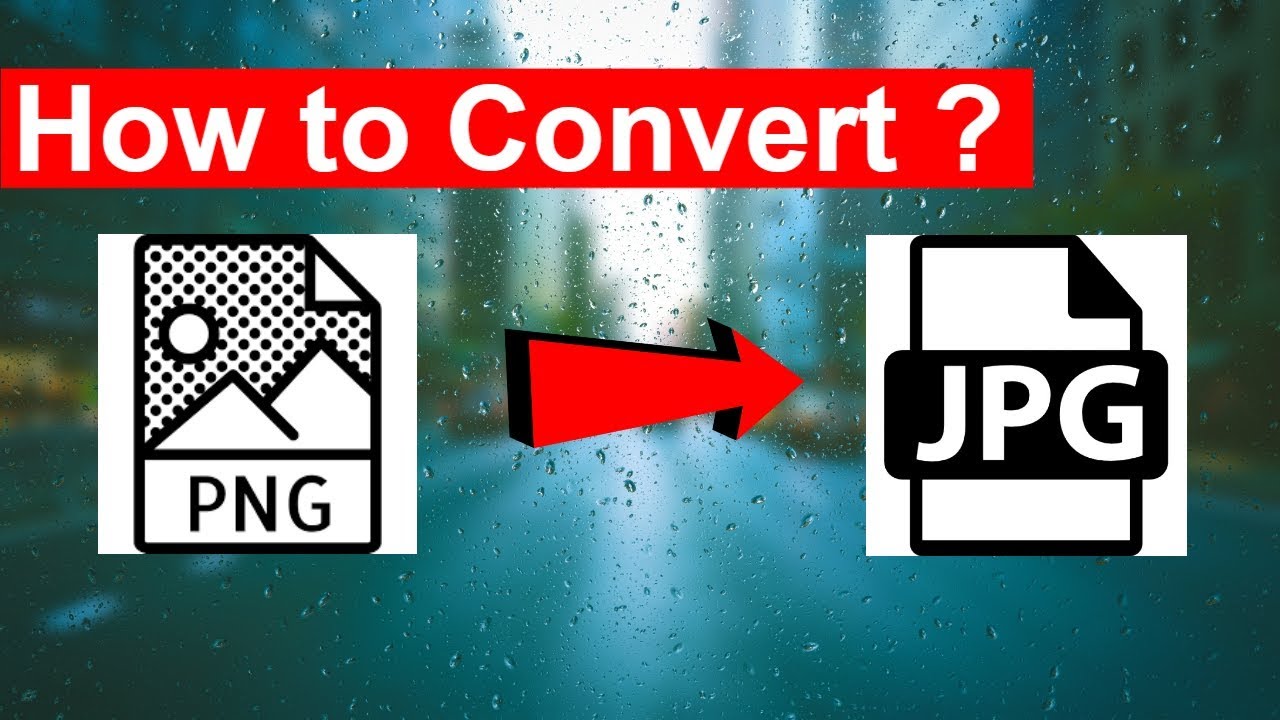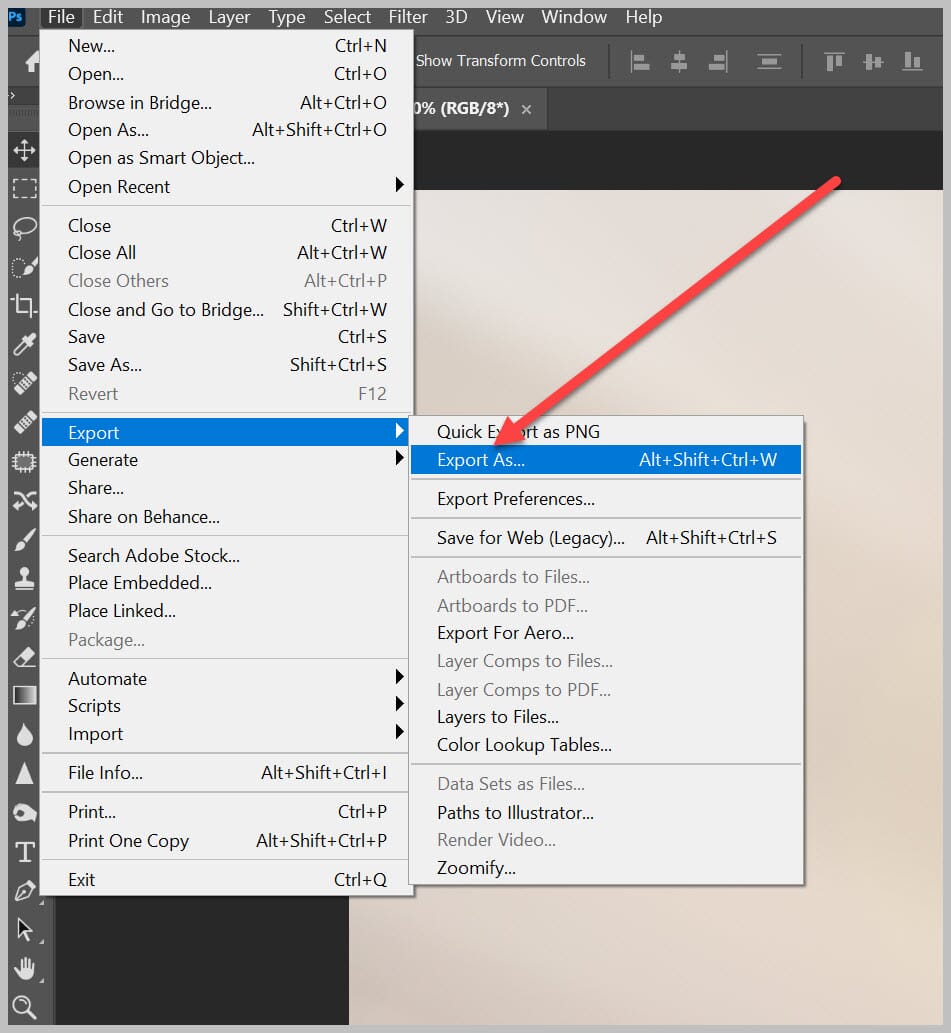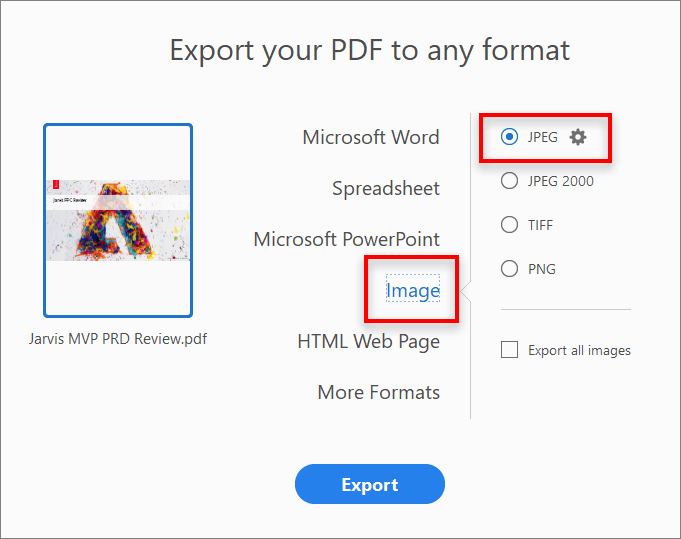How To Turn A Picture Into A Jpeg File

In today's digitally driven world, the ability to manipulate and manage image files is a fundamental skill, essential for everything from professional photographers to everyday social media users.
The JPEG, or Joint Photographic Experts Group, format reigns supreme as the de facto standard for digital images due to its efficient compression and broad compatibility.
But what happens when your image is stored in another format, like PNG, TIFF, or even a proprietary format? This article details a straightforward guide on how to convert your images into the ubiquitous JPEG format.
Understanding Image Formats
Before diving into the conversion process, it’s crucial to understand the nuances between different image formats.
JPEG excels at compressing photographic images, reducing file size while maintaining acceptable visual quality – a key consideration for online sharing and storage. Lossy compression is used to achieve this.
Formats like PNG and TIFF, on the other hand, often employ lossless compression, preserving all image data but resulting in larger file sizes. This is important for archival or editing purposes.
Converting Images Using Software
One of the most common methods for converting images to JPEG involves utilizing dedicated image editing software. There is a wide array of options to choose from, both free and paid.
Using Adobe Photoshop
Adobe Photoshop, the industry standard, provides a robust and versatile solution. Open your image in Photoshop.
Then, navigate to 'File' > 'Save As' or 'File' > 'Export' > 'Save for Web (Legacy)'.
Choose 'JPEG' from the format options, adjust the quality settings (lower values equal smaller files but lower quality), and click 'Save'.
Using GIMP (GNU Image Manipulation Program)
GIMP is a powerful open-source alternative to Photoshop, offering a wide range of features at no cost.
Open your image in GIMP, then go to 'File' > 'Export As'.
Specify a file name with the '.jpg' or '.jpeg' extension, and choose 'JPEG image' from the file type options, adjust your settings and click 'Export'.
Using Microsoft Paint (Windows)
For a basic and readily available option, Microsoft Paint (available on Windows) can suffice for simple conversions. Open the image in Paint.
Then, click 'File' > 'Save As' and select 'JPEG picture'.
Choose a location and file name, and click 'Save'.
Online Conversion Tools
Numerous online conversion tools offer a convenient and often free way to convert images to JPEG without the need for software installation.
Examples include CloudConvert, Zamzar, and OnlineConvertFree. These services typically allow you to upload your image, select JPEG as the output format, and download the converted file.
However, be mindful of privacy concerns when using online converters, especially when dealing with sensitive images. Always read the terms of service and ensure the service is reputable.
Considerations and Best Practices
When converting to JPEG, remember that each save degrades the image quality due to its lossy compression.
Therefore, avoid repeatedly saving a JPEG file unless necessary. If you plan to edit the image extensively, consider using a lossless format like TIFF during the editing process and converting to JPEG only when the final version is ready.
Adjust the JPEG quality setting during the conversion process to balance file size and image quality. Experiment with different settings to find the optimal balance for your needs.
The Future of Image Formats
While JPEG remains the dominant image format, newer formats like WebP and AVIF are gaining traction, offering improved compression and quality compared to JPEG.
However, widespread adoption may take time due to compatibility considerations. As technology evolves, it's essential to stay informed about emerging image formats and their potential benefits.
Mastering the art of image conversion, especially to the JPEG format, empowers you to effectively manage and share your visual content in the digital age.




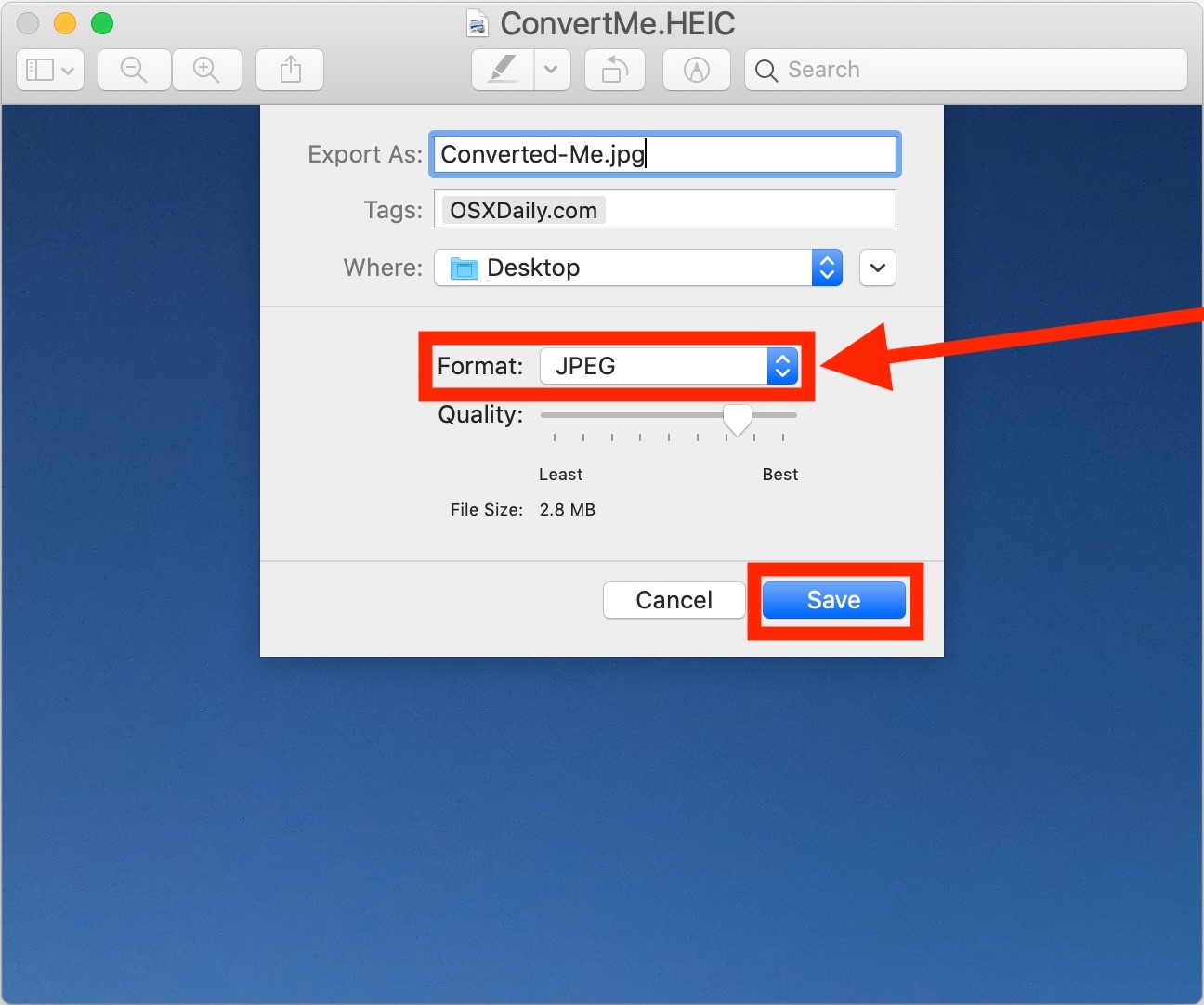
![How To Turn A Picture Into A Jpeg File [Step-by-step] How to Convert Pictures to JPEG](https://www.aiseesoft.com/images/how-to/convert-pictures-to-jpeg/convert-pictures-to-jpeg.jpg)