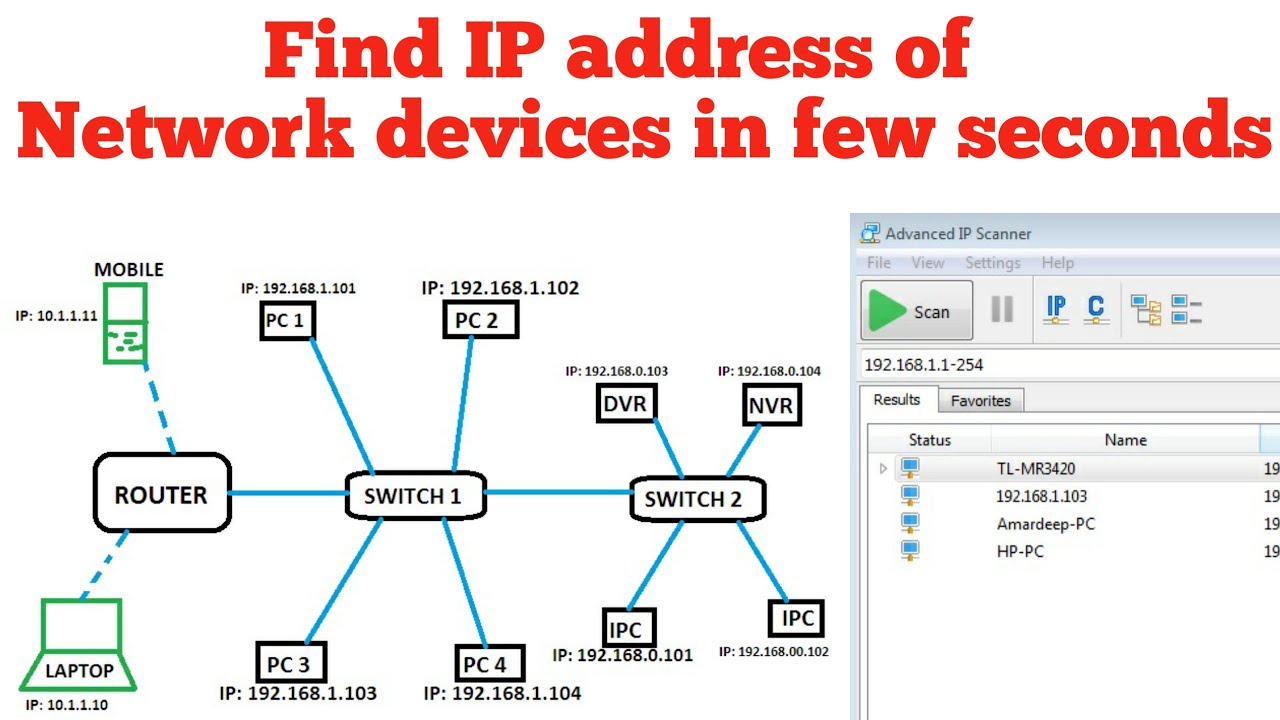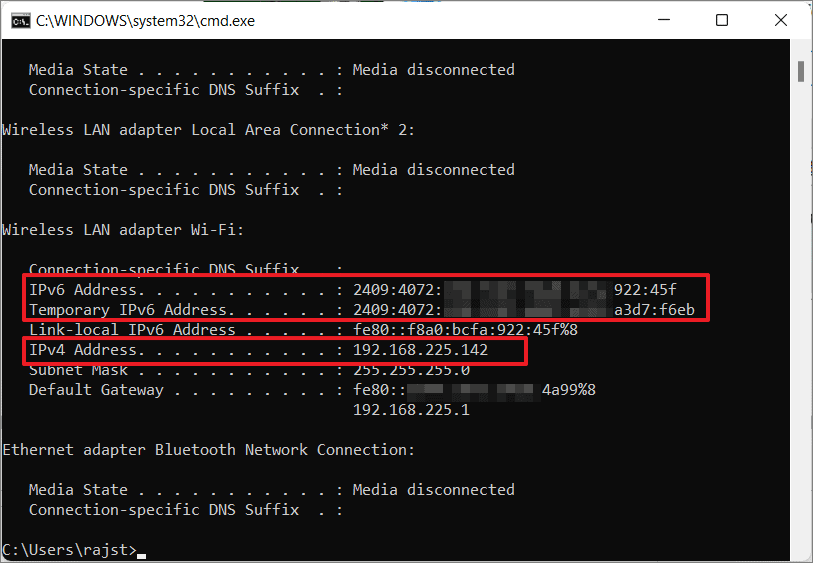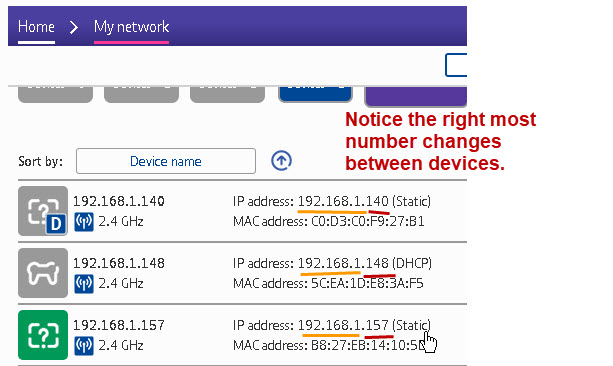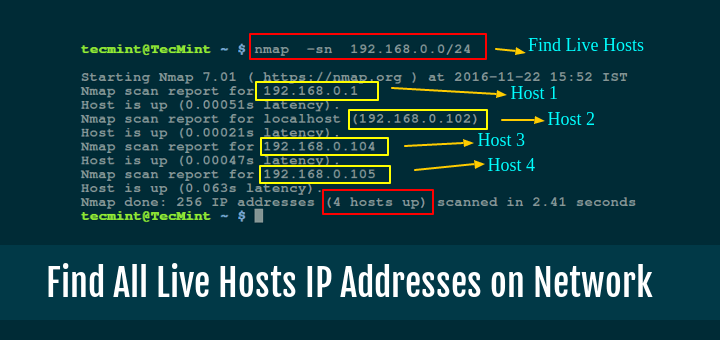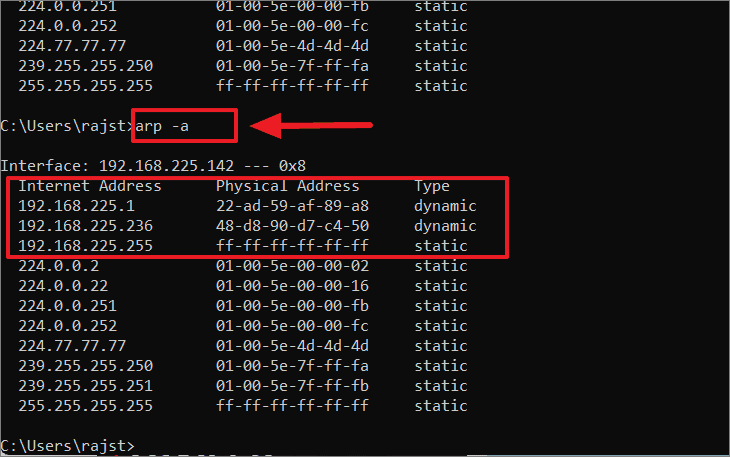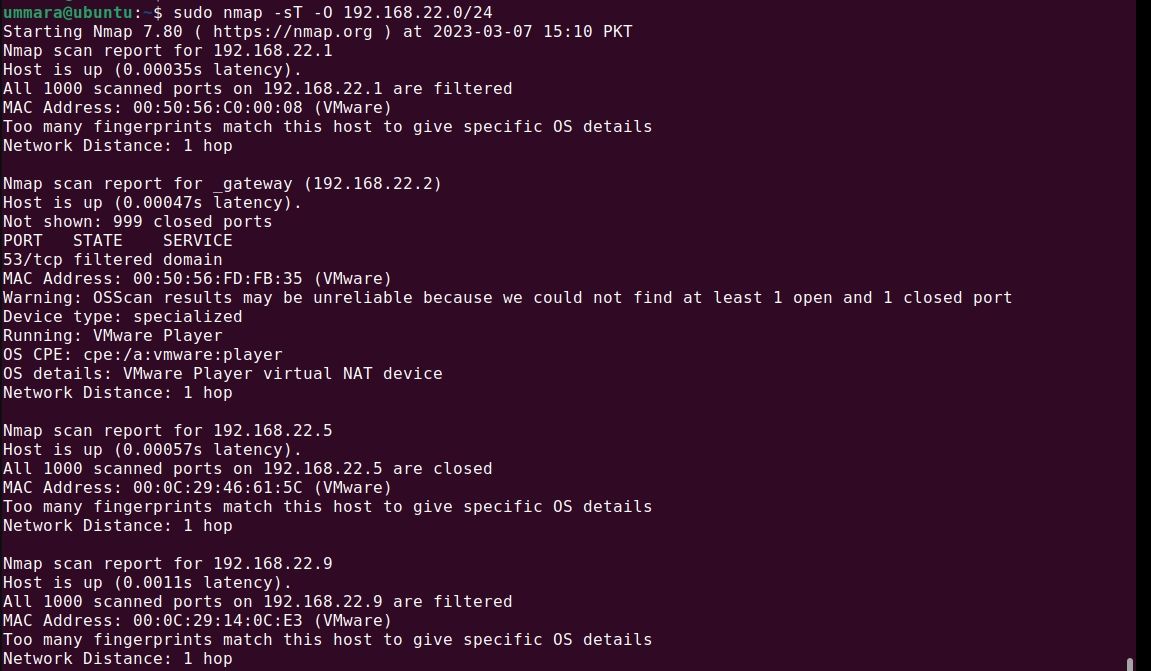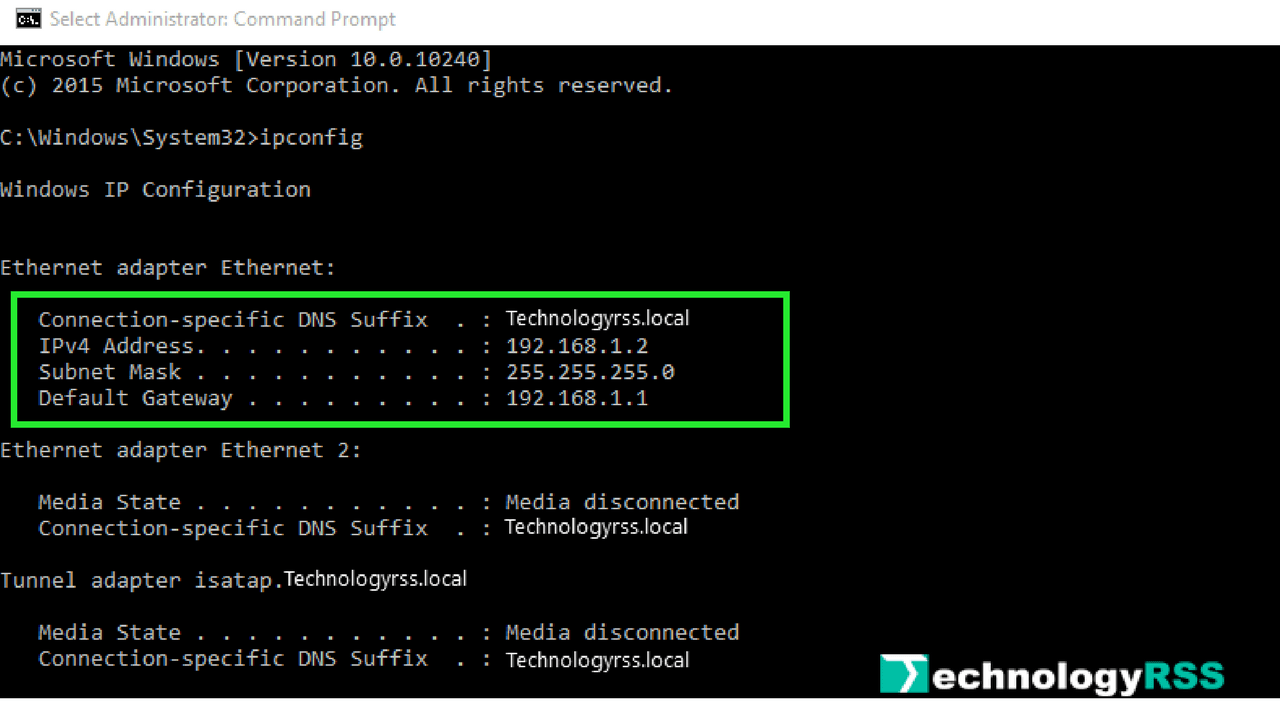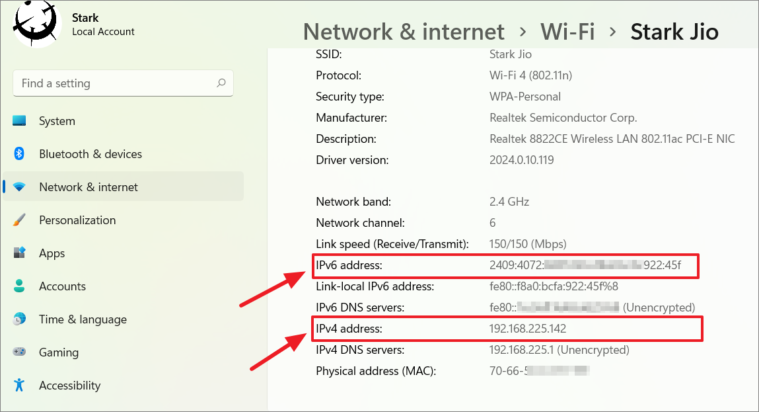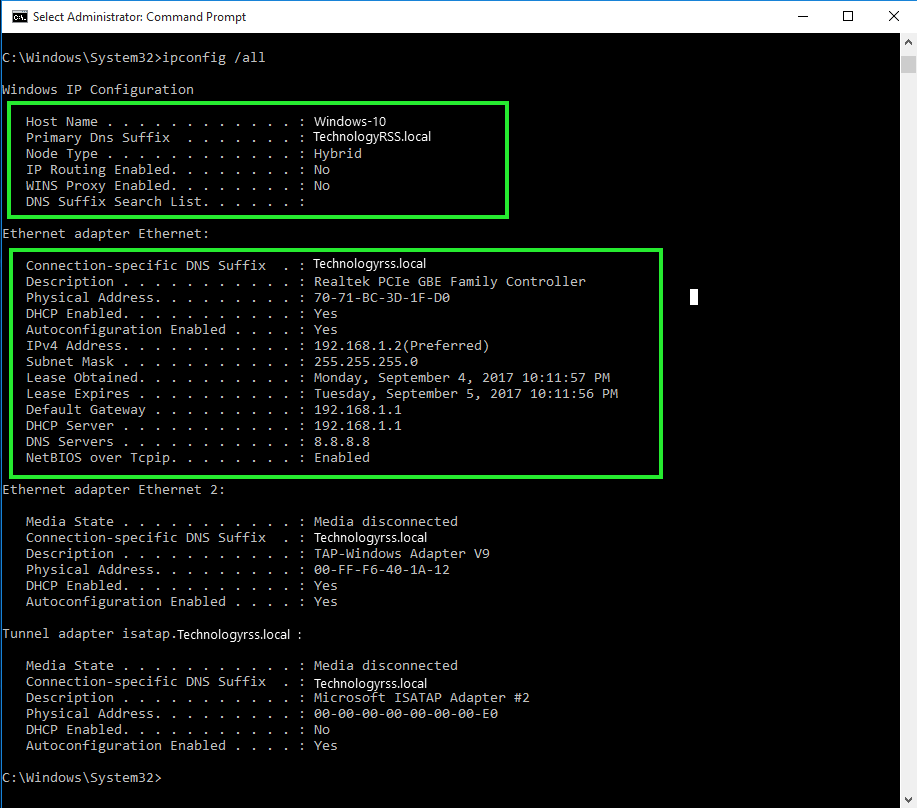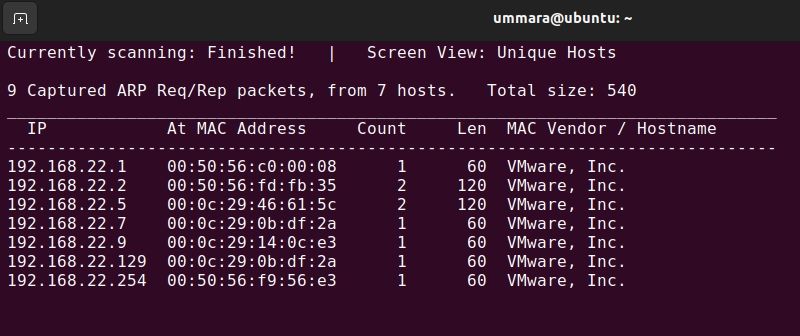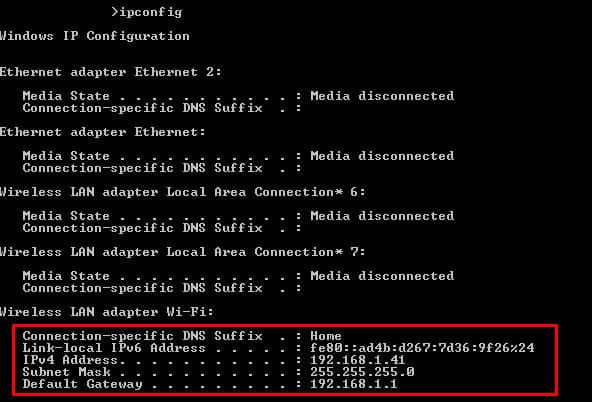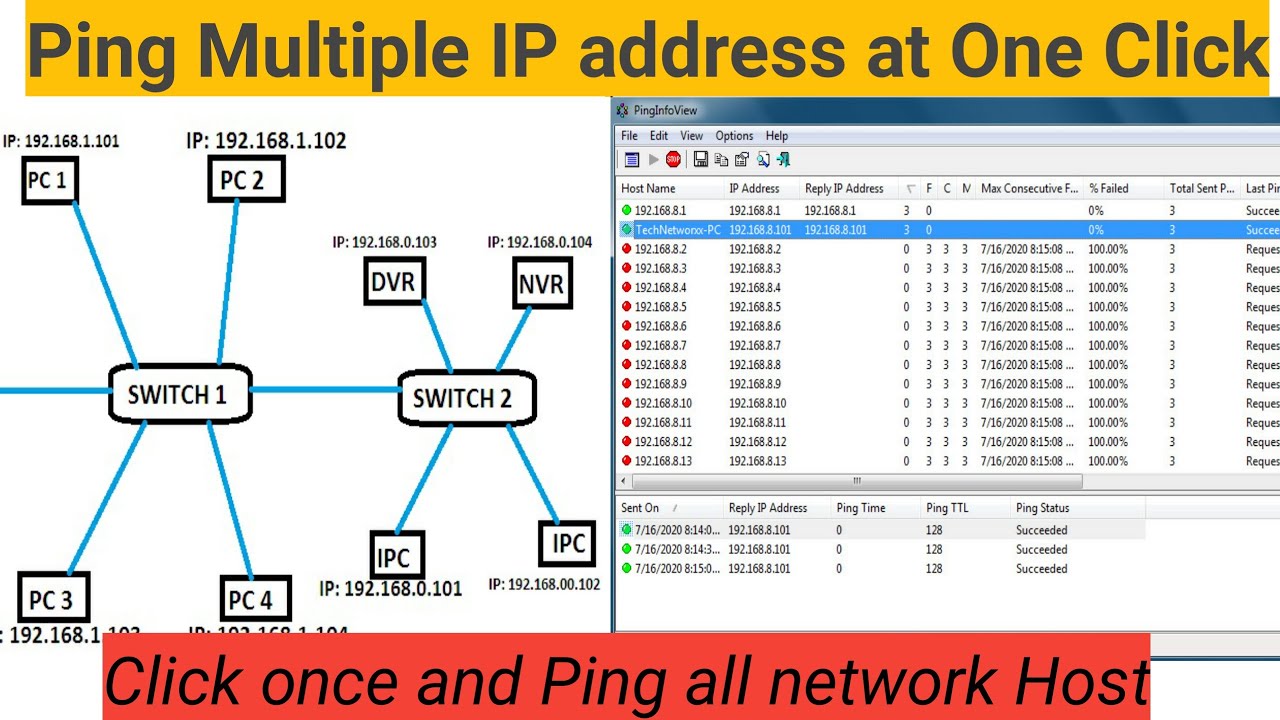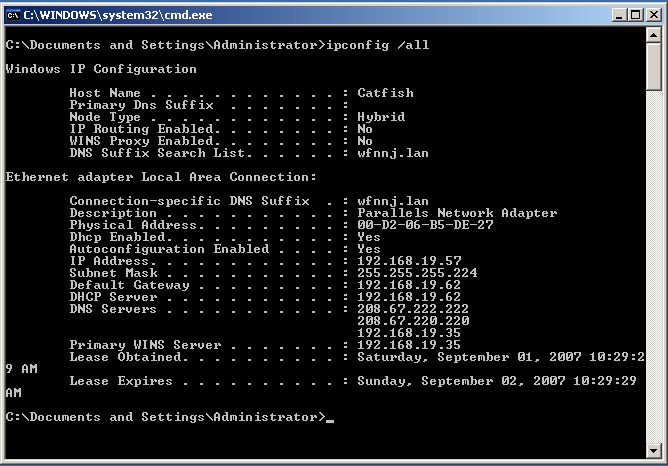How To View All Ip Addresses On A Network
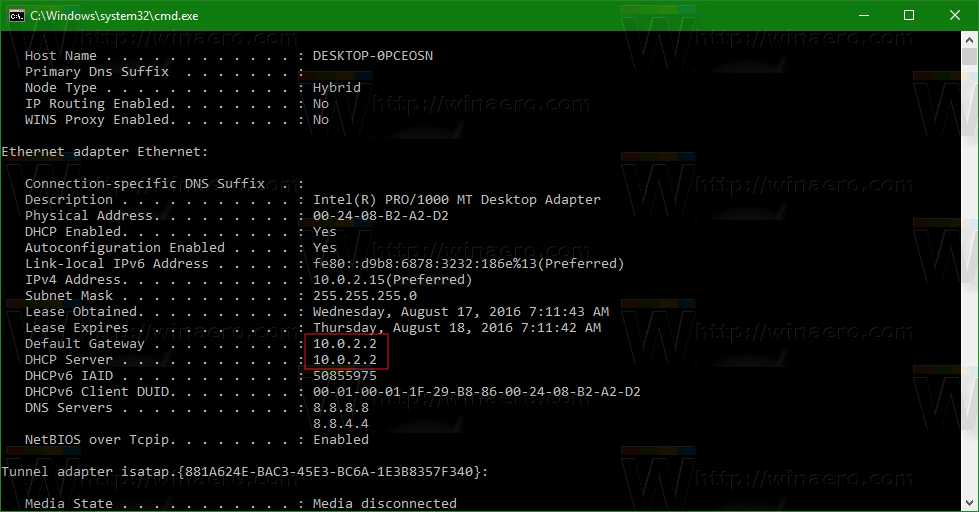
Network administrators and home users alike are facing urgent needs to identify all devices connected to their networks. Unidentified devices can pose security risks and hog bandwidth, demanding immediate action.
This article delivers concise instructions on how to quickly discover all IP addresses on your network, ensuring security and optimal performance.
Methods for Identifying IP Addresses
Several methods exist for uncovering all IP addresses active on a network. Each approach offers distinct advantages depending on user skill level and network complexity.
Using Command Line Tools
The command line offers powerful tools for network analysis. These tools are built into most operating systems, eliminating the need for additional software installations.
For Windows, the ipconfig command reveals the IP address, subnet mask, and default gateway of the current machine. Open Command Prompt and type ipconfig /all to view detailed network information, including DHCP server addresses.
To view all connected devices, use the arp -a command. This displays the Address Resolution Protocol cache, mapping IP addresses to MAC addresses on the local network.
On macOS and Linux, the ifconfig or ip addr commands provide similar information. Open the Terminal and type ifconfig or ip addr to see the network configuration.
To discover other devices, utilize the arp -a command in the Terminal, similar to Windows. Alternatively, the nmap tool offers advanced scanning capabilities.
Employing Network Scanning Software
Numerous software applications streamline the process of identifying network devices. These tools often offer graphical interfaces and advanced features for detailed network analysis.
Advanced IP Scanner is a free, user-friendly tool for Windows. It scans a specified IP range and lists all active devices, including their names, IP addresses, and MAC addresses.
Angry IP Scanner is another popular option, available for Windows, macOS, and Linux. It's a lightweight and fast scanner that provides basic device information.
For more comprehensive network analysis, consider using Nmap, a powerful and versatile network scanner. While it has a command-line interface, graphical front-ends like Zenmap are available to simplify its use.
Checking Router Administration Interface
Most routers maintain a list of connected devices in their administration interface. This method is often the simplest for home users.
Access the router's administration panel by entering its IP address (usually 192.168.1.1 or 192.168.0.1) into a web browser. Log in using the router's username and password (often found on a sticker on the router itself).
Navigate to the section labeled "Attached Devices," "DHCP Clients," or similar. This page displays a list of all devices currently connected to the network, along with their IP addresses, MAC addresses, and hostnames.
Security Considerations
Regularly scanning your network for unknown devices is crucial for security. Unidentified devices could represent unauthorized access points or compromised systems.
Consider implementing MAC address filtering on your router to restrict access to known devices only. Change your router's default password to prevent unauthorized access to its configuration.
Next Steps
Implement one of the methods described above to identify all IP addresses on your network immediately. Review the list for any unfamiliar devices.
Investigate any unknown devices to determine their purpose and legitimacy. Secure your network to prevent future unauthorized access.
Ongoing monitoring is crucial. Schedule regular network scans to ensure continued security and optimal performance.