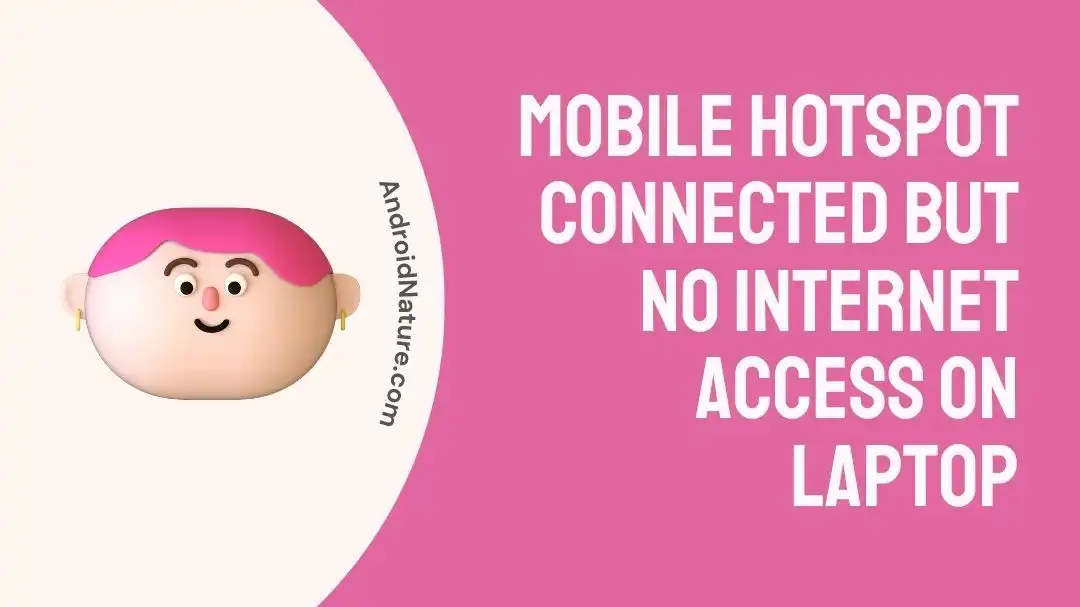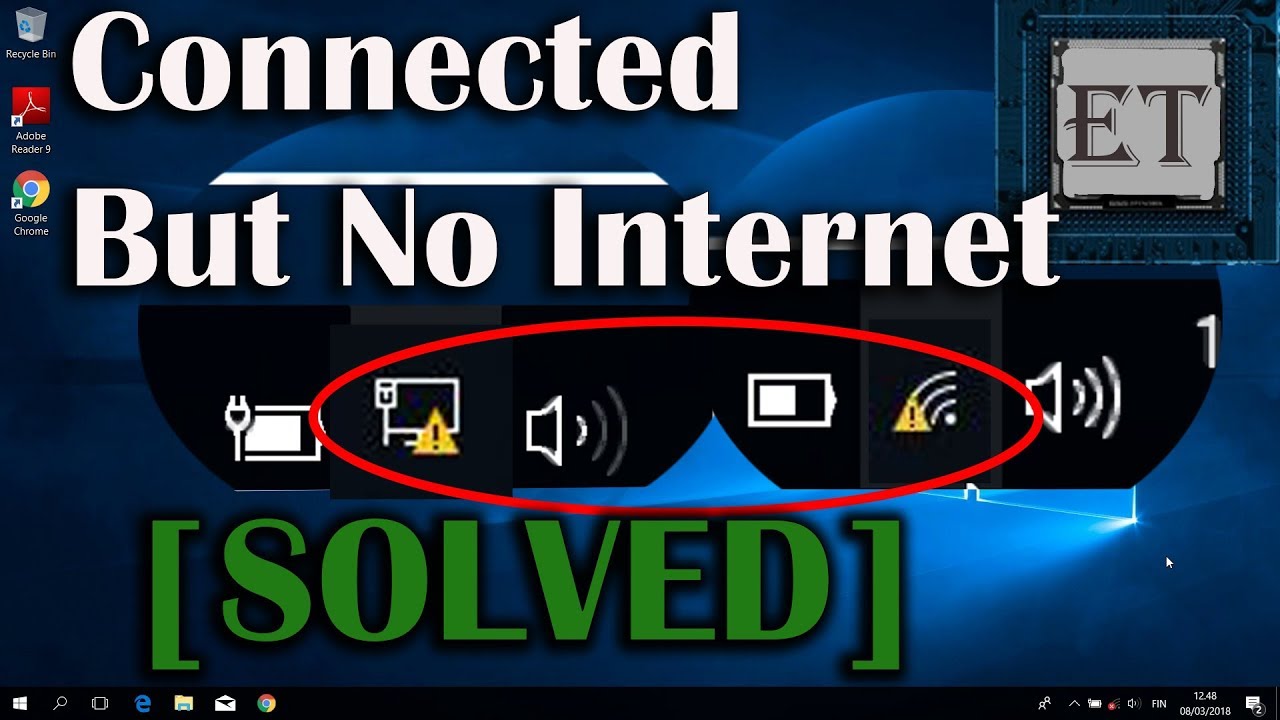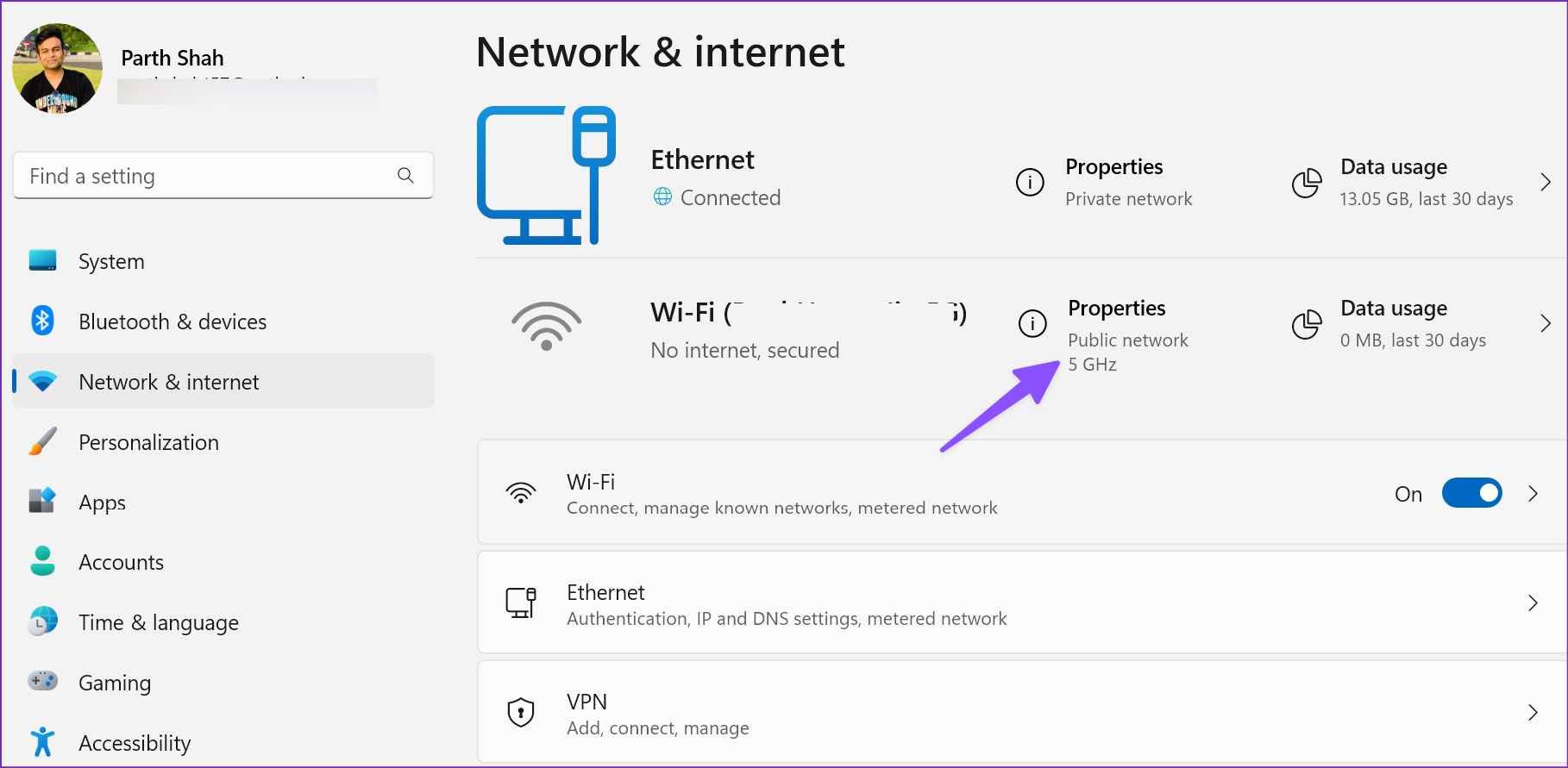Why Is My Hotspot Connected But No Internet
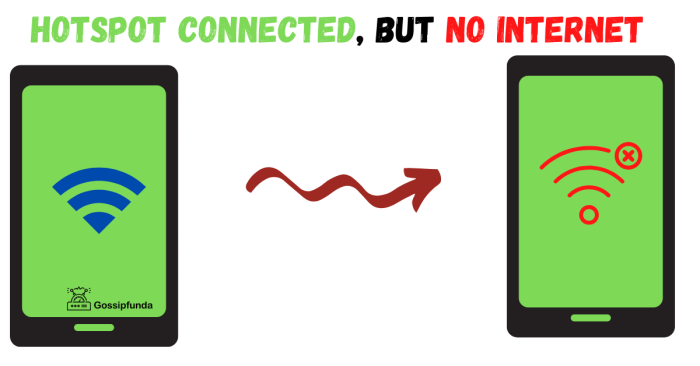
Imagine this: you're nestled in a cozy coffee shop, the aroma of freshly brewed coffee filling the air. You’ve finally found a quiet corner to tackle that looming deadline. Your laptop springs to life, ready for action. You connect to your phone's hotspot, the familiar icon gleams with promise, yet... nothing. The internet stubbornly refuses to cooperate. Welcome to the frustrating world of the connected-but-not-really-connected.
This article dives deep into the frustrating phenomenon of having a hotspot connection but no actual internet access. We'll explore the common culprits, from simple fixes to more complex issues, offering practical solutions to get you back online swiftly.
Understanding the Hotspot Hype
The beauty of a mobile hotspot lies in its ability to transform your smartphone into a portable Wi-Fi router. It's a technological marvel that allows us to stay connected virtually anywhere. But when things go awry, it can feel more like a curse than a blessing.
Hotspots are invaluable, especially for digital nomads, students, or anyone needing reliable internet on the go. They’re a convenient alternative to public Wi-Fi networks, which can be both unreliable and insecure.
The Usual Suspects: A Checklist of Common Issues
Before we delve into the nitty-gritty, let's run through a quick checklist of the most common reasons why your hotspot might be playing hide-and-seek with the internet.
First, check your data plan. Sounds obvious, right? But it's easy to forget that you might have reached your monthly data limit, throttling your speed to a near-standstill or cutting it off entirely. Many carriers like Verizon or AT&T will notify you, but it's always worth double-checking your account.
Next, consider the signal strength. Just because your phone shows a connection doesn't mean it's a strong one. Walls, distance, and even weather can interfere with the signal. Move to a location with a clearer line of sight to the cell tower. For example, try moving closer to a window or going outside.
Another possibility is that your hotspot settings are incorrect. Ensure your hotspot is enabled and broadcasting correctly. Also, make sure the password you’re using to connect to the hotspot from your device is correct.
Deeper Dive: Technical Troubles and Solutions
If the basic checks don't solve the problem, it's time to dig a little deeper into the technical aspects.
One common issue is IP address conflicts. Your device might be assigned an IP address that's already in use on the network. To resolve this, try releasing and renewing your IP address. On Windows, you can do this by opening the Command Prompt and typing ipconfig /release followed by ipconfig /renew.
Another potential culprit is DNS server issues. DNS (Domain Name System) servers translate website names into IP addresses. If your DNS server is down or unresponsive, you won't be able to access websites even if you have an internet connection. Try switching to a public DNS server like Google's (8.8.8.8 and 8.8.4.4) in your network adapter settings.
Sometimes, the problem lies with your phone's operating system. A simple restart can often resolve minor software glitches. For more persistent problems, consider checking for and installing any available software updates. Updates often include bug fixes that can improve network connectivity.
Hardware problems, though less common, can also be the cause. If your phone's antenna is damaged, it might struggle to maintain a stable connection. If you suspect a hardware issue, contact your phone manufacturer or a qualified repair technician.
The Carrier Connection: Network Outages and Limitations
Sometimes, the problem isn't on your end at all. Your mobile carrier might be experiencing a network outage in your area. These outages can be caused by anything from scheduled maintenance to unexpected equipment failures.
Check your carrier's website or social media channels for outage reports. You can also use websites like DownDetector to see if other users in your area are reporting similar problems.
Many carriers also throttle hotspot speeds after you've used a certain amount of data. This is often buried in the fine print of your data plan. Check your plan details to see if you're subject to throttling.
Furthermore, some carriers limit the number of devices that can connect to a hotspot simultaneously. If you're trying to connect multiple devices, you might be exceeding the limit. This limitation helps to maintain network performance for other users.
Security Considerations: Protecting Your Hotspot
While you're troubleshooting your hotspot connection, it's important to keep security in mind.
Always use a strong, unique password for your hotspot. Avoid using easily guessable passwords like "123456" or "password." A strong password should be at least 12 characters long and include a mix of upper and lowercase letters, numbers, and symbols.
Enable WPA2 or WPA3 encryption on your hotspot. These encryption protocols protect your data from being intercepted by unauthorized users. WEP, an older encryption protocol, is considered insecure and should be avoided.
Be mindful of who you share your hotspot with. Sharing your hotspot with unknown individuals can expose your network to security risks. Only share your hotspot with trusted friends and family.
Troubleshooting on Different Devices
The steps for troubleshooting a hotspot connection can vary depending on the device you're using.
On Windows, you can use the built-in Network Troubleshooter to diagnose and fix connection problems. To access the troubleshooter, right-click on the network icon in the system tray and select "Troubleshoot problems."
On macOS, you can use the Wireless Diagnostics tool to analyze your Wi-Fi connection. To access the tool, hold down the Option key and click on the Wi-Fi icon in the menu bar, then select "Open Wireless Diagnostics."
On mobile devices, try toggling airplane mode on and off. This can sometimes reset the network connection and resolve minor glitches. You can also try forgetting the hotspot network and reconnecting.
Beyond the Basics: Advanced Troubleshooting Tips
If you've tried all the basic troubleshooting steps and your hotspot is still not working, it might be time to consider more advanced solutions.
One option is to try resetting your network settings. This will erase all your saved Wi-Fi passwords and network configurations, so be sure to back up any important information before proceeding. This option can often resolve conflicts that are preventing your device from connecting properly.
Another option is to try using a different device to connect to your hotspot. This can help you determine whether the problem is with your hotspot or with your device. If other devices can connect to your hotspot, the problem is likely with your device's network settings.
If all else fails, contact your mobile carrier's technical support. They may be able to diagnose and resolve the problem remotely. They can also provide information about any known network issues in your area.
Finding the Silver Lining: Alternative Solutions
While a malfunctioning hotspot can be incredibly frustrating, it's important to remember that there are often alternative solutions available.
Consider using a portable Wi-Fi hotspot device. These devices are dedicated to providing internet access and often offer better performance and reliability than smartphone hotspots. Companies like TP-Link and Netgear make excellent portable hotspots.
Explore local Wi-Fi options. Many coffee shops, libraries, and other public places offer free Wi-Fi. While public Wi-Fi networks can be less secure, they can provide a temporary solution when your hotspot is not working.
If you frequently need internet access on the go, consider investing in a mobile broadband plan. These plans provide internet access through a USB modem or a dedicated mobile hotspot device. They often offer faster speeds and more data than smartphone hotspots.
Conclusion: Staying Connected in a Disconnected World
The connected-but-no-internet dilemma is a modern frustration, a tiny disruption in our increasingly digital lives. But armed with the knowledge of potential causes and solutions, you can navigate these challenges with confidence.
Remember, patience is key. Troubleshooting network issues can be a process of elimination, but the reward – a seamless internet connection – is well worth the effort.
So, next time you find yourself staring at a connected-but-useless hotspot, take a deep breath, run through the checklist, and remember that you're not alone. The digital world is full of hiccups, but with a little perseverance, you can always find a way to get back online.
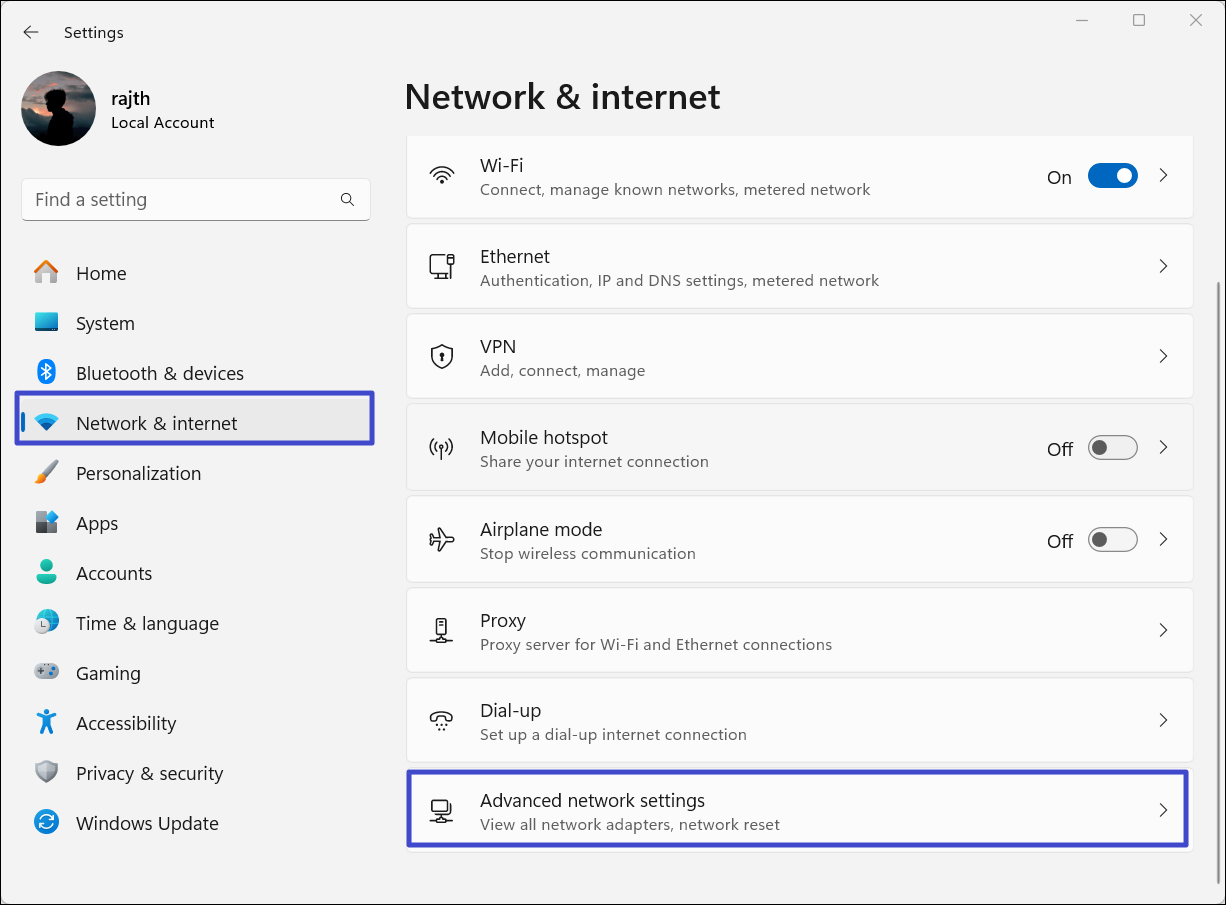
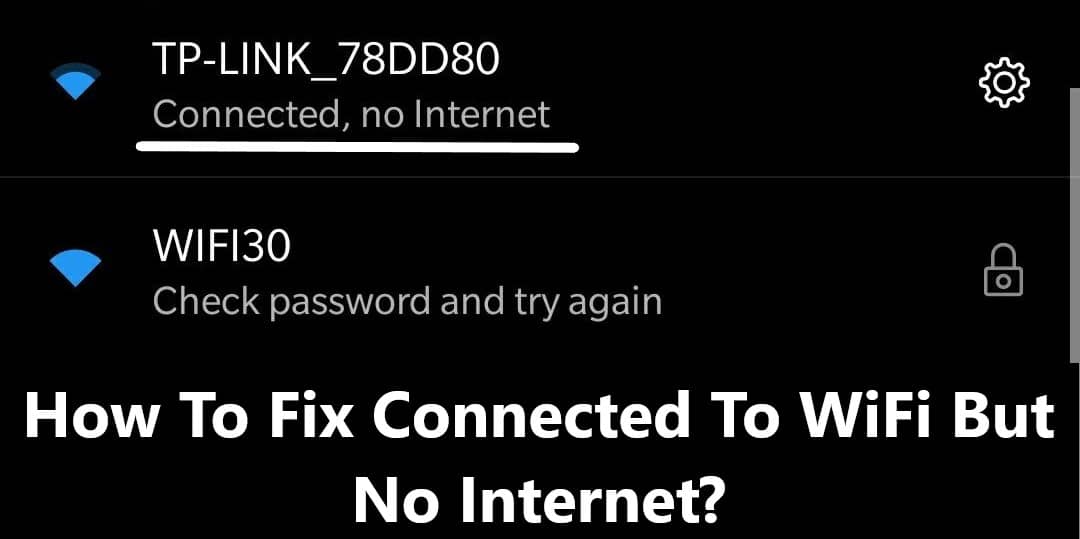

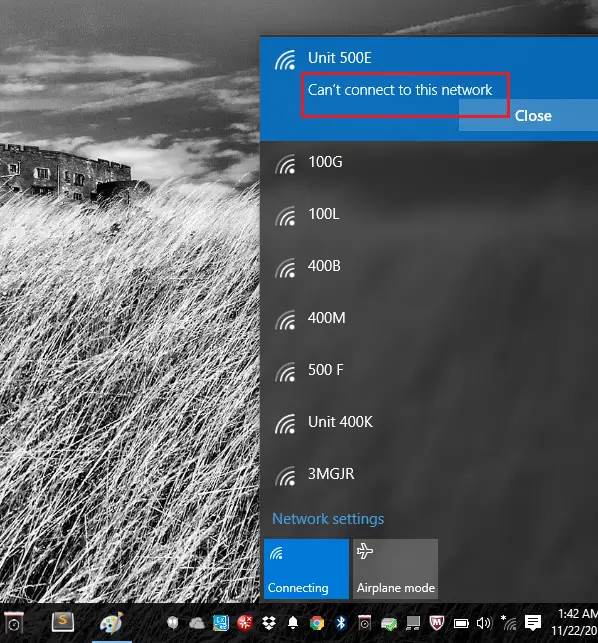


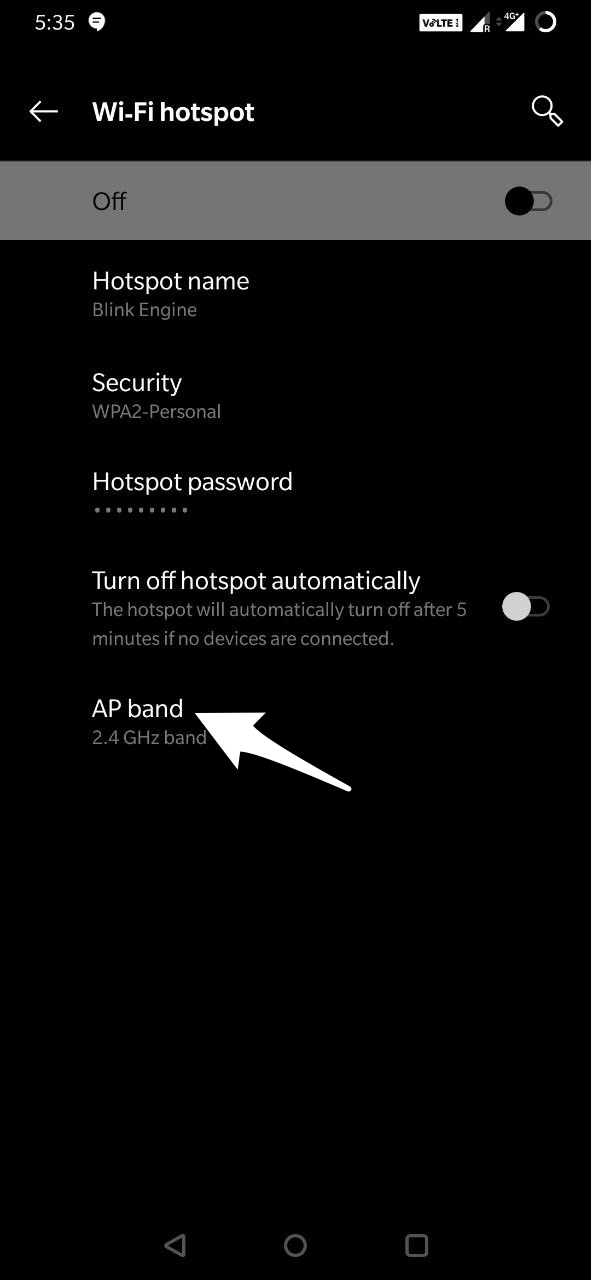


![Why Is My Hotspot Connected But No Internet Hotspot Connected But No Internet on Laptop - [Solved]](https://cdn.systweak.com/content/wp/bg_systweak_com/uploads/2023/10/hotspot-connected-but-no-internet-issue.jpg)
![Why Is My Hotspot Connected But No Internet WiFi Connected but no Internet - Fix it in 5 min! [Ultimate Guide] - EU](https://lazyadmin.nl/wp-content/uploads/2021/01/image-15.png)