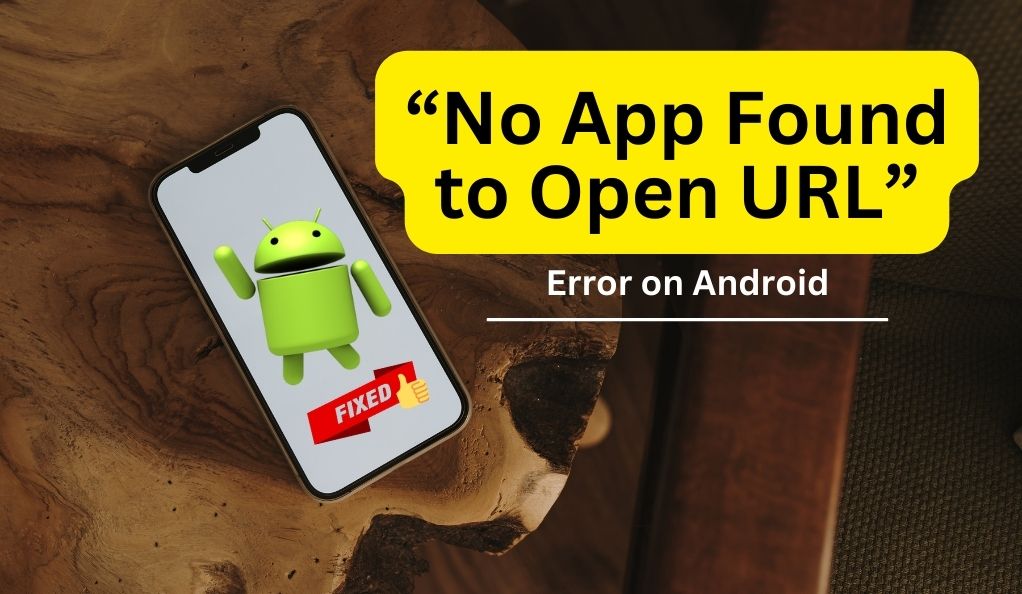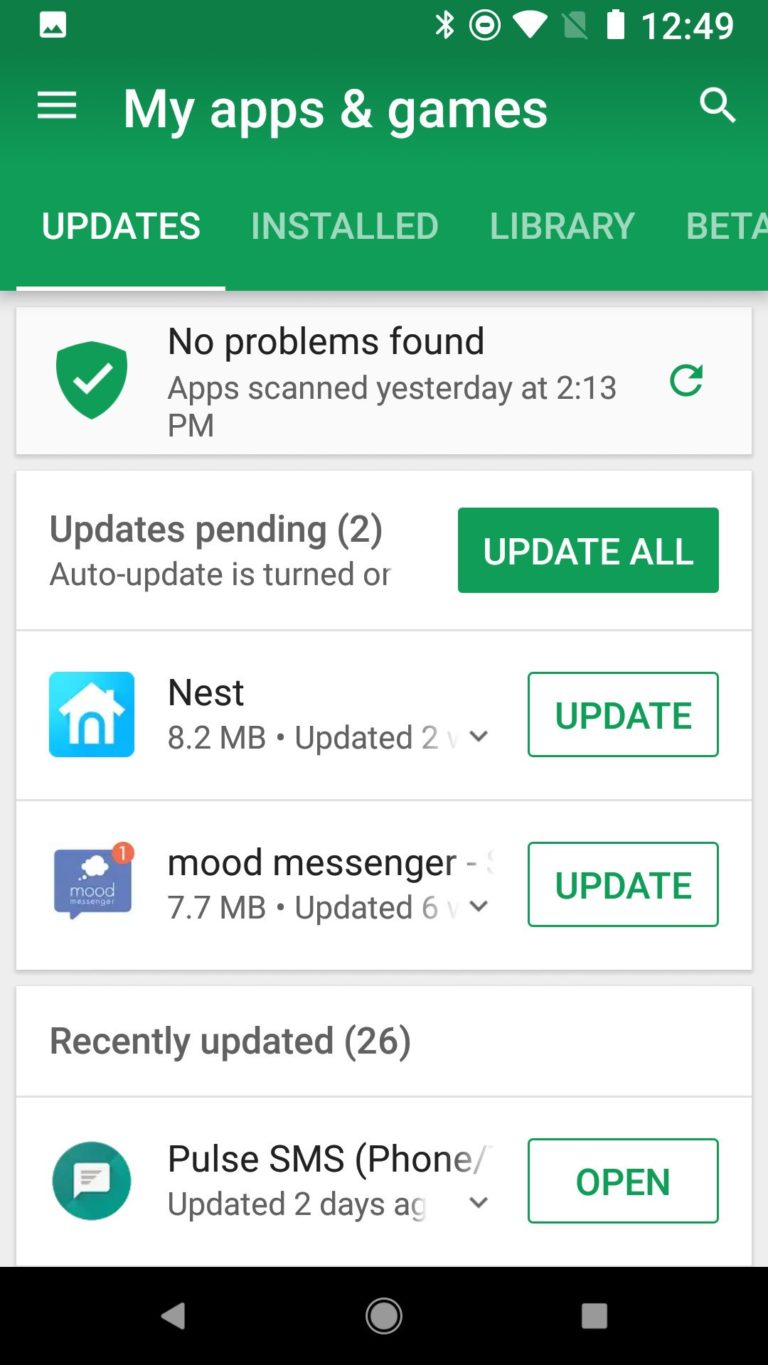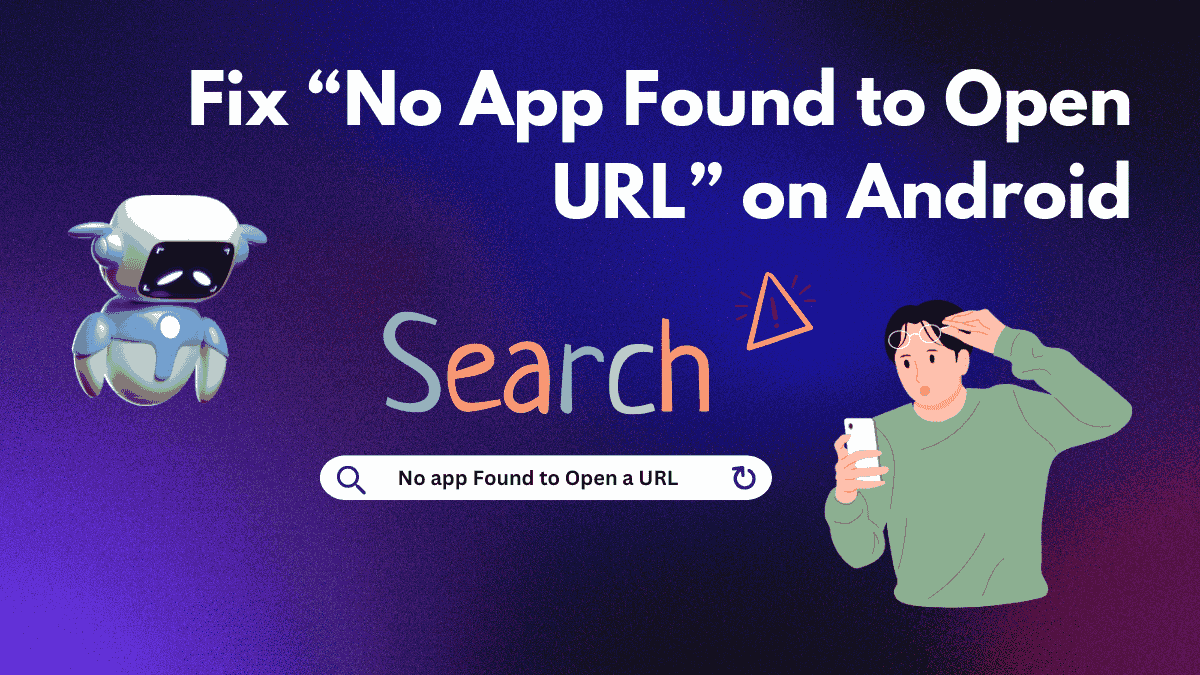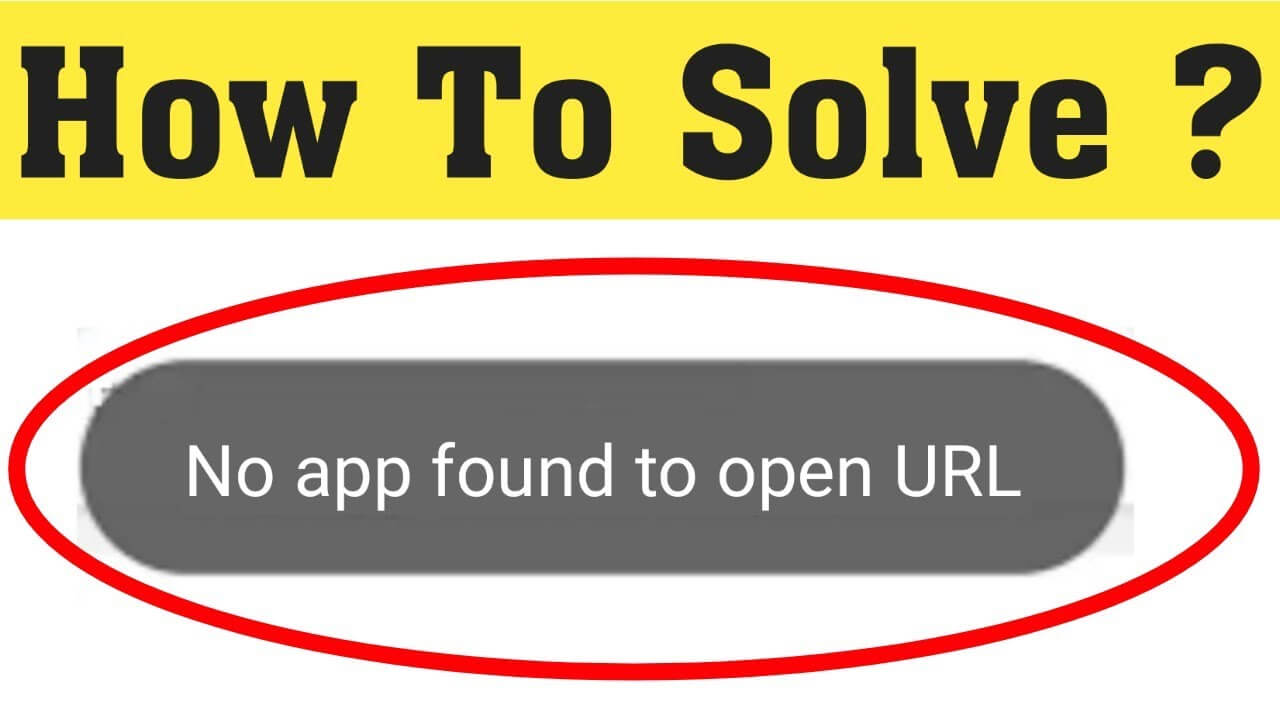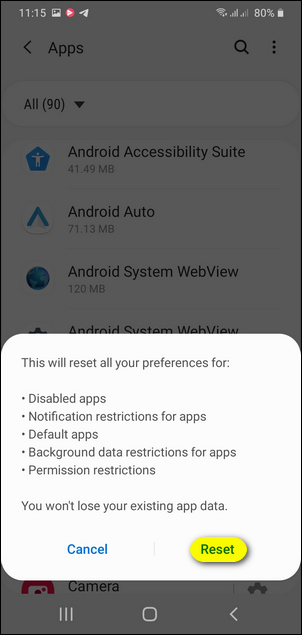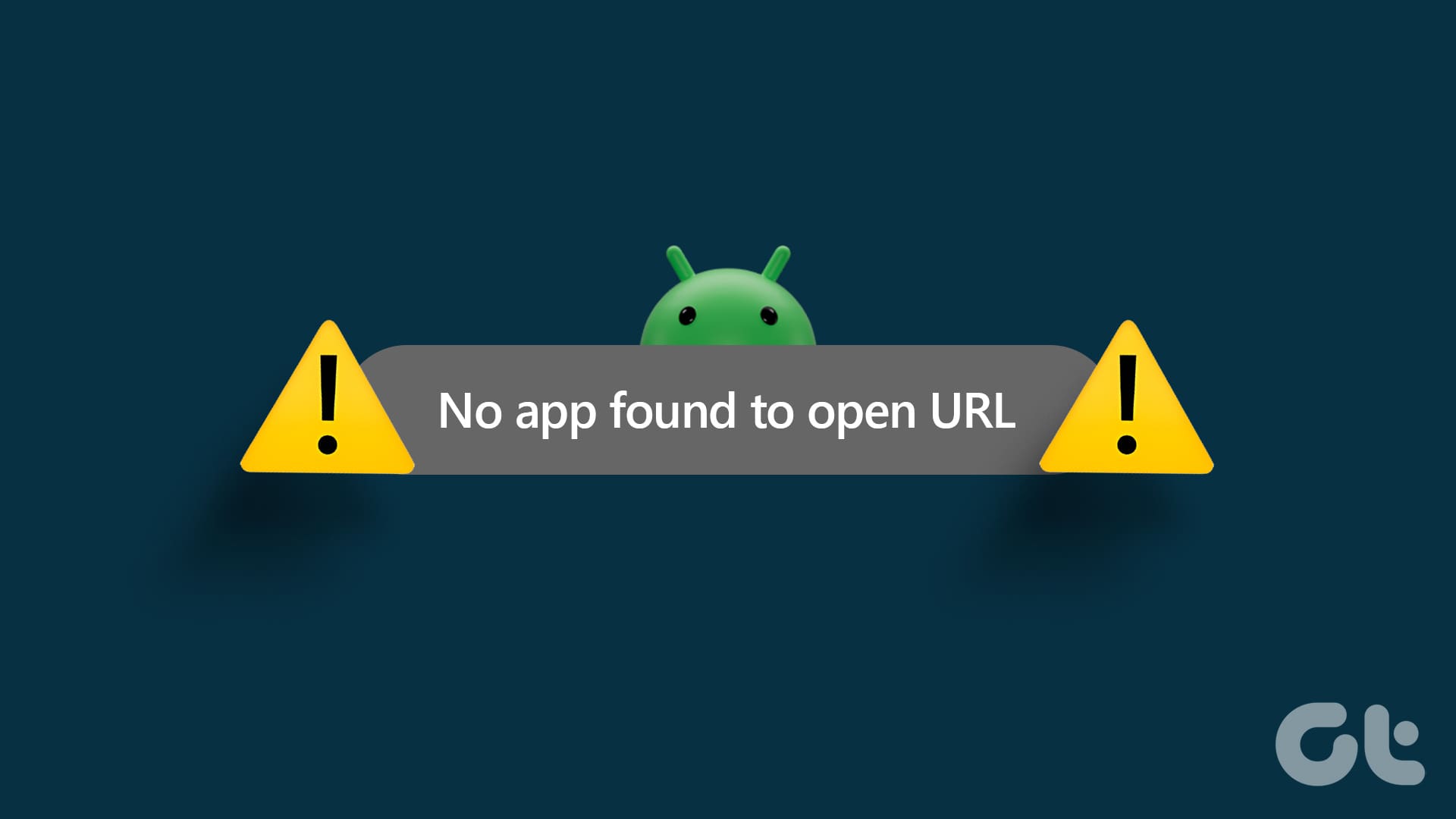How To Fix No App Found To Open Url Android
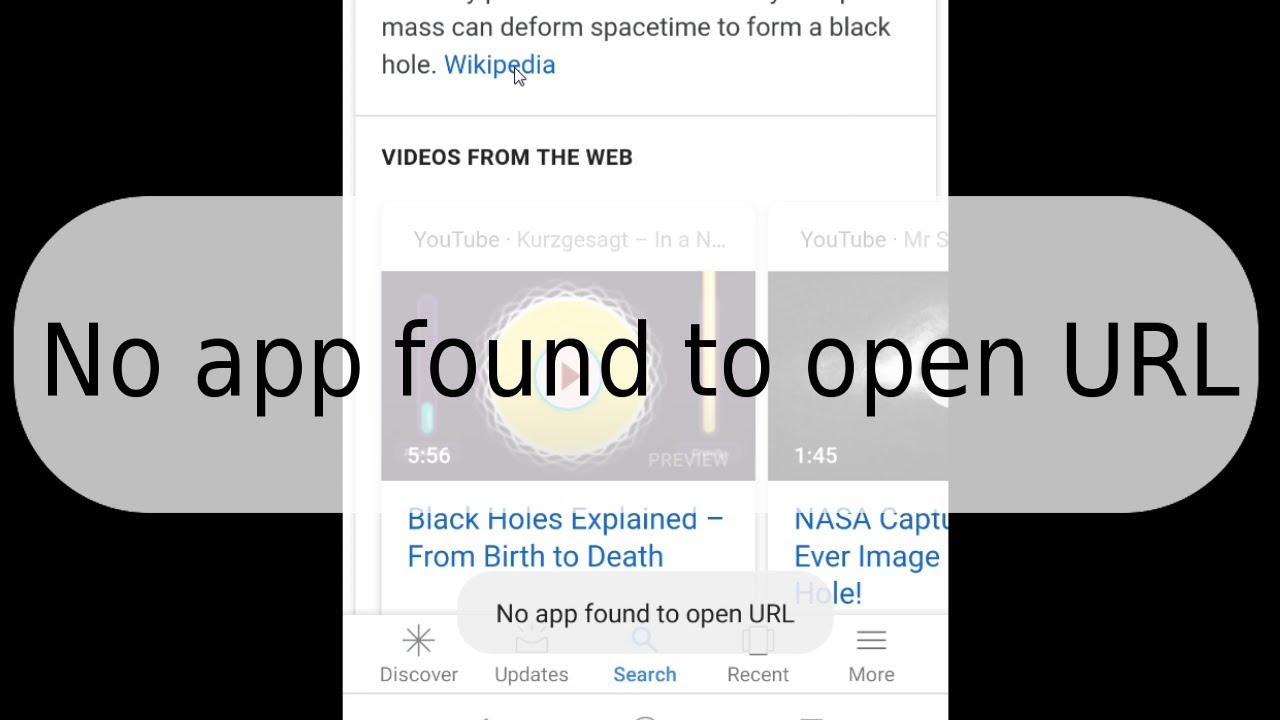
Ever clicked a link on your phone and gotten that dreaded "No app found to open URL" message? It's like being promised cake and then handed an empty plate. Talk about frustrating!
But don't throw your phone at the wall just yet! There's usually a simple fix. Let’s dive in.
The Great App Hide-and-Seek
First, take a deep breath. The solution might be easier than you think. Sometimes your phone is just playing a game of hide-and-seek with your apps.
Head over to your phone's settings. Usually, it’s an icon that looks like a gear or cogwheel. Once you're there, find the section labeled something like "Apps," "Applications," or "App Manager".
Now, go on a little app hunt. Scroll through the list of your installed apps. Look for the app that *should* be opening the link you clicked. For example, if you clicked a YouTube link, find the YouTube app. If it’s a Twitter link, then look for Twitter application.
Once you've found your elusive app, tap on it. This will open up its app info page.
Clearing the Confusion
Now we get to the fun part, and by fun I mean potentially magical. Look for something that says "Open by default," "Set as default," or similar wording. It might be buried under a section called "Advanced" or "Default apps".
Tap on that option. You might see a list of supported link types or a simple toggle switch. Make sure the toggle is switched ON, or that the correct link types are checked. This is like giving your app a map to find the links it's supposed to open.
If the toggle is already on, try toggling it off, then back on again. Sometimes a little reset is all it needs. Kind of like restarting your computer when it's acting wonky!
The Nuclear Option (But in a Gentle Way)
Still no luck? Don't despair! Let's try a slightly more drastic, but still safe, measure. In the app info screen, look for buttons labeled "Clear defaults" or "Clear supported URLs." Give that a tap. You aren’t deleting the app, just telling it to forget its current settings. It’s like giving it a mental refresh.
Now, try clicking that link again. Your phone should ask you which app you want to use. This time, choose the correct app and, if prompted, select "Always."
When All Else Fails
Okay, if you've tried all of the above and your phone is *still* being stubborn, there are a couple more things you can try.
First, make sure the app itself is up-to-date. Head to the Google Play Store, search for the app in question, and see if there's an update available. An outdated app might not be able to handle certain types of links.
As a last resort, you can try uninstalling and reinstalling the app. This is a bit of a hassle, but it can sometimes clear up any underlying issues. Think of it as giving the app a fresh start, like moving to a new house!
And if *that* still doesn't work? Well, maybe it’s time to blame the gremlins inside your phone. Or, you know, consult a tech-savvy friend. They might have a trick up their sleeve.
The Sweet, Sweet Victory
The feeling of finally conquering that "No app found" error is incredibly satisfying. It’s like solving a puzzle that’s been bugging you all day. You deserve a little victory dance!
Hopefully, these tips will help you navigate the sometimes-mysterious world of Android app associations. Now go forth and click those links with confidence!