How To Fix Preview Lag In Sony Vegas

So, you're diving into the wonderful world of video editing with Sony Vegas! Awesome choice! But uh oh, is your preview lagging? Don't worry, it happens to the best of us. Let's get that sorted so you can create video magic without the frustration.
Taming the Lag Monster: Quick Fixes
First things first: lower your preview quality. Seriously, it's the easiest trick in the book. Head over to the preview window in Sony Vegas and find the quality setting. Dial it down a notch (or two!).
Choose "Draft" or "Preview". The lower the quality, the smoother your playback. You can always crank it back up when you're ready to render the final masterpiece.
Project Settings: The Foundation
Next, let's peek at your project settings. These settings can make a big difference. Go to "File" then "Properties".
Make sure your project settings match your video footage. If they don't, Sony Vegas has to work harder. This can cause lag!
Pay special attention to the width, height, and frame rate. Match them to your original video. Think of it as finding the perfect pair of shoes for your project!
Proxy Files: Your Secret Weapon
Proxy files are your new best friend. They are lower-resolution versions of your video clips. Sony Vegas uses them for editing, and it's much easier on your computer.
To create proxy files, right-click on your video clip in the Project Media window. Select "Create Video Proxy". Let Sony Vegas work its magic.
Now, Sony Vegas will use the proxy files for previewing. Your original high-quality footage is still safe and sound. It's like having a stunt double for your video clip!
RAM Preview: Instant Replay, Smooth Style
Sony Vegas lets you preview a small section of your timeline using your computer's RAM. It's called RAM Preview. This is perfect for checking effects or transitions.
Select the section you want to preview. Press Shift + B on your keyboard. Sony Vegas will render that section into RAM.
Now, when you play that section, it should be silky smooth. It's like having a personal instant replay button!
Advanced Techniques: For the Pro Editor
Still struggling with lag? Time to bring out the big guns! Close unnecessary programs. Sony Vegas needs all the processing power it can get.
Make sure your graphics card drivers are up to date. Old drivers can cause all sorts of problems. Go to your graphics card manufacturer's website (like NVIDIA or AMD) and download the latest drivers.
Consider upgrading your hardware. More RAM or a faster processor can make a huge difference. Think of it as giving your computer a supercharge!
Render and Replace: Streamlining Your Workflow
If you're working with particularly heavy effects, try Render and Replace. This creates a video file of the effect. Sony Vegas then uses the rendered file instead of recalculating the effect every time.
Right-click on the video clip with the effect. Choose "Render As..." and select a suitable format. Then, right-click again and choose "Replace with Rendered Copy".
This can significantly reduce lag. It's like baking a cake ahead of time so you don't have to make it from scratch every day!
So, there you have it! A bunch of ways to kick that pesky lag to the curb. Experiment with these tips and find what works best for you. Happy editing, and may your videos be lag-free masterpieces!




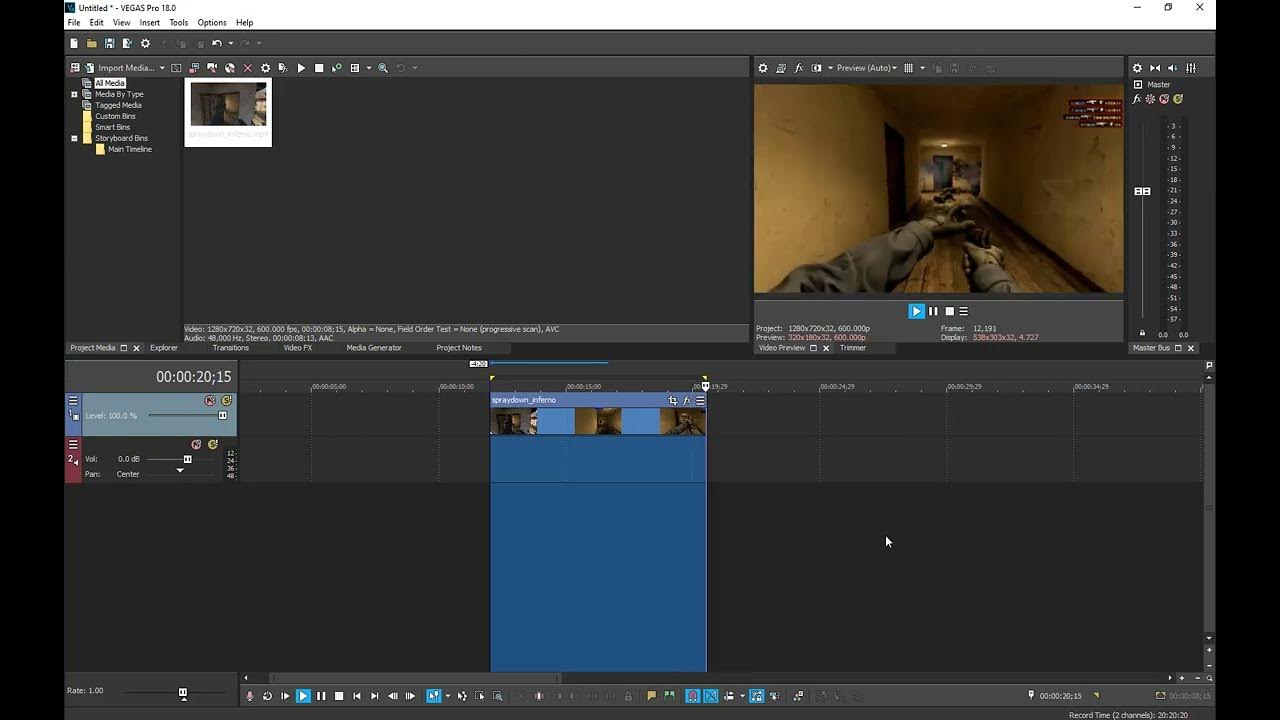

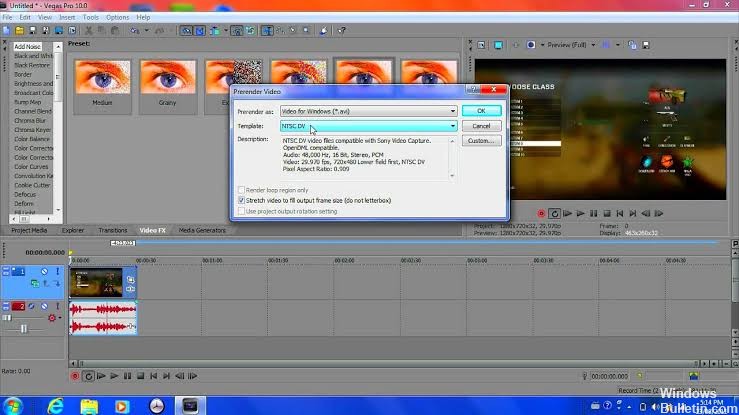




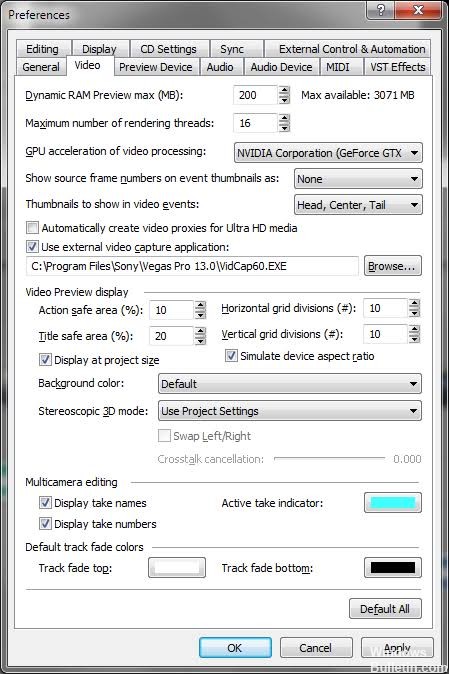


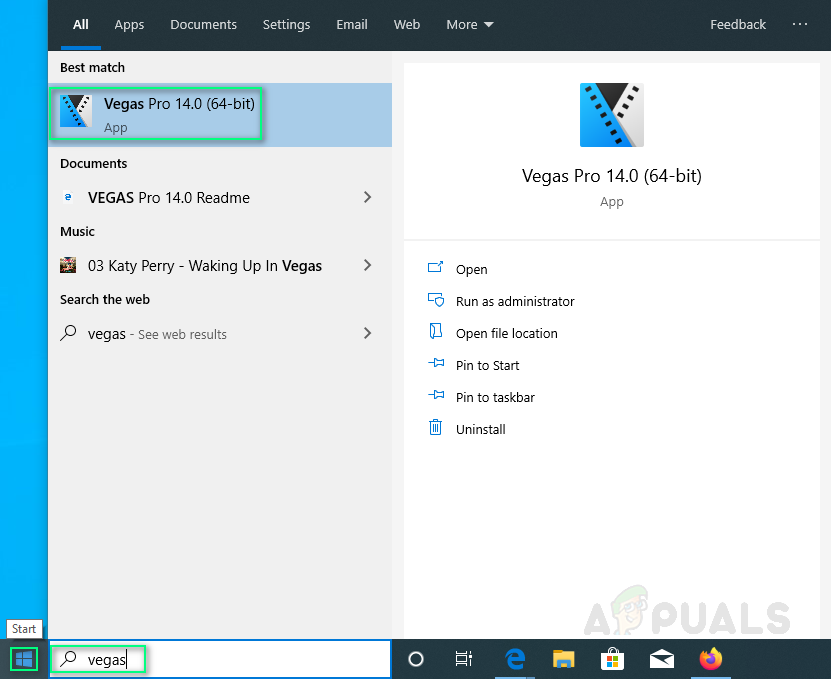


![How To Fix Preview Lag In Sony Vegas How to remove the preview lag from Sony Vegas Pro[HD] - YouTube](https://i.ytimg.com/vi/-6rrke7cnaM/maxresdefault.jpg)
