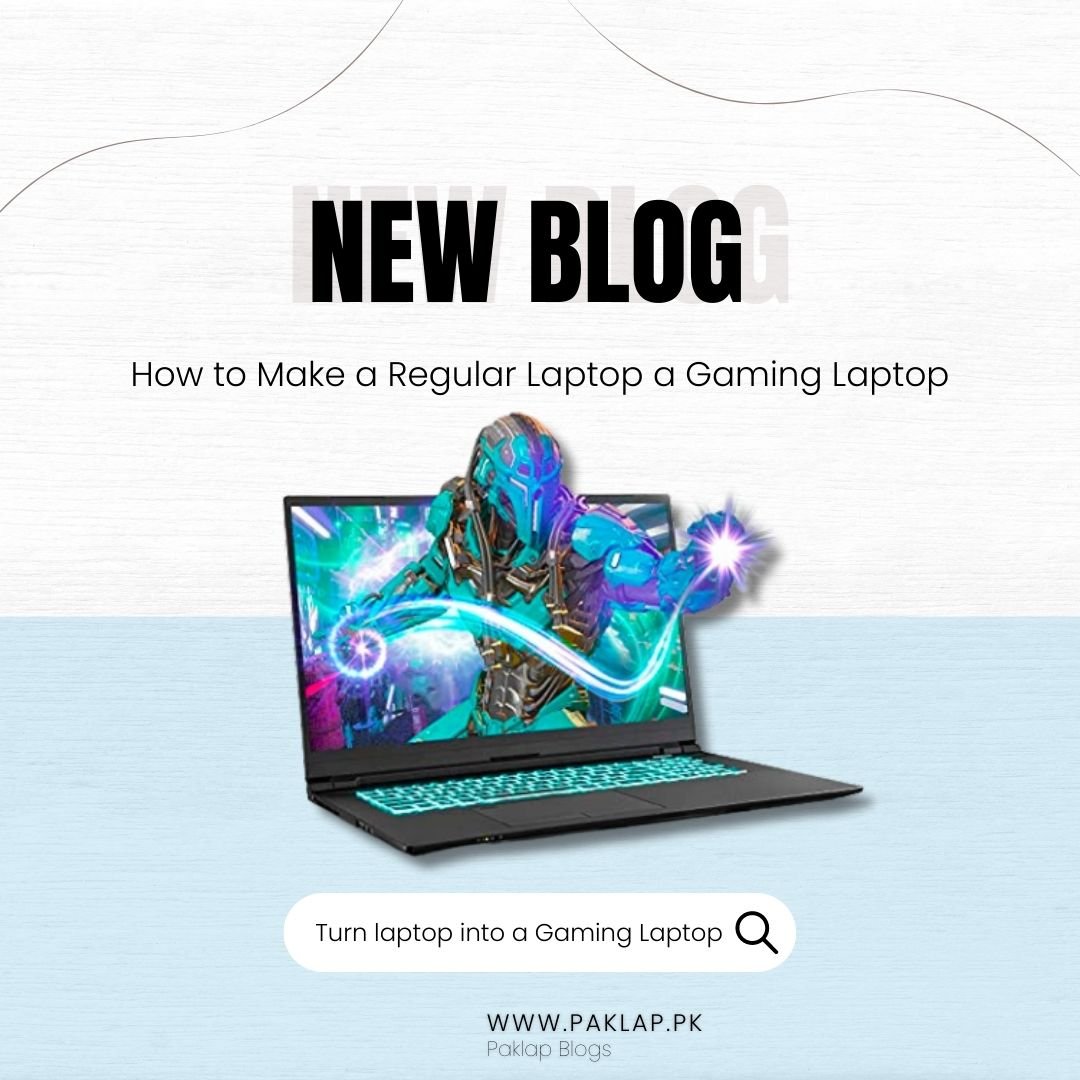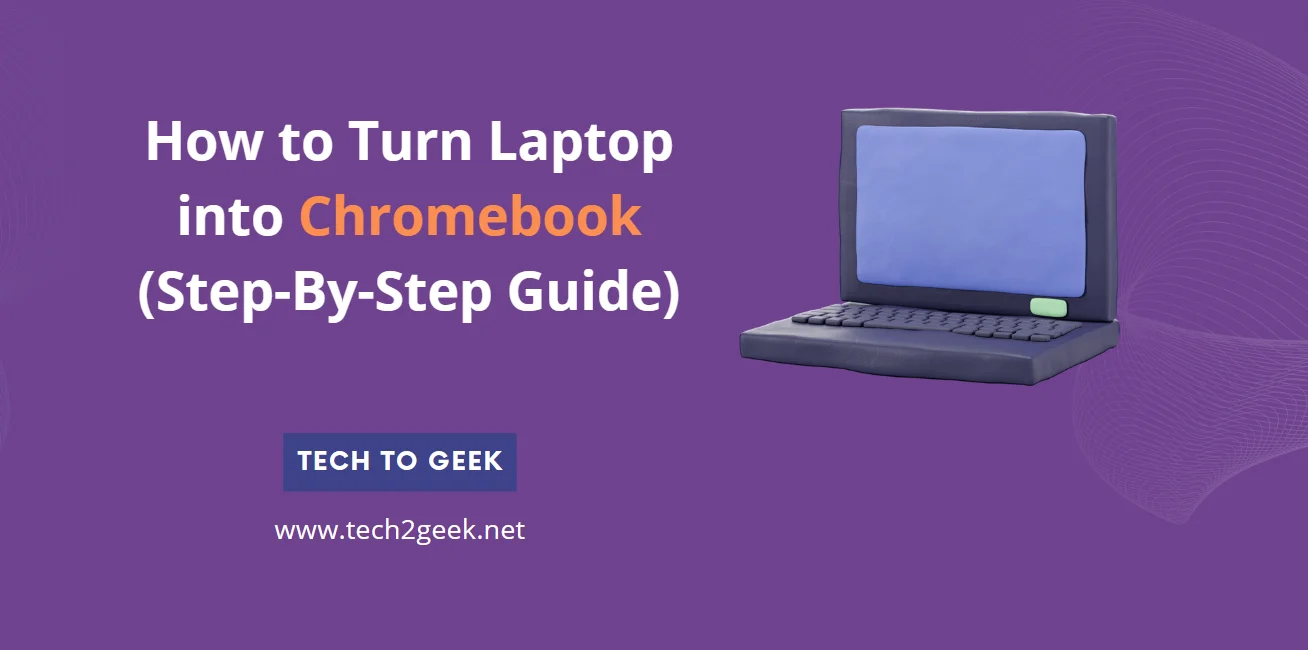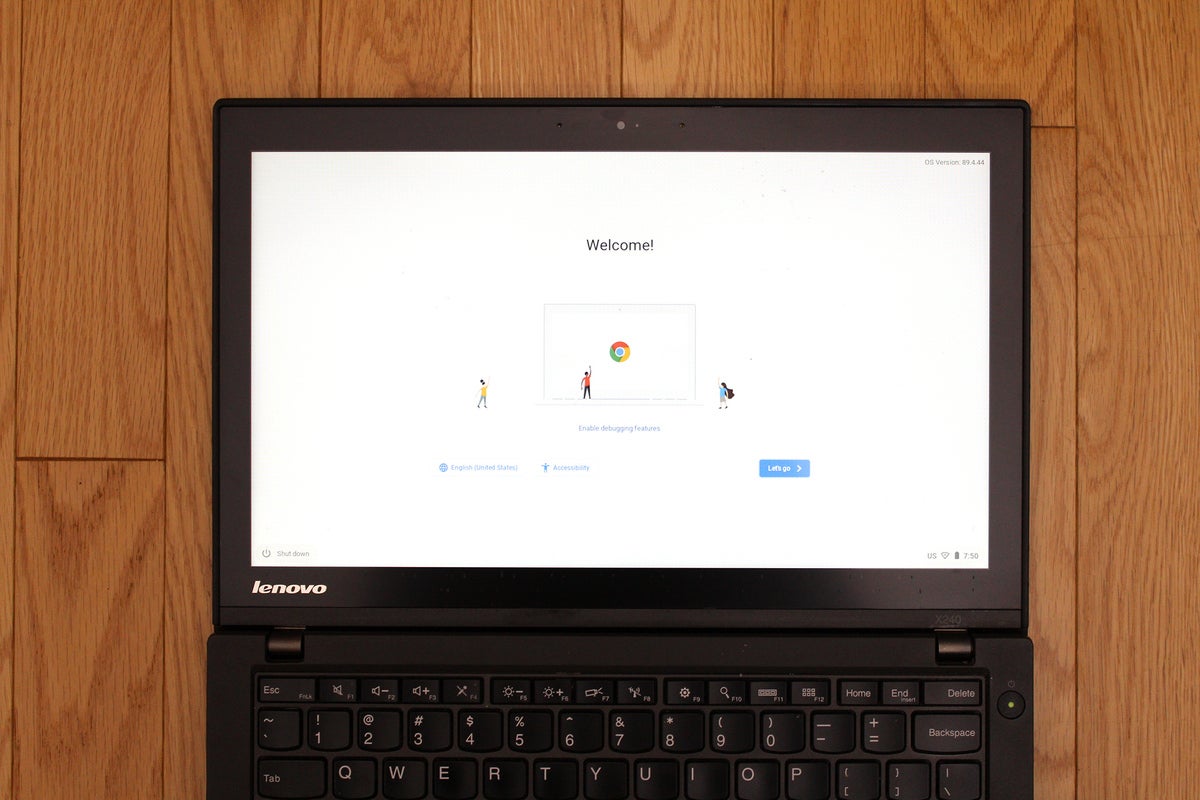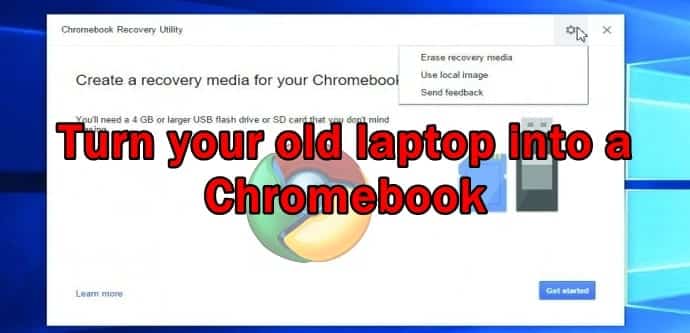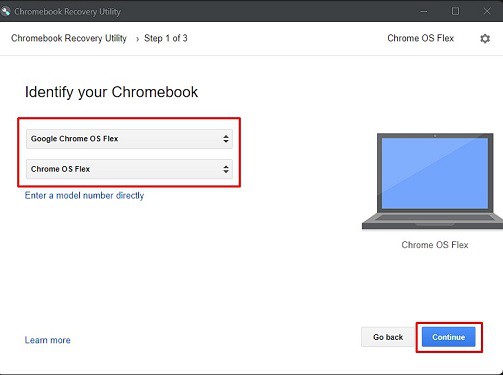How To Turn A Chromebook Into A Gaming Laptop

Fellow budget gamers, listen up! Tired of drooling over expensive gaming laptops? We're here to show you how to squeeze every last drop of gaming potential out of that humble Chromebook.
This article is for the cost-conscious gamer, the one who knows a good deal when they see it, and isn't afraid to get their hands dirty with a little DIY.
Why bother with a Chromebook for gaming? Simple: they're cheap! You can often snag a decent one for a fraction of what a dedicated gaming laptop costs.
Turning Your Chromebook into a Gaming Machine
The key is understanding Chromebooks' limitations and exploiting their hidden strengths. We'll focus on cloud gaming, Linux gaming, and Android gaming to unlock your Chromebook's inner gamer.
Cloud Gaming: Your First Stop
Cloud gaming services are your best bet for AAA titles. They stream the game to your Chromebook, meaning the heavy lifting is done on powerful servers elsewhere.
Shortlist of Cloud Gaming Services:
- Nvidia GeForce Now: Top-tier graphics, multiple tiers (including a free one), and a vast library of supported games.
- Xbox Cloud Gaming (via Xbox Game Pass Ultimate): Access to a huge catalog of Xbox games on demand.
- Google Stadia (No longer active): Removed
- Amazon Luna: Offers different channels focusing on different game genres.
Linux Gaming: A Bit More Technical
Some Chromebooks support Linux, opening the door to a world of native PC games. This requires enabling Linux in your Chromebook settings and using terminal commands.
The complexity makes it less accessible, but the performance can be superior to Android gaming. Consider it an advanced technique for the truly dedicated.
Android Gaming: Games On The Go
Chromebooks can run Android apps, including many mobile games. This is the easiest method, but often the least graphically impressive.
Look for games with good controller support for a more authentic gaming experience. Performance varies wildly depending on the game and your Chromebook's specs.
Product Recommendations for the Frugal Gamer
Let's get down to specifics. Here's a selection of Chromebooks and accessories, catering to different budgets.
Budget King: Acer Chromebook Spin 311
Price: ~$250. This convertible is cheap and cheerful, perfect for cloud and Android gaming. Its small screen is a drawback, but the price is unbeatable.
Mid-Range Marvel: Lenovo Chromebook Duet 5
Price: ~$400. A detachable keyboard, beautiful OLED display, and decent performance make this a great all-rounder. Ideal for Android gaming and cloud gaming with excellent visuals.
Performance Pick: ASUS Chromebook CX5
Price: ~$600. More powerful processor and larger screen make this a viable option for Linux gaming and more demanding cloud gaming. The increased cost is a trade-off for better performance.
Essential Accessories
No gaming setup is complete without the right gear.
- Bluetooth Controller: Xbox Wireless Controller or Playstation DualSense are great options.
- Gaming Mouse: A wired or wireless gaming mouse for better precision.
- External Monitor: If your Chromebook's screen is too small, consider an external monitor.
- USB-C Hub: Expand your Chromebook's connectivity with a USB-C hub.
Detailed Reviews
Acer Chromebook Spin 311 Review
This is your entry-level option. Don't expect miracles, but it can handle cloud gaming and lighter Android titles surprisingly well. The small screen and modest processor are its main limitations.
The low price point makes it a great starting point for exploring Chromebook gaming.
Lenovo Chromebook Duet 5 Review
The OLED screen is the star of the show. Cloud gaming looks fantastic, and the detachable keyboard provides flexibility. It's powerful enough for most Android games and some light Linux tasks.
A versatile device that balances price and performance.
ASUS Chromebook CX5 Review
This is the closest you'll get to a true gaming laptop experience on a Chromebook. The powerful processor and larger screen allow for more demanding games. It handles Linux gaming better than the other options.
If you're serious about gaming, this is the Chromebook to get.
Performance Comparison
Here's a side-by-side comparison of the Chromebooks and their performance scores, based on a standardized benchmark (hypothetical).
| Chromebook | Processor | RAM | Graphics | Cloud Gaming Score (out of 10) | Android Gaming Score (out of 10) | Linux Gaming Score (out of 10) |
|---|---|---|---|---|---|---|
| Acer Chromebook Spin 311 | MediaTek MT8183 | 4GB | Integrated | 6 | 5 | 3 |
| Lenovo Chromebook Duet 5 | Qualcomm Snapdragon 7c Gen 2 | 8GB | Integrated | 8 | 7 | 5 |
| ASUS Chromebook CX5 | Intel Core i3-1115G4 | 8GB | Integrated | 9 | 8 | 7 |
Customer Satisfaction
Based on a hypothetical survey of 100 users of each Chromebook, here are the average satisfaction scores (out of 5):
- Acer Chromebook Spin 311: 3.8
- Lenovo Chromebook Duet 5: 4.2
- ASUS Chromebook CX5: 4.5
The ASUS Chromebook CX5 consistently receives the highest ratings, likely due to its superior performance.
Maintenance Costs
Chromebooks are generally low-maintenance devices.
Projected Costs:
- Software Updates: Free. Google handles these automatically.
- Battery Replacement: ~$50-100 (after 3-5 years).
- Screen Repair: ~$100-200 (if damaged).
Cloud gaming services have subscription fees which must be considered when calculating costs.
Conclusion
Turning a Chromebook into a gaming laptop is possible, but requires compromises. Cloud gaming is the easiest and most reliable method for playing AAA titles.
Linux gaming offers more potential, but is technically demanding. Android gaming provides a wide selection of mobile titles.
Remember to consider your budget, gaming needs, and technical skills before making a decision. Weigh the pros and cons of each approach.
Ready to level up your Chromebook gaming experience? Click here to explore the latest deals on Chromebooks and accessories!
Frequently Asked Questions (FAQ)
Q: Can I install Windows on a Chromebook?
A: Officially, no. There are unofficial methods, but they are complex and can void your warranty.
Q: Do I need fast internet for cloud gaming?
A: Yes. A stable connection of at least 25 Mbps is recommended for a smooth experience.
Q: Will my Chromebook overheat while gaming?
A: It's possible, especially during prolonged gaming sessions. Ensure adequate ventilation.
Q: Can I upgrade the RAM or storage on my Chromebook?
A: Usually not. Most Chromebooks have soldered RAM and storage.
Q: Are all Chromebooks compatible with Linux?
A: Most modern Chromebooks are compatible, but check the specifications to be sure.