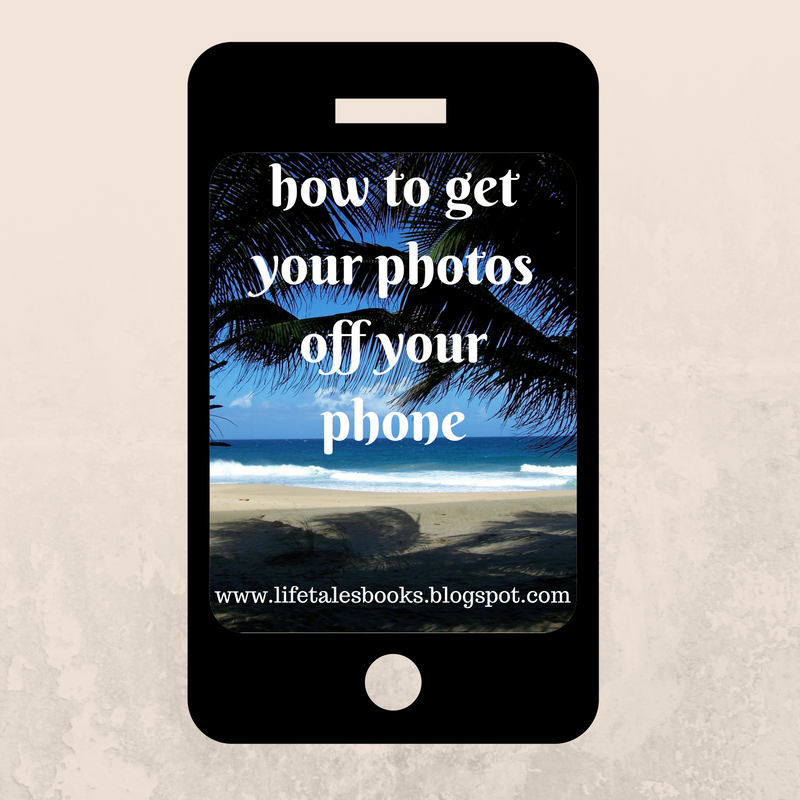How Can I Get Pictures Off My Phone

Your phone is full, and those precious memories are trapped. Here's how to liberate your photos and videos before it's too late.
This guide provides immediate, practical steps for transferring your photos from your smartphone to a safer, more accessible location, safeguarding them against device failure or loss.
Choose Your Method
Several options exist for offloading your pictures. Select the one that best suits your needs and technical comfort level.
Cloud Storage: The Automatic Backup
Services like Google Photos, iCloud, and Dropbox offer automatic photo and video backups. Ensure your phone is connected to Wi-Fi to avoid data charges during upload.
Simply download the app, sign in, and enable backup. These services typically offer a limited amount of free storage, after which you'll need to pay for a subscription.
USB Transfer: The Direct Connection
Connect your phone to your computer using a USB cable. Your phone should appear as a storage device on your computer.
Navigate to your phone's internal storage or SD card and copy the desired photos and videos to a folder on your computer. This is a straightforward and reliable method.
Wireless Transfer: The Cable-Free Option
Apps like AirDroid or SHAREit allow you to transfer files wirelessly between your phone and computer. Both devices need to be on the same Wi-Fi network.
Install the app on both devices and follow the on-screen instructions. This method is convenient for smaller batches of photos and videos.
Email or Messaging: The Quick Share
For sending a few photos or videos quickly, email or messaging apps can work. Be mindful of file size limits.
Most email providers and messaging apps have size restrictions, so this method is not ideal for large quantities or high-resolution videos.
Step-by-Step Instructions
Using Google Photos
Download and install the Google Photos app from the app store. Sign in with your Google account.
Enable "Backup & Sync" in the app settings. Choose your upload size preference (original or storage saver).
Using iCloud Photos
Ensure iCloud Photos is enabled in your iPhone's settings (Settings > [Your Name] > iCloud > Photos). Connect to Wi-Fi.
Photos and videos will automatically upload to iCloud. Access them on other Apple devices or via the iCloud website.
Using a USB Cable
Connect your phone to your computer using a USB cable. Unlock your phone and allow access to data.
Open File Explorer (Windows) or Finder (Mac) and locate your phone as a connected device. Drag and drop files to your computer.
Troubleshooting Common Issues
If your phone isn't recognized by your computer, try a different USB cable or port. Ensure the necessary drivers are installed.
For cloud storage issues, check your internet connection and storage space. Clear the app's cache and data if problems persist.
Next Steps
Regularly back up your photos and videos to multiple locations. Consider using a combination of cloud storage and local backups.
Deleting photos from your phone after backing them up will free up storage space. Stay vigilant about protecting your memories!




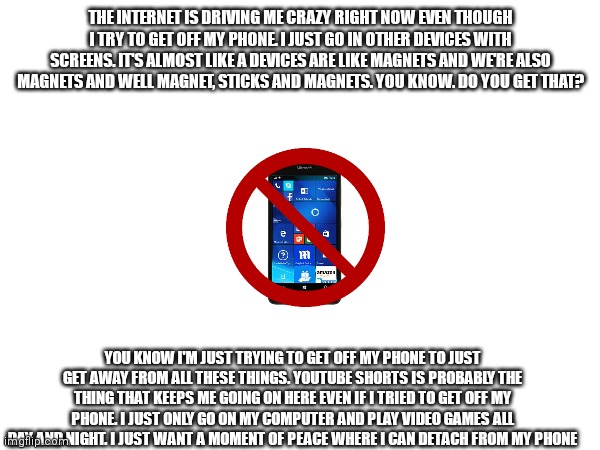
![How Can I Get Pictures Off My Phone [100+] Get Off My Phone Wallpapers | Wallpapers.com](https://wallpapers.com/images/featured/get-off-my-phone-st4twl00pzgq9myl.jpg)
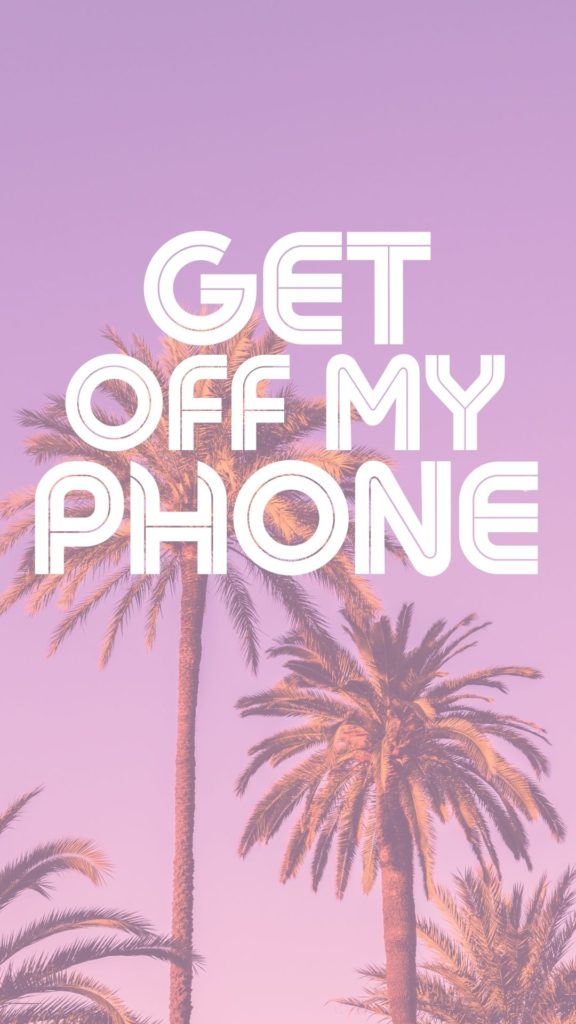

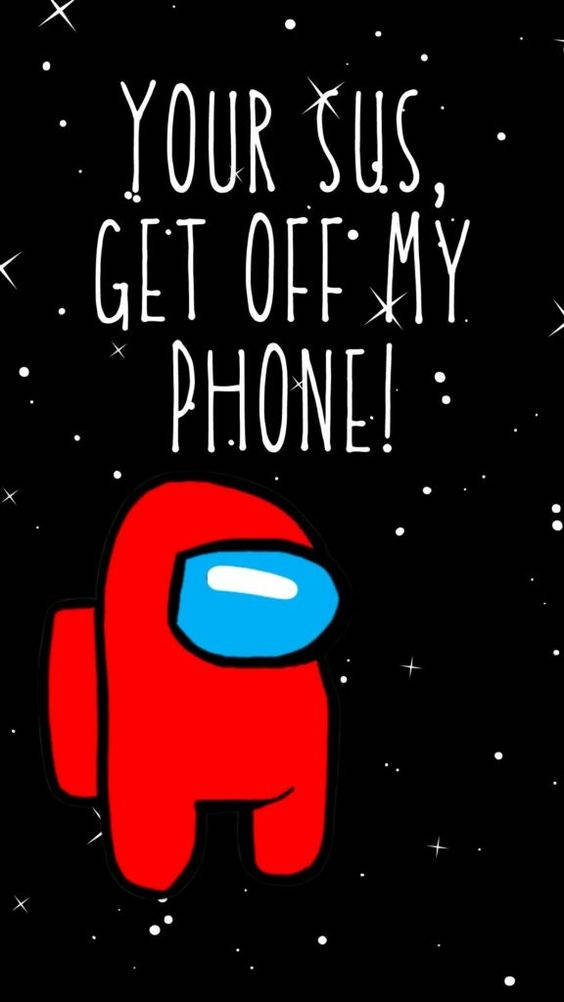
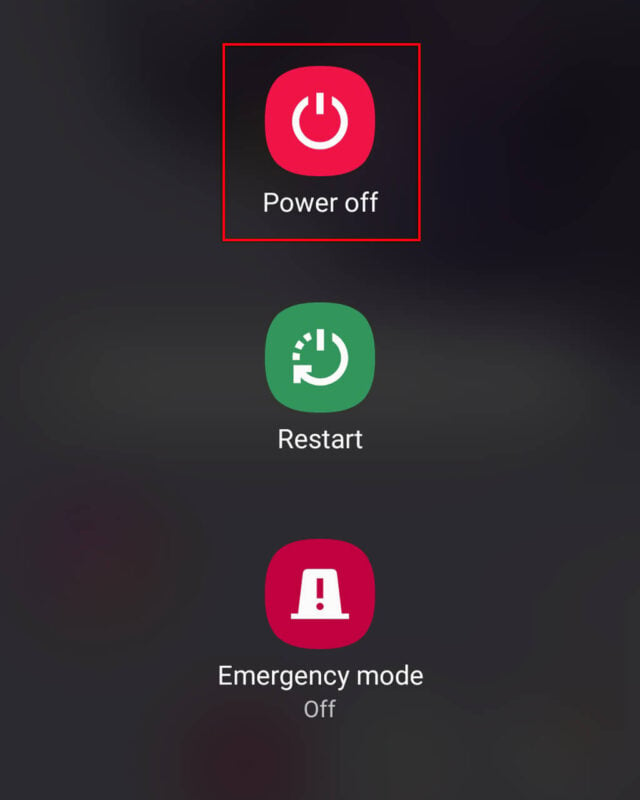


![How Can I Get Pictures Off My Phone [100+] Get Off My Phone Wallpapers | Wallpapers.com](https://wallpapers.com/images/hd/funny-get-off-my-phone-homer-03ne34puxytr9u6l.jpg)
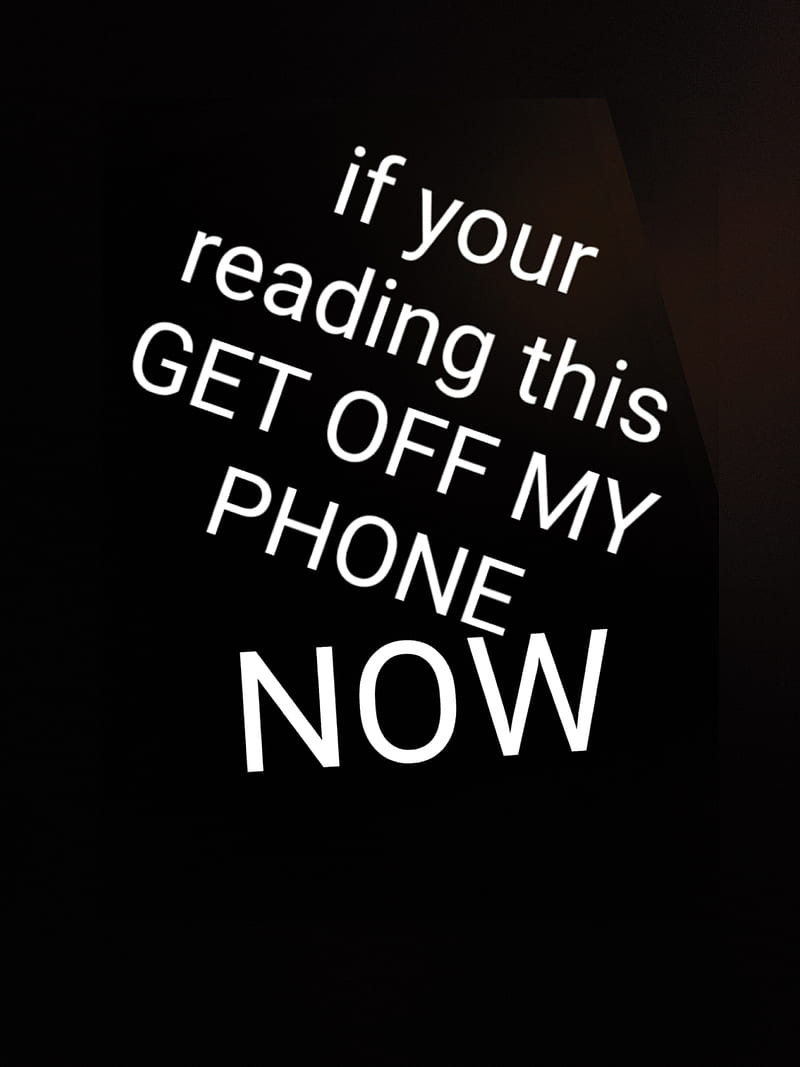
![How Can I Get Pictures Off My Phone 🔥 [70+] Get Off My Phone Wallpapers | WallpaperSafari](https://cdn.wallpapersafari.com/61/10/xu3IKT.png)