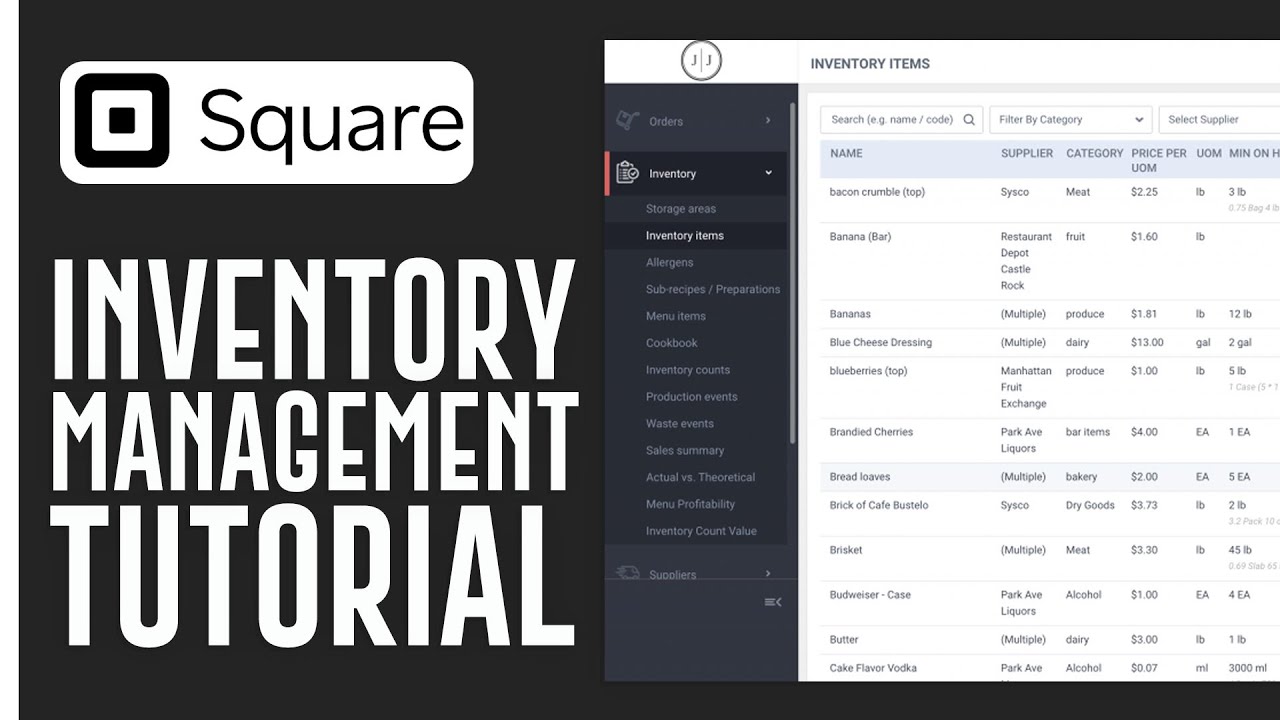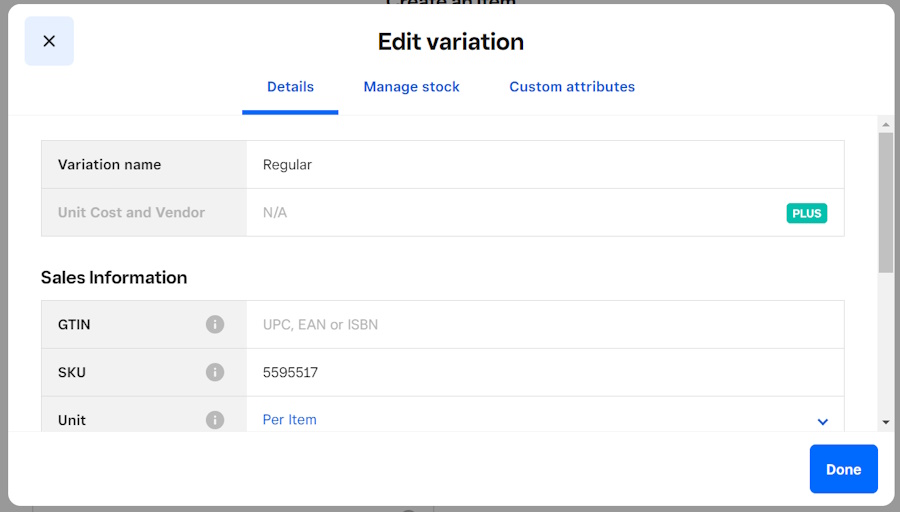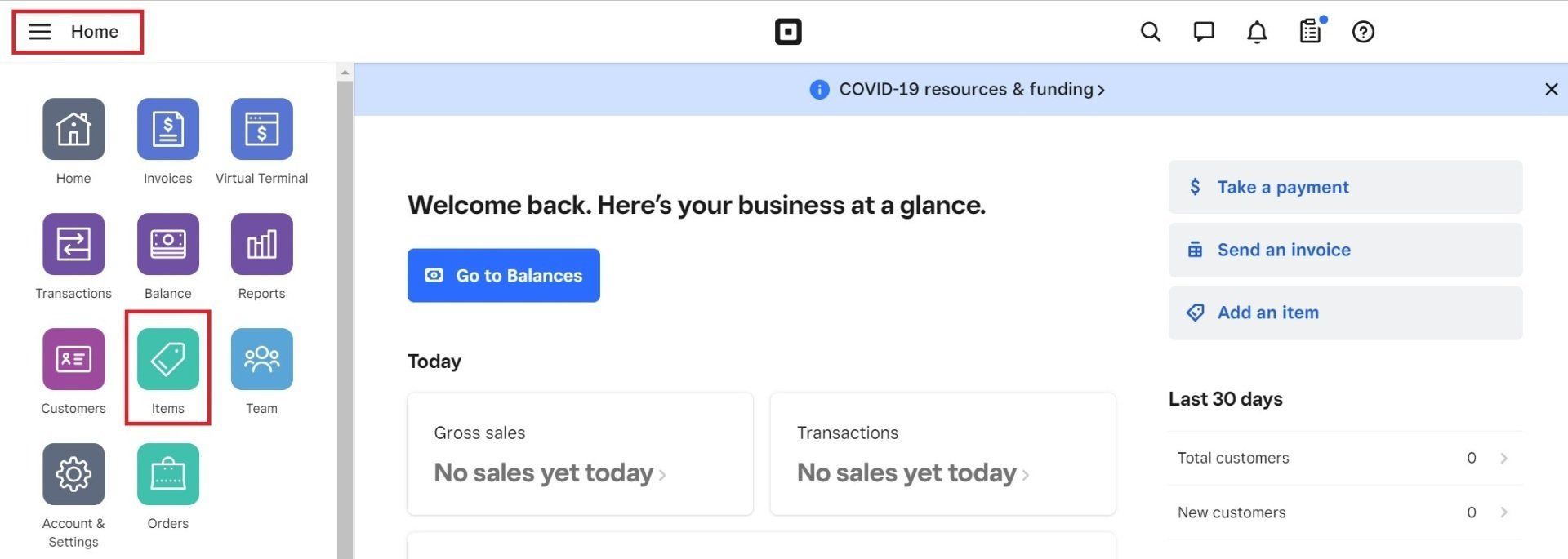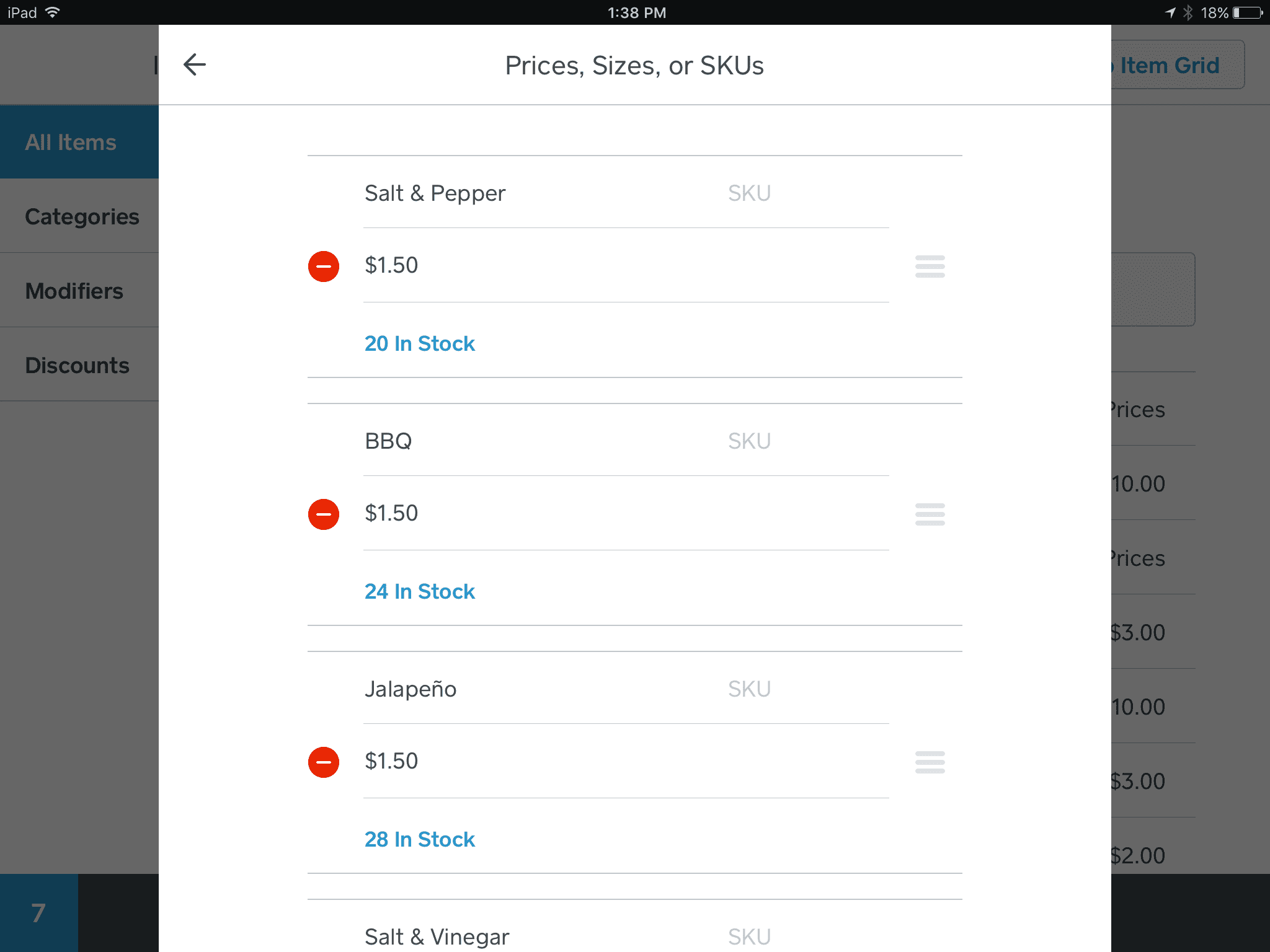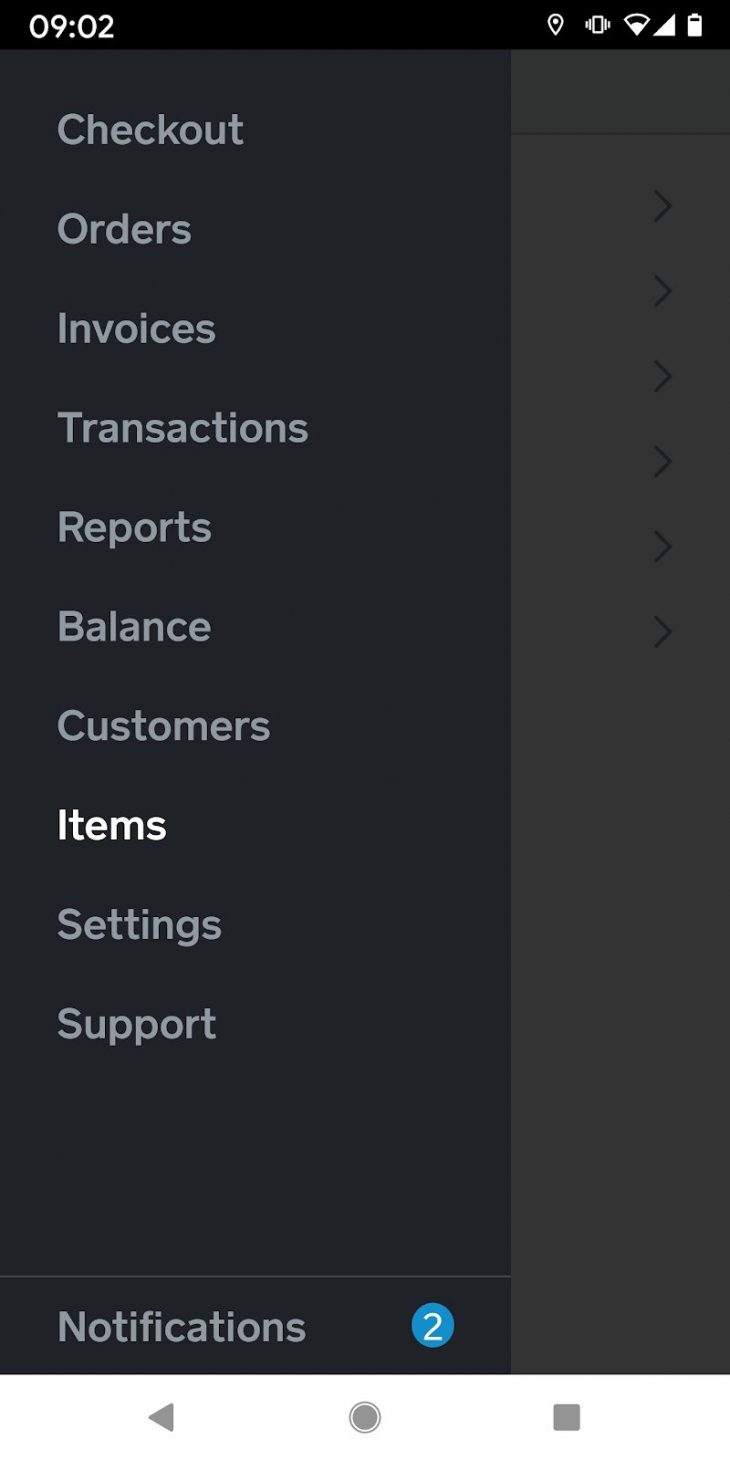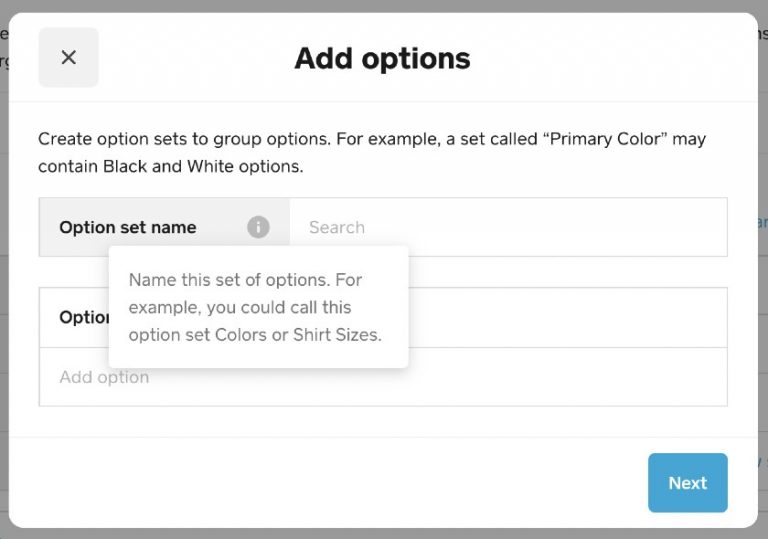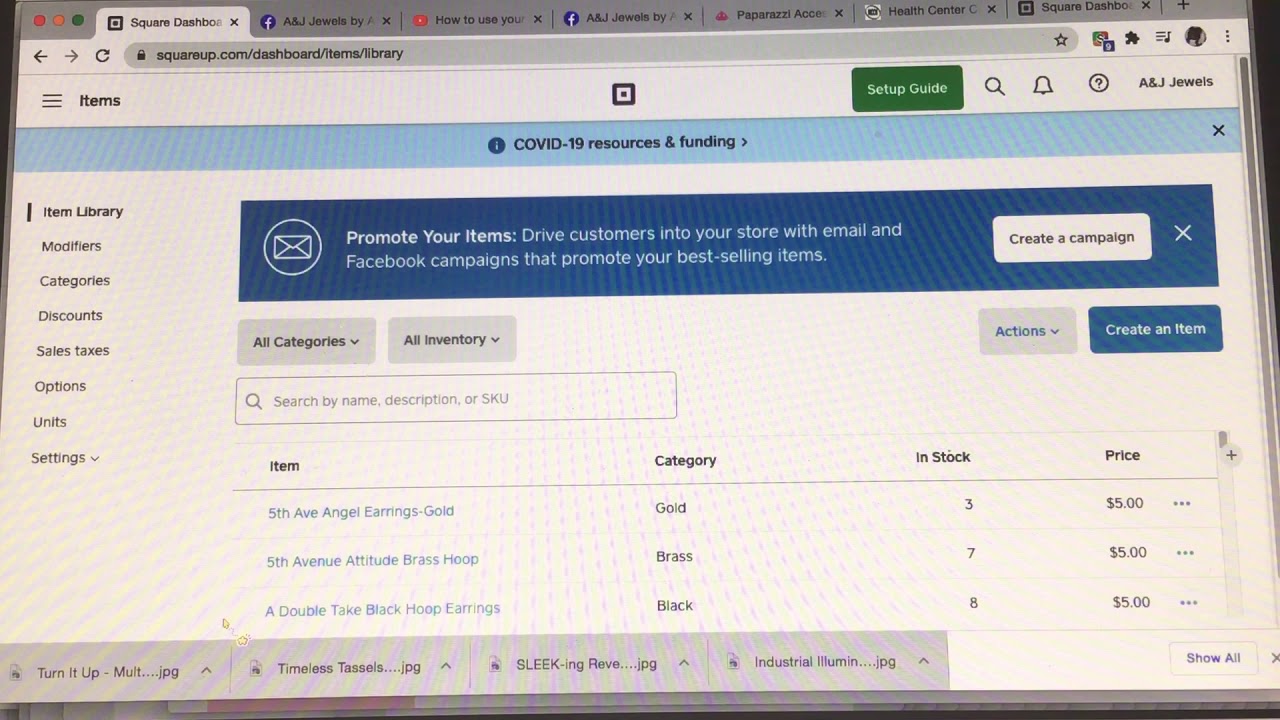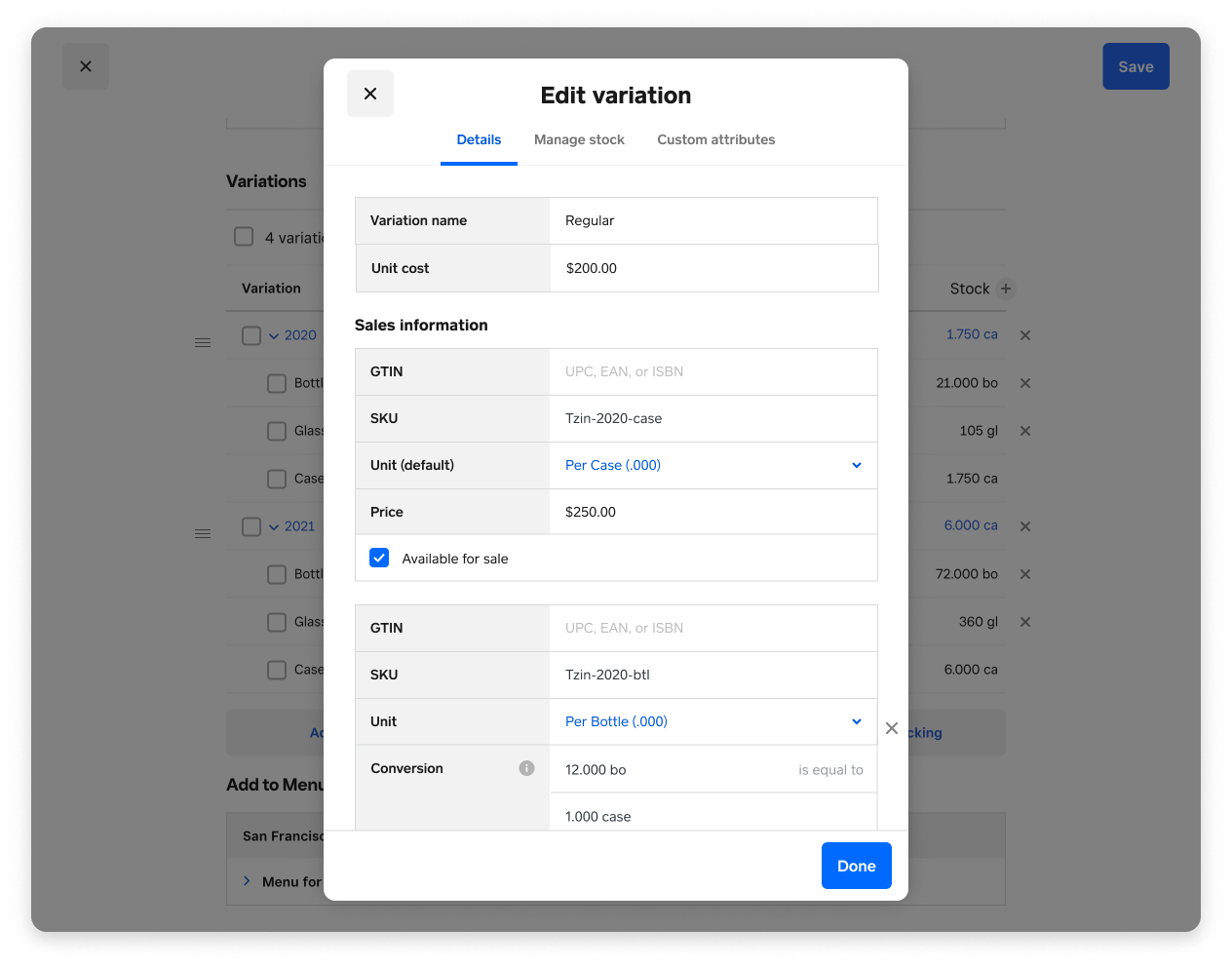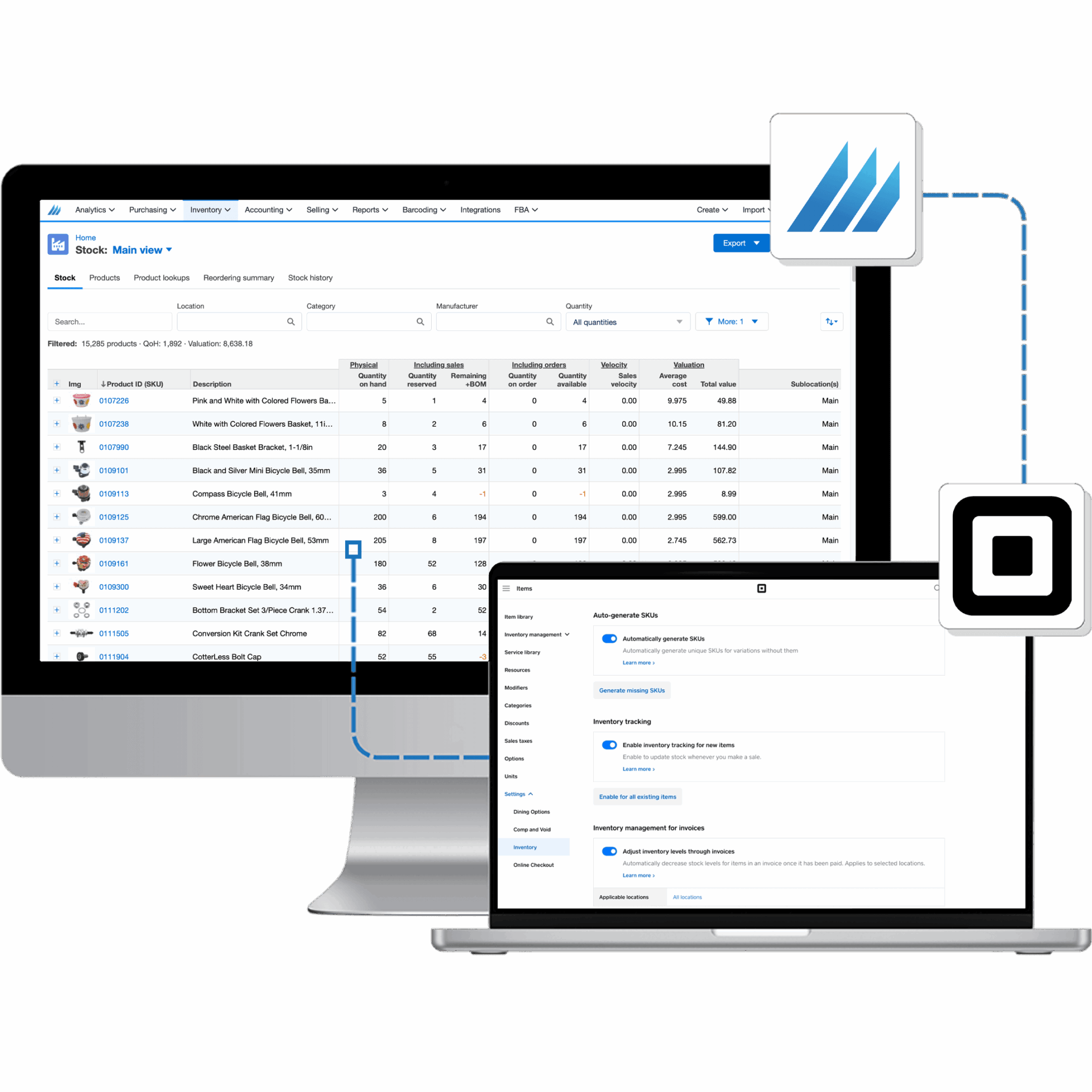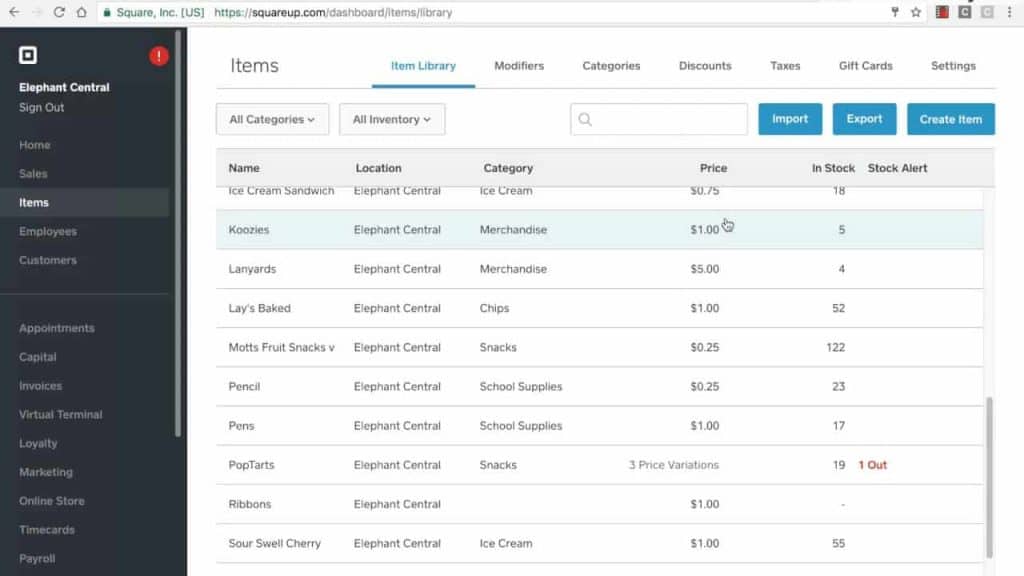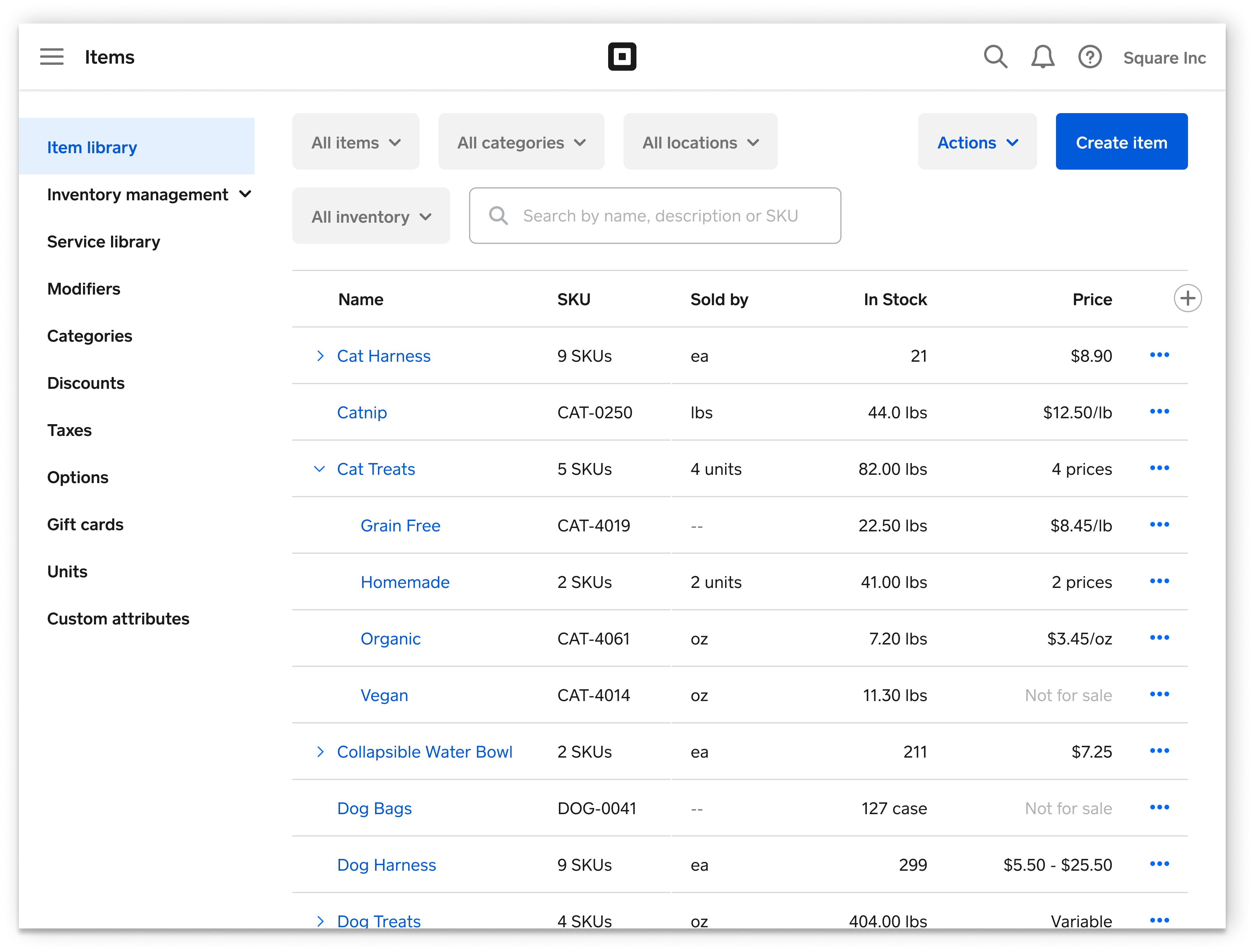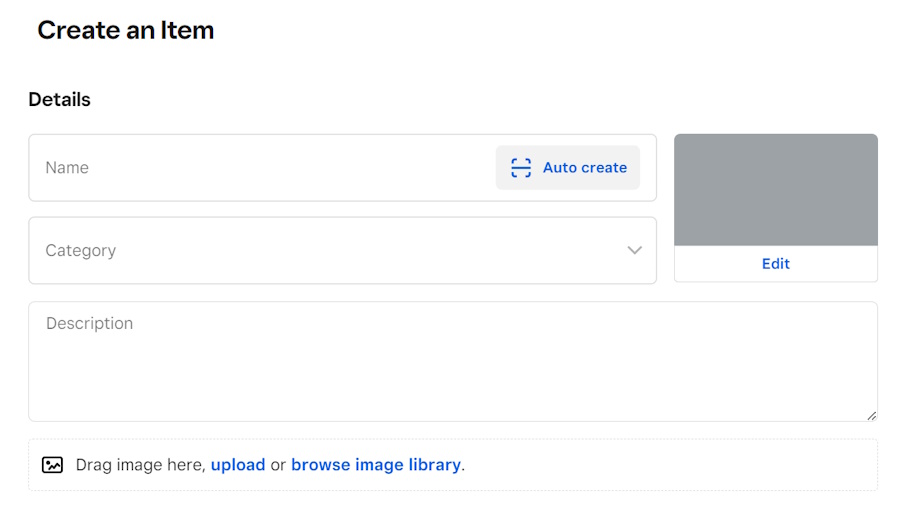How To Add Inventory On Square

Imagine a bustling farmer's market. The aroma of freshly baked bread hangs in the air, mingling with the sweet scent of ripe berries. You're there, a small business owner, watching customers admire your handcrafted soaps. But then, a customer asks for your lavender soap, and you fumble, unsure if you have enough in stock. This moment of uncertainty can be easily avoided with a well-managed inventory system.
This guide will provide a simple, step-by-step walkthrough on how to add and manage your inventory using Square, a popular point-of-sale (POS) system for small businesses. Mastering inventory management on Square helps you stay organized, prevent stockouts, and ultimately, provide a better experience for your customers.
Understanding the Importance of Inventory Management
Before diving into the "how-to," it’s crucial to understand why inventory management is so vital. Effective inventory control ensures you always have the right products available when customers want them.
This translates to fewer missed sales, increased customer satisfaction, and better financial planning. According to a study by the National Retail Federation, retailers lose an estimated $1.75 trillion globally each year due to stockouts and overstocks.
Square's inventory management tools are designed to help businesses avoid these costly pitfalls. They offer a range of features, from basic stock tracking to advanced reporting, allowing you to monitor your inventory levels in real-time.
Adding Inventory Items on Square: A Step-by-Step Guide
Adding inventory items to your Square account is a straightforward process. This can be done either through the Square Dashboard on your computer or directly through the Square Point of Sale app on your mobile device.
Method 1: Adding Inventory via the Square Dashboard (Computer)
First, log in to your Square Dashboard from your computer's web browser. This is your central hub for managing your Square account.
Next, navigate to the "Items" section. You’ll find this option in the left-hand menu.
Click on the "Create Item" button. This will open a new page where you can enter the details of your new inventory item.
Here, you'll need to fill out several fields. Start by entering the "Item Name", for example, "Lavender Soap".
Next, add a "Category" (e.g., "Bath & Body") to help organize your items. You can also add a descriptive "Description" to provide customers with more information about the product.
Enter the "Price" of the item. Be sure to select the correct currency.
Scroll down to the "Inventory" section. Here, you can enable inventory tracking for this item by toggling the "Track Inventory" switch to the "on" position.
Enter the "Initial Stock". This is the number of units you currently have on hand. Set a "Low Stock Alert" threshold to receive notifications when your stock falls below a certain level.
Consider adding a "SKU" (Stock Keeping Unit) or "Barcode" to make it easier to identify and track the item. This is especially useful if you have a large inventory.
Finally, click "Save" to add the item to your inventory. Your item is now created and ready for sale.
Method 2: Adding Inventory via the Square Point of Sale App (Mobile)
Open the Square Point of Sale app on your smartphone or tablet. Make sure you're logged in to your account.
Tap the "≡" menu icon (usually located in the top left or bottom right corner of the screen). Then select "Items".
Tap the "+" button to add a new item. Similar to the web dashboard, you’ll be prompted to enter the item’s details.
Enter the "Item Name", "Category", "Description", and "Price". These fields are identical to those in the web dashboard.
Scroll down to find the "Stock Management" section. Toggle the "Track Stock" switch to enable inventory tracking.
Enter the "Current Stock". This is the number of units you currently have in stock. Set the "Low Stock Alert" threshold.
Add a "SKU" or scan the product's barcode if applicable. Save the item.
Tap "Save" to add the item to your inventory. The item is now added to your inventory and can be used at the point of sale.
Managing and Updating Inventory
Adding inventory is just the first step. Regularly managing and updating your inventory is crucial for maintaining accuracy. Square provides several tools for this purpose.
You can adjust stock levels manually in the "Items" section of the Square Dashboard or the app. This is useful for accounting for spoilage, damage, or theft.
Square also allows you to receive stock. When you receive a new shipment of products, you can easily update your inventory levels to reflect the new stock.
The system will automatically update inventory levels each time you make a sale. This helps you maintain an accurate count of your stock on hand.
Advanced Inventory Features in Square
Beyond basic inventory tracking, Square offers advanced features for businesses with more complex needs. These include variance reports and integration with third-party inventory management software.
Square's variance reports help you identify discrepancies between your expected and actual inventory levels. This can help you pinpoint potential issues like theft or inaccurate record-keeping.
For businesses that require more robust inventory management capabilities, Square integrates with several third-party apps. These integrations provide advanced features such as demand forecasting, multi-location inventory tracking, and more.
According to Square's website, these integrations can streamline operations and provide valuable insights into your inventory data.
Tips for Effective Inventory Management with Square
To maximize the benefits of Square's inventory management features, consider these best practices.
Conduct regular inventory counts. This helps you ensure that your records are accurate and identify any discrepancies.
Use barcodes or SKUs to streamline the process of adding and tracking items. This will save you time and reduce the risk of errors.
Set up low stock alerts. This will help you avoid stockouts and ensure that you always have enough product on hand to meet customer demand.
Analyze your sales data to identify trends and optimize your inventory levels. Square provides several reports that can help you with this.
Conclusion
Adding and managing inventory on Square is an essential step for any small business looking to streamline operations and improve customer satisfaction. By following the steps outlined in this guide, you can take control of your inventory and ensure that you always have the right products available when your customers need them.
Going back to our initial scenario at the farmer’s market, imagine now, armed with your knowledge of Square's inventory system, you confidently check your stock levels on your tablet. You know you have plenty of lavender soap to satisfy your customers. This confidence and preparedness not only leads to more sales but also builds trust and loyalty with your valued customers.