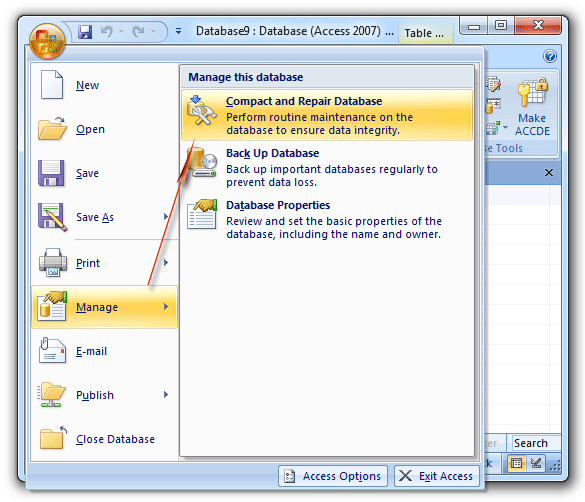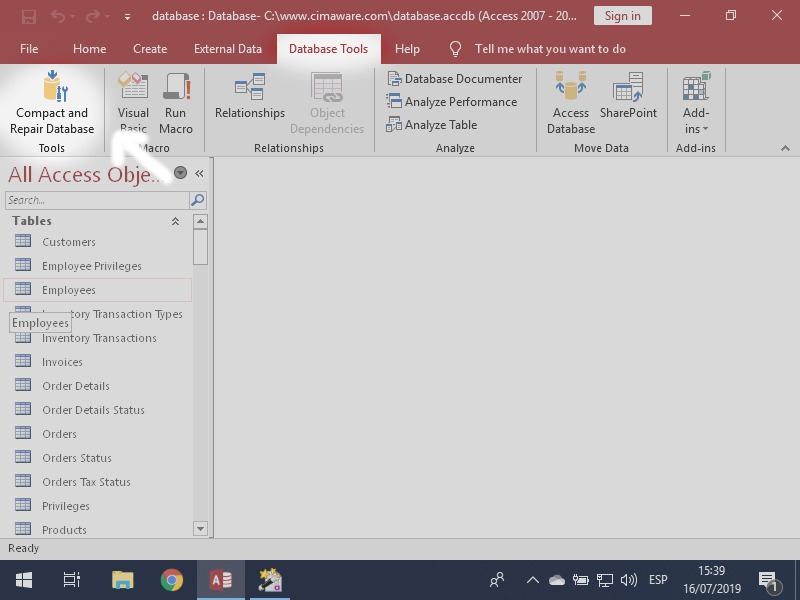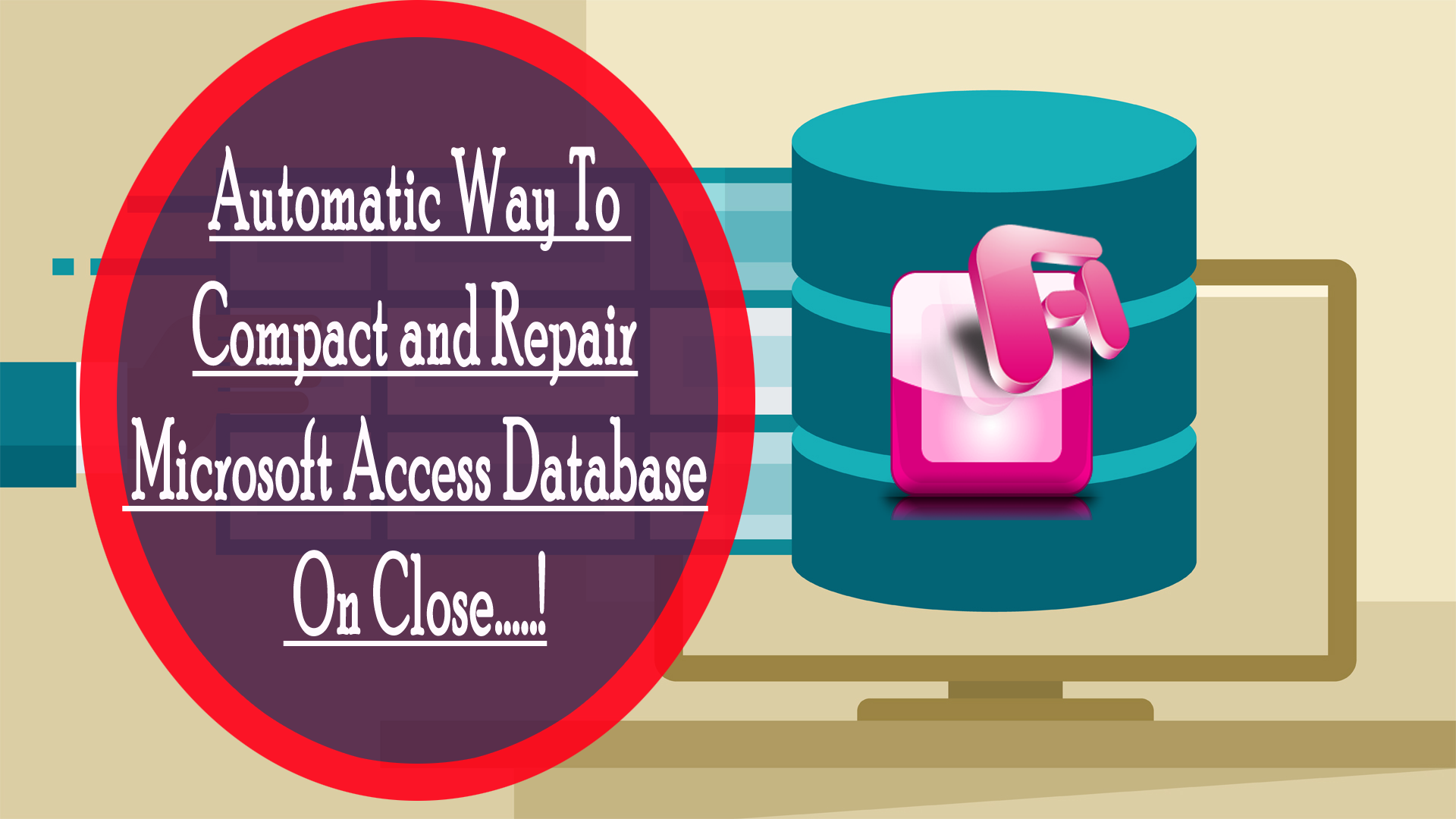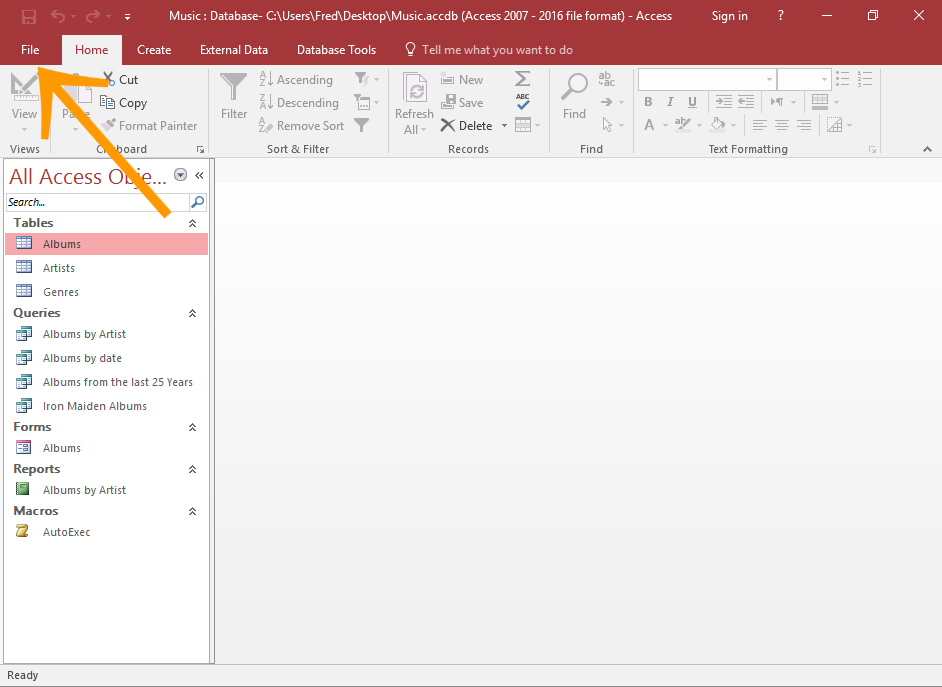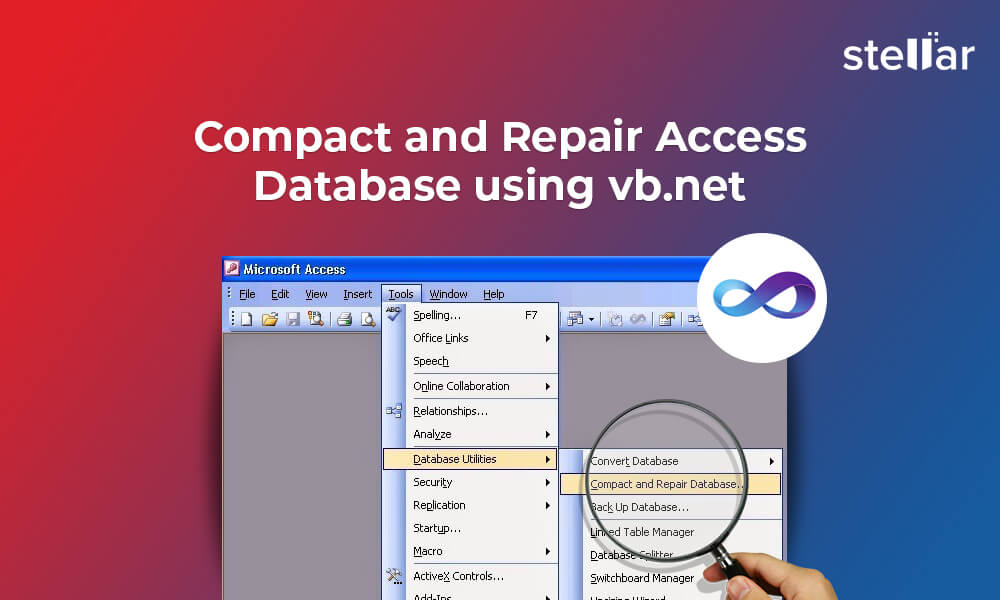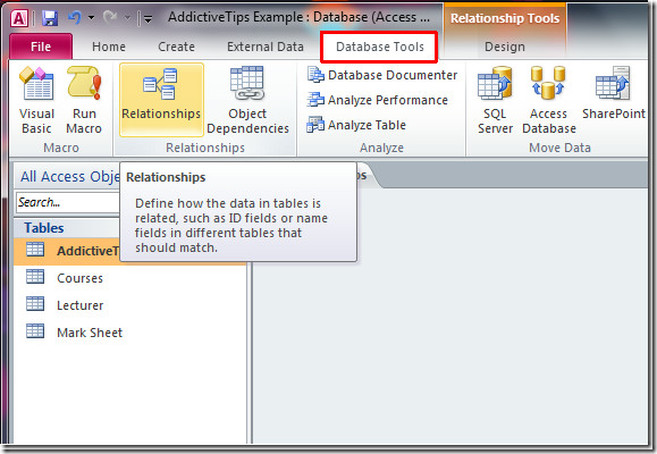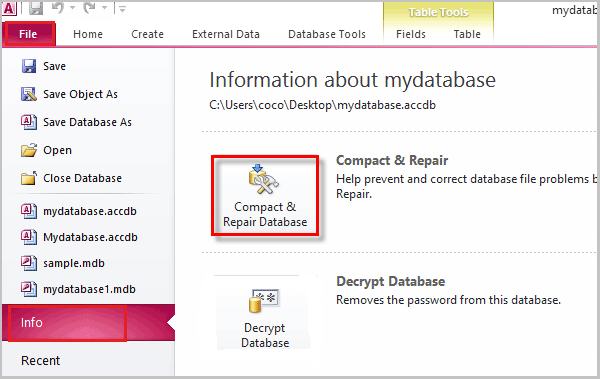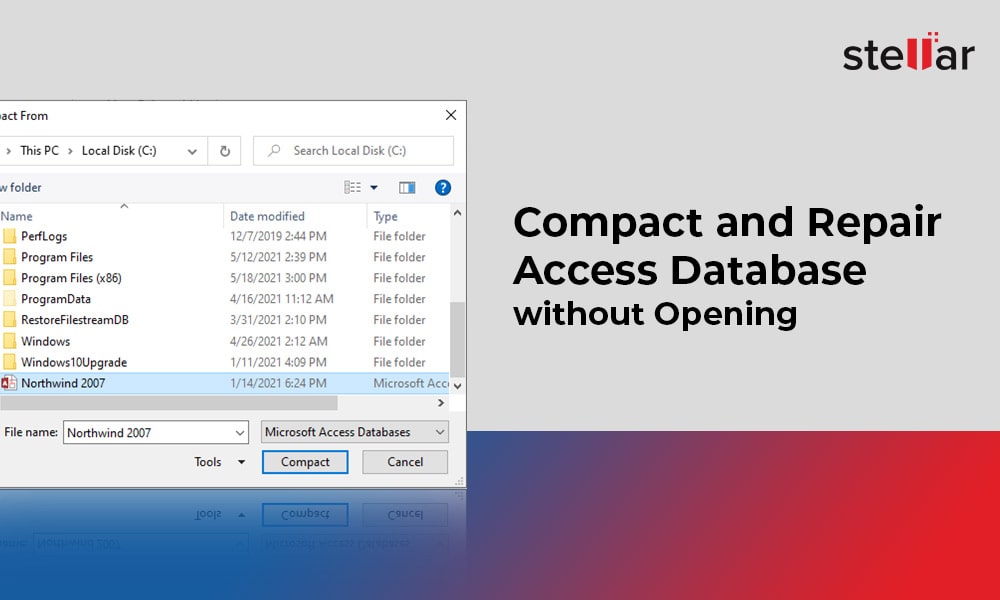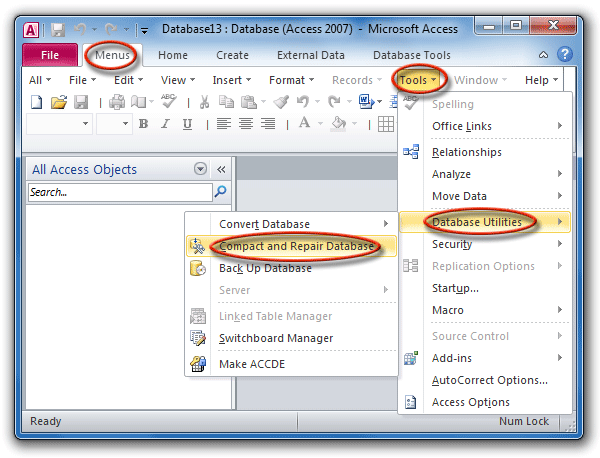How To Compact And Repair Database In Access
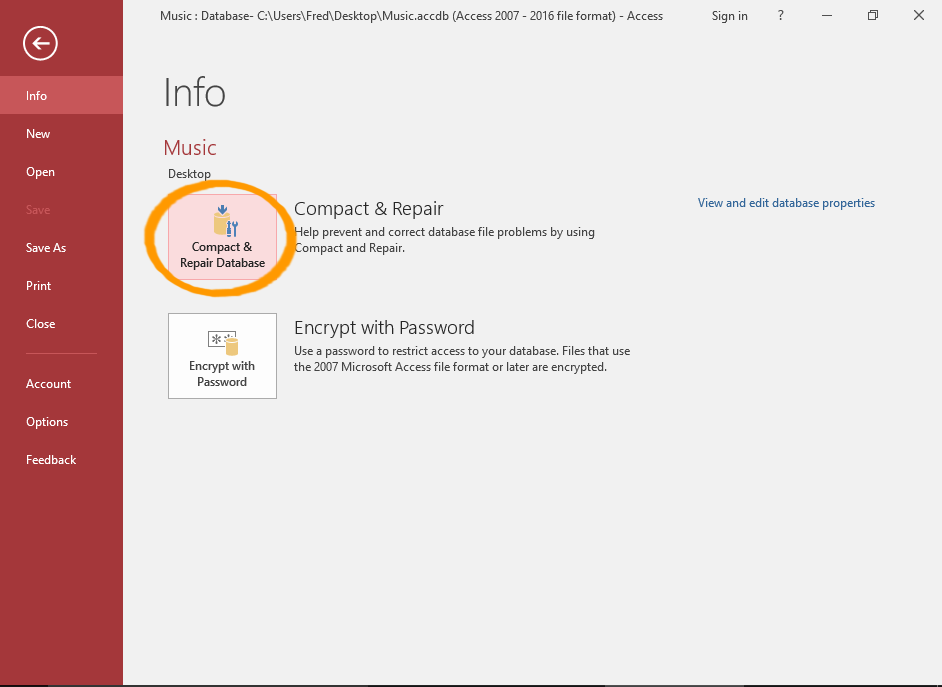
Access database users are facing potential data corruption and performance slowdowns. Immediate action is required to compact and repair your databases to prevent data loss and maintain operational efficiency.
This article provides a concise guide on how to execute these critical maintenance procedures within Microsoft Access, ensuring database integrity and optimal performance.
Compact and Repair: A Necessary Routine
The Compact and Repair Database utility in Access reorganizes data, eliminates wasted space, and repairs corrupted data segments. Regularly performing this task is crucial for database health. This utility is available directly within the Access application.
Manual Compact and Repair
Here's how to manually initiate the process. First, ensure all other users have closed the database.
Open Microsoft Access, but do not open your database directly. Instead, select the Database Tools tab.
Click on Compact and Repair Database. Access will prompt you to select the database file you wish to compact and repair.
Browse to the location of your .accdb or .mdb file, select it, and click Compact. Access will create a compacted and repaired version of your database, replacing the original.
Automatic Compact and Repair on Close
Access also offers an option to automatically compact and repair your database each time it closes. This is convenient but can add time to the closing process, especially for larger databases.
To enable this feature, go to File > Options > Current Database. Scroll down to the Application Options section.
Check the box labeled Compact on Close and click OK. Restart Access for the changes to take effect.
Troubleshooting Common Issues
While the Compact and Repair utility is generally effective, certain issues can arise. One common problem is that the database is in use by another user or process.
Ensure all users have closed the database and that no background processes are accessing it. Sometimes, restarting your computer can resolve this issue.
Another issue could be insufficient disk space. Make sure your hard drive has ample free space to accommodate the compacting process.
Alternative Solutions
If the built-in utility fails, consider alternative methods. One option is to import all objects into a new, blank database.
Create a new, blank Access database. Then, go to External Data > Access and select your original database as the source.
Import all tables, queries, forms, reports, and modules into the new database. This often cleans up underlying corruption.
Important Note: Before attempting any repair process, create a backup copy of your database. This ensures that you can revert to the original version if something goes wrong.
Preventative Measures
Regular maintenance is key to preventing database corruption. Schedule regular Compact and Repair operations, especially for databases that are frequently updated.
Avoid abrupt shutdowns of Access, as this can lead to data corruption. Always close the application properly.
Consider splitting your database into a front-end (forms, reports, queries) and a back-end (tables) on a network drive. This can improve performance and stability for multi-user environments.
Advanced Considerations
For complex or severely corrupted databases, professional data recovery services may be necessary. These services have specialized tools and expertise to recover data from damaged files.
Be wary of third-party tools claiming to repair Access databases. Some of these tools may be ineffective or even introduce further corruption.
Always research and choose reputable vendors with proven track records. Consult with IT professionals or database administrators for guidance.
This is a developing situation with potentially widespread impact on Access users. Monitor your databases closely and implement the recommended procedures immediately.
Regularly back up your databases as an ongoing precaution against data loss. Stay informed about updates and patches from Microsoft related to Access and database integrity.