How To Connect A Chromebook To A Monitor

Chromebook users facing screen real estate limitations, immediate action is required. Extend your visual workspace now by connecting your Chromebook to an external monitor for enhanced productivity.
This guide provides a fast and straightforward method for connecting your Chromebook to an external display, ensuring you can maximize your workflow instantly. We will show you how to do that, as well as answer important questions such as when, where, and who this is for.
Essential Equipment
First, confirm you have the necessary cables and adapters. You'll typically need an HDMI cable or a USB-C to HDMI adapter, depending on your Chromebook and monitor's available ports.
Most modern Chromebooks feature at least one USB-C port, while older models may rely on HDMI. Check both your Chromebook and monitor for port compatibility.
Connecting the Monitor
Power off both your Chromebook and the external monitor for a safe connection. This prevents potential display issues.
Connect one end of the appropriate cable (HDMI or USB-C adapter) to your Chromebook. Plug the other end into the corresponding port on your monitor.
Power on the monitor and then your Chromebook.
Configuring Display Settings
Once the Chromebook boots, it should automatically detect the external monitor. If not, navigate to Settings by clicking on the system tray in the bottom right corner.
Select the Display option, and you should see both your Chromebook's built-in display and the external monitor listed.
Choose how you want to use the external monitor.
Display Options:
Mirroring: Displays the same content on both screens. This is great for presentations.
Extending: Expands your desktop across both screens, giving you more workspace. This option boosts productivity.
Select "Extend Display" in the settings menu.
Single Display: Uses only one display, either the Chromebook's built-in screen or the external monitor. You may want to only use the external monitor for a bigger screen.
Adjusting Resolution and Orientation
In the Display settings, you can adjust the resolution of each display. Select the external monitor and choose the recommended resolution for optimal clarity.
You can also adjust the orientation (landscape or portrait) if needed. This is useful for certain monitor setups or applications.
Troubleshooting Common Issues
If the monitor isn't detected, double-check the cable connections. Ensure they are securely plugged into both devices.
Restart both the Chromebook and the monitor. Sometimes a simple reboot resolves connectivity problems.
Try a different cable or adapter. A faulty cable can prevent the monitor from being detected.
Ensure your Chromebook's operating system is up to date. Outdated software can cause compatibility issues. Update your Chromebook to be the most updated for better usage.
Who This Guide Is For
This guide targets Chromebook users needing to expand their screen space. Students, professionals, and anyone seeking increased productivity will find this useful.
Chromebook is becoming more popular than ever. Google is always working hard to improve the Chromebook experience for users.
Next Steps
With your Chromebook now connected to an external monitor, explore advanced display settings for further customization. Investigate features like night light or scaling options to optimize your viewing experience.
Stay tuned for updates on Chromebook display technology and compatibility. Check Google's support pages for the latest information.
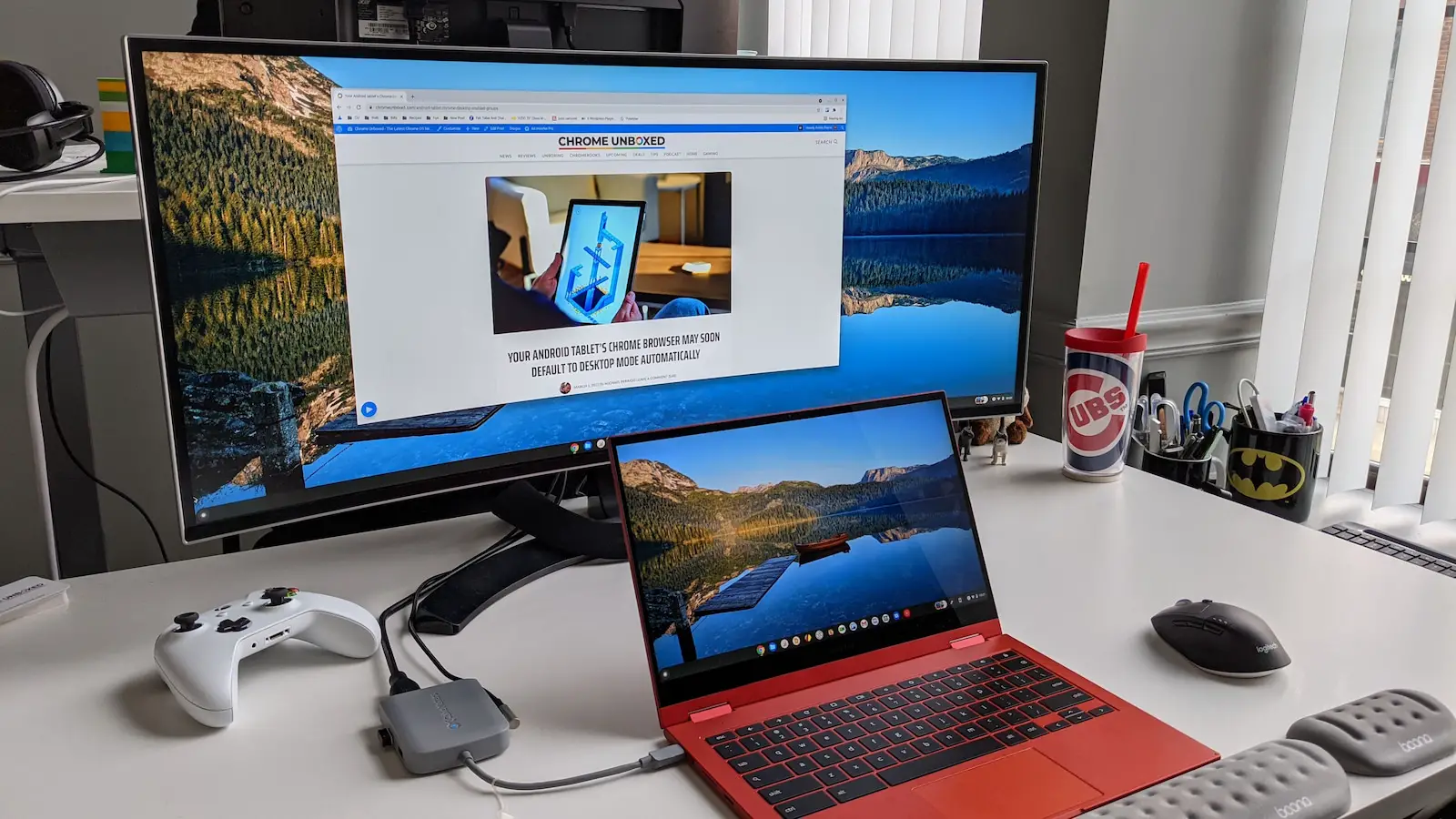






![How To Connect A Chromebook To A Monitor How to Connect Chromebook to Monitor or TV [3 Ways]](https://www.ytechb.com/wp-content/uploads/2023/08/How-to-Connect-Chromebook-to-Monitor-or-TV-2.webp)
![How To Connect A Chromebook To A Monitor How to Connect Chromebook to Monitor or TV [3 Ways]](https://www.ytechb.com/wp-content/uploads/2023/08/How-to-Connect-Chromebook-to-Monitor-or-TV-1.webp)





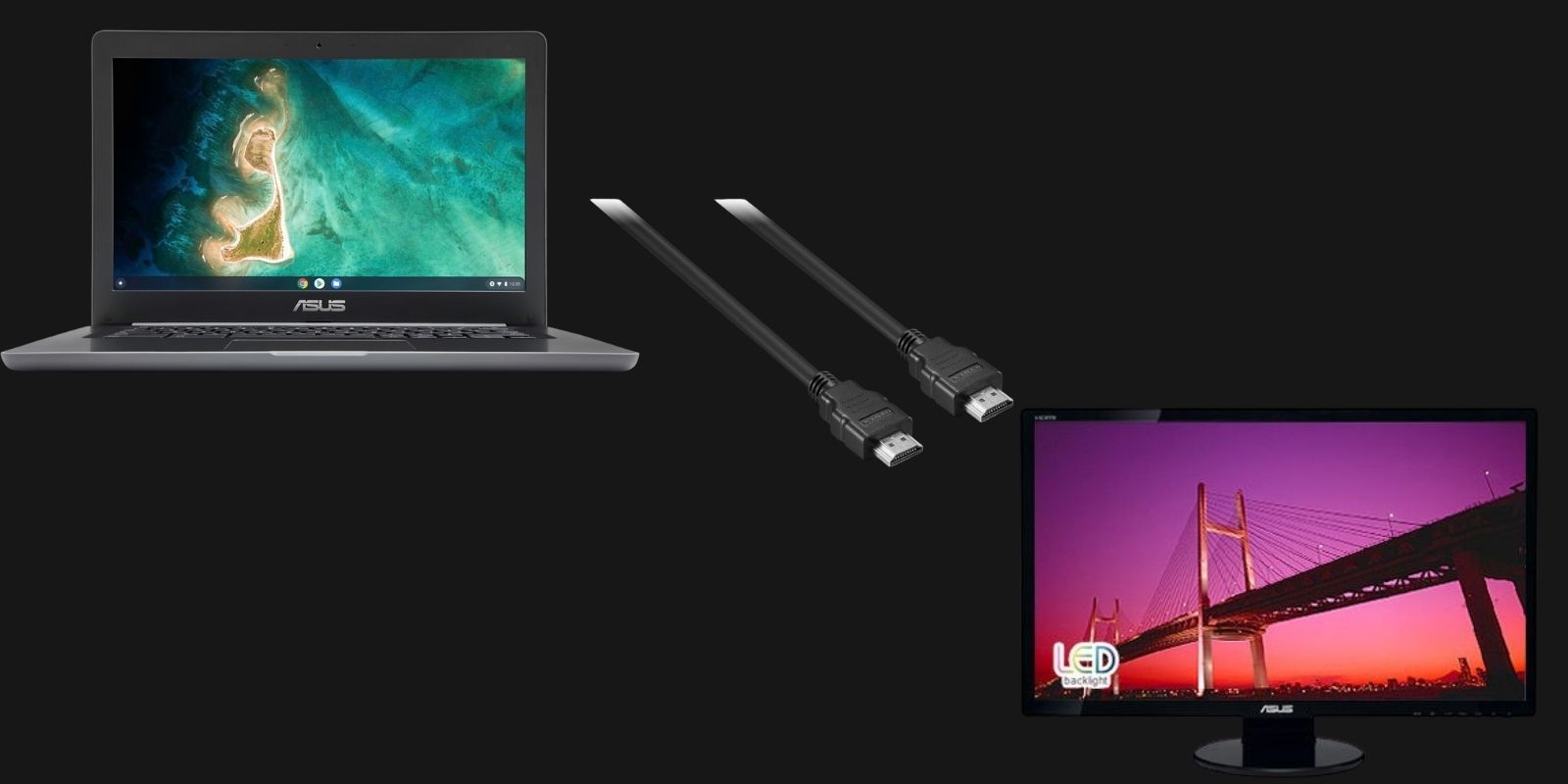

![How To Connect A Chromebook To A Monitor How to Connect Chromebook to Monitor or TV [3 Ways]](https://www.ytechb.com/wp-content/uploads/2023/08/How-to-Connect-Chromebook-to-Monitor-or-TV.webp)

