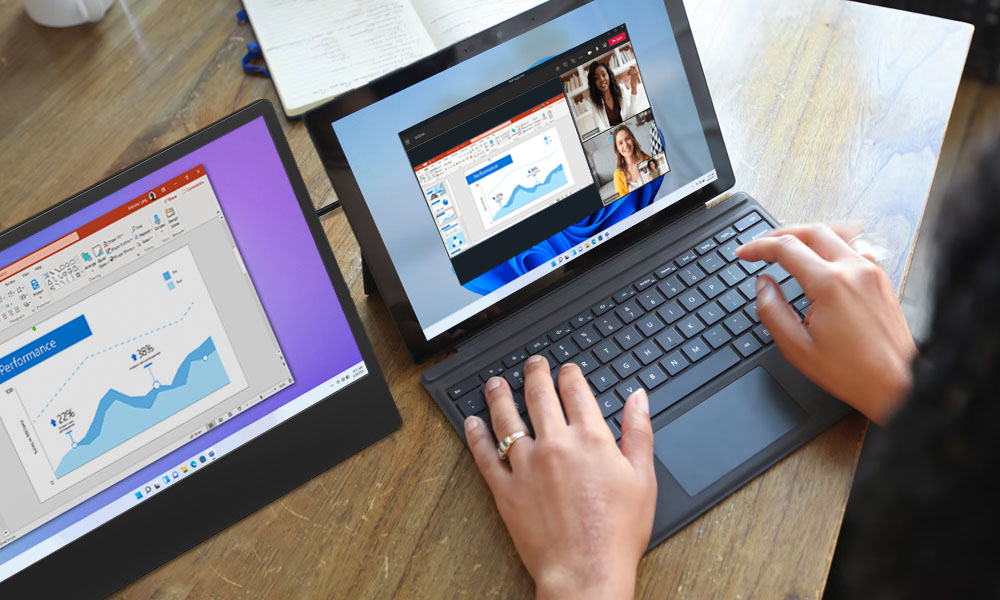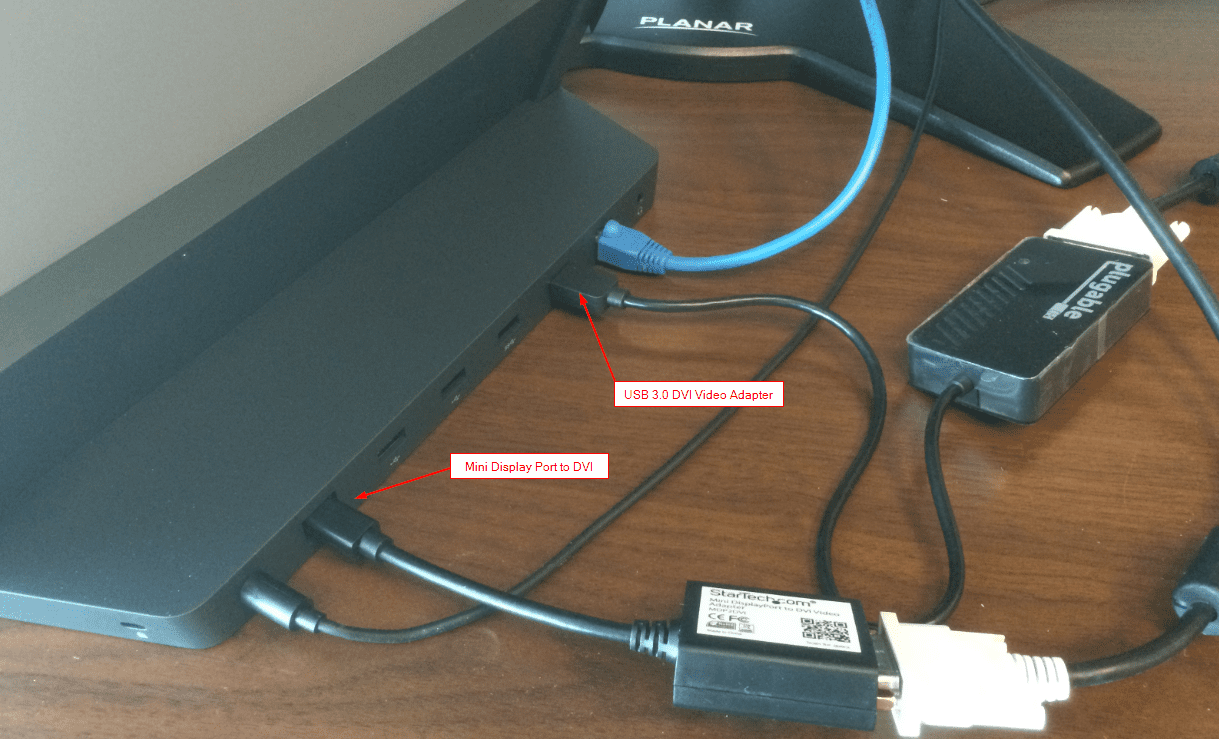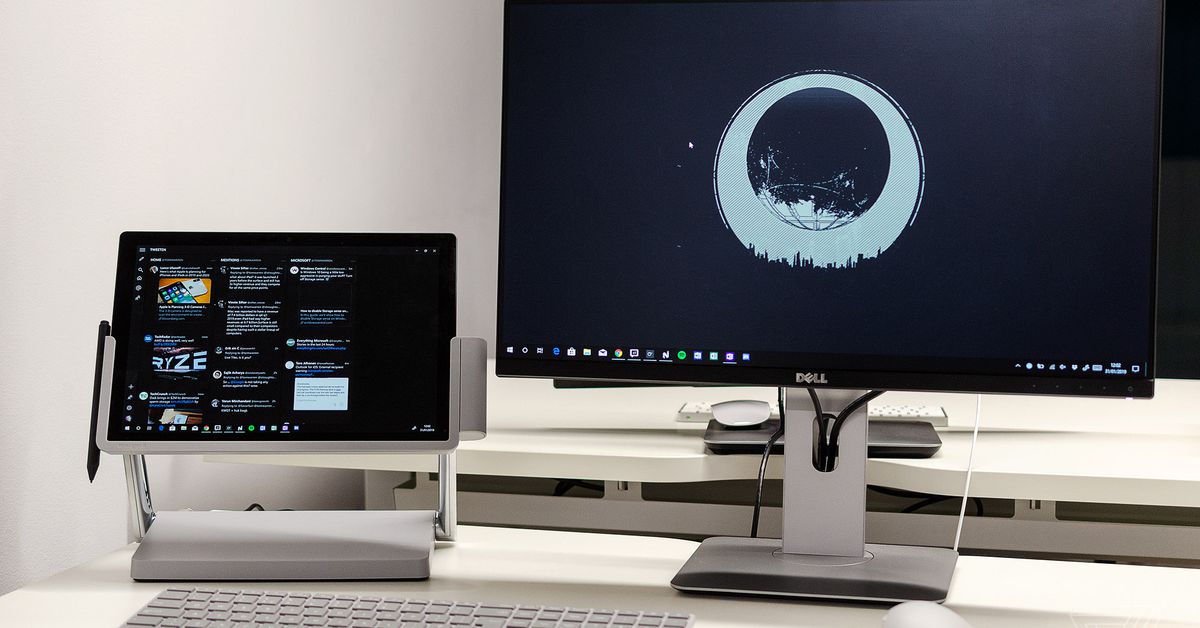How To Connect Surface Pro To Monitor
:max_bytes(150000):strip_icc()/B2-ConnectaSurfaceProtoaMonitor-annotated-0eb1ff3955a1455badb344a634a59a2f.jpg)
Imagine settling into your home office, Surface Pro perched on your desk, ready to tackle the day's tasks. But something's missing – that expansive, immersive workspace that a larger monitor provides. The good news is, connecting your Surface Pro to an external display is simpler than you might think, unlocking a world of enhanced productivity and comfortable viewing.
Connecting your Surface Pro to a monitor instantly boosts your productivity by offering more screen real estate for multitasking, presentations, and creative projects. This guide provides a comprehensive, user-friendly walkthrough of the various methods to connect your Surface Pro to an external display, ensuring a seamless and effective setup.
Understanding Your Connection Options
Before diving in, it's essential to understand the different connection types your Surface Pro and your monitor support. Knowing this will determine the best adapter or cable for a crisp, clear display. Luckily, Surface Pros offer a variety of connectivity options.
Mini DisplayPort: The Native Connection
Most Surface Pro models (including Surface Pro 4 through Surface Pro 7) feature a Mini DisplayPort. This is often the easiest and most reliable way to connect to a monitor, assuming your monitor has a compatible input. You will likely need a Mini DisplayPort to DisplayPort or Mini DisplayPort to HDMI adapter cable.
USB-C: The Modern Connector
Newer Surface Pro models (like the Surface Pro 8 and later) include USB-C ports, which offer even more flexibility. These ports can transmit video, data, and power. For these devices, you can use a USB-C to HDMI, USB-C to DisplayPort, or even a USB-C to VGA adapter, depending on your monitor's input.
Surface Dock: The All-In-One Solution
For a truly integrated experience, consider the Surface Dock or Surface Dock 2. These docks provide multiple ports, including Mini DisplayPort, USB-A, and audio, allowing you to connect to multiple monitors and peripherals simultaneously. The Surface Dock connects to your Surface Pro via the Surface Connect port.
Step-by-Step Connection Guide
Now, let's walk through the actual connection process. Regardless of the connection type you choose, the basic steps remain relatively consistent.
- Identify Your Ports: Check both your Surface Pro and your monitor to determine the available ports.
- Choose the Correct Adapter/Cable: Based on your ports, select the appropriate adapter or cable. Ensure it's a high-quality cable to prevent signal loss or display issues.
- Connect the Devices: Plug one end of the cable into your Surface Pro and the other end into your monitor. If using an adapter, connect the adapter to your Surface Pro and then the cable from the adapter to your monitor.
- Power On and Configure: Turn on both your Surface Pro and your monitor. Windows should automatically detect the external display.
Configuring Your Display Settings
Once connected, you might need to adjust your display settings to optimize your viewing experience. Here's how:
- Access Display Settings: Right-click on your desktop and select "Display settings."
- Choose Your Display Mode: In the Display settings, you can choose how you want your external monitor to function. "Duplicate" mirrors your Surface Pro's screen on the external monitor. "Extend" expands your desktop across both screens, allowing you to work with multiple applications simultaneously. "Second screen only" displays the image solely on the external monitor.
- Adjust Resolution and Orientation: Configure the resolution and orientation of your external display for optimal clarity. Choose the recommended resolution for your monitor for the best results.
Troubleshooting Common Issues
Sometimes, things don't go exactly as planned. Here are a few common issues and their solutions:
- No Signal: Ensure the cable is securely connected to both devices. Try a different cable or adapter. Check that the monitor is set to the correct input source.
- Incorrect Resolution: Adjust the resolution in the Display settings to the recommended setting for your monitor.
- Display Flickering: This could be due to a faulty cable or adapter. Try a different cable or update your display drivers.
Connecting your Surface Pro to a monitor is a simple yet powerful way to enhance your productivity and enjoyment. By understanding the available connection options and following these steps, you can easily create a more comfortable and efficient workspace. Now, with your expanded screen, get ready to conquer your to-do list and enjoy a more immersive digital experience. Remember to always prioritize using high-quality cables and adapters to ensure the best possible display quality, and regularly check for driver updates to keep your system running smoothly. Happy connecting!

:max_bytes(150000):strip_icc()/A2-ConnectaSurfaceProtoaMonitor-annotated-ce64646319ef49e990f5c70ded7088af.jpg)



:max_bytes(150000):strip_icc()/C2-ConnectaSurfaceProtoaMonitor-annotated-80b961a499034f4aa60aadffc1ab471d.jpg)

:max_bytes(150000):strip_icc()/surfacepromonitors01-0a7f4fe884ba4460a6365df40572dbe9.jpg)