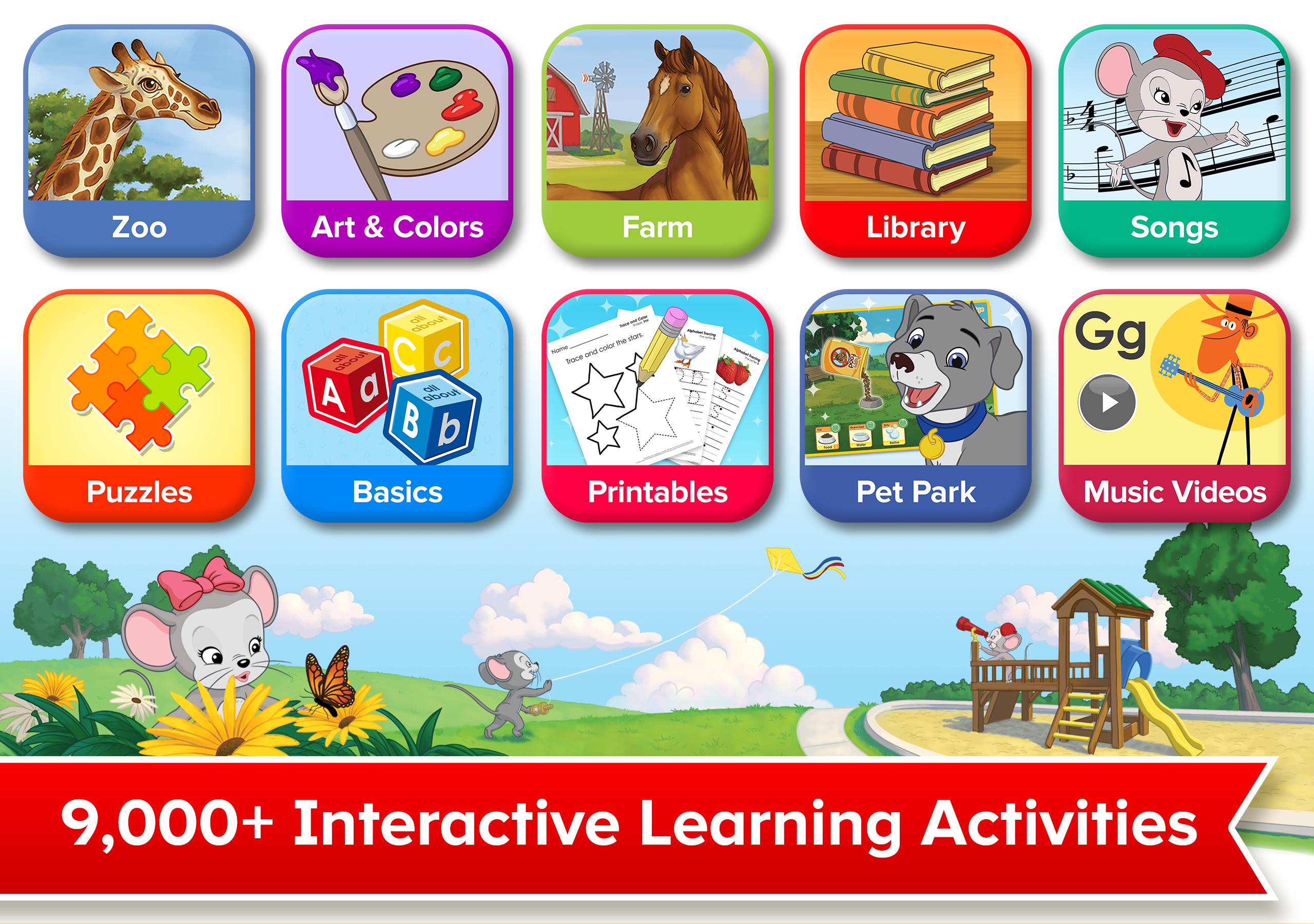How To Install Abcmouse On Amazon Fire
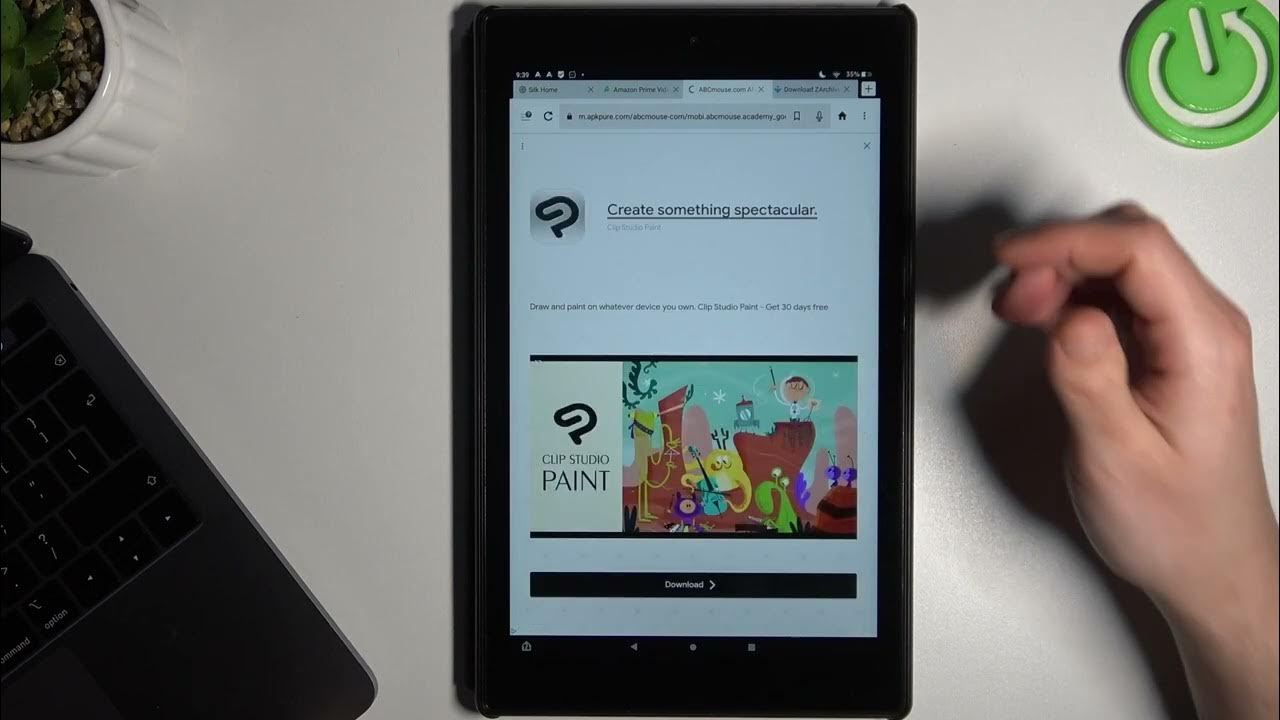
For parents seeking educational apps for their children, ABCmouse stands out as a popular choice. However, installing it on an Amazon Fire tablet requires a slightly different approach than on other devices. This guide provides a step-by-step walkthrough on how to get ABCmouse up and running on your Amazon Fire tablet.
ABCmouse, a product of Age of Learning, Inc., offers a comprehensive curriculum for children ages 2-8. The installation process on Amazon Fire devices involves either downloading directly from the Amazon Appstore or sideloading the app if it's not readily available.
Installing ABCmouse from the Amazon Appstore
The most straightforward method involves checking if ABCmouse is directly available on the Amazon Appstore. This is the recommended method as it ensures automatic updates and compatibility.
Step 1: Turn on your Amazon Fire tablet and connect to a Wi-Fi network. Step 2: Open the Amazon Appstore app, usually found on the home screen. Step 3: Use the search bar at the top to type in "ABCmouse."
Step 4: If ABCmouse appears in the search results, tap on the app icon. Step 5: Tap the "Download" or "Get" button to begin the installation. Once the download is complete, tap "Open" to launch the app.
Sideloading ABCmouse (If Not Available on Appstore)
If ABCmouse is not available directly on the Amazon Appstore, sideloading becomes necessary. Sideloading involves downloading the ABCmouse APK (Android Package Kit) file from a third-party source and installing it manually.
Step 1: Enable "Apps from Unknown Sources." Go to "Settings" on your Amazon Fire tablet. Then navigate to "Security & Privacy" or "Security," depending on your device model.
Step 2: Find the option that says "Apps from Unknown Sources" and toggle the switch to turn it on. A warning message will appear; acknowledge it. This step is crucial for installing apps outside the Amazon Appstore.
Step 3: Download the ABCmouse APK file. Use the Amazon Silk browser (or another browser you've installed) to search for a reputable source for the ABCmouse APK.
Caution: Only download APK files from trusted sources to avoid malware.
Step 4: Install the APK file. Once the APK file is downloaded, open the "Files" app on your Amazon Fire tablet. Navigate to the "Downloads" folder and find the ABCmouse APK file you downloaded. Tap on the APK file to begin the installation process. Follow the on-screen prompts to complete the installation.
Step 5: Open ABCmouse. After the installation is complete, you should see the ABCmouse icon on your home screen or in your app drawer. Tap the icon to launch the app.
Troubleshooting
Installation problems can occur. One common issue is insufficient storage space. Ensure that your Amazon Fire tablet has enough available storage before attempting to install ABCmouse.
If the app crashes or doesn't function correctly, try restarting your Amazon Fire tablet. Also, ensure the APK file you downloaded is compatible with your device's Android version.
The Impact on Educational Accessibility
Successfully installing ABCmouse on an Amazon Fire tablet expands educational opportunities for children. These tablets are often more affordable than other devices, making educational apps like ABCmouse accessible to a wider range of families. ABCmouse provides interactive learning activities that can supplement traditional education.
By following these steps, parents can easily install ABCmouse on their Amazon Fire tablets. This gives their children access to a wealth of educational content, potentially fostering a love of learning from a young age.