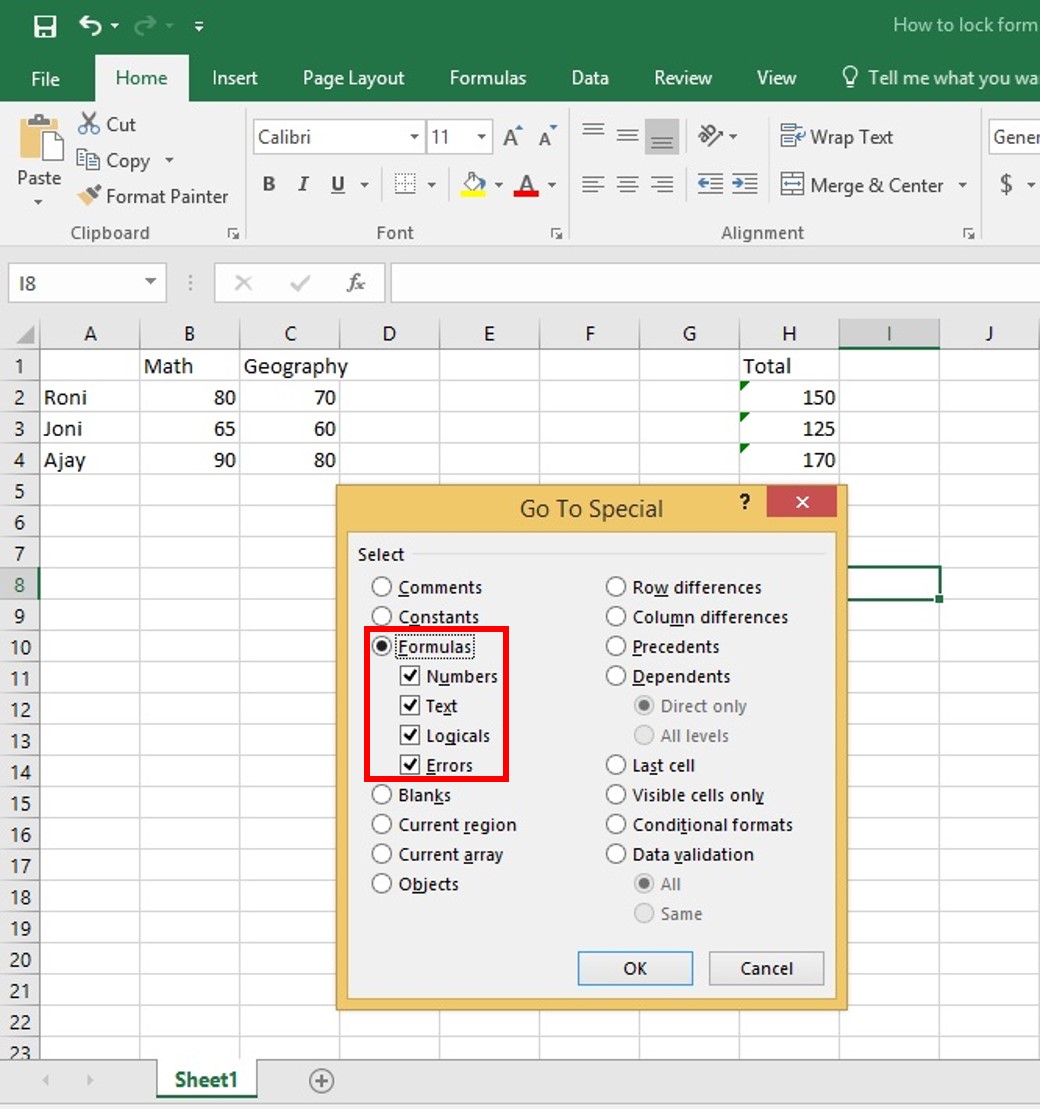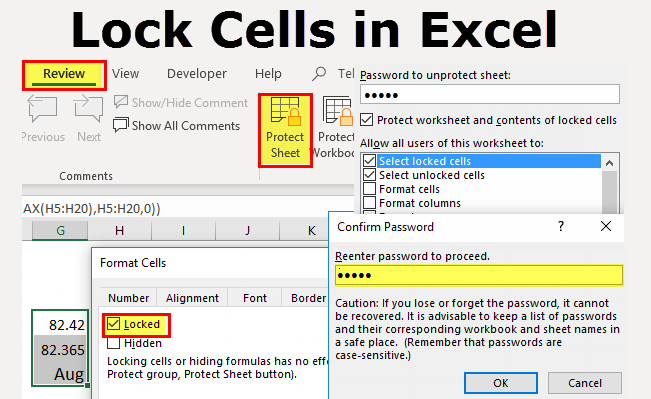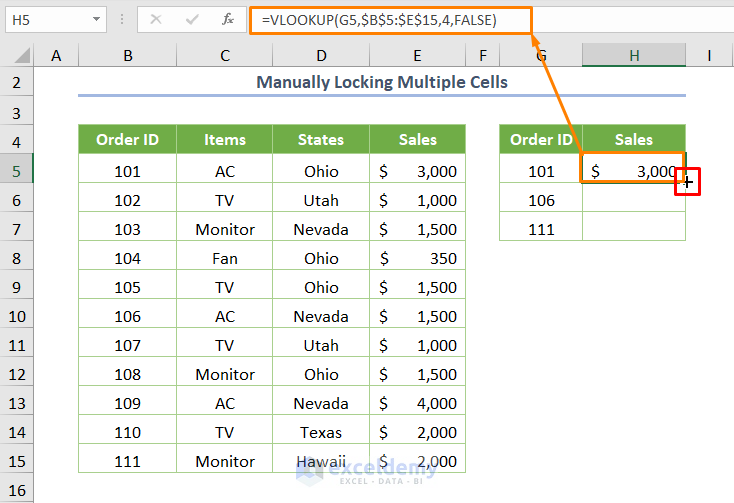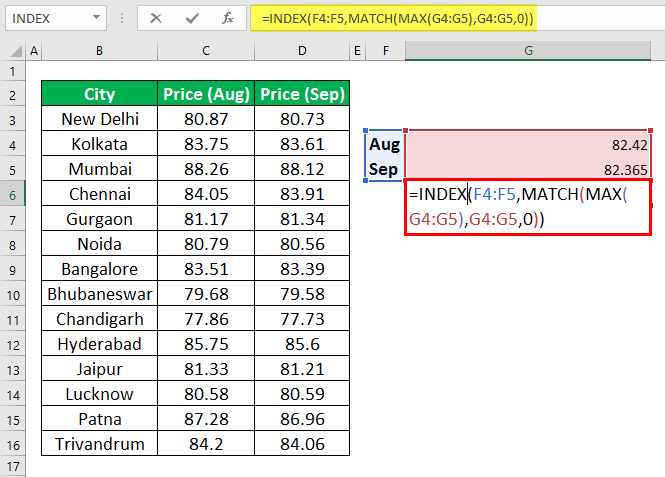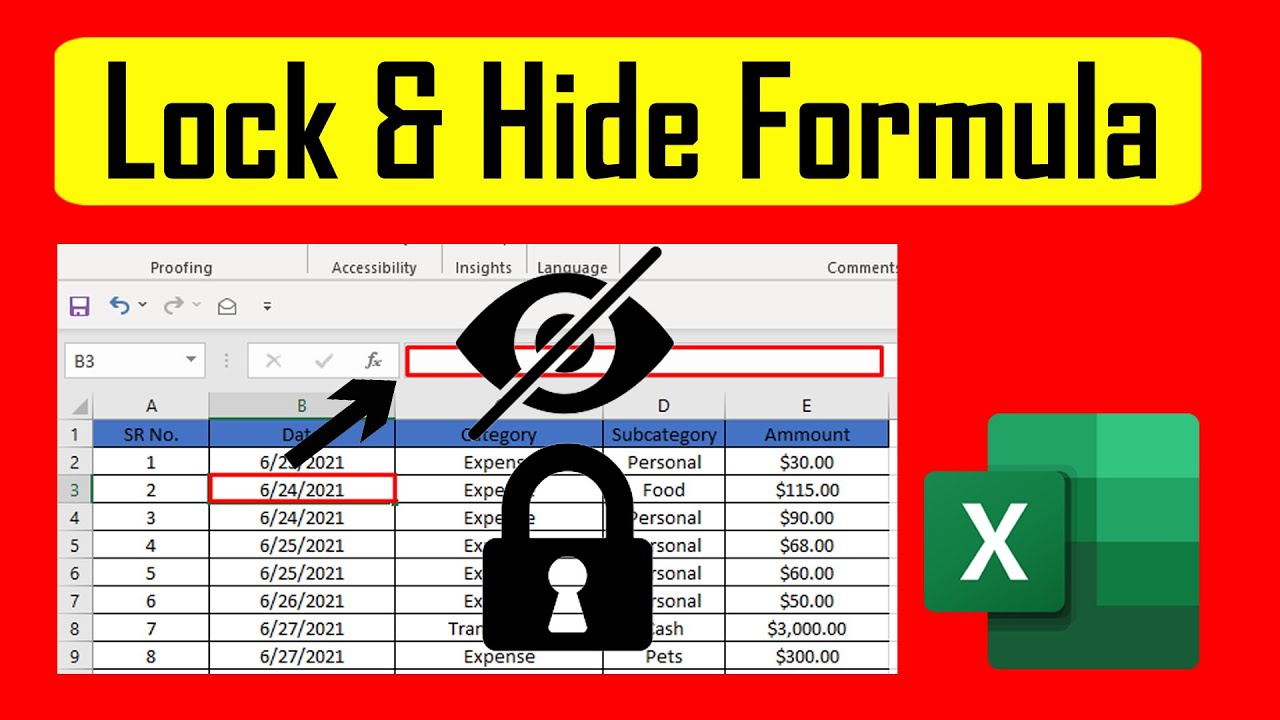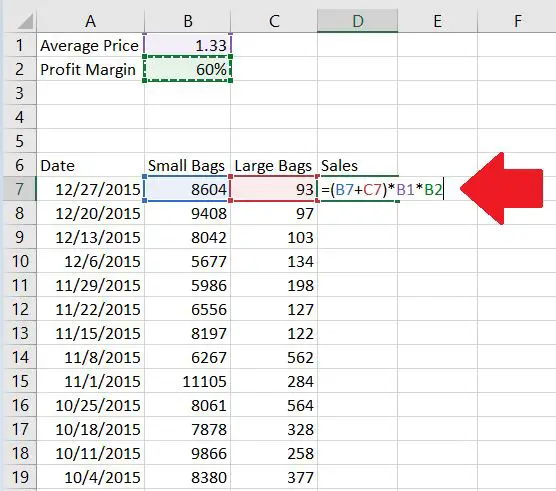How To Lock Cell In Formula

Spreadsheet users, time is of the essence! Unprotected formulas are costing you time and accuracy. This article will guide you on securing critical cell references using absolute cell referencing, preventing unintended shifts during copy-pasting operations.
This guide focuses on a crucial skill for anyone working with spreadsheets, from simple data entry to complex financial modeling. Locking cells in formulas ensures data integrity and streamlines workflow by preventing automatic adjustments of cell references when formulas are copied or moved.
Understanding Relative vs. Absolute Cell References
By default, spreadsheet programs like Microsoft Excel and Google Sheets use relative cell references. This means that when you copy a formula, the cell references within the formula adjust relative to the new location.
For example, if cell B2 contains the formula "=A2+1", and you copy it to B3, the formula will change to "=A3+1". Sometimes, you want this behavior. However, frequently, you need a specific cell to remain constant.
That's where absolute cell referencing comes in. Absolute references prevent this automatic adjustment.
How to Lock a Cell in a Formula: The Dollar Sign ($)
The key to locking a cell is the dollar sign ($). Placing a dollar sign before the column letter and/or the row number makes that part of the cell reference absolute.
To lock both the column and the row (making the entire cell reference absolute), use the format $A$1. This ensures that no matter where you copy the formula, it will always refer back to cell A1.
To lock only the column, use the format $A1. The column will remain constant, but the row will adjust. To lock only the row, use the format A$1. The row will remain constant, but the column will adjust.
Examples in Microsoft Excel and Google Sheets
The method for locking cells is identical in both Microsoft Excel and Google Sheets.
Example 1: Calculating Percentages Against a Total Assume cell B1 contains a total value. You want to calculate the percentage of various values in column A relative to this total. In cell B2, enter the formula "=A2/$B$1".
Copy this formula down column B. The reference to A2 will adjust (A3, A4, etc.), but the reference to B1 will remain constant, always using the total value.
Example 2: Creating a Multiplication Table Suppose you want to create a multiplication table with numbers 1-10 in rows and columns. In cell B2, enter the formula "=$A2*B$1".
Now copy this formula across and down. The reference to column A ($A2) locks the column, ensuring each cell multiplies by the correct row number. The reference to row 1 (B$1) locks the row, ensuring each cell multiplies by the correct column number.
Keyboard Shortcuts for Quick Locking
Typing dollar signs manually can be time-consuming. Both Excel and Google Sheets provide a keyboard shortcut to quickly toggle between relative, absolute, and mixed cell references.
Select the cell reference you want to modify in the formula bar, and press the F4 key (Windows) or Cmd+T (Mac). Each press of the key will cycle through the different reference types: A1, $A$1, A$1, $A1, and back to A1.
Common Mistakes and Troubleshooting
A common mistake is forgetting to use dollar signs when they are needed. Double-check your formulas and cell references to ensure the correct cells are locked.
Another potential issue is accidentally locking the wrong part of the cell reference. Carefully review the placement of dollar signs to make sure you are locking only the column, only the row, or both.
If your formulas are not calculating correctly, carefully examine the cell references for errors. Use the formula auditing tools in Excel or Google Sheets to trace the dependencies of your formulas and identify any unexpected behavior.
Advanced Techniques and Considerations
Named ranges can also be used to create absolute references. By assigning a name to a cell or range of cells, you can refer to them by name in your formulas, making them easier to understand and maintain.
For example, instead of using $B$1 for the total value, you could name cell B1 "Total". Your formula would then be "=A2/Total," which is much more readable.
Using tables in Excel can also provide a form of automatic absolute referencing. When referencing cells within a table, the references often adjust automatically as the table expands, maintaining the correct calculations.
Conclusion: Take Control of Your Spreadsheets Now
Mastering absolute cell referencing is crucial for accurate and efficient spreadsheet work. Start implementing these techniques today to prevent errors and streamline your workflow.
Practice using the dollar sign ($) and keyboard shortcuts to become proficient in locking cells. Explore named ranges and tables for even more advanced control over your formulas. With these skills, you can ensure your spreadsheets are reliable and accurate, saving you time and preventing costly mistakes.