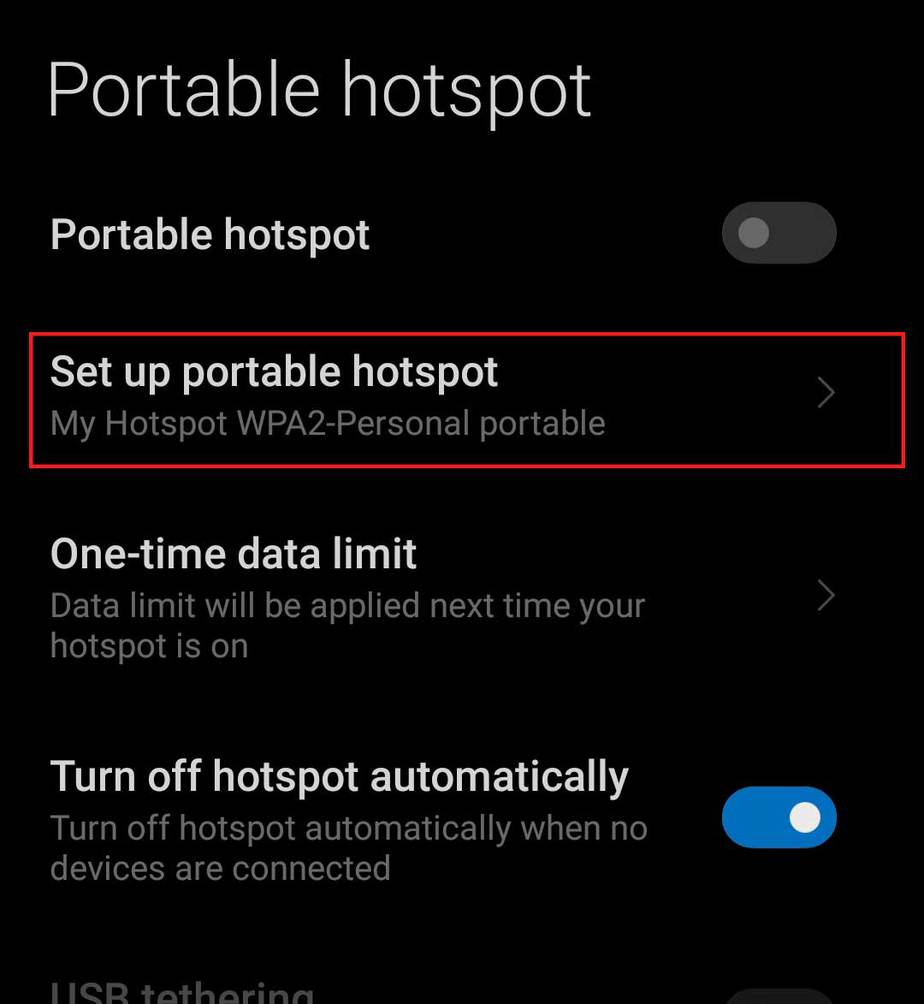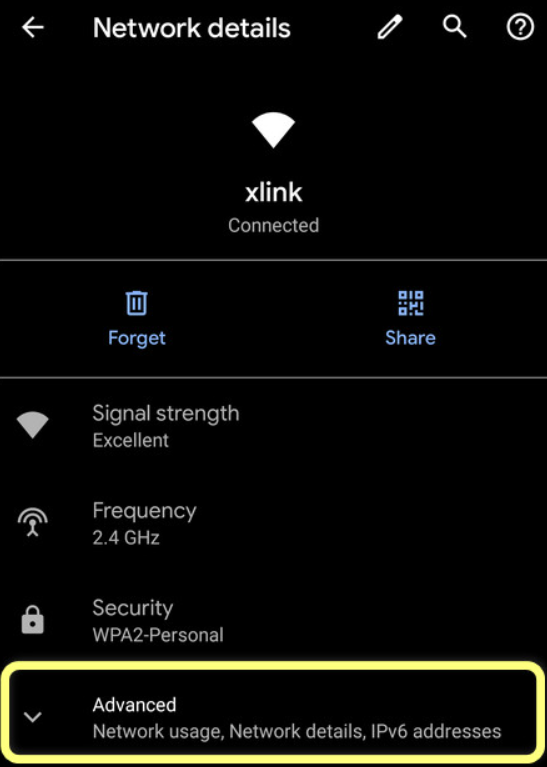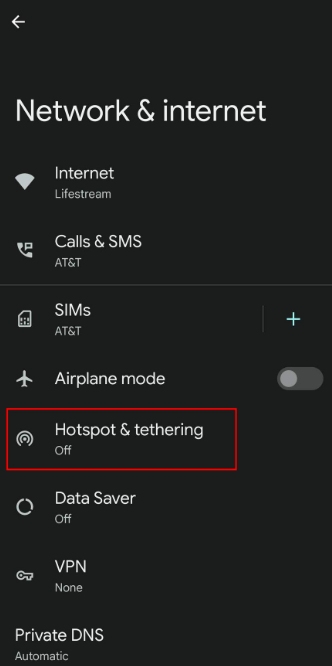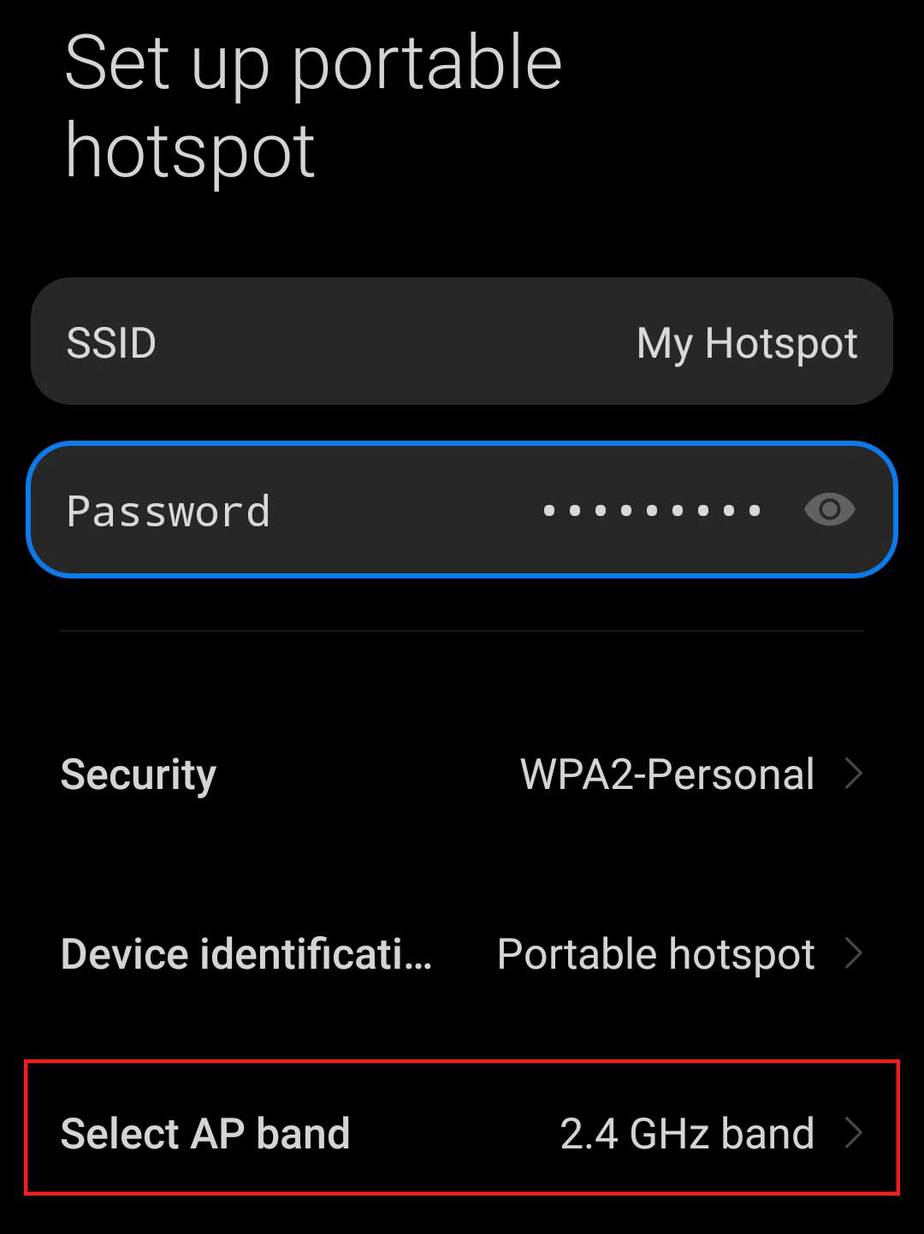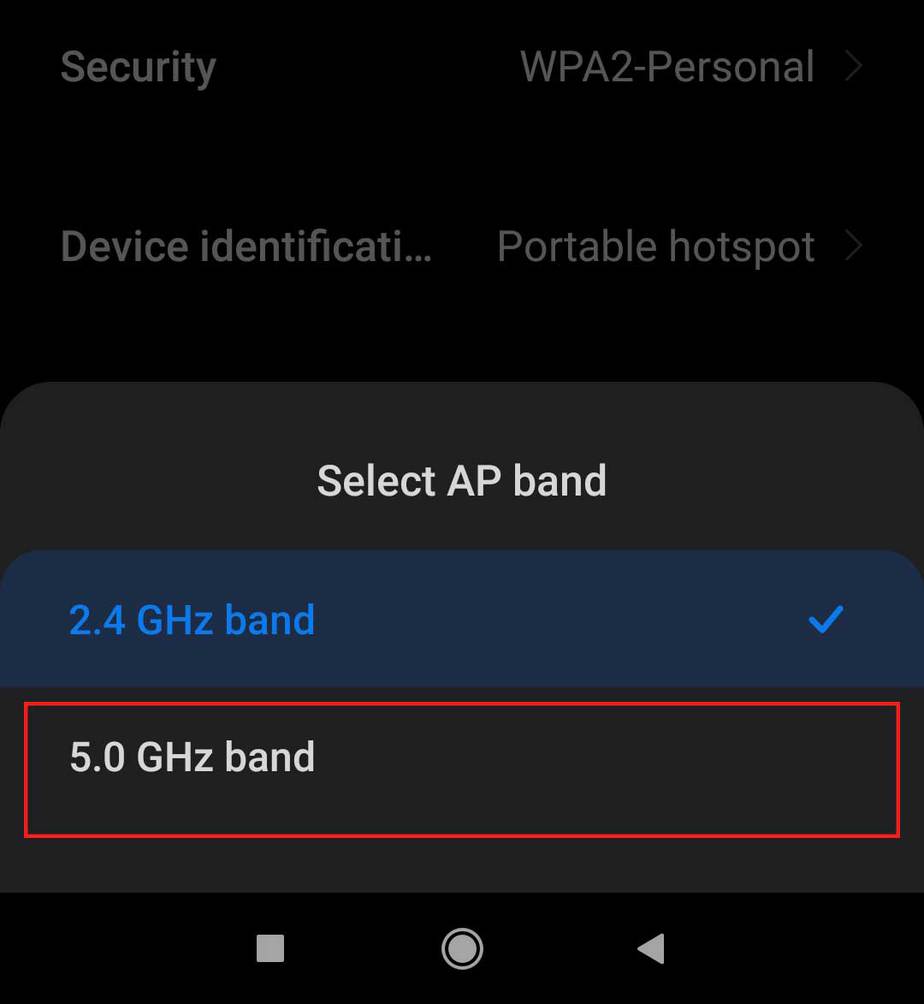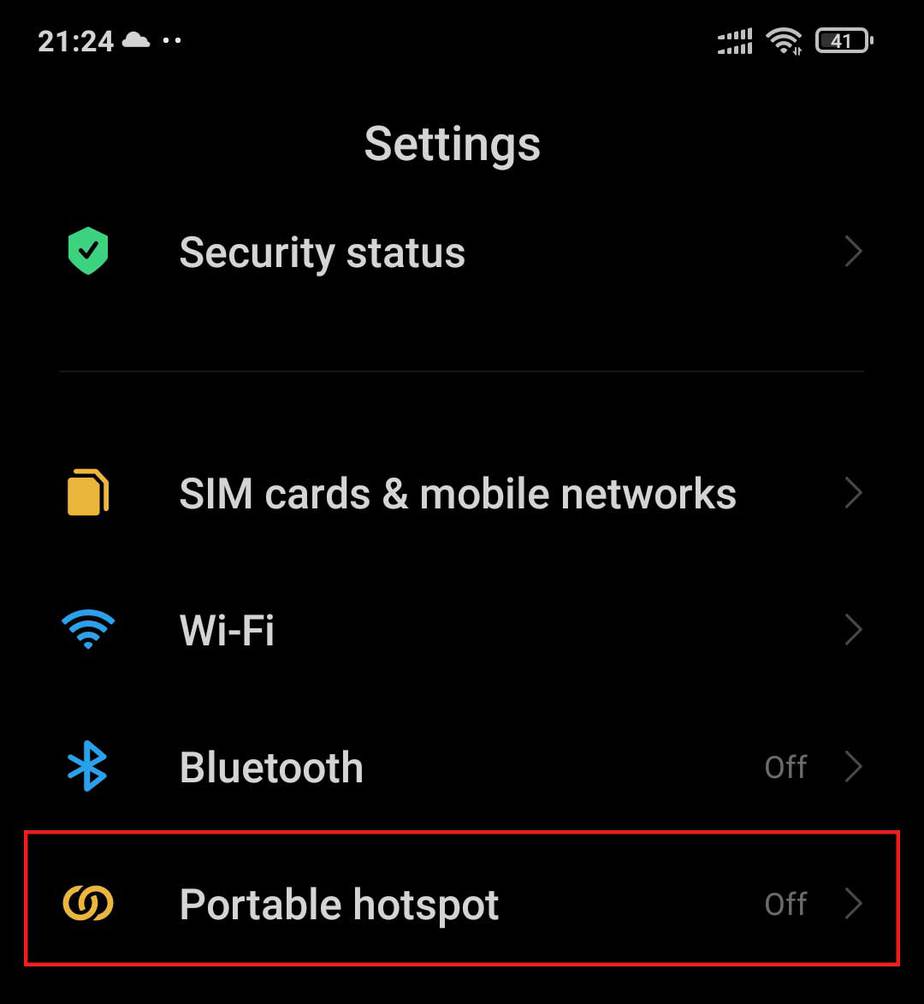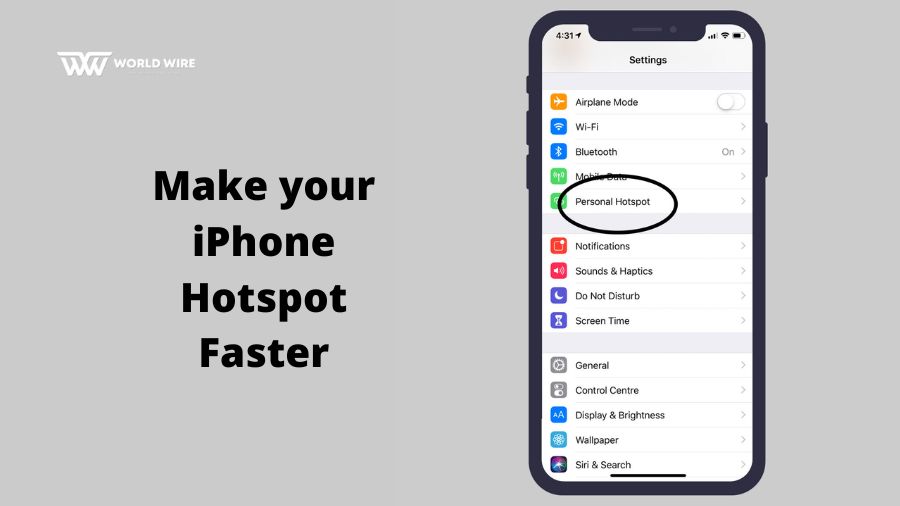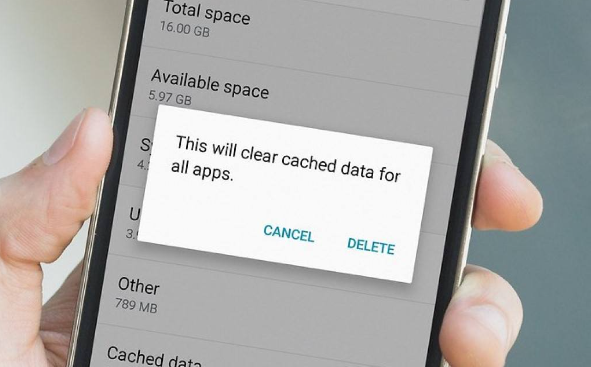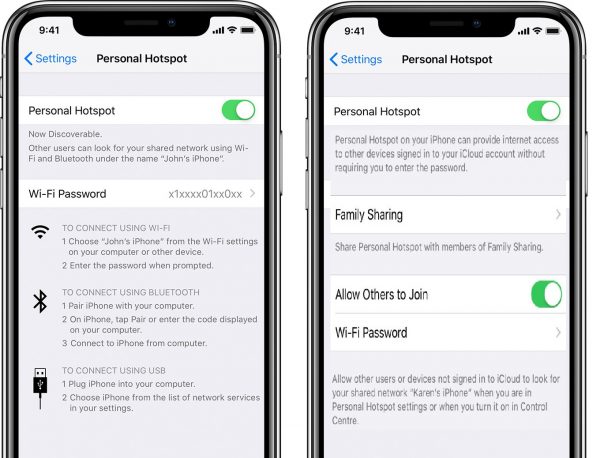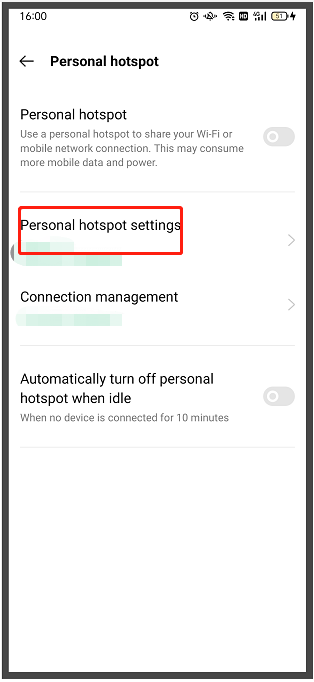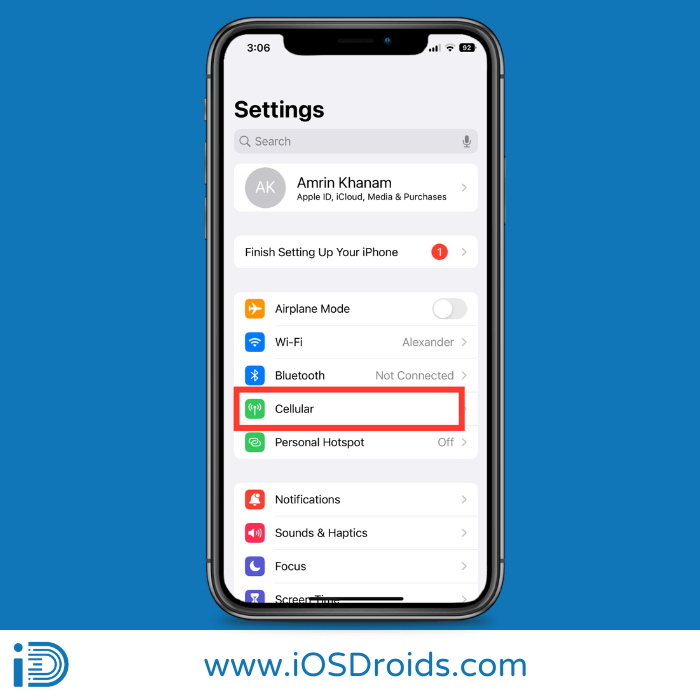How To Make Mobile Hotspot Faster
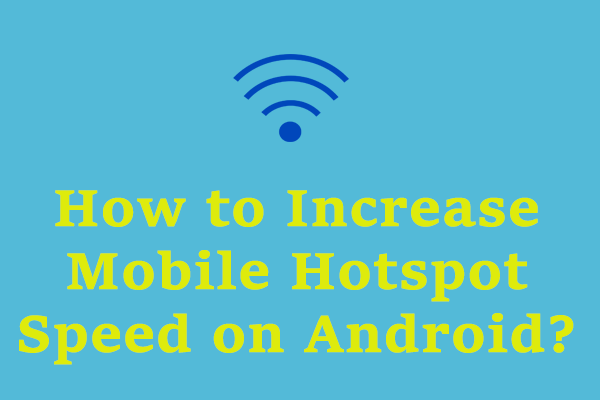
Struggling with painfully slow mobile hotspot speeds? You're not alone. Learn how to boost your hotspot performance immediately with these proven tips.
Slow mobile hotspot speeds can derail your productivity and frustrate your online experience. This article provides actionable strategies to optimize your hotspot and achieve faster, more reliable internet access.
Optimize Your Hotspot Settings
1. Check Your Data Plan and Usage
First, verify your data plan. Many providers throttle speeds after you reach a certain data threshold.
Use your provider's app or website to track your data usage and understand your limits.
Consider upgrading to a plan with more data or higher speed allowances if necessary.
2. Choose the Right Band
Most smartphones offer both 2.4 GHz and 5 GHz Wi-Fi bands for hotspots. The 5 GHz band generally offers faster speeds, but it has a shorter range.
If your devices support 5 GHz and are close to the hotspot, switch to this band for improved performance. To do this, access your phone's hotspot settings and look for the band selection option.
If range is an issue or your devices only support 2.4 GHz, stick with that band.
3. Limit Connected Devices
Each connected device consumes bandwidth, slowing down the overall hotspot speed. Reduce the number of devices connected to your hotspot simultaneously.
Disconnect devices that aren't actively using the internet. Prioritize essential devices like your laptop or tablet.
Many smartphones let you set a maximum number of connected devices within the hotspot settings, preventing others from leeching bandwidth.
Improve Your Signal Strength
4. Find the Best Location
Signal strength is crucial for hotspot performance. Experiment with different locations to find the spot with the strongest cellular signal.
Elevated locations, like near a window or on a higher floor, often provide better reception. Avoid areas with thick walls or obstructions.
Use a signal strength meter app to identify areas with the strongest signal. Several free apps are available for both iOS and Android.
5. Reduce Interference
Electronic devices and physical obstructions can interfere with your hotspot signal. Keep your phone away from microwaves, Bluetooth devices, and other sources of electromagnetic interference.
Ensure there are no large objects blocking the signal between your phone and the devices connected to the hotspot. Repositioning can often make a difference.
Optimize Device Performance
6. Close Unnecessary Apps
Background apps consume data and processing power, potentially slowing down your hotspot speed. Close any apps you're not actively using, particularly those that stream media or download files.
On Android, access the app switcher and swipe away unnecessary apps. On iOS, double-click the home button (or swipe up from the bottom on newer models) and swipe up on the apps to close them.
7. Update Your Devices
Outdated software can lead to performance issues. Ensure your smartphone and the devices connected to the hotspot are running the latest operating system and software updates.
Updates often include performance improvements and bug fixes that can enhance hotspot performance. Check for updates regularly in your device's settings menu.
8. Use a VPN (With Caution)
A Virtual Private Network (VPN) can sometimes improve hotspot speeds by bypassing network congestion or throttling. However, it can also add overhead and decrease speeds if the VPN server is slow or overloaded.
Experiment with different VPN servers and protocols to find the configuration that works best for you. Choose a reputable VPN provider with fast servers.
Be aware that some VPNs can negatively impact speed, so test your connection before and after enabling the VPN.
Advanced Troubleshooting
9. Check for Network Congestion
Network congestion can significantly impact hotspot speeds, especially during peak hours. If possible, try using your hotspot during off-peak times when network traffic is lower.
There's little you can do to directly control network congestion, but understanding when it's likely to occur can help you plan your internet usage accordingly.
10. Contact Your Provider
If you've tried all the above steps and your hotspot speed is still slow, contact your mobile provider. There may be network issues in your area or a problem with your account.
They can also provide information about network upgrades or other solutions that may improve your hotspot performance.
Be prepared to provide details about your location, data plan, and the devices you're using when you contact customer support.
Don't resign yourself to slow hotspot speeds. Implement these strategies immediately to unlock faster, more reliable internet access on the go.
Continue monitoring your data usage and network performance for sustained improvements. Further updates on mobile hotspot optimization will be shared as they become available.