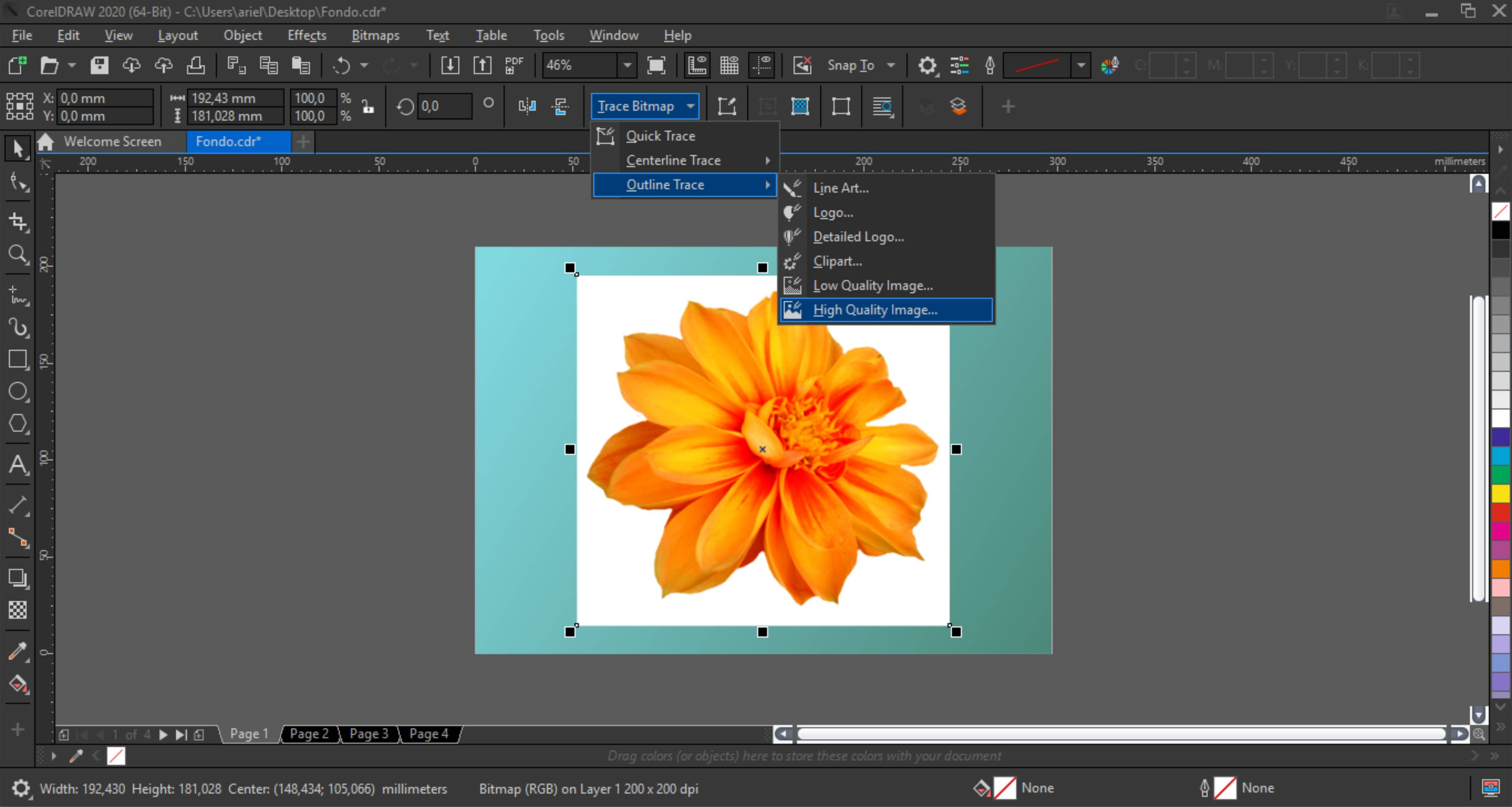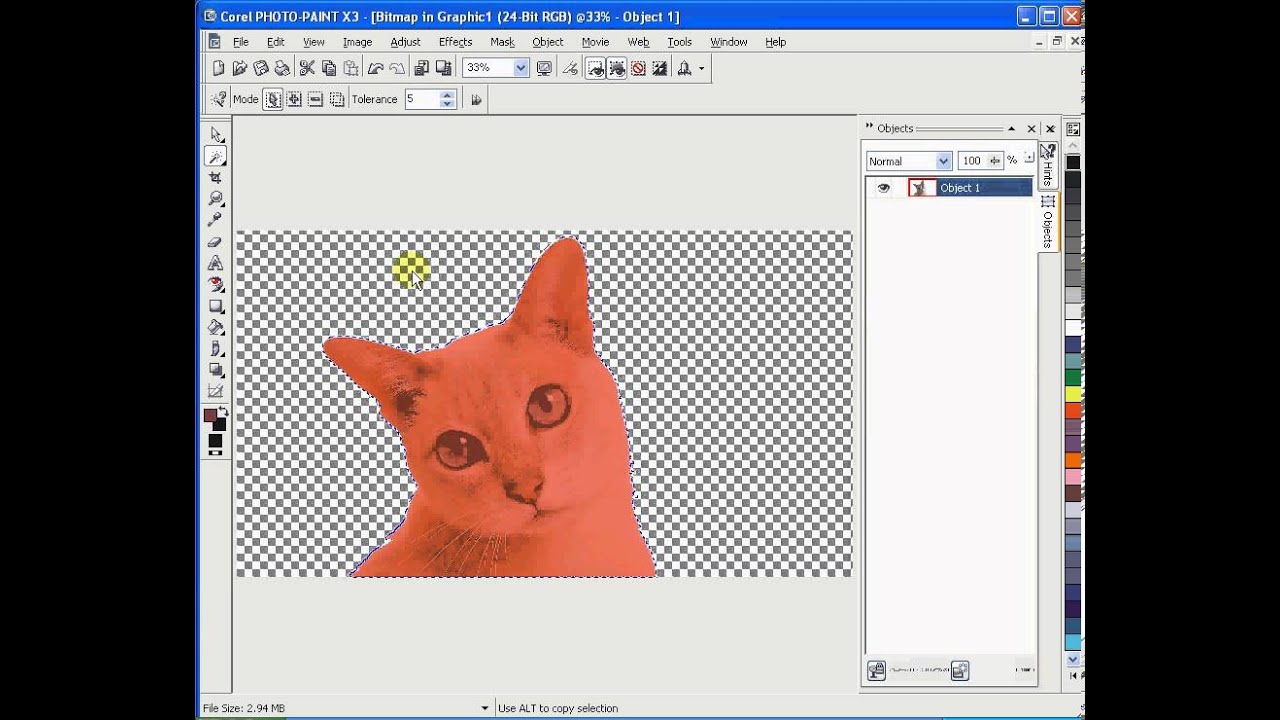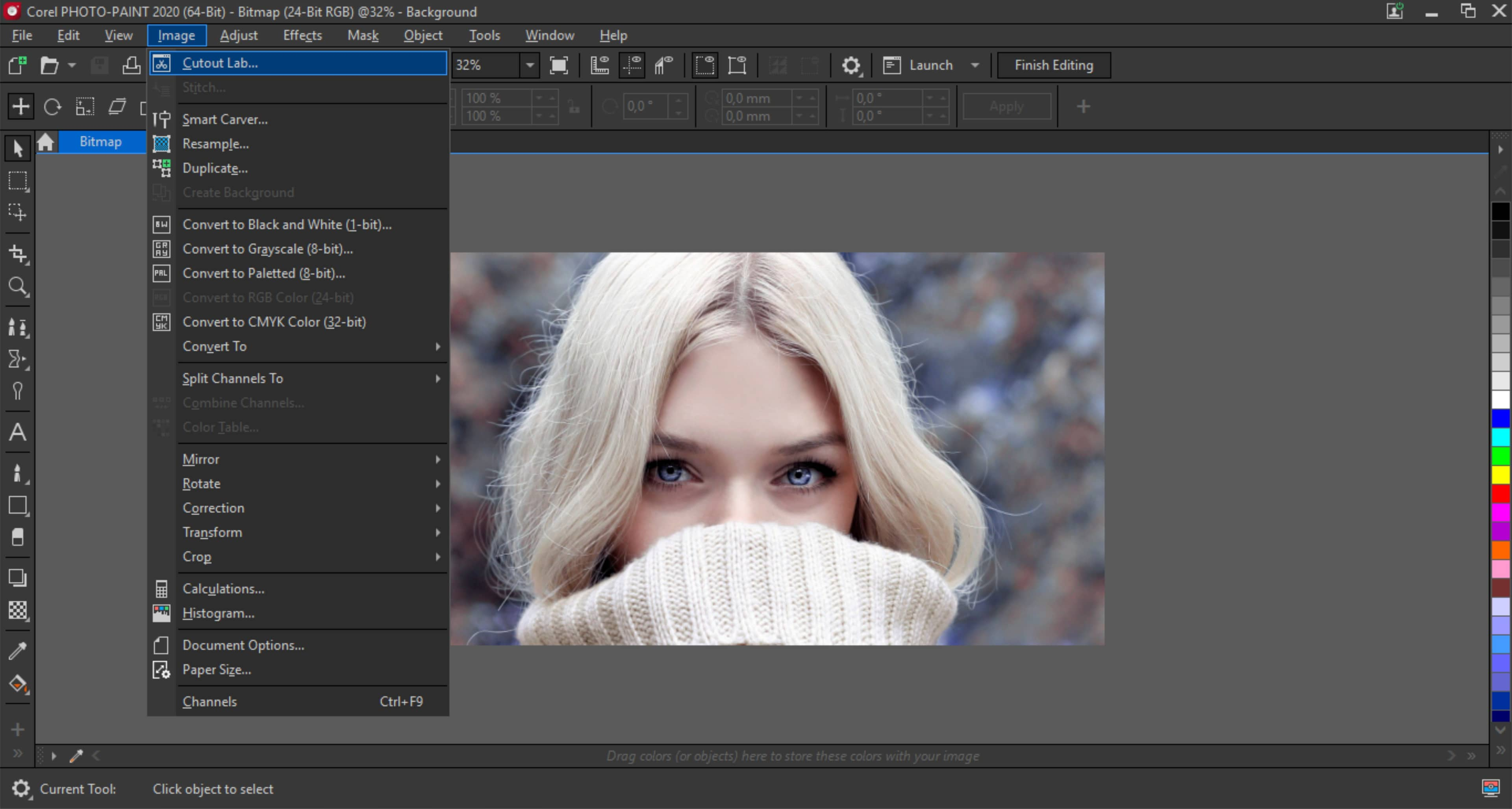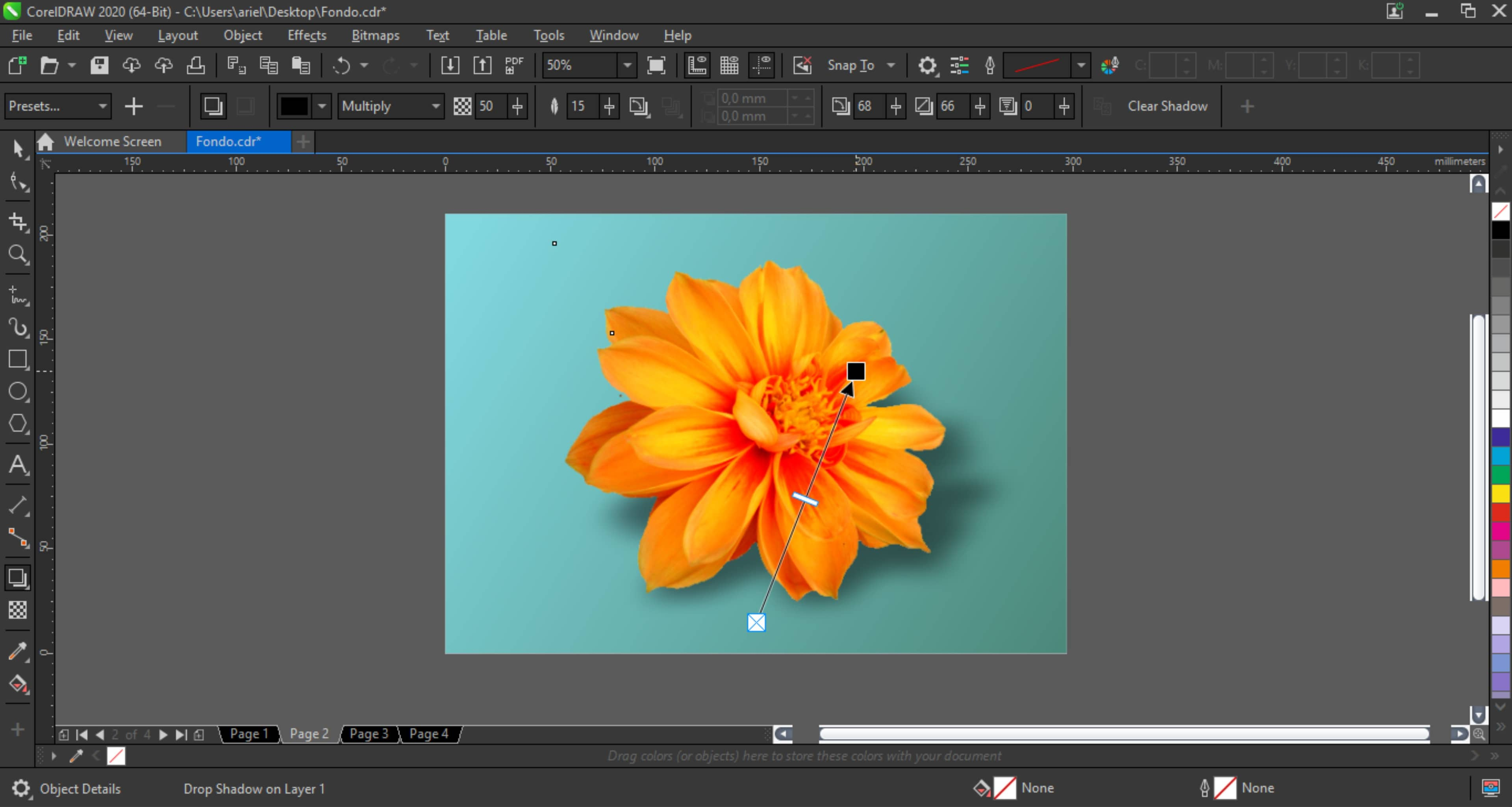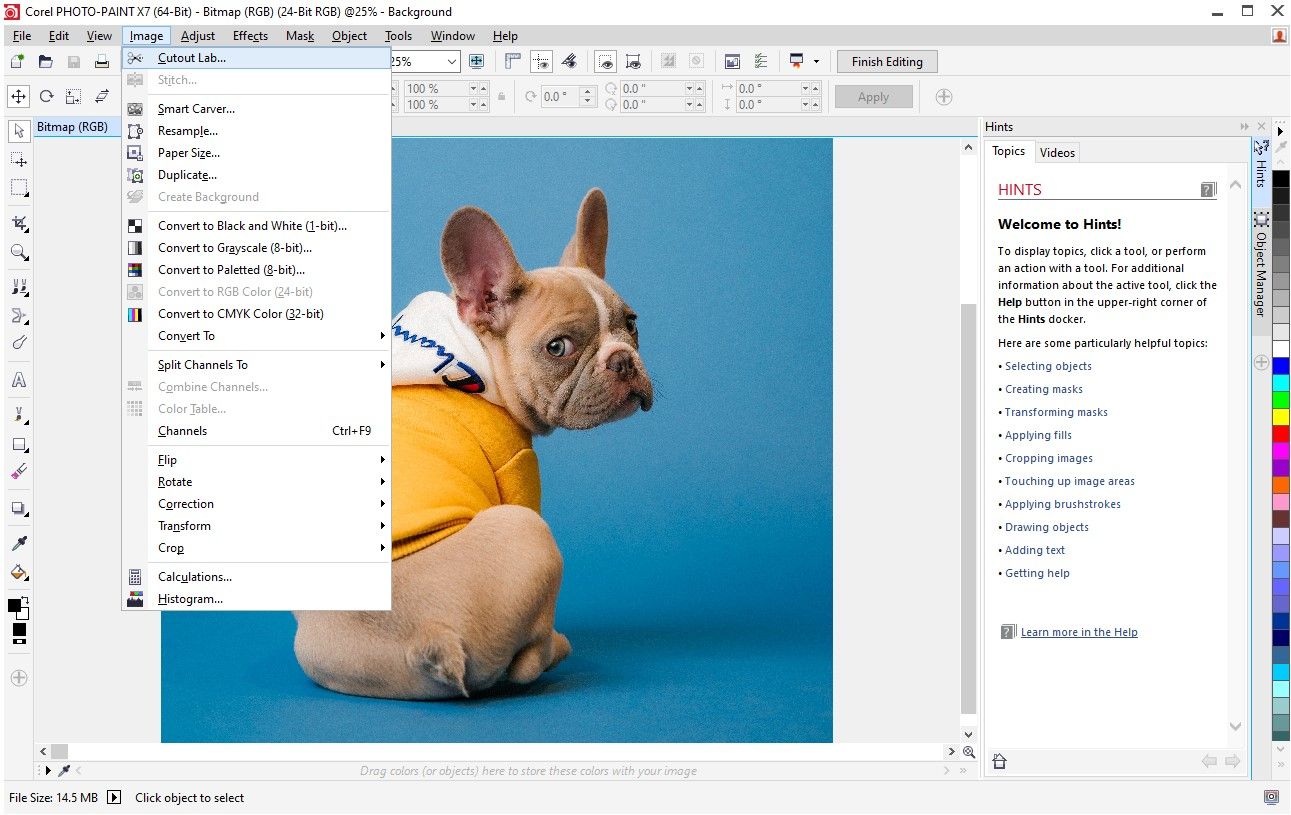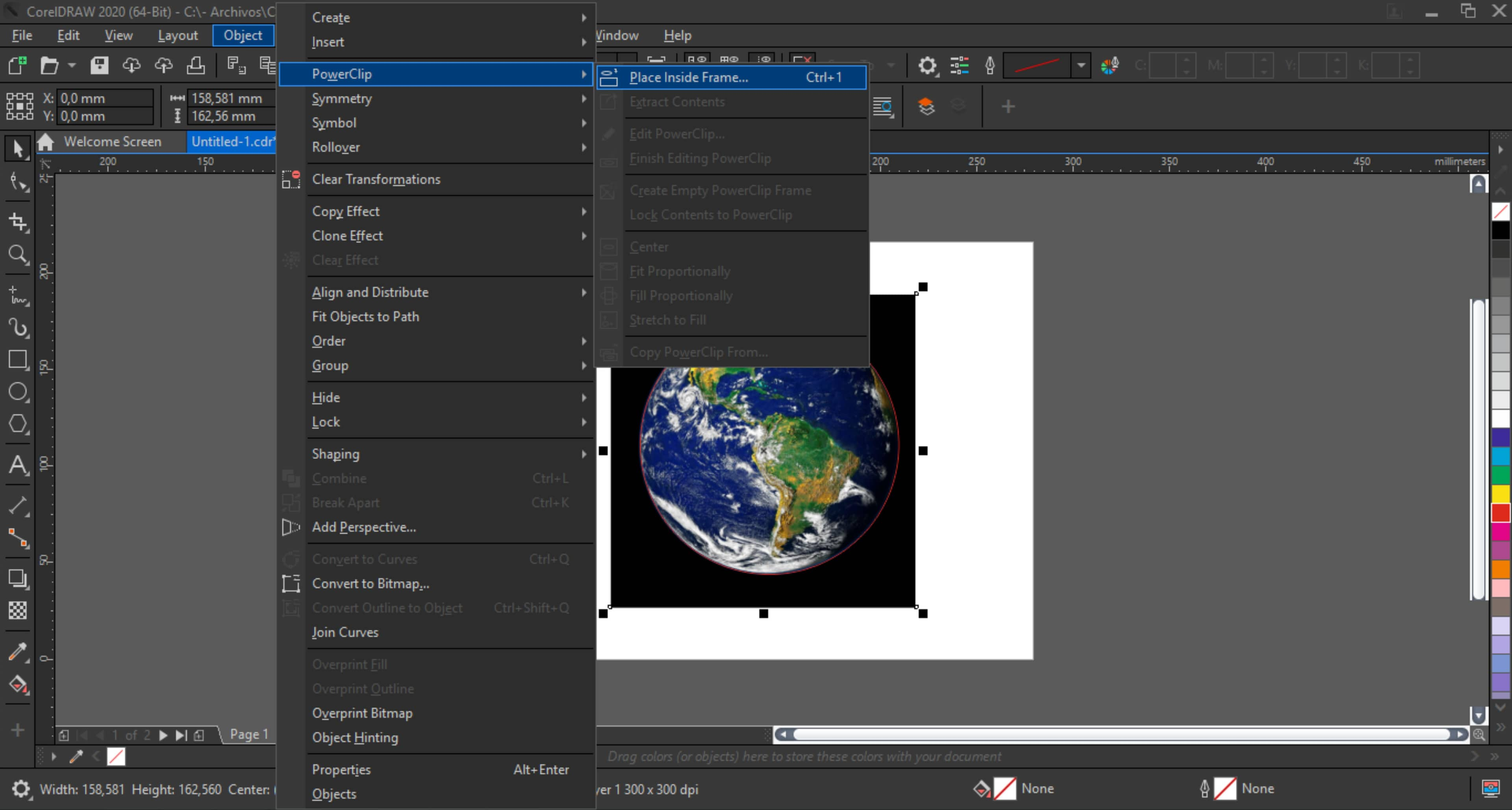How To Remove Background In Coreldraw
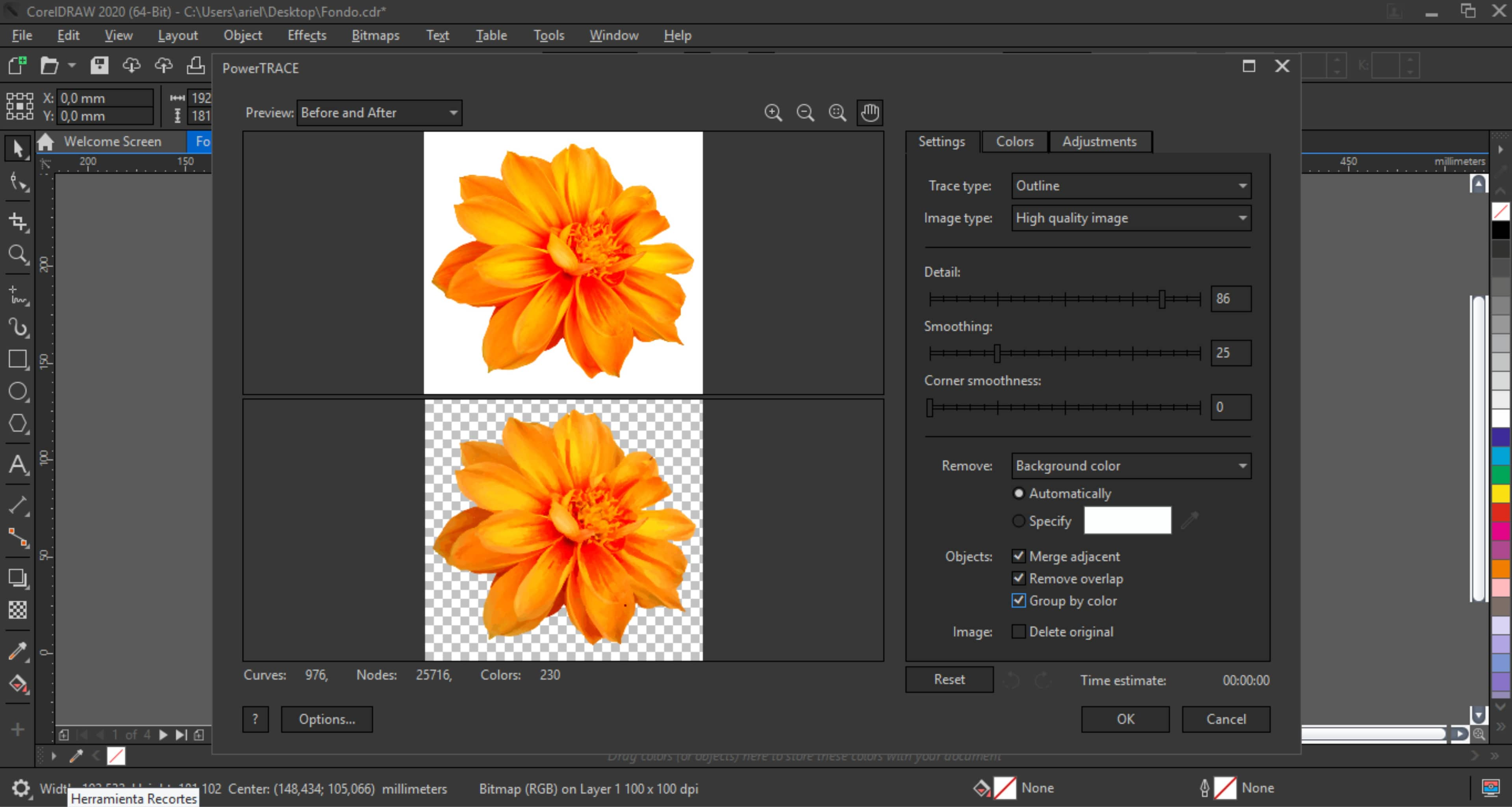
Imagine you're staring at a stunning photo, the kind that stops you mid-scroll. The subject is perfect, the lighting just right, but the background? It's a chaotic clash, stealing attention and diluting the overall impact. You sigh, wishing you could isolate that captivating element, breathe new life into it against a clean, complementary backdrop.
Thankfully, tools like CorelDRAW offer a solution. This article will guide you through the process of removing backgrounds in CorelDRAW, unlocking a world of creative possibilities for your images.
Understanding the Power of Background Removal
Background removal is more than just a technical trick; it's a gateway to enhanced visual communication.
Whether you're crafting eye-catching marketing materials, designing professional presentations, or simply refining personal photos, the ability to isolate subjects is invaluable. It gives you precise control over your visuals, allowing you to emphasize key elements and create compositions that truly resonate.
CorelDRAW's Versatile Tools
CorelDRAW provides several methods for background removal, each suited to different image complexities and desired levels of precision.
Let's explore some of the most popular and effective techniques:
- The Bezier Tool: For intricate shapes and detailed outlines, the Bezier Tool offers unparalleled accuracy. You can meticulously trace around the subject, creating a precise vector path that can be used to clip the image. This is ideal for complex elements, where precise control is crucial.
- The PowerTRACE Feature: PowerTRACE automatically converts raster images into vector graphics. It's especially handy for images with clear, defined edges. After tracing, you can easily separate the subject from the background by deleting the unwanted vector shapes.
- The Color Mask Tool: When the subject and background have distinct color differences, the Color Mask Tool can be a quick and effective option. You select a color range representing the background, and CorelDRAW automatically masks it out.
- The Cutout Lab: This feature within CorelDRAW is specifically designed for background removal. It allows you to define the edges of your subject with a marker, and then the software intelligently isolates the object.
Step-by-Step: Removing a Background Using the Bezier Tool
For instance, consider the Bezier Tool. Here's a simplified workflow:
- Import your image into CorelDRAW.
- Select the Bezier Tool from the toolbox.
- Carefully click along the edge of the subject, creating a closed path around it. This requires patience and a steady hand, especially for intricate details.
- Once the path is complete, you can refine it by adjusting the nodes and handles.
- With the path selected, go to "Objects" > "PowerClip" > "Place Inside Frame." Select the original image as the frame. This clips the image to the vector path you created, effectively removing the background.
The Bezier Tool allows users to create very precise lines.
"The Bezier Tool is great for smooth curves," CorelDRAW Expert Jane Doe explained, "But you need to spend time refining the nodes."
Tips for Seamless Results
Achieving a professional-looking background removal requires attention to detail.
Zoom in to carefully trace edges, use a graphics tablet for greater control, and feather the edges of the mask for a softer, more natural transition. Practice makes perfect; don't be discouraged if your first attempts aren't flawless. Experiment with different techniques to find what works best for your specific images.
The key to a seamless result is to pay attention to detail. Always zoom in and refine the edges of the cut out area.
Unlocking Your Creative Potential
Mastering background removal in CorelDRAW opens doors to a realm of creative possibilities.
Imagine placing your subject against a vibrant, custom-designed background, creating stunning product mockups, or crafting compelling social media graphics. The possibilities are limited only by your imagination.
By mastering this skill, designers can create stunning product images or social media images.
So, take the plunge, experiment with the tools, and unlock the potential of your images. With CorelDRAW and a little practice, you'll be transforming ordinary photos into extraordinary visual masterpieces in no time.
:max_bytes(150000):strip_icc()/coreldraw-bitmap-menu-5c5b25d846e0fb0001849b24.png)