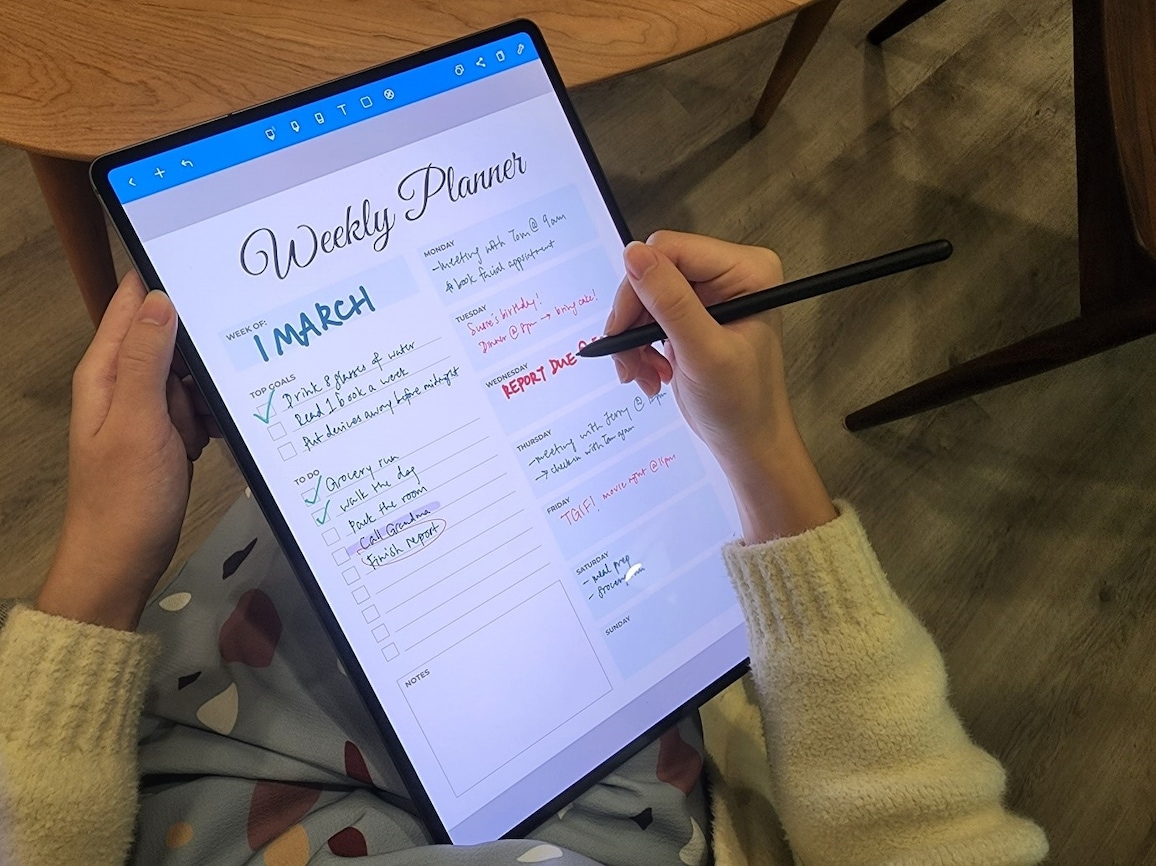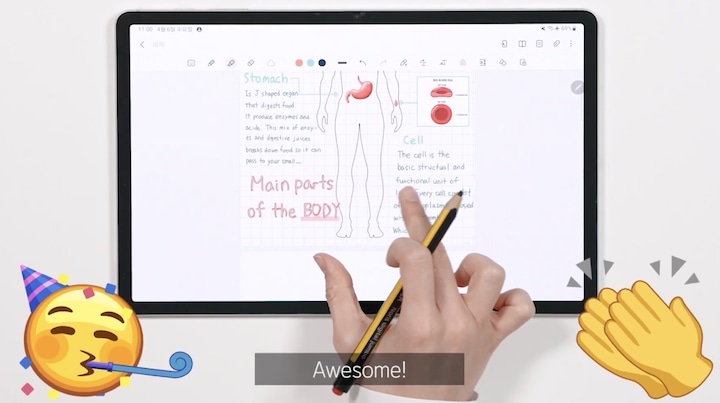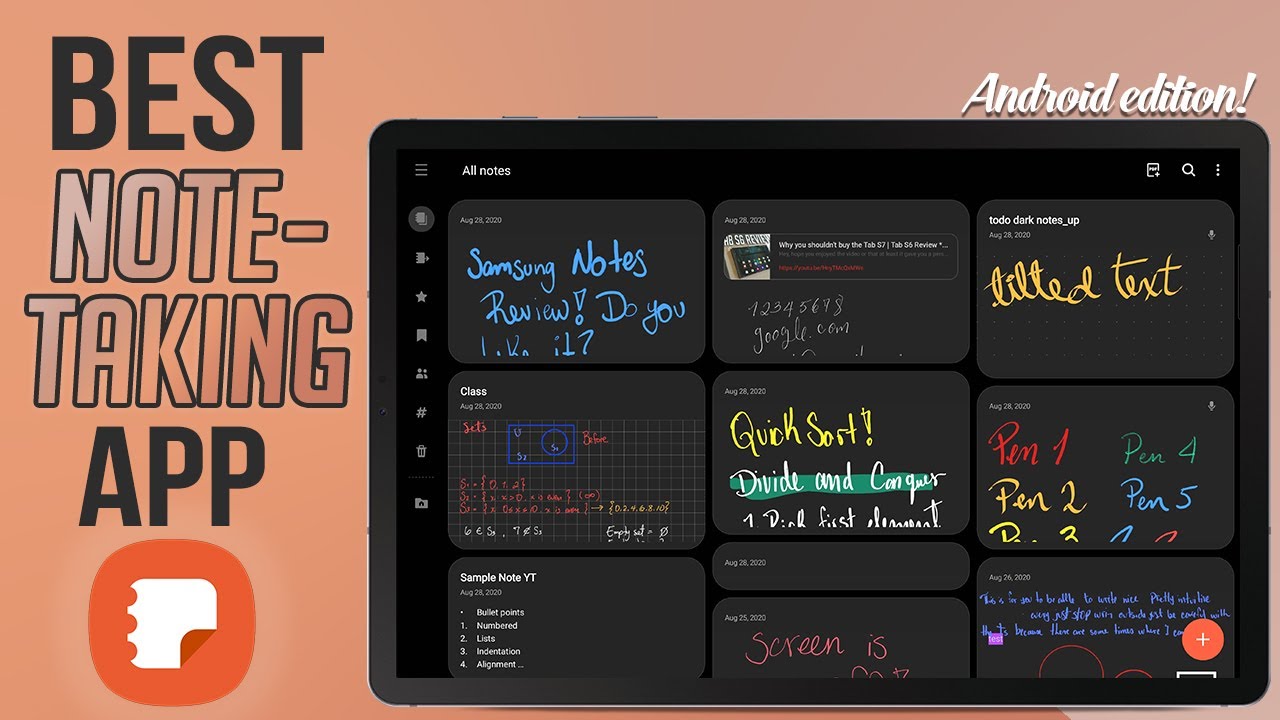How To Take Notes On Samsung Tablet

Samsung tablet users, ditch the paper! Mastering note-taking on your device is now crucial for productivity, and we're giving you the immediate guide you need.
This article provides a direct, actionable overview of how to effectively take notes on your Samsung tablet, covering built-in apps, popular third-party options, and essential tips for maximizing your note-taking efficiency.
Built-in Note-Taking Power: Samsung Notes
Samsung Notes comes pre-installed on your tablet. It is a powerful, free option for many users.
Open Samsung Notes from your app drawer.
Tap the "+" icon to create a new note, immediately ready for typing or handwriting.
Text Input: Typing is Key
Tap within the note area to activate the on-screen keyboard. Start typing your notes directly.
Use the formatting toolbar at the top for headings, bullet points, and text styles.
Handwriting & Drawing: Unleash the S Pen
If you have an S Pen, hover it over the screen to automatically activate handwriting mode.
Write directly onto the screen; Samsung Notes will convert your handwriting to text or preserve it as handwritten notes.
Use the different pen types and colors for highlighting and visual cues.
Organization: Stay on Top
Create folders within Samsung Notes to categorize your notes by subject, project, or date.
Tag notes with keywords for easy searching later on.
Third-Party Apps: Expand Your Options
Several third-party apps enhance your note-taking experience. Consider Microsoft OneNote or Evernote.
Download these apps from the Google Play Store.
Each app offers unique features, so explore their interfaces and settings to find the best fit for your needs.
Microsoft OneNote: The Cross-Platform Champion
OneNote integrates seamlessly with other Microsoft Office applications. This is good for users inside the Microsoft ecosystem.
It is great for organizing notes into notebooks, sections, and pages.
Evernote: The Feature-Rich Powerhouse
Evernote offers advanced features like web clipping and document scanning.
Use its powerful search capabilities to quickly locate specific information within your notes.
Essential Tips & Tricks
Use cloud synchronization to back up your notes and access them across devices. Both Samsung Notes and the third-party apps offer this feature.
Customize your note templates for frequently used formats, such as meeting notes or to-do lists. This will help you take notes quicker.
Explore the advanced settings within your chosen app to fine-tune the handwriting recognition and other features.
Use split-screen mode to view research material alongside your note-taking app. This boosts productivity.
Experiment with different pen tips and settings on the S Pen to find the optimal writing feel.
Next Steps: Optimize Your Workflow
Start experimenting with the methods outlined above. Choose the apps that works best for you.
Regularly review and organize your notes to maintain an efficient and accessible knowledge base.
Stay tuned for future updates on new note-taking features and app enhancements for Samsung tablets.